Microsoft digital assistant, ‘Cortana’ is ready to help you at any time or any surface, the only need is to understand it well. Cortana now has an exact space in your Windows 10 taskbar and will assist you in any way to reduce your stress and make your daily task easy. You are just a finger touch away from all your needs; Cortana assists you to find anything on your PC. It will give you accurate information about the weather, will track your package and notify your important appointments, and so and so.
Anyway, far away from the essential search function, Cortana can do more productive tasks, more than your expectations. The possibilities are countless; in this short guide, we mention the most important ‘ten tips and tricks that you have to know about Cortana. Let’s know more about tips and tricks.
Also Read
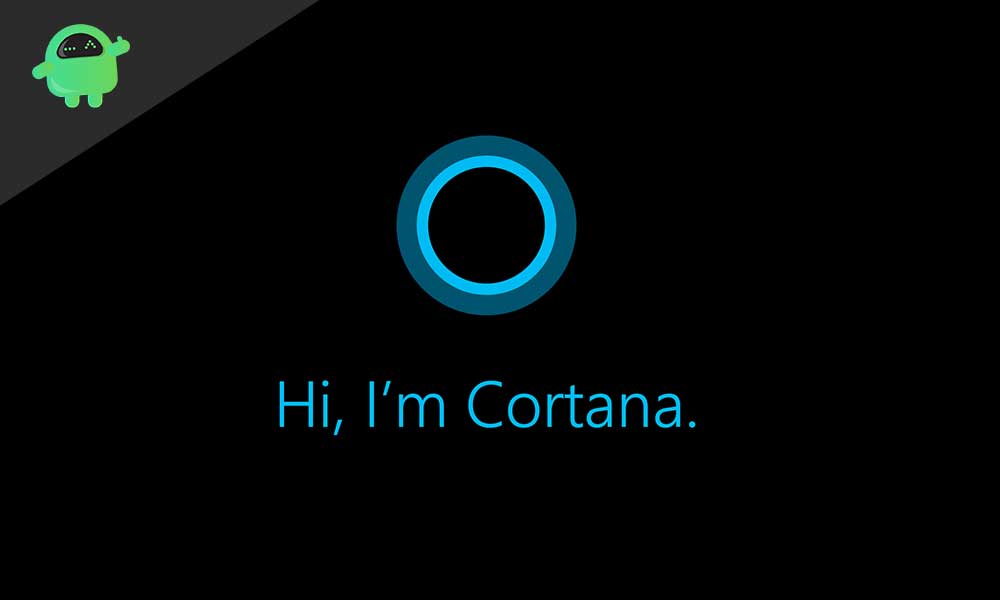
Page Contents
Do search on taskbar
As one of the basic functions in Cortana, you can search for anything on the taskbar search box, and you will get an instant-specific search result. You will get complete results for different categories; results from Bing, folders, files apps, and settings. A search filter is also available for you to search for any specific data or apps you are looking for.
For any specific search, you can type the category followed by a colon, so you can avoid irrelevant results.
For example, you want to search for a picture; type Photos: the sea.
In recent updates, if you type for something, before finishing the typing, few options will appear at the top of the results and let you refine your search.
Tracking packages
Cortana has the talent to scan the email from your account integrated with your mail app to identify package information and automatically load it in its notebook, then systematically notify you about the current status and estimated arrival.
If you made a purchase with an email account and this account isn’t integrated into your mail app, the assistant doesn’t track your package automatically. But there is an option to activate Cortana to keep tracking your package by adding tracking ID manually. Few carriers support this feature; UPS, FedEx, and some retailers also.
Follow these steps to track your package;
- First, open Cortana by Clicking Windows key + S
- Enter the tracking ID of the package.
- If Cortana certified the information, click Track Your Package.
Personalize card
Microsoft is adding many exciting features time by time to turn Cortana more useful and can assist users in all the way. What I mean is, if you are a big fan of the arts and not interested in listening to sports. You will get arts information only.
Cortana default tracks all types of information, including sports, arts, movies, and other items. You can select and personalize your Cortana by quickly turning off cards that you want to avoid.
Follow these steps to use this feature;
- To open Cortana Click Windows key + S
- Click the Notebook icon.
- Simply open the category you want to avoid; for example, sports
- Just Toggle the option to turn off the card in the setting page
You can follow the same step to avoid such an uninterested topic your Cortana doesn’t want to track.
You can also customize each card; for example, in News cards, you can turn off international news you want to avoid, and you can add local news on the card.
Organize location tracking and reminders:
Microsoft digital assistant always does tracking and keeps reminding you of important events and functions. You can set a reminder on your PC: remind you to do something at a certain point and get reminded on your mobile also.
Example: You can say hello to Cortana; when I am at the supermarket, remind me to buy vegetables.
Cortana works appropriately when you are at the supermarket next time, Cortana will pop in your mobile; thus, you will get a reminder message to buy vegetables.
Organize person based reminders:
In the above same way, you can set reminder personal based, which means you can comment Cortana to remind you when you are talking with a particular person, who is in your contact list.
Example: hello Cortana; would you remind me, when I am talking with George, to ask him about current stock exchange details.
Thus next time you are talking with the particular person or you get a message from that person, Cortana will pop the reminder. Notice one thing; Cortana works in all platforms, but person based reminders only work with Windows devices.
Cortana acts as your technical adviser:
For beginners in Windows 10, Cortana will assist you as an entry-level technical supporter. You can depend on Cortana to get answers like some of the following doubts;
-How do I update Windows 10?
– What are the features of Windows 10?
– How do I install a printer?
– How do I change the theme?
-How do I install and uninstall apps?
You can ask the questions virtually, the answers will directly be converted into Bing search queries, or it may direct to the Microsoft support page. Your asked question’s instructions can be seen right in the Cortana app as well.
Cortana works as a translator
As you like to translate a word from a language, you don’t have to use any online translator or a web browser. Cortana can bring a wide range of languages from its search box. As well as a play button also available to sound the translation loudly.
For translation, open the Cortana app and type “translate” along with the word and mention in which language you have to translate then press the Enter key.
For instance- “Translate Morning to German” or
You can use the voice option, ‘Hai Cortana: how to pronounce Thanks in German.’
Shortcuts to open Cortana:
As like many other features in Windows, Microsoft includes some keyboard shortcuts to connect with Cortana and explore its service;
- To open Cortana listening mode; Windows key + C
- To open Cortana search mode: Windows key+ S
Send an SMS from your PC:
If you are away from your phone busy with something and need to send a text to your friend, it’s not a matter when you use Cortana.
- Just click Windows key + S to open Cortana.
- Next type, send a text to, followed by the name of the person you wish to text, finally type Enter key.
- Type the message in the given space and click Send.
Otherwise, you can say ‘hai Cortana send a text message to the particular person.’
Cortana only sends the message to the person who is in your contact list. In case, if the contact details are missing in the list, you can add and update that person’s contact number using the People app.
After sending the text, Cortana will sync the text to your mobile, and it will reach the recipient through your mobile.
Cortana can become your tutor:
You can easily use the help of Cortana to find facts and get the necessary information on numerous topics and varied subjects. Cortana is dependable to make such queries, and you will get the quick result as well. You can search for famous figures, definitions, essential days, about travel destinations, currencies, and time zones.
For example:
- Who is Queen Elizabeth?
- When is Valentine’s Day?
- Where is Western Norway?
Conclusion:
Though, most of the Windows users are unaware of this Microsoft digital assistant. In this writing, we are giving more information about Cortana, and its valuable features, it helps you to make your activities easy and comfortable. We hope this guide is so helpful to all Windows users for a better experience.
