Motorola Moto Z2 Play (codename: albus) launched in June 2017. The phone came out of the box with Android 7.1.1 Nougat and later upgrade to Android 8.0 Oreo. In this tutorial, we will show you how to download and install Lineage OS 18.1 on Moto Z2 Play (albus) device. The Google-owned OS is open source in nature. This allows the userbase to try out tons of customizations and modifications onto your devices. For the starters, they could install themes, icon packs, and launchers from the Play Store. But this is just the beginning. There are a plethora of other tweaks that you could try out on your device.
All that is required is an unlocked bootloader, and then you could easily set your feet in the custom development. From installing a custom recovery like TWRP to gaining root access via Magisk, the possibilities are endless. Along the same lines, you could also try out a customized Android OS in the form of custom ROMs. And in this guide, we will be discussing just that. Today, we will show you the steps to install Lineage OS 18.1 onto your Moto Z2 Play (albus) device.

Page Contents
Lineage OS 18.1 with Android 11 Features
Among all the custom ROMs available for our device, Lineage has been among the oldest player. In its early days, it was known as CyanogenMod and now this ‘lineage’ seems to have been rightly carried forward. Based on the Android Open Source Project, you will be able to welcome a few handy customization options to your device. The ROM isn’t known to offer a plethora of features, rather it maintains an equilibrium with the stability front.
As far as the latest LineageOS 18.1 is concerned, it is based on the latest Android 11 that has just been released. This in turn translates to the user getting blessed with some noteworthy features. These include a separate Conversation section, OneTime Permissions, and the new Notification History. Likewise, there has been the introduction of Chat Bubbles and a native Screen Recorder. The Media Player has now also been moved to the Quick Settings with some handy Media Controls options.
Refer to our detailed instructions on how to install lineage OS 18.1 onto Moto Z2 Play.
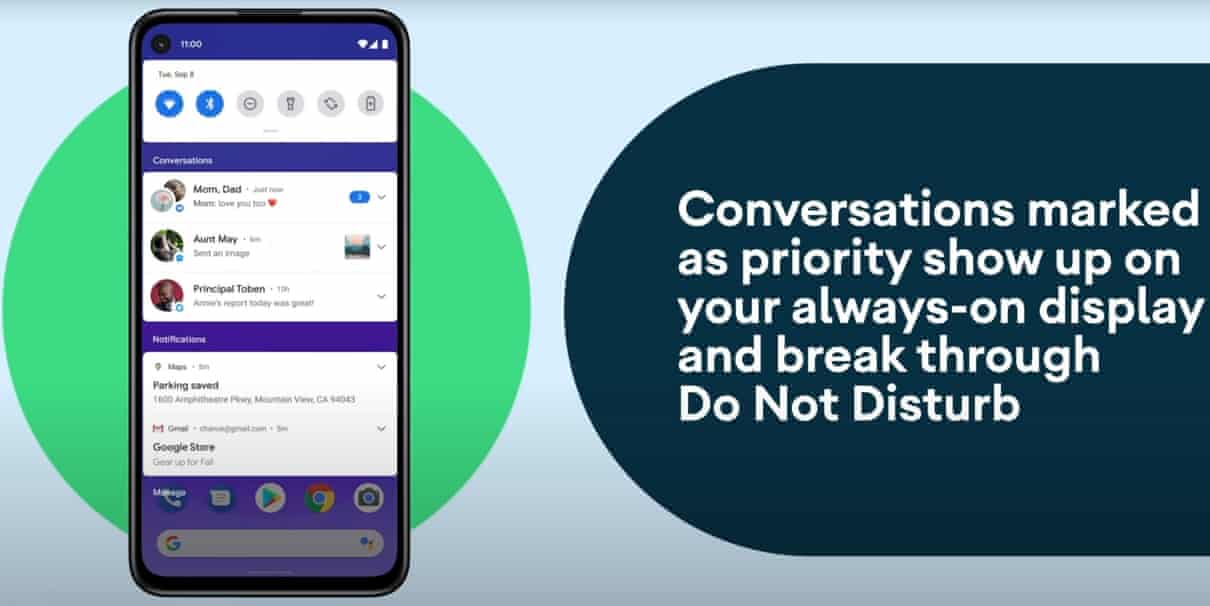
Warning
How to Install LineageOS 18.1 on Moto Z2 Play
Before we list the instructions, there are a few points worth discussing. We would like to state that the ROM is an unofficial build and in the alpha stage. So you could face a few stability issues as well as bugs. On that note, here are all the working features and the bugs present in this ROM:
What’s Working
Not Known – We haven’t tested yet
Screenshots
So if you are ready to install LineageOS 18.1 onto your Moto Z2 Play (albus) device, then here is all the required information. Let’s start with the requirements set.
Prerequisites
- First and foremost, create a complete device backup. This is because we will be wiping the data partition which will format your device.
- Next up, you will need to unlock the bootloader on your device. If you haven’t done so, then refer to our guide on How to Unlock Bootloader on Moto Z2 Play.
- Once that is done, you also need to have the TWRP Recovery installed. You could refer to our guide on How to Install TWRP Recovery on Moto Z2 Play.
- Also, enable USB Debugging on your device so that it gets recognized by your PC in the ADB Mode. For that, head over to Settings > About Phone > Tap on Build Number 7 times > Go back to Settings > System > Advanced > Developer Options > Enable USB Debugging.

- Next, up, download and install the Android SDK Platform Tool on your PC. This will provide you with the necessary binary files.
- Also, download and install the Motorola USB Drivers onto your PC.
- Finally, download the Lineage OS 18.1 on Moto Z2 Play: Download Link
- If you want Google Apps as well, then download the Android 11 GApps file
That’s it. You may now proceed with the installation steps.
Instructions to Install Lineage OS 18.1 on Moto Z2 Play
- Transfer the downloaded ROM and the GApps file to the Internal Storage of your device.
- Now connect it to the PC via USB Cable. Make sure USB Debugging is enabled.
- Head over to the platform-tools folder on your PC, type in CMD in the address, and hit Enter. This will launch the Command Prompt window.

- Execute the below command in the CMD window to boot your device to TWRP Recovery
adb reboot recovery

TWRP Home - Now that your device is booted to TWRP, head over to the Wipe section and tap on Advanced Wipe.
- Then, select the System, Vendor, Data, and the Cache partition and perform a right swipe to format the selected partitions.
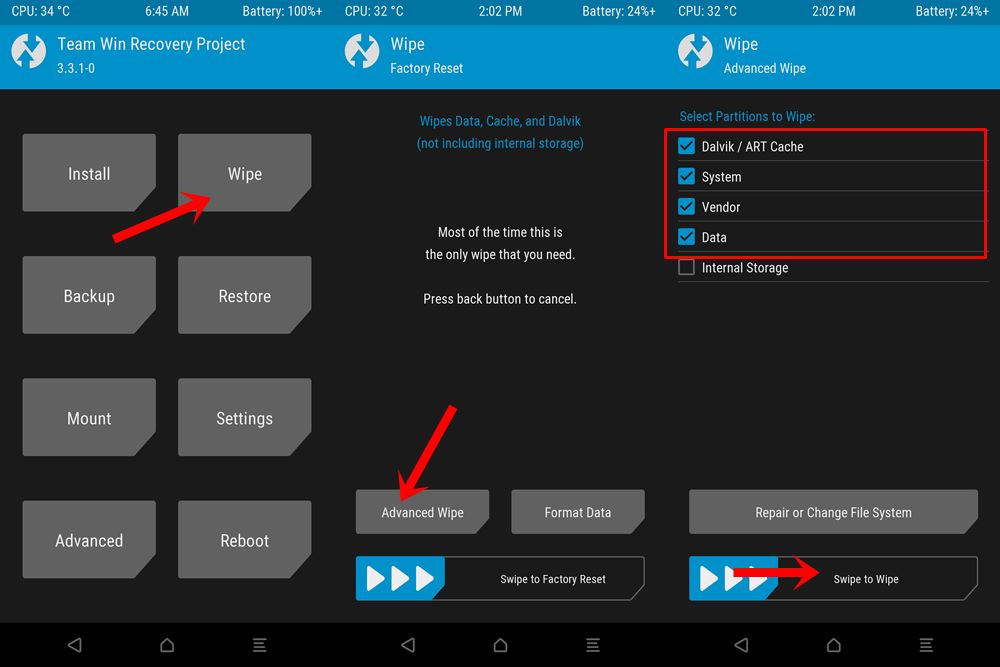
- After this, go to the Install section of TWRP. Navigate to the downloaded LineageOS 18.1 ZIP file, select it and perform a right swipe to install it.
- The process might take a few minutes. When the flashing is complete, go back to the Install section and this time select the GApps package. Perform a right swipe to install this file as well.
- Likewise, you should also wipe the cache partition. You could either use the Wipe Cache button that would be available after flashing GApps. If not, then head over to Wipe, select the Cache partition and perform a right swipe to wipe it.
- You may now reboot your device to the newly installed OS. For that, head over to Reboot and select System.
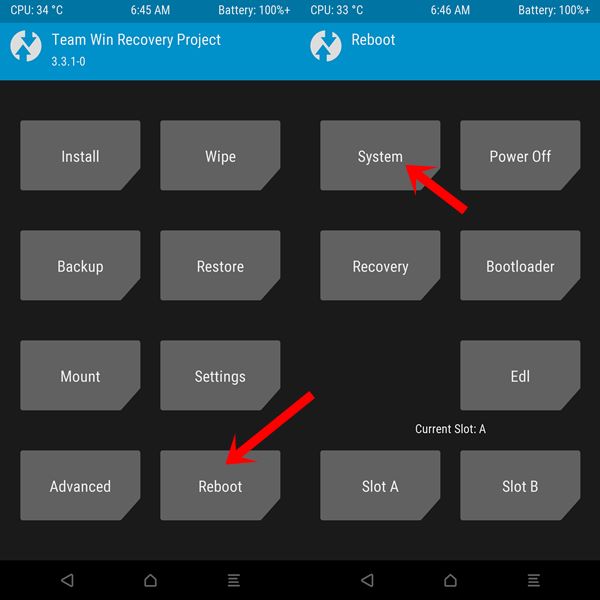
With this, we conclude the guide on how to install Lineage OS 18.1 on Moto Z2 Play (albus) device. Do let us know your views about this ROM in the comments section below. Furthermore, you could also drop in your queries in the comments. Rounding off, here are some iPhone Tips and Tricks, PC tips and tricks, and Android Tips and Trick that deserve your attention as well.


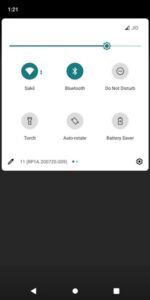
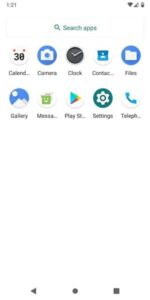
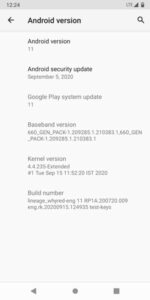
hello you can help me ? for install this i need a twrp 64 bits and what do you provide is only 32 bits so give a error for instal the rom please help me