Huawei Mate 8 (codename: NXT) was announced in July 2016. The device came out of the box with Android 6.0 Marshmallow and later upgraded to Android 7.0 Nougat. Today we will guide on How to Install OmniROM on Huawei Mate 8. This ROM is based on Android 9.0 Pie. Full Credits to the team behind OpenKirin.
To Install this Custom ROM, you need to unlock the bootloader. If you have already unlocked, then go ahead and download the OmniROM for Huawei Mate 8 and follow our instructions.

Omni ROM is the latest Custom ROM developed by many developers whom you may already know including Chainfire, Xplodwild, and Dees_Troy. This ROM is based on AOSP (Android Open Source Project) and developed with lots of customization, features, and enhancement. Just like every other custom ROM, Omni ROM also has some unique features:
- Flippable Quick Settings
- Roadrunner mode
- Multi-window
- Daydream enhancements
- Integrated Performance Control
- Multi-workspace
- Color-changeable
- 3D depth Phase Beam
In this guide, we will help you to install Omni ROM on Huawei Mate 8 (NXT). Full Credits to the developer and Omni ROM team.
Now download and install OmniROM on Huawei Mate 8. This ROM is still under development so expect some bugs and lags. You can anytime revert back to Stock ROM on Huawei Mate 8 by flashing the Stock Firmware.
Remember this is not a stable ROM, but still, you can use it as a daily driver. In Case if you find any issue, you can revert back. The ROM is under development stage, the developer may soon release the stable version anytime soon.
Page Contents
Download ROM Package
Android 9.0 Pie based OmniROMAndroid 9.0 Pie is the 9th iteration and a major update of Google’s Android OS. The new Android Pie brings a couple of design changes to the successor Android Oreo but the most notable one is the gesture-based navigation system. Other features of Android 9 Pie are New Quick Settings UI design, Redesigned volume slider, Advanced Battery with AI Support, Notch Support, Improved Adaptive Brightness, Manual theme selection, Android Dashboard which Google calls Digital Wellbeing, and more other features. Thanks to XDA Recognized developer: OldDroid |
| Download ROM here
Download Any Gapps from below: |
Steps to Install OmniROM on Huawei Mate 8 (NXT)
Follow the pre-requisites to install OmniROM on Huawei Mate 8 (NXT)
Pre-Requisites:
- Supported device name: Huawei Mate 8 (NXT)
- Supported Model: NXT-L09, NXT-L29, NXT-AL10, and NXT-TL00
- Charge your phone: Make sure to charge your phone before performing any modification.
- Drivers: Download Huawei USB Drivers.
- ABD Drivers: Download ADB and Fastboot tools.
- Requirements: You need basically full stock EMUI 8.0, with stock recovery/ramdisk
- Complete backup: Before installing any custom firmware or doing any modification, we recommend you to take a complete backup of your internal storage.
ROM is still under the beta stage. GetDroidTips will not be responsible for any internal/external damages to the device that may happen while/after following this guide.
Instructions to Instal
- First of all, download the ADB and Fastboot tool and extract in your C:/ drive
- Now download the ROM and extract it using WinRar or 7Zip on your PC to the same folder containing ADB driver.
- First of all, you have to factory reset your Android device.
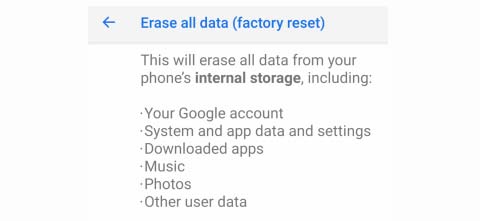
- While in the ADB folder, hold the SHIFT key on the keyboard and right-click on an empty space inside the folder.

- Select the option ‘Open PowerShell window here’ or ‘Command window’
- Enable USB debugging on your device and connect it to the PC.
- You can power off your device. While powered down, hold down the volume down key of your device, while connecting your device to your PC with the USB cable. If you’ve done it properly, you should see the below screen (or similar). If you don’t, try again! Note that if you do not show the “PHONE Unlocked” and “FRP Unlock” like shown below, do not continue. You must have a fully unlocked bootloader in order to continue!
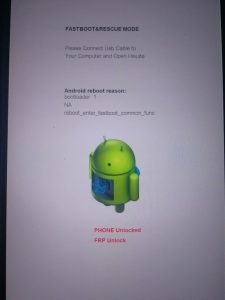
- Now, give the following command to install the OmniROM on Huawei Mate 8.
fastboot flash system "system_img_name".img
- In the above step, replace the system_image_name with the actual file name of the GSI file you downloaded.
- It will take a while to install. After that, you have to reboot your device. give the following command.
fastboot reboot
- Before booting up the ROM, you will need to perform a factory reset in stock recovery.
- To boot into recovery, power off your device. Then hold down Power + Vol Up at the same time, and keep them held until the Huawei/Honor logo appears on your screen. If you did it correctly, you’ll see the below screen (or similar screen
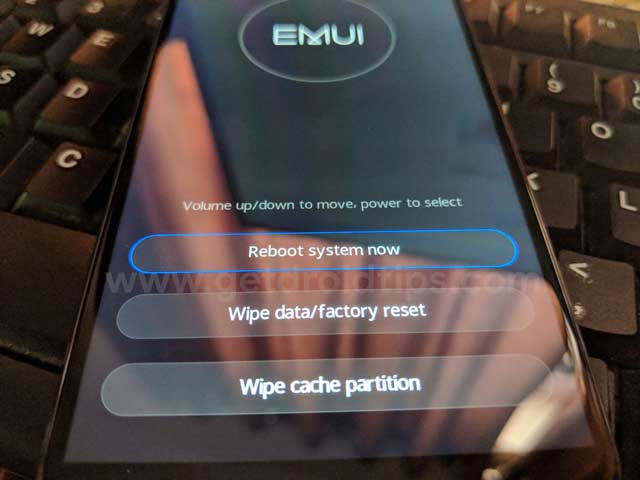
- Press the “Wipe data/factory reset” button
- Reboot your device and begin enjoying the ROM!
That’s it! I hope you have installed the OmniROM on your smartphone. Leave a comment or feedback down below. Thank you!.
Source: OpenKirin

What about encryption problem???