With the recent release of the iPhone 16, many users are looking for ways to transfer their WhatsApp data from Android devices. For those who have backed up their WhatsApp data on Google Drive, the challenge is to effectively restore it on their new iPhone 16. This guide will explore the most efficient method for transferring your WhatsApp backup from Google Drive to your iPhone 16. Ensure to read this guide until the end for a seamless transition to your new device.
Part 1: Can I Restore WhatsApp from Google Drive to iPhone 16 Directly?
Unfortunately, you cannot WhatsApp restore backup from Google Drive to iPhone, as Google Drive is incompatible with iOS devices. Google Drive is specifically designed for Android, allowing backups to be restored only on Android devices. Similarly, iCloud is designed for iOS users, enabling WhatsApp data transfers exclusively from one iPhone to another. However, some methods allow users to restore WhatsApp data from Google Drive to their iPhone 16.
Part 2: Highly Recommended Way to Restore WhatsApp Backup from Google Drive to iPhone 16
The internet is flooded with various tools that are claiming to facilitate the transfer of WhatsApp data from Google Drive to the iPhone 16. However, many of these services are unreliable or even scams. If you want to transfer your WhatsApp data from Google Drive to iPhone 16, consider using iToolab WatsGo.
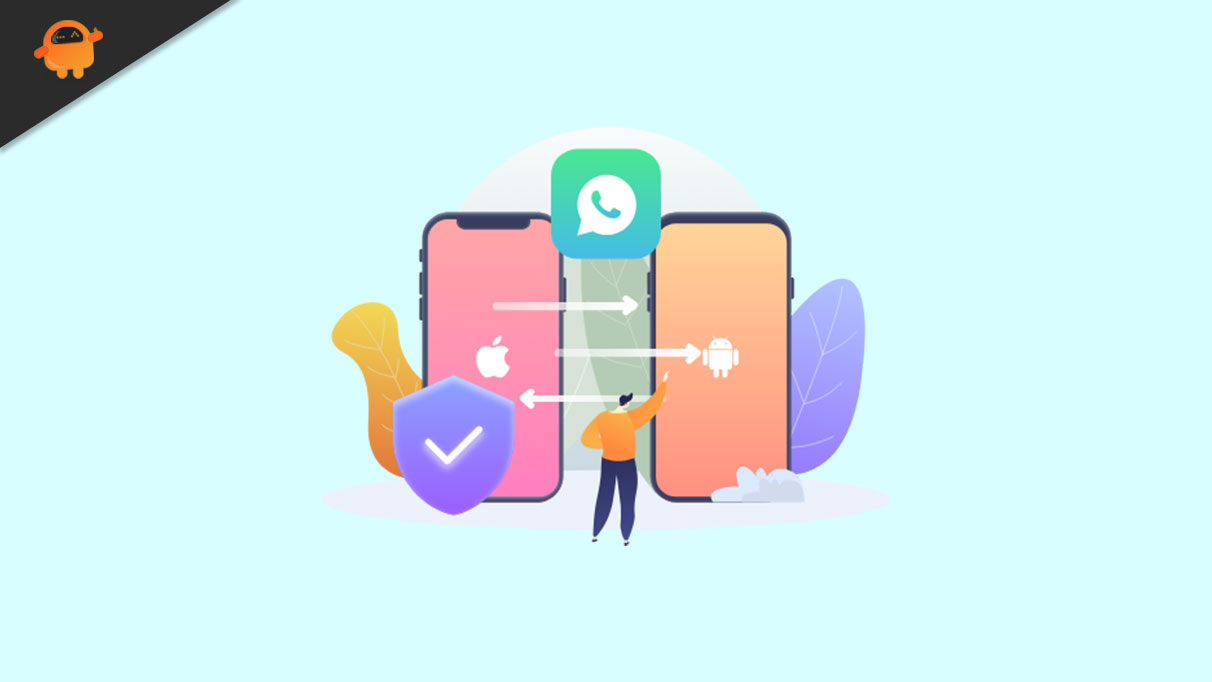
What is iToolab WatsGo?
iToolab WatsGo stands out as one of the best WhatsApp data transfer programs. It enables users to effortlessly transfer their WhatsApp data from Android to iPhone. One of its best features is downloading WhatsApp backups from Google Drive and restoring them directly to your iPhone. With iToolab WatsGo—WhatsApp Transfer, Backup & Restore, you’ll enjoy a user-friendly interface that makes the transfer process smooth and straightforward. Additionally, this program allows you to create a WhatsApp backup on your PC, enabling you to restore your data whenever needed.
How to Restore WhatsApp Backup from Google Drive to iPhone?
Using iToolab WatsGo the process to import WhatsApp backup from Google Drive to iPhone 16 is simple. Follow the guide below to effortlessly restore WhatsApp backup from Google Drive to iPhone:
- Start by downloading and launching iToolab WatsGo on your PC. Then, choose the “Restore WhatsApp backup from Google Drive” option. Log in with your Google account and download the backup file.
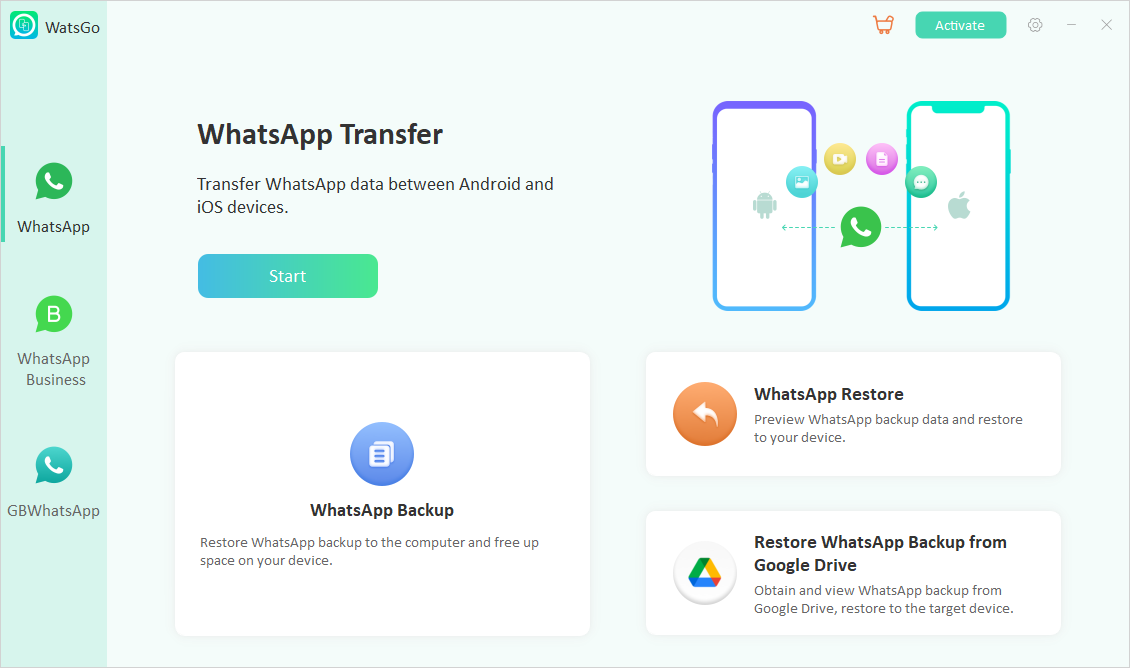
- Once the downloading is complete, connect your iPhone 16 to your PC and click on the “Restore” button. Choose the data you want to restore from Google Drive and click “Continue.”
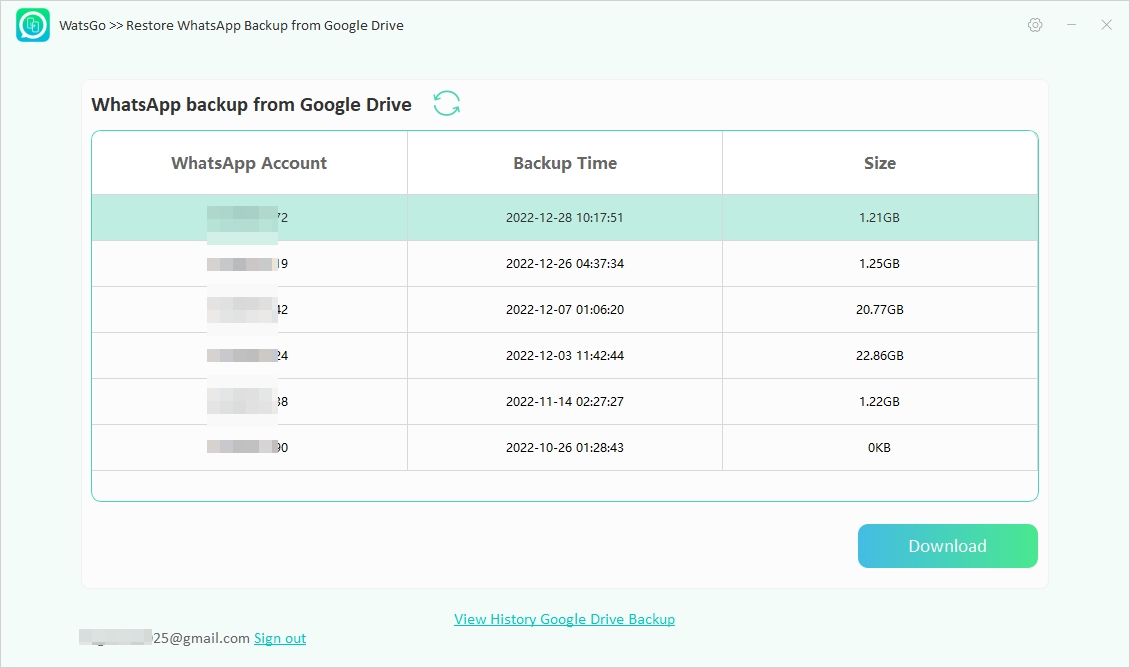
- The program will start the restoring process, and within seconds, your data will successfully transfer to your new iPhone 16.

Part 3: Let Me Tell You Why I’m Such a Fan of iToolab WatsGo!
We don’t just claim that iToolab WatsGo is the best program to restore WhatsApp Google Drive backup to iPhone; several compelling reasons support this argument. Below, we have mentioned the top features of this program that will help you understand why it’s the best:
- Seamless Data Transfer
iToolab WatsGo supports seamless data transfer, ensuring that your WhatsApp data moves effortlessly from Android to iPhone or from Google Drive to iPhone without any difficulties.
- Comprehensive Data Support
The program supports a wide range of WhatsApp data types. With this tool, you can transfer different types of WhatsApp data, including Messages, Images, Videos, Text, PDFs, Contacts, and much more.
- No Factory Reset Required
Unlike Move to iOS, iToolab WatsGo doesn’t require a factory reset to transfer WhatsApp data. Simply connect the target devices to the PC and restore WhatsApp data.
- High Transfer Speed
iToolab WatsGo offers 3X faster transfer speed than other tools. With the help of this program, you can transfer gigabytes of WhatsApp data within minutes.
- Backup and Restore Features
If your Android or iOS device has insufficient storage space, you can use iToolab WatsGo to create a WhatsApp backup on your PC and easily restore that backup file to any device.
- Data Privacy and Security
Like WhatsApp, iToolab WatsGo’s top priority is data privacy and security. When you transfer WhatsApp, all your data is encrypted, and no one can access it.
- Regular Updates and Support
iToolab WatsGo regularly updates its software, ensuring the tool remains free of bugs and glitches. It also supports the latest iOS and Android versions, including Android 15 and iOS 18.
Part 4: Other Issues When Restoring WhatsApp Backup from Google Drive
Q1. What should I do if my WhatsApp backup is not showing up in Google Drive
If your WhatsApp backup isn’t showing up in Google Drive, you can try these steps:
- Log out and back into your Google account.
- Use a different Google Account.
- Ensure that you have a stable internet connection.
- Use a tool like iToolab WatsGo to download WhatsApp backup from Google Drive.
Q2. Can I restore WhatsApp backups from Google Drive to a different phone number?
You cannot restore WhatsApp backup from Google Drive to a different phone number. The phone number used for backing up and the one used for restoring must be the same.
Q3. How can I check the size of my WhatsApp backup on Google Drive?
If you use iToolab WatsGo to download a backup from Google Drive, the program provides complete details of the backup file, including the backup Time, WhatsApp Account, and Size, before downloading.
Q4. How can I check if my Google account is correctly linked to WhatsApp?
To check if your Google Account is correctly linked to WhatsApp, follow the below instructions:
- Go to WhatsApp Settings and tap on chats.
- Choose the Chat backup.
You will find all the information, including details about your Google Account.
Conclusion
After reading this guide now you will know how to restore backup WhatsApp from Google Drive to iPhone. The safest way to transfer WhatsApp data from Google Drive to iPhone is through iToolab WatsGo WhatsApp Transfer. This program provides the easiest steps to restore WhatsApp data.