Rooting your Android device grants you administrative privileges, enabling extensive customization and access to features beyond the standard user scope. However, this process can sometimes lead to unintended issues, such as the camera malfunctioning or becoming unresponsive. This problem may manifest as errors like “Cannot connect to camera,” “Camera has stopped,” or a blank screen when attempting to use the camera.
The root cause behind this issue is often linked to DRM (Digital Rights Management) modules that allow you to watch DRM-protected content on a rooted device. Modules such as liboemcrypto.so or DRM L1 Patch can interfere with the camera’s functionality.
If you’re experiencing camera issues after rooting, follow these comprehensive troubleshooting steps to resolve the problem:
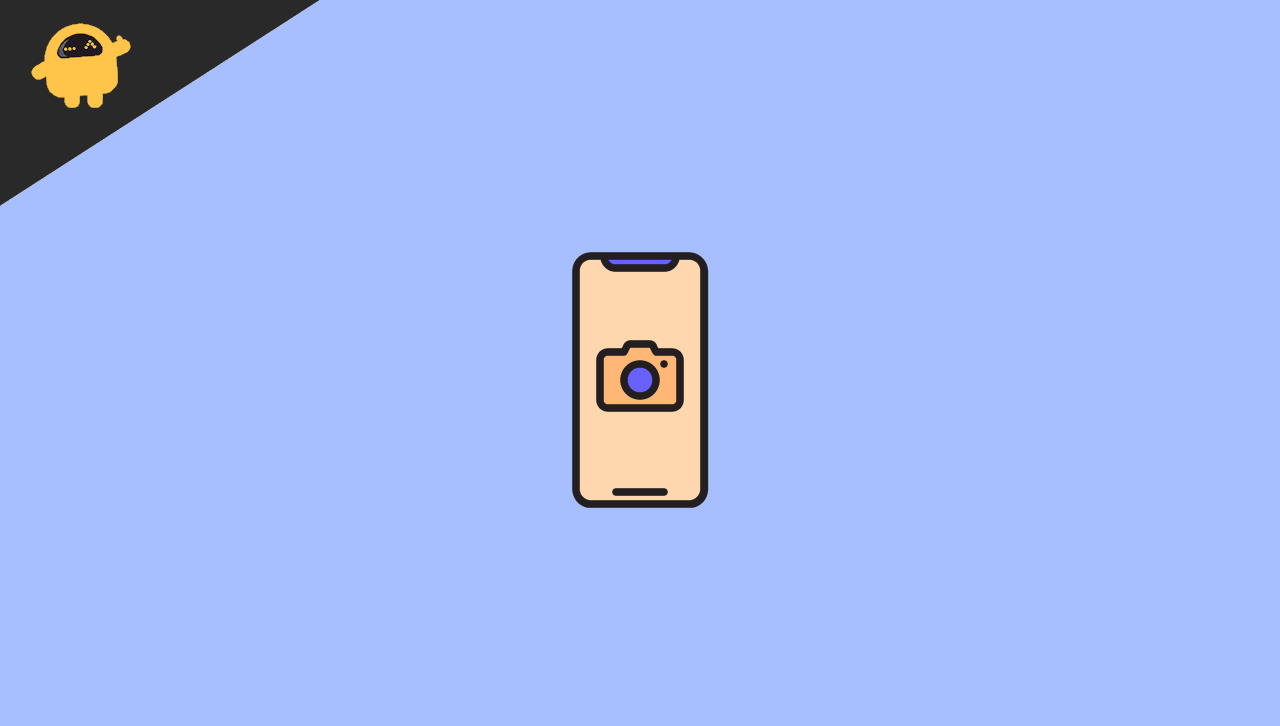
1. Reboot Your Device
A simple reboot can sometimes resolve temporary glitches affecting the camera:
- Press and hold the power button.
- Select Restart or Reboot.
- Once the device restarts, open the camera app to check functionality.
2. Check App Permissions
Rooting can alter app permissions, potentially restricting the camera’s access:
- Open Settings and navigate to Apps or App Manager.
- Locate and tap on Camera.
- Select Permissions and ensure that Camera, Microphone, and Storage permissions are enabled.
- Relaunch the camera app to verify if the issue is resolved.
3. Clear Camera App Cache and Data
Corrupted cache or data can hinder the camera’s performance:
- Go to Settings > Apps.
- Find and select Camera.
- Tap on Storage & Cache.
- Press Clear Cache and Clear Data.
- Restart the camera app to assess functionality.
Note: Clearing data will reset the camera app’s settings but will not delete your photos.
4. Disable DRM Modules
Certain DRM modules installed to enable streaming of protected content can interfere with the camera’s operation. Disabling these modules may resolve the issue:
- Open the Magisk app and navigate to the Modules tab.
- Identify any DRM-related modules, such as liboemcrypto.so or DRM L1 Patch.
- Disable the toggle next to these modules.
- Restart your device to apply the changes.
Note: Disabling these modules may affect your ability to stream DRM-protected content.
5. Update or Reinstall the Camera App
An outdated or corrupted camera app can cause malfunctions:
- Open the Google Play Store.
- Search for your device’s camera app.
- Check for available updates and install them.
- If no updates are available, consider uninstalling and reinstalling the app.
Alternatively, you can try using a reputable third-party camera app to determine if the issue persists.
6. Flash Stock Camera App
If the camera app was removed or corrupted during rooting, reflashing the stock camera app can help:
- Download the stock camera APK or ZIP file specific to your device model.
- Boot into custom recovery (e.g., TWRP).
- Flash the ZIP file:
- Select Install and choose the downloaded file.
- Swipe to confirm the flash.
- Reboot your device and test the camera.
Note: Ensure you download the correct file compatible with your device to avoid further issues
7. Check for Root Permission Conflicts
Root management apps may inadvertently restrict the camera’s access:
- Open your root management app (e.g., Magisk Manager or SuperSU).
- Navigate to the Superuser section.
- Ensure the Camera app is granted root access if required.
- Restart your device and check the camera.
9. Disable Camera2 API (If Enabled)
Enabling Camera2 API for advanced features can sometimes cause instability:
- Install a BuildProp Editor app from the Google Play Store.
- Open the app and search for
persist.camera.HAL3.enabled. - Set its value to 0 to disable Camera2 API.
- Save the changes and reboot your device.
Conclusion
Camera issues after rooting can be frustrating, but they are usually fixable with the right steps. Whether the issue is caused by permission conflicts, DRM modules, or corrupted configuration files, the solutions outlined above cover the most common causes.
Start with simple fixes, such as rebooting your device and clearing cache, before moving on to advanced steps like disabling DRM modules, reinstalling drivers, or flashing the stock camera app. If the issue persists, reflashing your ROM or unrooting your device temporarily can help pinpoint the root cause.
Always ensure that you’re using compatible mods and avoid flashing incompatible packages that may conflict with your system’s hardware. If all else fails, consider seeking assistance from your device’s support community or forums for additional guidance.
With these troubleshooting methods, you should be able to restore your camera’s functionality and continue enjoying the benefits of rooting without compromising your device’s core features.