Where Winds Meet is a free-to-play, online-only open-world wuxia action RPG from Everstone Studios and NetEase Games. While it runs on Unreal Engine 5 and offers stunning visuals, this can lead to a common PC problem: the “Out of Video Memory” error.
This error typically occurs when your graphics card’s VRAM (Video RAM) is insufficient or overwhelmed. It can be triggered by incompatible graphics settings, outdated drivers, corrupted game files, or background tasks consuming resources.
If you see the error message: “Out of video memory trying to allocate a rendering resource…”, don’t worry. The troubleshooting methods below can help you resolve it.

Before You Start: Check System Requirements
First, ensure your PC meets or exceeds the game’s system requirements. The “Out of Video Memory” error is common if your GPU is below the minimum spec.
Minimum Requirements
-
OS: Windows 10/11 64-bit
-
Processor: Intel Core i7-7700K / AMD Ryzen 5 1600
-
Memory: 16 GB RAM
-
Graphics: NVIDIA GTX 1060 (6 GB) / AMD RX 480 (8 GB)
-
DirectX: Version 12
-
Storage: 100 GB available space (SSD recommended)
Recommended Requirements
-
OS: Windows 10/11 64-bit
-
Processor: Intel Core i7-10700 / AMD Ryzen 7 3700X
-
Memory: 32 GB RAM
-
Graphics: NVIDIA RTX 2070 SUPER / AMD RX 6700 XT / Intel ARC A750
-
DirectX: Version 12
-
Storage: 100 GB available space (SSD strongly recommended)
Troubleshooting Steps to Fix the Where Winds Meet Out of Video Memory Error
Follow these methods in order until the issue is resolved.
1. Restart Your Computer
A simple restart can clear temporary system glitches and cache conflicts that may be causing the error.
2. Run the Game as an Administrator
Granting admin privileges prevents permission issues that can interfere with resource allocation.
-
Right-click the Where Winds Meet shortcut or .exe file.
-
Select Properties > Go to the Compatibility tab.
-
Check “Run this program as an administrator”.
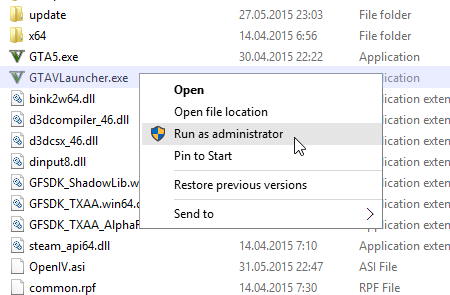
-
Click Apply and then OK.
3. Update the Game
An outdated game version can contain bugs causing memory leaks. Ensure your game is updated.
-
On Steam: Go to your Library, right-click Where Winds Meet, and check for updates.
-
On Epic Games: Go to your Library, click the three dots next to the game, and ensure “Auto Update” is on.
4. Update Your Graphics Drivers
Outdated GPU drivers are a primary cause of this error. Install the latest version from your manufacturer’s website:
5. Repair Game Files
Corrupted or missing game files can trigger crashes. Verify your game files to repair them.
-
On Steam: Right-click the game > Properties > Local Files > Verify Integrity of Game Files.
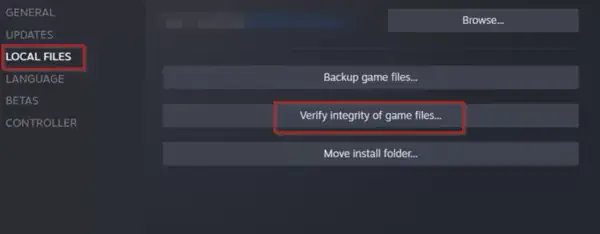
-
On Epic Games: Click the three dots next to the game > Manage > Verify.
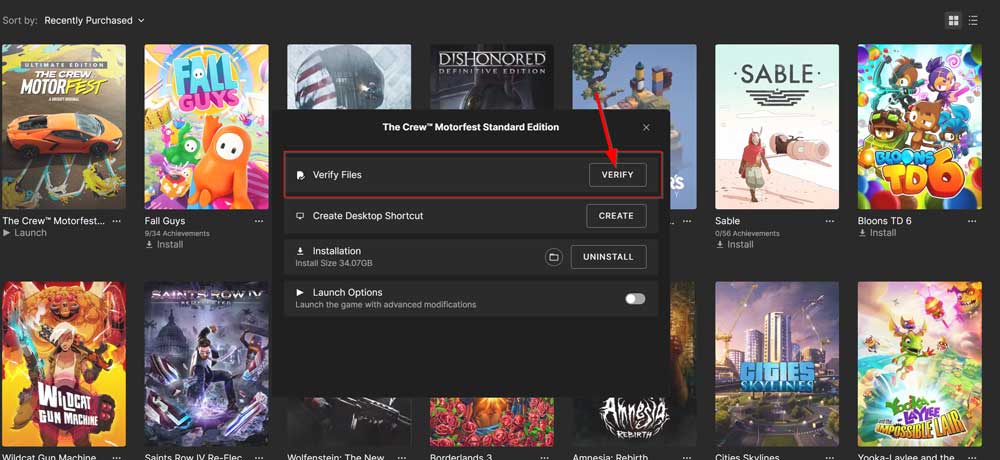
6. Close Background Tasks
Other applications can consume valuable VRAM. Close unnecessary programs before launching the game.
-
Press Ctrl + Shift + Esc to open Task Manager.
-
End tasks for browsers, streaming software, and other high-resource apps.
7. Disable Fullscreen Optimizations
This Windows feature can sometimes conflict with games.
-
Right-click the game’s .exe file > Properties > Compatibility tab.
-
Check “Disable fullscreen optimizations” and click OK.
8. Switch to Your Dedicated GPU (Laptop Users)
Ensure the game is using your powerful dedicated GPU, not the weaker integrated graphics.
-
NVIDIA: Open NVIDIA Control Panel > Manage 3D Settings > Program Settings > Select Where Winds Meet > Choose “High-performance NVIDIA processor”.
-
AMD: Open AMD Radeon Settings > Preferences > Additional Settings > Power > Switchable Graphics > Set Where Winds Meet to “High Performance”.
9. Increase Virtual Memory
Increasing the paging file can help when your physical RAM is maxed out.
-
Press Win + R, type sysdm.cpl, and press Enter.
-
Go to the Advanced tab > Performance Settings > Advanced tab.
-
Under Virtual Memory, click Change.
-
Uncheck “Automatically manage paging file size”.
-
Select your SSD, choose Custom size, and set the Initial and Maximum size to about 1.5 times your physical RAM (e.g., 16GB RAM = 24576 MB).
-
Click Set and OK, then restart your PC.
10. Enable Sysmem Fallback Policy (NVIDIA Users)
This setting helps manage memory allocation.
-
Open NVIDIA Control Panel > Manage 3D Settings > Program Settings.
-
Select Where Winds Meet (or add it).
-
Find “CUDA – Sysmem Fallback Policy” and set it to “Prefer Sysmem Fallback”.
11. Force the Game to Use DirectX 11
Unreal Engine 5 defaults to DX12, which can be unstable on some systems. Forcing DX11 can help.
-
On Steam: Right-click the game > Properties > In Launch Options, type:
-d3d11
12. Increase Shader Cache Size
A larger shader cache can prevent constant recompilation that eats VRAM.
-
NVIDIA: Open NVIDIA Control Panel > Manage 3D Settings > Global Settings > Shader Cache Size > Set to 10 GB.
13. Enable Debug Mode (NVIDIA)
This resets any manual overclocks that might be causing instability.
-
Open NVIDIA Control Panel > Click Help in the top menu > Select Debug Mode.
14. Clear DirectX Shader Cache
A corrupted shader cache can cause issues. Clearing it forces the game to build a new one.
-
Press Win + I > Go to System > Storage > Temporary files.
-
Check the box for “DirectX Shader Cache” and click Remove files.
We hope this guide helped you fix the “Out of Video Memory” error in Where Winds Meet. If the problem persists, you may need to lower in-game graphics settings (especially textures and shadows) or consider a hardware upgrade. For other questions, feel free to ask in the comments.
Also Read