A new iPhone feels like a fresh start until you realize you need to transfer everything—contacts, chats, images, and even TikTok drafts. You want everything to be transferred instantly. But how can you transfer data from iPhone to iPhone without losing it? It gets tricky there.
While some methods are extremely time-consuming, others require reliable Wi-Fi. What if your old iPhone barely works? To solve these problems, we will show you how to transfer everything from iPhone to iPhone, whether wireless, wired, or without iCloud. Choose your preferred method when ready. We explain the greatest phone transfer methods, from Apple’s Quick Start to MobileTrans. Let’s begin reading!
Part 1. Before You Start: The 10-Minute Prep Checklist
iPhone data transfers should go smoothly, but preparation is key. These simple procedures work for iCloud, cables, and apps. Follow this checklist before transferring iPhone data to iPhone to avoid delayed transfers or missing files.
-
Trim the Fat
Too much stuff slows things down. It’s important to clean your previous device before moving data from iPhone to iPhone. Uninstall programs, delete duplicate photographs and delete outdated files. Settings > General > iPhone Storage shows what’s eating up space.
-
Choose Speed: Wi-Fi or Cable
Do you desire speed or convenience? Wi-Fi transfers are easy but require a robust connection. A wired transfer is faster and uninterrupted. Use a cable for a steady connection to swiftly transfer anything from iPhone to iPhone.
-
Charge or Perish
Transferring requires 50% battery on both iPhones. If they die midway, you may have to restart. For safety, keep them plugged in while switching. A dead battery can impair phone transfers.
-
Update iOS
Data transfer from iPhone to iPhone can be difficult with an outdated iPhone. Install the newest iOS on both smartphones. Before starting, install updates from Settings > General > Software Update.
Part 2. Methods to Transfer Data from iPhone to iPhone
Data transfer between iPhones should be quick, easy, and safe. Various methods, including conventional and wireless connections, can be used to complete a phone transfer. Let’s look at the finest methods for transferring data from iPhone to iPhone without losing anything vital.
Method 1: MobileTrans by Wondershare.
Why Use MobileTrans?
MobileTrans is a sophisticated solution that makes it easy to transfer everything from iPhone to iPhone. It works without iCloud, provides complete control over your data, and transfers files rapidly. Here’s what makes it stand out:
- No iCloud required: Transfer data directly between iPhones.
- Selective Transfer: Choose if you want messages, contacts, images, apps, or notes.
- Cross-Platform Support: Works with iPhone to iPhone and iPhone to Android.
- Fast and Secure: Encrypted transfers at up to 1TB/hour speeds.
Step-by-Step Guide
Step 1. Open MobileTrans on your computer and select “Phone Transfer.”
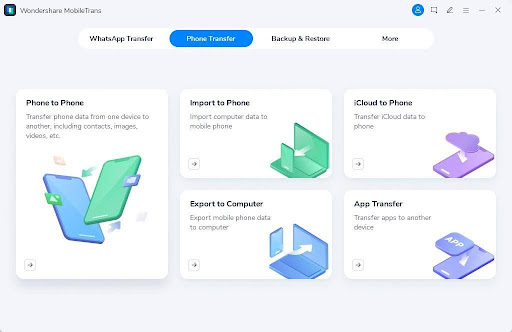
Step 2. Connect two iPhones using USB cords. Ensure they are correctly positioned as source and destination.
Step 3. Choose the data you want to transfer, then click “Start.”
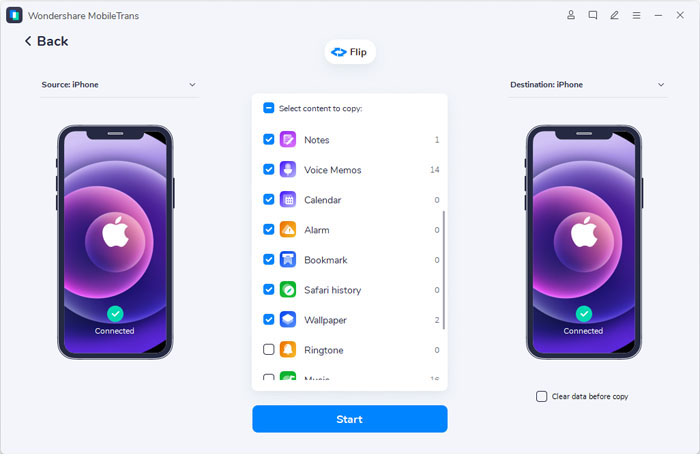
Step 4. Wait for the transfer to finish, then disconnect both iPhones.
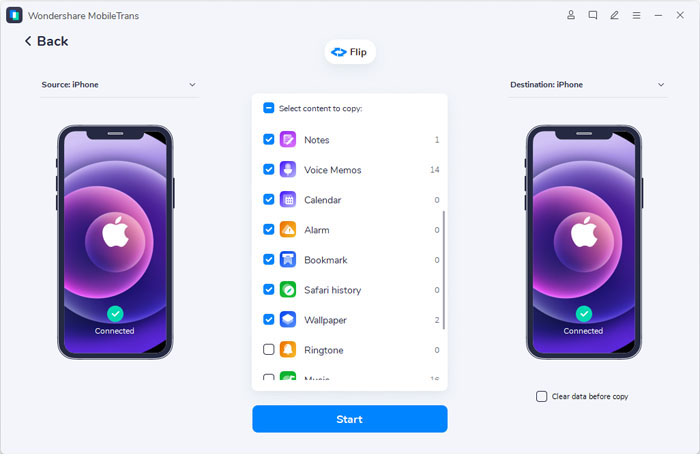
When to use it?
- If you don’t want to rely on iCloud backups.
- If your old iPhone’s screen is broken, it still works.
- If you want to avoid transferring junk data.
Method 2: Use Quick Start (Wireless Transfer)
Quick Start is Apple’s built-in mechanism for transferring data from iPhone to iPhone. It uses Wi-Fi and Bluetooth to transfer data wirelessly. Follow the steps below to get a quick start:
Step 1. Turn on your new iPhone and place it alongside your old one. A “Quick Start” screen will appear.
Step 2. Scan the floating animation with your old iPhone’s camera to connect.
Step 3. Choose “Transfer from iPhone” and enter your old passcode when requested.
Step 4. Follow the on-screen directions to complete the transfer, then wait for it to finish.
Pros
- No cords are needed.
- Simple and automatic.
Cons
- Needs reliable Wi-Fi.
- Transferring big amounts of data may take longer.
Method 3: Restore from iCloud Backup.
Using iCloud is another popular method for moving data from iPhone to iPhone. This method restores everything from the previous backup; let’s see how:
Step 1. On your old phone, go to “Settings > [Your Name] > iCloud > iCloud Backup” and then select “Back Up Now.”
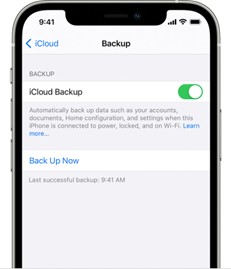
Step 2. Turn on your new phone and proceed through the setup steps until you reach the Apps & Data menu.
Step 3. Select “Restore from iCloud Backup”, sign in to iCloud, and select your most recent backup.
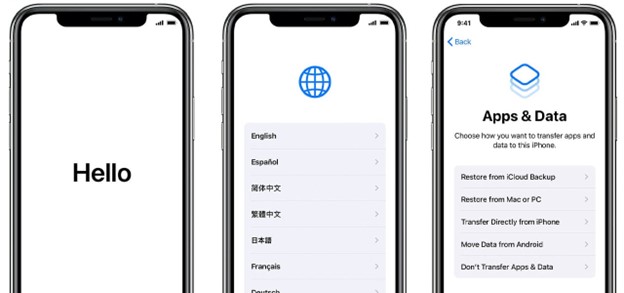
Step 4. Keep your iPhone connected to Wi-Fi and power until the restoration is complete.
Important Notes
- Ensure that your old iPhone has a recent backup.
- Large backups may take time, depending on Wi-Fi speed.
Pros
- No need for a computer.
- Transfers all applications, settings, and data.
Cons
- Wi-Fi and sufficient iCloud storage are required.
- It can take hours, depending on the size of the file.
Method 4: Using Finder/iTunes (Mac/PC Backup)
You can use Finder (Mac) or iTunes (Windows) for a wired backup. This method is excellent for transferring data between iPhones without using iCloud. Follow the steps below:
Step 1. Connect your old iPhone to a computer via a USB connection.
Step 2. Open the Finder (Mac) or iTunes (PC).
Step 3. Click on your iPhone and select “Back Up Now.” To save passwords and health data, choose an encrypted backup option.
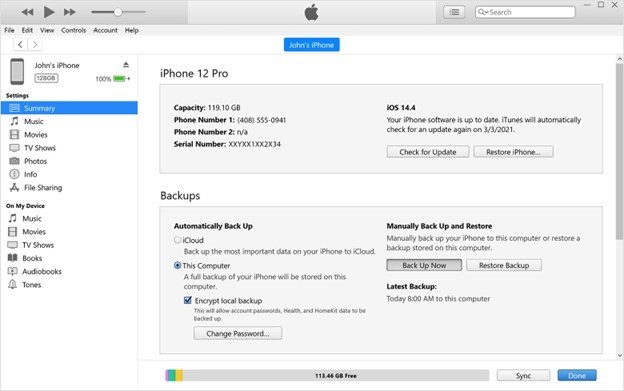
Step 4. Once the backup is finished, detach the old iPhone.
Step 5. Connect your new iPhone and then select “Restore from Backup.” Select the backup you just prepared and wait for the process to complete.
Why Encrypt Backups?
Encryption safeguards sensitive data such as passwords, health records, and Wi-Fi settings. Without it, some data will not travel.
Pros
- Operates without Wi-Fi.
- Keeps all information, including passwords.
Cons
- Requires a computer.
- It takes time to make and recover backups.
Part 3. Post-Transfer: The “Does It All Work?”
Your phone transfer is complete, but does everything work? Verify these things before you begin using your new iPhone.
Check These First
- Text Messages: Open the Messages app. Are any chats missing? Use MobileTrans’s “Merge” option to restore them.
- Photos: Check the Photos app. Are you seeing duplicates? It’s most likely due to iCloud syncing rather than the program itself.
- Apps: Certain apps may not transfer. Re-download them from the App Store. Keychain will auto-fill your login information.
Erase your old iPhone.
Wipe your old iPhone once you’ve confirmed that the transfer is complete. Take these steps:
Step 1. Launch “Settings” on your previous iPhone.
Step 2. Navigate to “General > Transfer/Reset iPhone.”
Step 3. Tap “Erase All Content and Settings.”
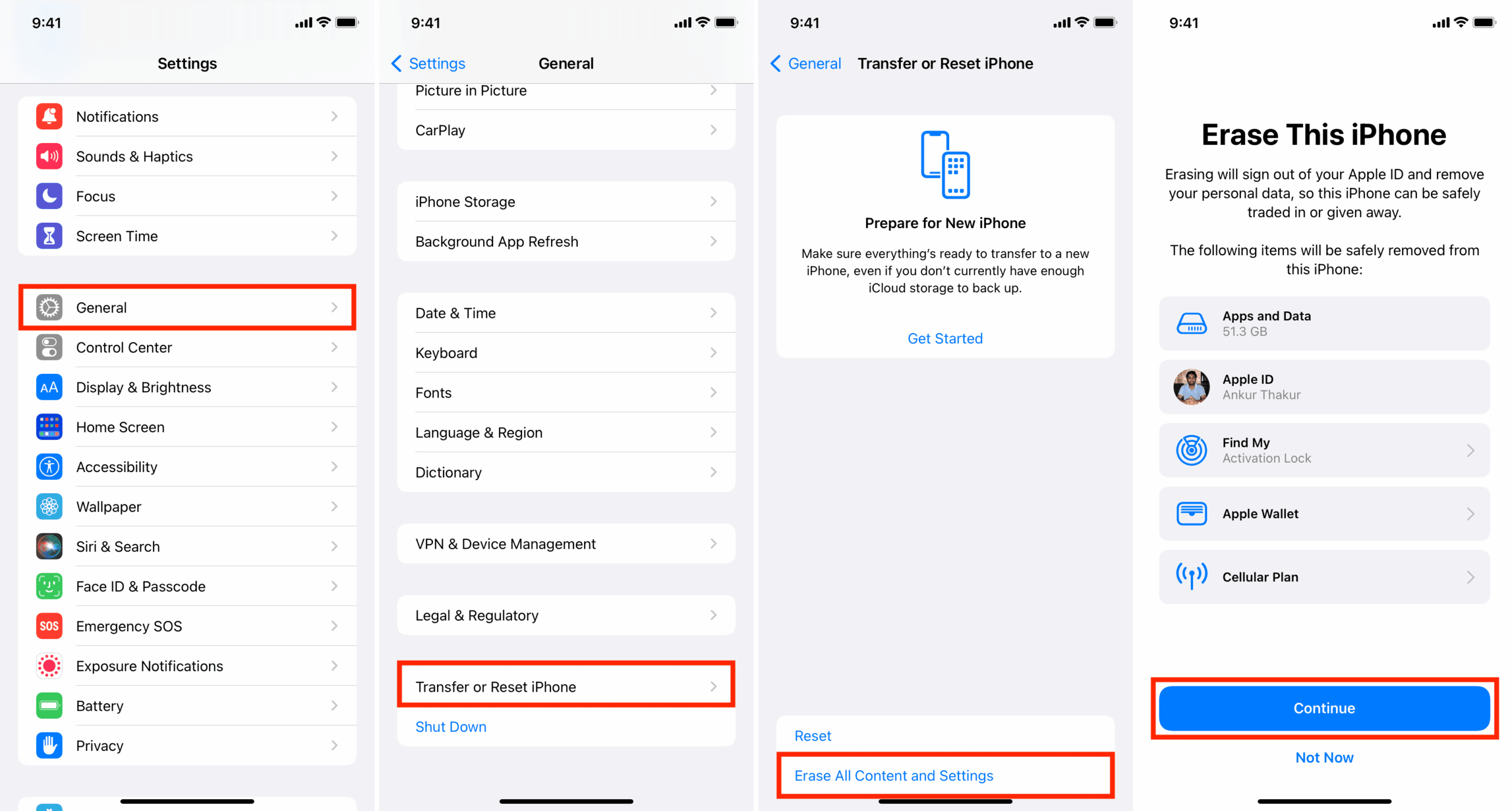
Step 4. Confirm and enter the passcode.
Your new iPhone is now ready to use. Enjoy your smartphone, knowing that everything has been safely transferred!
Part 4. Troubleshooting Common Issues
Sometimes, a phone transfer may not go as expected. If you’re having trouble, try these simple solutions.
Transfer Stuck?
- Restart both iPhones and try again.
- Check your Wi-Fi connection and keep both phones close.
- If you’re using Quick Start, upgrade both iPhones to the most recent version of iOS.
- If using iCloud, make sure the backup is full before restoring.
Not enough storage?
- Remove unwanted apps, photos, and messages.
- Move huge files to iCloud or your computer.
- Check the storage under Settings > General > iPhone Storage.
App Login Issues?
- Some applications may require you to re-enter passwords.
- Use iCloud Keychain to automate your logins.
- If an app fails to open, reinstall it from the App Store.
Missing data?
- Restore from the most recent iCloud or Finder/iTunes backups.
- To migrate data across iPhones, use MobileTrans or another tool.
- Check whether iCloud sync is enabled for contacts, images, and messages.
These methods allow you to easily transfer data from iPhone to iPhone. If one approach fails, try another. A successful phone transfer assures that your files, apps, and settings are safe.
Conclusion
Switching to a new iPhone does not have to be hard. You may rapidly and securely transfer data from iPhone to iPhone using the appropriate method. Quick Start, iCloud, Finder/iTunes, and MobileTrans all provide a smooth phone transfer experience. If you prefer not to use the cloud, you can transfer data from iPhone to iPhone via a cable or third-party solution. Regardless of your choice, following the steps in this guide will allow you to transfer data from iPhone to iPhone without losing anything crucial. Enjoy your new iPhone!