Launcher is one of the main components in Android smartphones that allow users to access various features of the devices. Pixel is also one of the Android launchers owned by Google and available for all devices and offers clean, user-friendly, easy automation, etc. Although users are facing a peculiar issue where the Pixel Launcher is not working on any Android Phone now.
Pixel Launcher is fully customizable and provides the user with a personalized touch. Google’s Pixel launcher has its fanbase, and it has the best example of a modern launcher. Millions of users use Pixel, their primary and default launcher except for some incompatible devices with OnePlus.
Moreover, the launcher’s regular update provides more depth and adds new features according to current needs. If you are also one of the Pixel launcher users and it is not working on your device or any other Android device, here are some methods to help you fix the issue.
![]()
Fix: Pixel Launcher Not Working on Any Android Phone
A lot of users encounter various issues when using the Pixel launcher on their devices, such as unresponsiveness, crashes, or other errors. There are several factors that can cause these problems, including cache issues and outdated software. Before attempting any fixes, it’s recommended to install an alternative launcher like Nova or Apex. Some of the troubleshooting methods may require uninstalling or force stopping the Pixel launcher before using another launcher to complete the task. You can install your preferred launcher by going to the Google Play Store, searching for the launcher, and tapping on “install.”
Force Stop Pixel Launcher
Sometimes there may be an underlying issue due to which the Pixel launcher shows an issue, and by force stop, the launcher may restart the application and remove all underlying problems.
- Go to the Settings app, tap on Apps and Notification, and choose All Apps.
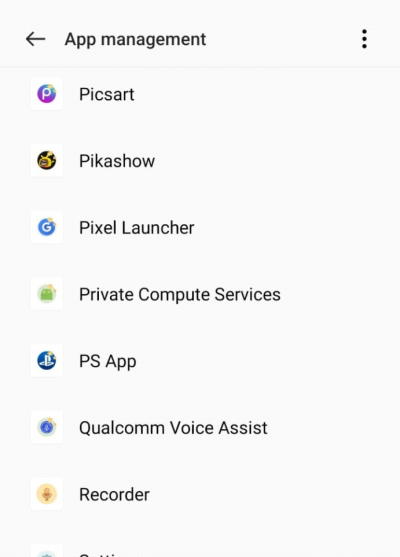
- Now navigate and tap on the Pixel Launcher and select Force Stop.
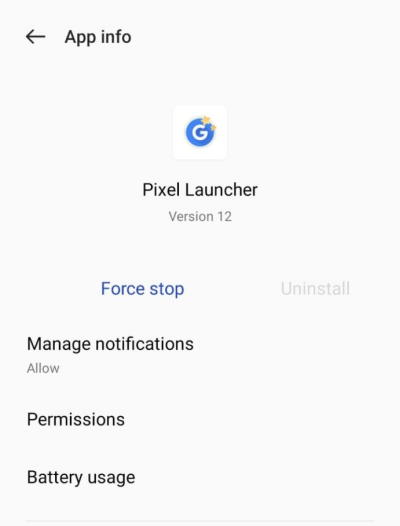
- After that, press OK to confirm the task and return to the home screen.
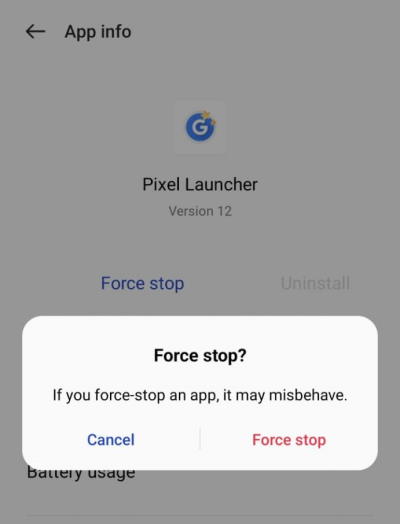
- Again tap on the Pixel launcher and set it back as a default launcher, then check if the earlier issue is resolved or not.
Clear Cache of Pixel Launcher
The next method is to delete the app’s cache from your device. Like other applications, the caches create issues after a period of time, and the apps’ process slows down, is unstable, or misbehaves.
- Go to the Settings app, tap on Apps and Notification, and choose All Apps.
- Now navigate and tap on the Pixel Launcher and select Storage and Cache.
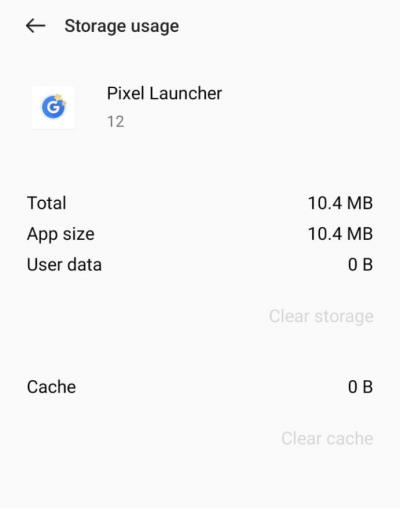
- After that, tap on the Clear cache to delete all the app cache from your device.
Toggle Different Launcher
The launcher is toggled between two to remove an unlying issue and refresh the home screen in this method.
- Go to the Settings app, tap on Apps and Notification, and select Default app under the General section.
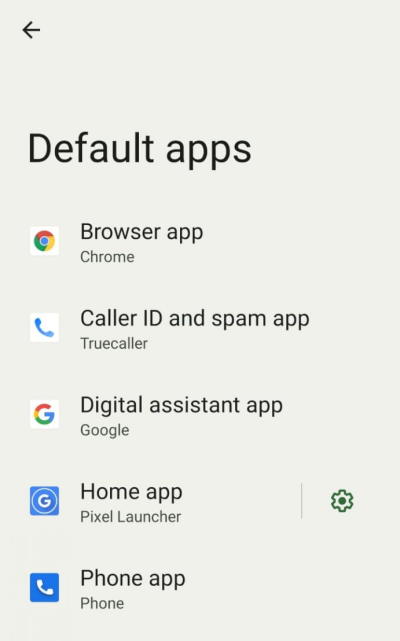
- Now go to the Home app and tap on any other launcher app except Pixel.
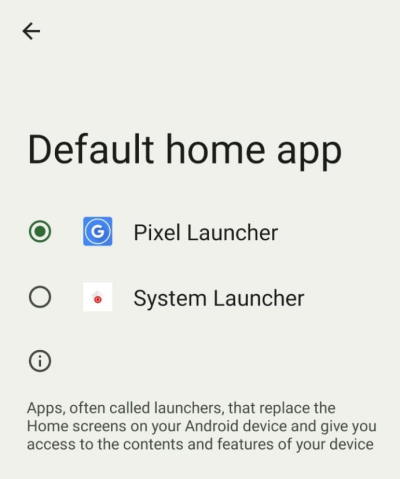
- After that, wait for a minute and then again set it back to Pixel launcher and check for the issue.
Reinstall Pixel Launcher
Reinstalling any application is always a better way to solve all minor bugs in the application. Also, it will take only a few minutes to perform the task. But before uninstalling the launcher application, install the latest version of the launcher from any trusted websites or Google Playstore.
- Select and hold the Pixel app and drag to uninstall icon or go to the settings, or tap on Apps and Notification.
- After that, navigate and select the Pixel launcher and then choose to uninstall. After uninstalling, restart the device once.
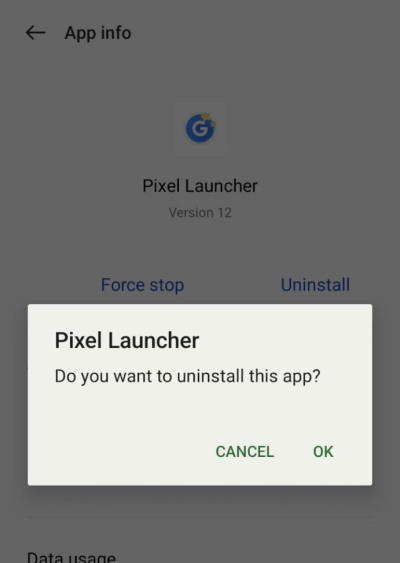
- Next, open the play store and search for the Pixel launcher, and if it is not available in your region, you may search Google for the same and install the apk file.
- After that, go to the download section of your device and install it, then set up your launcher as per your requirement.
Clear Pixel App Data
Sometimes the app data get corrupted, and the app shows some error. We have to delete the app data and start fresh to solve the issue.
- Go to the Settings app, tap on Apps and Notification, and choose All Apps.
- Now navigate and tap on the Pixel Launcher and select Storage and Cache.
- Then select Clear Storage to remove all the Pixel launcher app data.
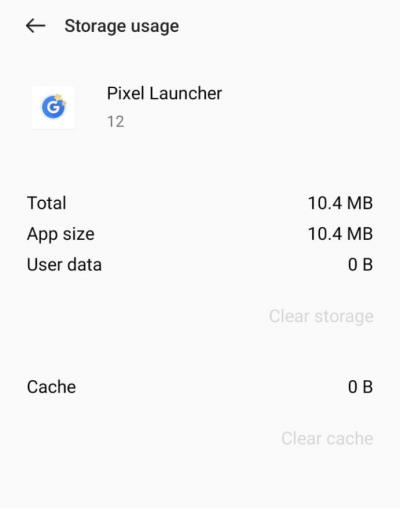
- Tap on OK to confirm your choice and wait till the process to complete.
- After that, relaunch the launcher, set it up again, and check for the issue.
Conclusion
Here are all the methods to fix the Pixel Launcher that is not working on Android phones. Apart from that, you may share the app feedback with the developer if you’re still facing any issues while using the launcher.