Accidentally losing WhatsApp messages on an iPhone can be stressful, especially if they include critical work communications, personal conversations, or cherished memories. Fortunately, recovering deleted WhatsApp messages is entirely possible with the right tools and procedures. One such solution is Gbyte Recovery, a professional iPhone data recovery tool designed to efficiently restore deleted messages, photos, videos, and other attachments.
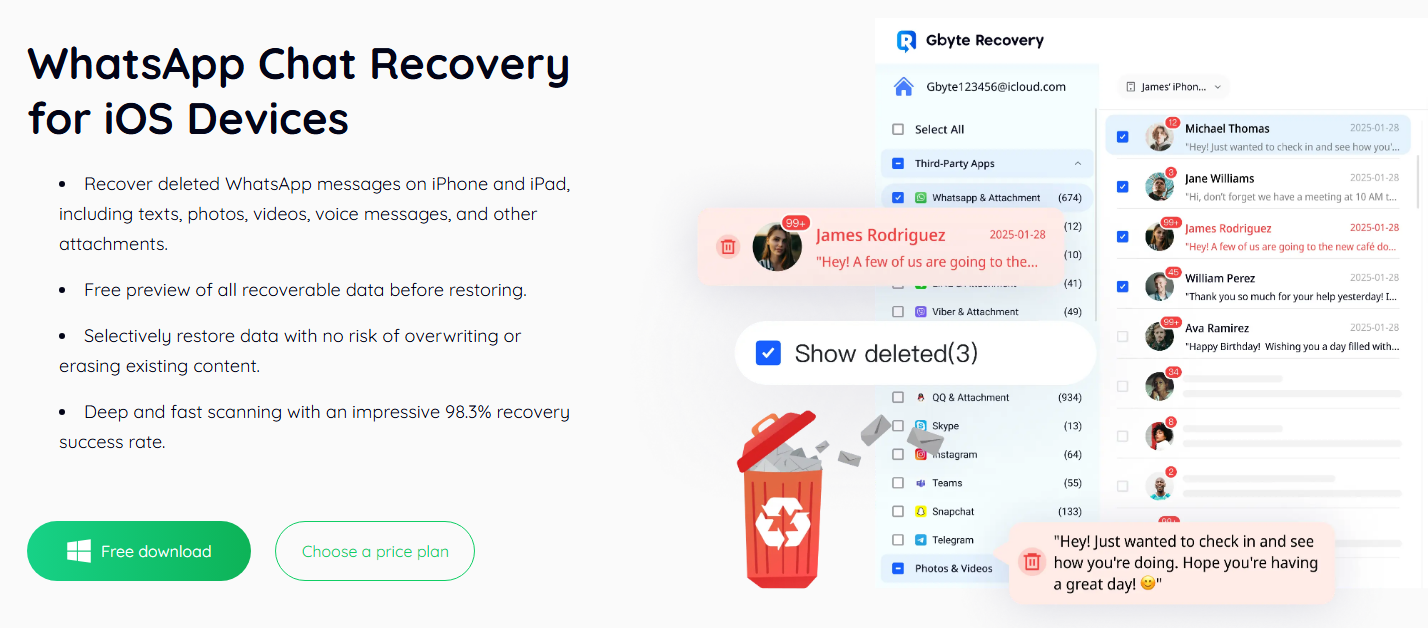
Data loss on iPhones can occur for many reasons. Common causes include accidental deletion, iOS system glitches during updates, device crashes, WhatsApp reinstallation without backup, or interference from third-party apps. Understanding why your data was lost is crucial, as it affects how you approach recovery. For example, messages deleted long ago may require deeper scanning methods to locate, whereas recent deletions can often be recovered quickly through standard scanning.
By following this guide, users will learn how to leverage Gbyte Recovery to recover deleted WhatsApp messages step by step. This tutorial includes detailed instructions for each step, tips to improve recovery success, and advice to prevent future data loss.
Detailed Step-by-Step Instructions for Using Gbyte Recovery
Step 1: Click “Choose Data Types”
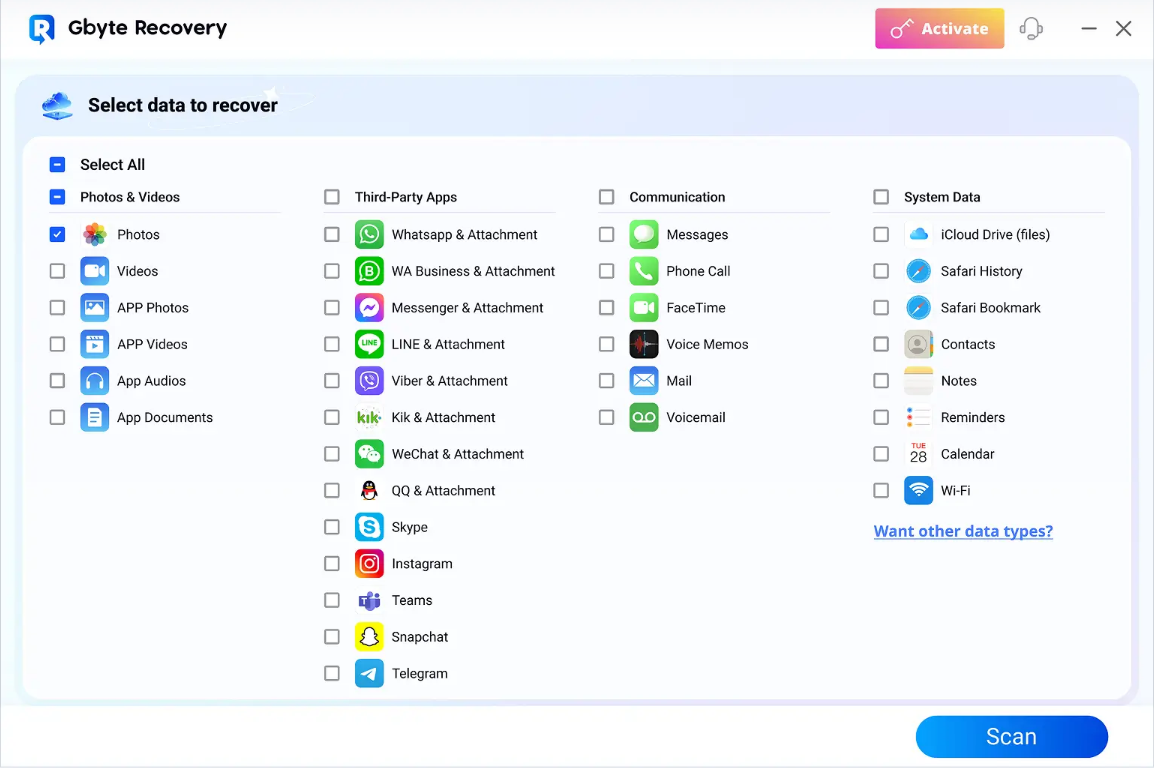
After installing Gbyte Recovery on your computer and connecting your iPhone, begin by clicking the “Choose Data Types” button. This opens a selection panel where you can specify the types of data you wish to recover.
For WhatsApp users, it is recommended to select the following categories:
- WhatsApp Messages: Retrieve text conversations
- WhatsApp Photos: Restore images sent or received in chats
- WhatsApp Videos: Recover video files shared in WhatsApp
- Voice Notes: Include audio attachments from chats
Selecting only the relevant data types helps reduce scanning time and prevents clutter in the recovered results. If you choose all data types, the scan may take longer, but it will also capture any related media or files associated with the deleted messages.
Tips for Step 1:
- Ensure your iPhone is charged above 50% to prevent interruptions.
- Close other applications on your computer to allocate maximum resources for the scan.
By carefully choosing data types at this stage, you ensure a faster and more accurate recovery process. Users who need broader recovery options can later explore additional file categories like contacts, call logs, or system files.
Step 2: Sign in with Apple Account
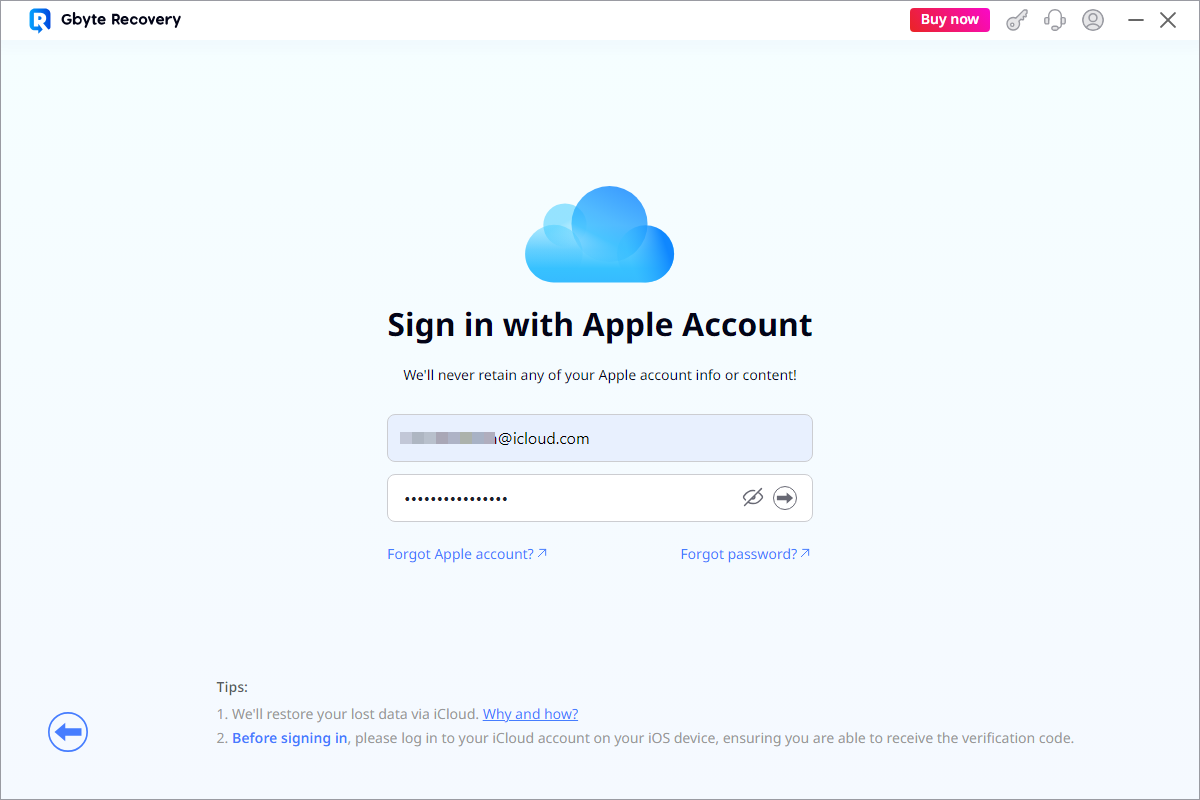
To access iCloud backups or encrypted content, you need to sign in with your Apple ID. This step ensures secure retrieval of your data.
Best practices for signing in:
- Use the Apple ID linked to the iPhone where messages were deleted.
- Avoid using unverified accounts, as this can prevent access to backups.
- Ensure two-factor authentication is active to receive verification codes on your device.
Signing in allows Gbyte Recovery to access iCloud backups, which may include messages that were deleted weeks or months ago. Users without iCloud backups can still recover messages directly from the device’s storage if they haven’t been overwritten.
Step 3: Check Scan Progress and Preview Data

Once the scan begins, monitor the progress bar carefully. When scanning completes, a “Scan completed” message appears. You can now preview all recovered data.
Previewing is critical for several reasons:
- It helps confirm that the recovered messages are the ones you need.
- You can identify attachments such as photos and videos associated with each chat.
- Prevents unnecessary recovery of unwanted files, saving storage space.
During this step, users may also utilize features similar to iPhone photo recovery to ensure media attachments are fully restored alongside the text messages.
Tips for Step 3:
- Browse left sidebar categories to select specific chats or media files.
- Use the preview to ensure recovered content maintains original quality.
- If certain messages are missing, consider running a deeper scan to locate older or partially overwritten data.
Step 4: Recover Data
After previewing, choose the items to recover. Gbyte Recovery offers two recovery options:
- Recover to Device: Messages and attachments are restored directly to your iPhone.
- Recover to Computer: Save data to your PC for later import or backup.
Selective recovery ensures that existing messages are not overwritten and only the desired chats and attachments are restored. This flexibility is particularly useful when recovering large WhatsApp conversations with multiple media attachments.
Tips for Step 4:
- For large data volumes, recover in batches to avoid storage issues.
- After recovery, double-check your iPhone to confirm messages are restored properly.
- Maintain a backup strategy to prevent future data loss.
Pricing Plans
Gbyte Recovery provides flexible subscription plans:
- Monthly Plan: US$49.99/month – cancel anytime
- Annual Plan: US$8.33/month (billed US$99.99 yearly) – 33% discount
- Lifetime Plan: US$149.99 – one-time payment for unlimited access
All plans include deep scanning, selective recovery, and priority support. Users can choose the plan that best suits their recovery needs and budget.
Tips for Maximizing Recovery Success
- Act Quickly: Deleted messages are easier to recover before new data overwrites them.
- Avoid Using the Device: Don’t send new messages, take photos, or install apps before recovery.
- Backup Regularly: Use iCloud or iTunes to maintain frequent backups of WhatsApp chats.
- Enable Media Backup: Ensure photos, videos, and voice notes are backed up to iCloud or Google Photos.
- Follow the Step-by-Step Process: Carefully complete each step in Gbyte Recovery for the best results. For a more reliable recovery, you can use the iPhone data recovery tool provided by Gbyte Recovery.
Common Issues
Even with professional tools like Gbyte Recovery, users may encounter:
- Device Not Detected: Ensure the iPhone is unlocked and the cable is functional.
- Slow Scanning: Large storage or many deleted files can slow down scans; close other apps.
- Incomplete Recovery: Not all deleted messages may be recoverable; deep scans improve success rates.
Early intervention is key to recovering messages efficiently.
Conclusion
Recovering deleted WhatsApp messages on an iPhone is entirely possible with the right software. Gbyte Recovery stands out for its deep scanning, iCloud/iTunes integration, and selective recovery capabilities. By following the detailed step-by-step guide, users can restore messages, photos, videos, and voice notes quickly and efficiently.
With careful selection of data types, file types, and appropriate authentication, even long-deleted messages can be retrieved. Regular backups and cautious usage of iOS devices will further ensure that important WhatsApp conversations are never lost permanently