Where Winds Meet is a highly anticipated, free-to-play online wuxia open-world action RPG developed by Everstone Studios and published by NetEase Games. The game is available on PC, PlayStation 5, and Smartphones, offering a visually stunning martial-arts world inspired by ancient China.
However, many PC players have reported issues such as the game crashing on startup, closing randomly during gameplay, or freezing during combat and cutscenes.
If you’re facing these problems—don’t worry! You are not alone.
This guide covers all working methods to fix Where Winds Meet crashing on PC.

Why is Where Winds Meet Crashing on PC?
There are several common reasons why the game may crash or refuse to launch:
1. Outdated Graphics Drivers
Older GPU drivers can cause instability, graphical glitches, or constant crashes.
2. Corrupt or Missing Game Files
If essential files get damaged, the game may fail to load or crash during gameplay.
3. Background Applications Overusing Resources
High CPU/RAM usage from other apps can make the game unstable.
4. Overlay Applications
Tools like Steam Overlay, Discord Overlay, or GeForce Experience often cause conflicts.
5. Outdated Windows / DirectX Versions
Missing system updates can lead to compatibility issues.
6. Antivirus or Firewall Blocking the Game
Sometimes, security software can mistakenly block or restrict the game from accessing networks.
7. Online Connectivity Conflicts
Since the game is online-only, unstable internet or blocked ports may cause crashes or forced closures.
Now let’s move to the actual fixes.
Fix: Where Winds Meet Crashes on PC
Follow the steps below one by one.
1. Check Your System Requirements
Before trying advanced fixes, make sure your PC meets the game’s system requirements.
Minimum Requirements
- Requires a 64-bit processor and operating system
- OS: Windows 10/11 64bit
- Processor: Core i7-7700K / Ryzen 5 1600
- Memory: 16 GB RAM
- Graphics: GTX 1060(6GB) / RX 480(8GB)
- DirectX: Version 12
- Network: Broadband Internet connection
- Storage: 100 GB available space
- Additional Notes: We recommend you install the game on SSD drive for better experience
Recommended Requirements
- Requires a 64-bit processor and operating system
- OS: Windows 10/11 64bit
- Processor: Core i7-10700 / Ryzen 7 3700X
- Memory: 32 GB RAM
- Graphics: RTX 2070 SUPER / RX 6700 XT / ARC A750
- DirectX: Version 12
- Network: Broadband Internet connection
- Storage: 100 GB available space
- Additional Notes: We recommend you install the game on SSD drive for better experience
If your PC is below minimum requirements, reduce graphics settings or upgrade hardware.
2. Run the Game as Administrator
If Where Winds Meet crashes immediately on launch:
How to Run as Admin
-
Right-click the game shortcut.
-
Select Properties.
-
Open the Compatibility tab.
-
Enable Run this program as an administrator.
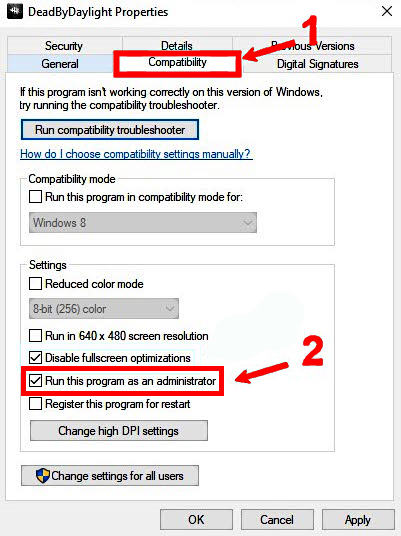
-
Click Apply → OK.
Relaunch the game.
3. Verify Game Files
Corrupt or missing game files are one of the biggest reasons for crashes.
Steam
-
Open Steam → Library
-
Right-click Where Winds Meet → Properties
-
Go to Local Files

-
Click Verify Integrity of Game Files
Epic Games
-
Open Epic Games Launcher
-
Go to Library
-
Click the three dots next to the game
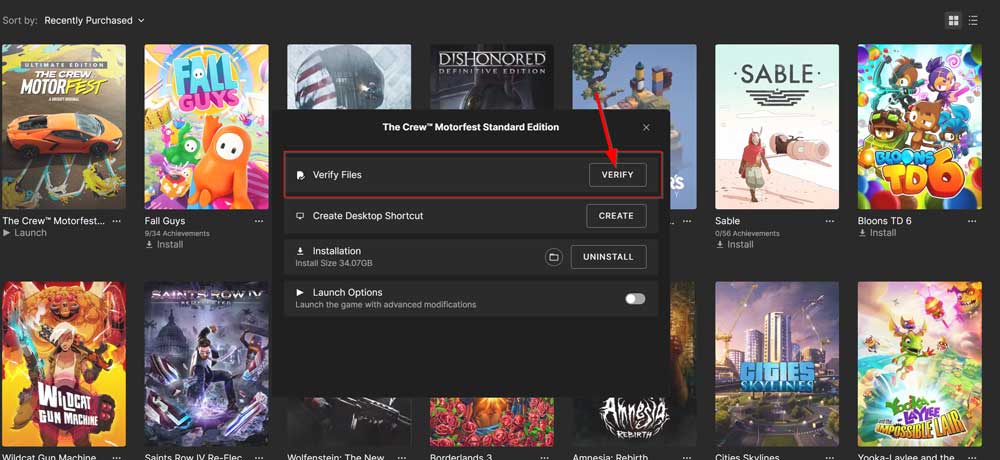
-
Select Verify
Restart your PC and try launching again.
4. Update Graphics Drivers
NVIDIA
-
Open GeForce Experience
-
Go to Drivers
-
Click Check for updates and install
AMD
-
Open Radeon Software
-
Check for updates
-
Install the latest drivers
If issues continue, use Display Driver Uninstaller (DDU) for a clean install.
5. Disable Overlay Applications
Overlays often clash with online wuxia engines and cause crashes.
Disable Steam Overlay
-
Steam → Library
-
Right-click the game → Properties
-
Uncheck Enable Steam Overlay
Disable Discord Overlay
-
Discord → Settings
-
Game Overlay → Turn off
Disable GeForce Overlay
-
GeForce Experience → Settings
-
Disable In-Game Overlay
Restart the game.
6. Update Windows & DirectX
Update Windows
-
Press Win + I
-
Go to Windows Update
-
Hit Check for updates
Update DirectX
Download the latest DirectX End-User Runtime from Microsoft’s site.
Restart your PC afterward.
7. Disable Antivirus or Firewall
Since Where Winds Meet is online-only, Firewalls can block essential game connections.
Disable Windows Defender (Temporary)
-
Windows Security → Virus & Threat Protection
-
Manage settings → Turn off real-time protection
Disable Firewall
-
Control Panel → Windows Defender Firewall
-
Select Turn Off Firewall for both networks
If the game works, add it to your Exclusions List.
8. Lower In-Game Graphics Settings
If your system is struggling, lowering settings will reduce crashes.
Recommended adjustments:
-
Shadows: Low
-
Textures: Medium
-
Anti-Aliasing: Off
-
V-Sync: Off
-
Motion Blur: Off
-
Graphics Mode: Fullscreen
Restart afterward for best performance.
9. Reinstall Where Winds Meet (Last Resort)
If everything fails:
-
Uninstall the game completely.
-
Restart your PC.
-
Reinstall from Steam/Epic.
-
Try launching again.
This resolves deep-level file corruption issues.
Final Thoughts
Where Winds Meet is a massive open-world wuxia title and may face crashes during early updates. By following the methods above, you should be able to fix most crash-related issues and enjoy the game smoothly.
Still having problems?
Comment below with your:
-
CPU
-
GPU
-
RAM
-
Game version
-
Windows version
…and I’ll help you troubleshoot step-by-step!