The latest macOS Ventura allows users to reset the settings on the system. The operating system will remove the customized settings and content stored in the storage drive. Mac owners reset the computer for different purposes. Fortunately, the in-house software developers have improved the user interface on the macOS Ventura and made it easier for the new owners.
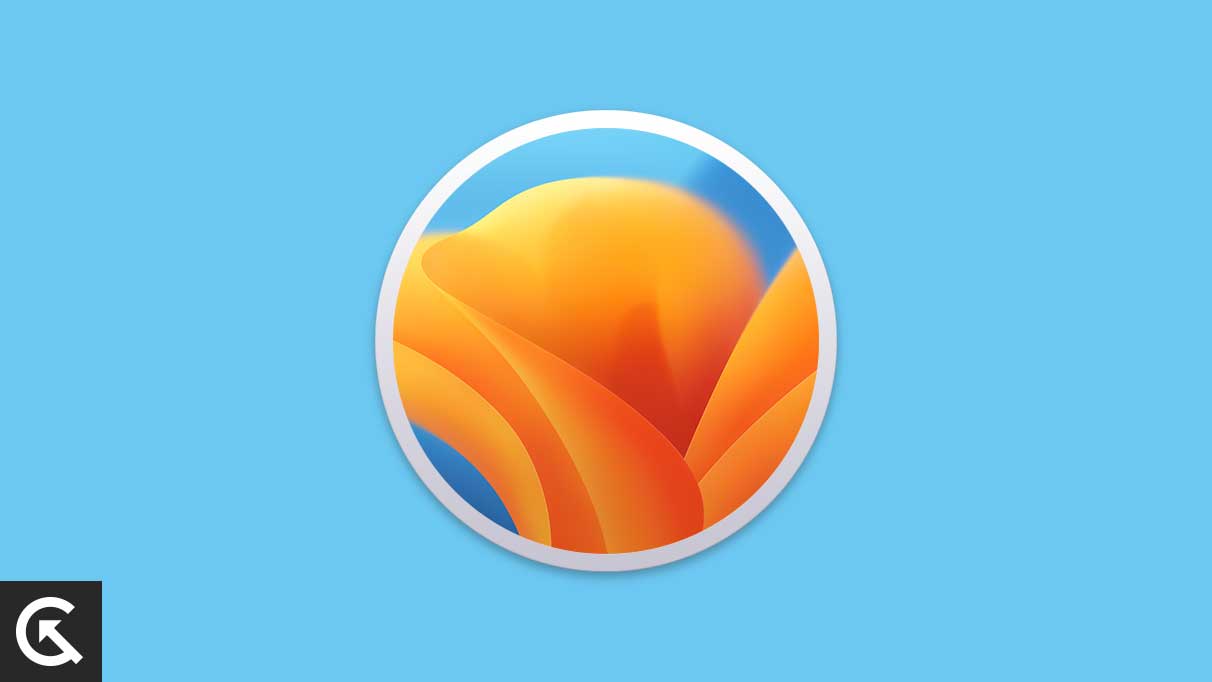
When Should I Reset the macOS Ventura Computer?
Mac owners should have the right reason to reset the operating system. The software developers have made the process easier for new users. However, it will take time to set up the machine next time. Nobody wants to waste time on something that doesn’t work. Let me give you a few reasons one should reset the macOS Ventura.
Wi-Fi Password Changed:
Most computers don’t know the difference when the Wi-FI network password is incorrect or changed. It takes a few minutes for the users to figure out that the macOS Ventura machine is not connecting to the internet because the password is incorrect. You have to remove the network from the saved list, then reconnect to the same Wi-Fi router with the new password.
Sharing or Selling Mac Computer:
Used MacBooks or Mac machines fetch an impressive price in the second-hand market. Thousands sell computers online, and they receive offers from the community. The reset feature removes the Apple ID and stored content on the storage device.
Software Problems:
macOS Ventura has bugs and glitches that the company solves through updates. Apple takes time to release a patch for Mac computer owners. However, content creators and business people don’t have the time to wait for the company to resolve the issue. Employees hand over the machine to the IT team and they reset the operating system in the process.
Outdated VPN Configuration:
Most VPN companies offer configuration for the power users to set up the VPN point in the device. An outdated VPN config won’t let you connect to the host server and explore the World Wide Web. Delete the VPN point and set up a new one.
Too Much Junk:
Most computer owners don’t know how to maintain clean software. The users install multiple useless programs and fill the internal storage with unnecessary cache, cookies, clutters, and file fragments. No one can teach you to clean the Mac efficiently. Resetting the macOS Ventura machine resolves the matter and restores the operating system’s health.
Malware or Virus:
macOS malware is out there. Apple informs users to update the software to close the loopholes through security patch updates. Many IT professionals recommend that discontinued Mac owners reset the operating system or install Linux for better security management.
Remember, resetting the macOS Ventura machine wipes out the stored data and Apple ID. Use the Time Machine and cloud storage to create a backup.
How To Reset Wi-Fi Settings on macOS Ventura?
Let me show you how to forget a previously connected network on the macOS Ventura.
1. Click the Apple logo.
2. Click “System Settings” from the pull-down menu.
3. Click “Network” from the side menu.
4. Select “Wi-Fi” from the options.
5. Click the “Details” button beside your Wi-Fi network.
6. Click the “Forget This Network” at the bottom.
Give a few moments for the machine to search for networks. Click your Wi-Fi router name and enter the valid password for the internet connection.
How To Reset Wi-Fi Settings Manually?
The traditional methods on the macOS Ventura remove the connected Wi-Fi data. Let me walk you through the process and restore the internet connection.
1. Open the Finder application.
2. Go to the “Applications” window.
3. Press Command + Shift + G to view the advanced search bar.
Or, you can click “Go” from the top menu and select “Go To Folder” from the pull-down menu.
4. Paste the (/Library/Preferences/SystemConfiguration) file path and press the enter key.
5. Select the mentioned files.
a. (com.apple.airport.preferences.plist)
b. (com.apple.network.eapolclient.configuration.plist)
c. (com.apple.wifi.message-tracer.plist NetworkInterfaces.plist)
d. (preferences.plist)
6. Move them into the trash can.
Restart the Mac computer and check the internet connection.
How To Delete VPN Profiles and Hidden VPN Profiles?
VPN companies have started to use smarter ways to save the profiles on your macOS Ventura. I will show you how to remove the VPN profiles, including the hidden ones.
1. Click the Apple logo.
2. Click “System Settings” from the pull-down menu.
3. Click “Profiles” from the side menu.
4. Find the VPN profile from the list.
5. Delete the profile by entering the lock screen password.
Let me show you the path to locate the hidden VPN profiles.
1. Click the Apple logo.
2. Click “System Settings” from the pull-down menu.
3. Click “Network” from the side menu.
4. Select “Connections” from the options.
5. Delete any profile containing the word “VPN” in the name.
I have shown you how to reset the macOS Ventura if the network problems are not solved.
How To Disable Find My & Erase Mac Computer Over Cloud?
The operating system prevents users from wiping the software due to the Find My restriction. Disable the “Find My” feature before resetting the macOS Ventura software. Meanwhile, you can use the Find My to erase the computer and enter the Apple ID username & password during the setup.
1. Open a desktop-class browser.
2. Go to iCloud Find My webpage.
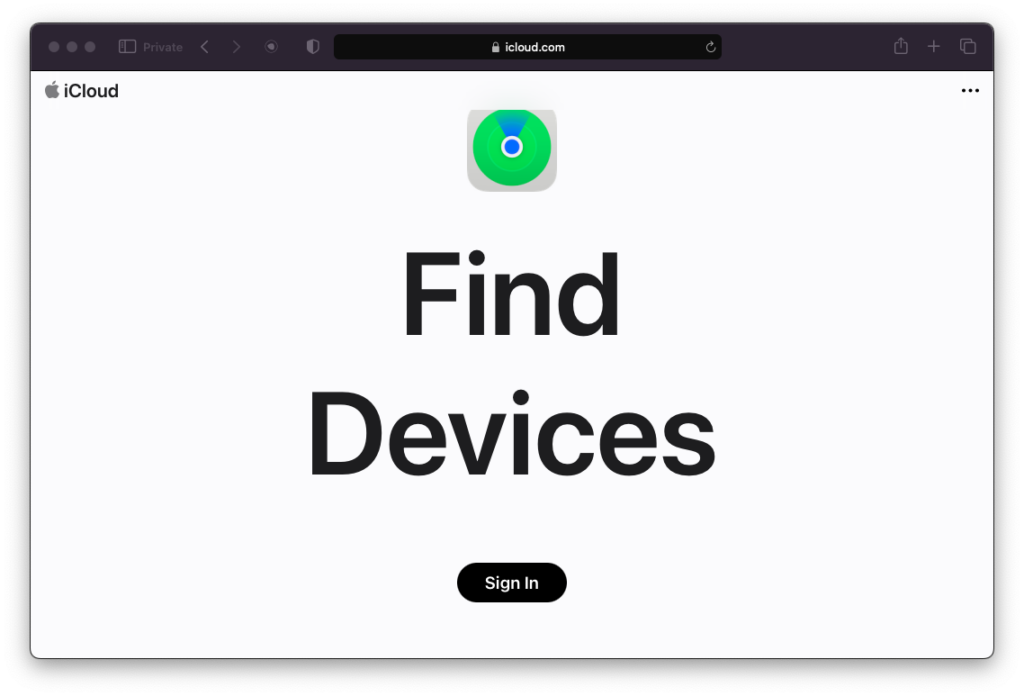
3. Enter the username and password.
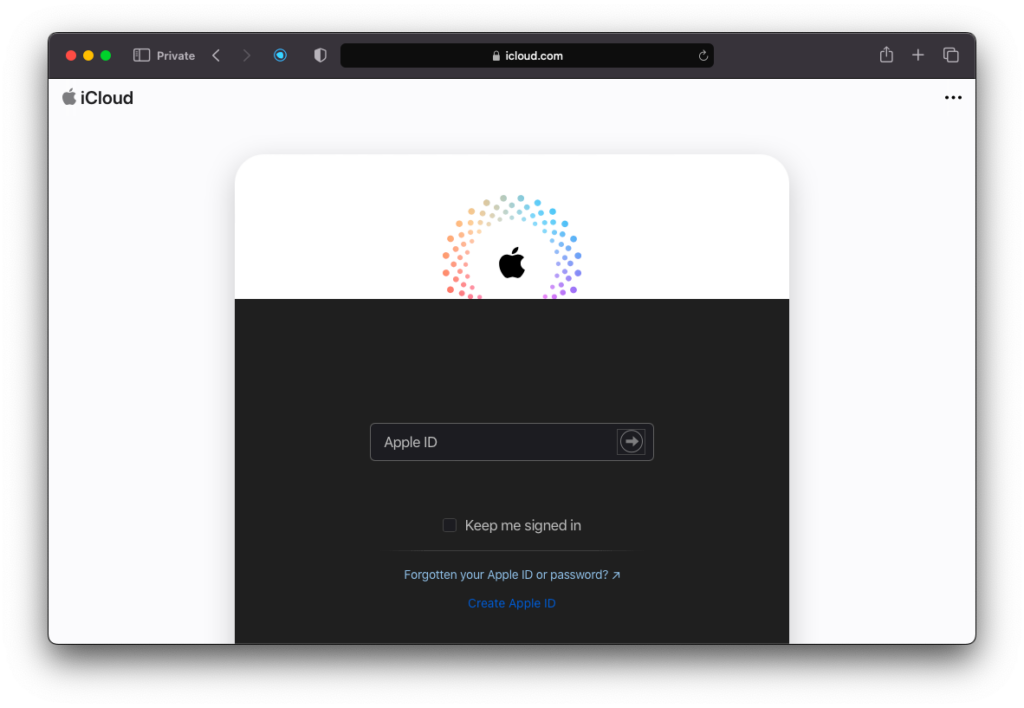
Authenticate the device through the code sent to the iPhone or other devices.
iCloud didn’t ask me for the 2FA code because my iPhone was offline.
4. Click the pull-down menu from the “All Devices” option.
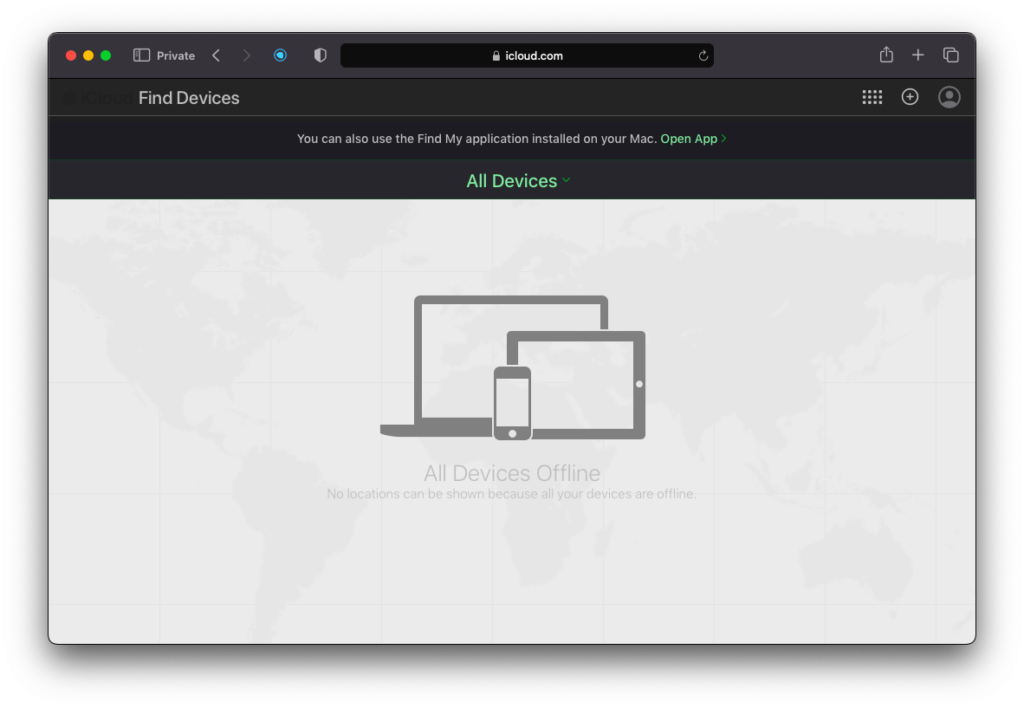
5. Choose the Mac or MacBook from the drop-down menu.
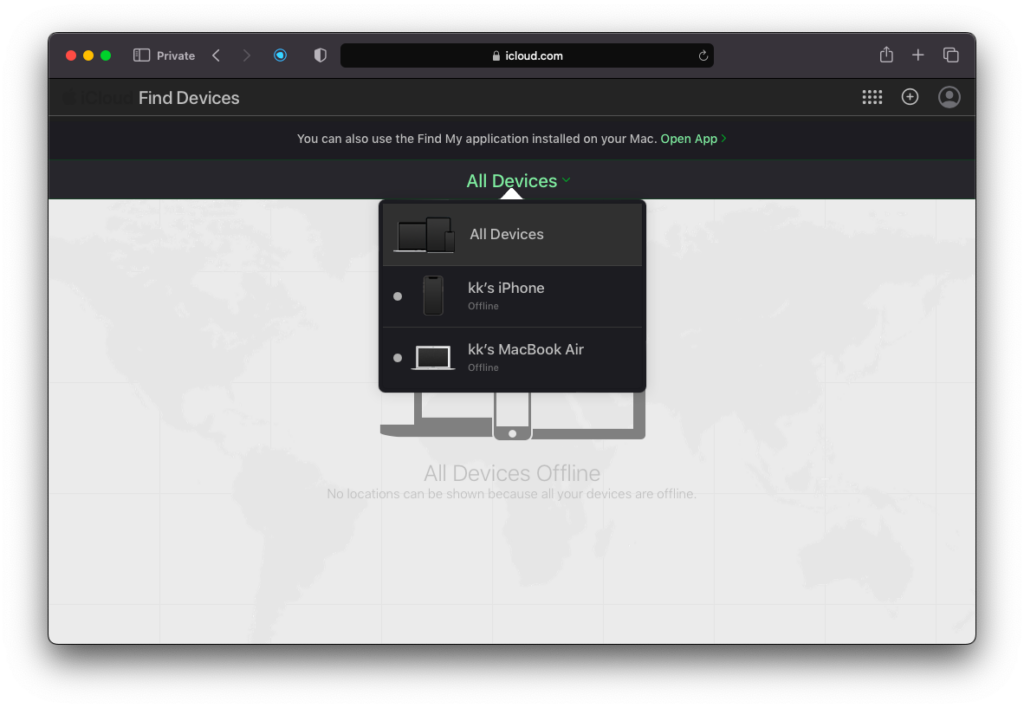
6. Click the “Remove from Account” button.
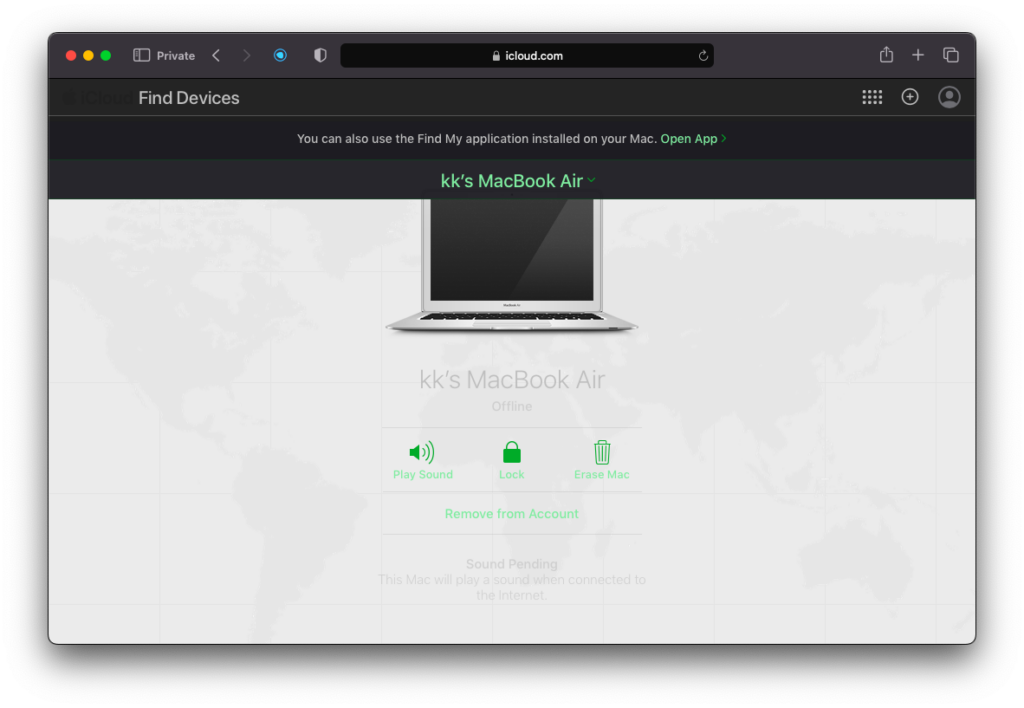
7. Click the “Remove” button.
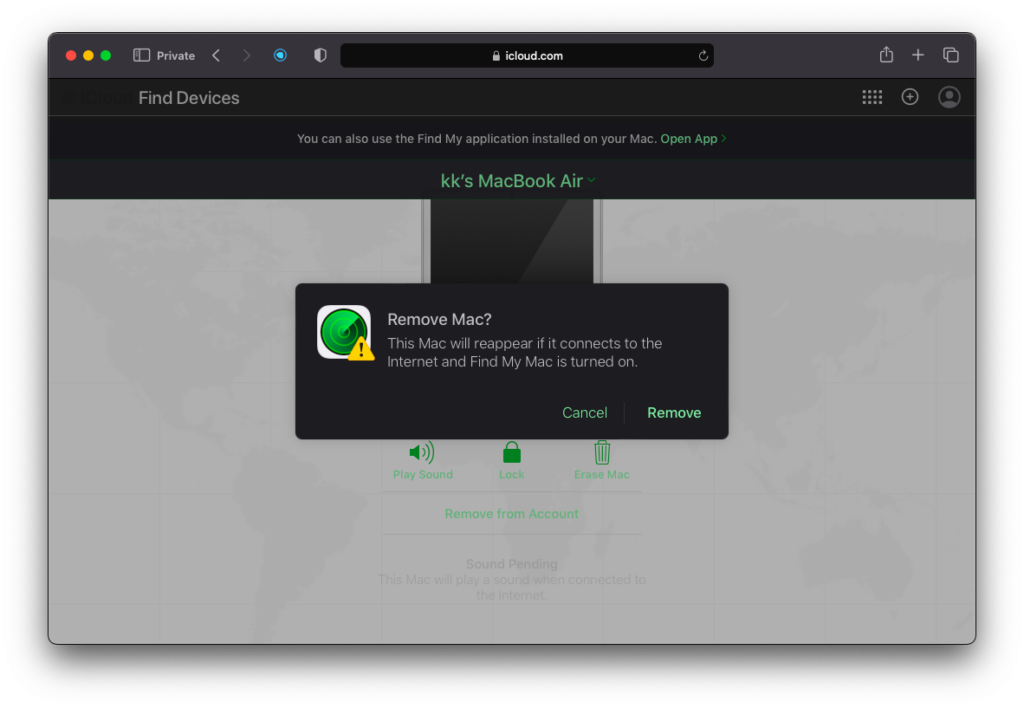
You can erase the Mac from the “Find My” feature by clicking the “Erase Mac” button. However, you enclose to enter the Apple ID username and password during the setup process.
How To Reset Settings on macOS Ventura?
I want you to read the tutorial a few times and follow the instructions.
1. Click the Apple logo.
2. Click the “System Settings” option.
3. Click the “General” option.
4. Click the “Transfer or Reset” option.
5. Click the “Erase All Content and Settings” option.
6. Enter the lock screen password and press the “Unlock” key.
7. The erase assistant tells you about the Apple ID removal and asks you to disable the “Find My” of the Mac.
8. Click the “Continue” button.
9. Enter the Apple ID password.
10. Click the “Erase All Content and Settings” button.
Charge the MacBook and leave the computer for a few minutes. The macOS Ventura will greet you at the setup screen in a few minutes.
Bottom Line
Resetting the macOS Ventura machine will remove the stored content and deletes the Apple ID from the system. You can sell the computer to others for a price. Turn off the Find My from the iCloud website and charge the machine. Let us know what obstacles you came across during the software resetting process.
Discussion
1 Commenti have a problem with VPN quitting after about a day. i have had the developers of this VPN fix this so many times they are tired of it i am tired of it and i am definitely tired of Apple not fixing what it should and forgetting about the people that made them rich these machines are not cheap and my 2009 is still working but apple is trying hard to put it in a graveyard.. what a waste and i thought apple was environmentally friendly… they should keep support till machine dies permanently.. not after three years and then toss us out as if trash… and hope we buy new… i have two words for them i have tried all your ideas but still no good only for a day and today new VPN setup lasted about 12 hours… i need the VPN so i just go to the app store and get a free one to use till they fix it. i have gotten so used to it i just do it now myself i have reformatted the HD so many times i am sick of setting it up each day after total loss of everything. sure, could use some help as Apple is not giving any oh one more thing this was not happening until i was forced to go to Ventura now i wish i could go back but i have had no luck there either as Apple states when i try to use recovery keys to go back to what shipped with unit. they don’t allow me and Ventura comes in again…