The Embedded Subscriber Identity Module (eSIM) is a digital SIM card that can function inside a device. It supports various network profiles and is highly configurable and remote-provisionable. The eSIM standard has begun to gain widespread use in mobile devices such as smartphones, tablets, wearables, and more.
However, eSIM-enabled devices cannot function without constant access to the internet. A reliable internet connection is required for online services like data transmission, phone calls, and messaging to go off without a hitch.
When it comes to eSIM providers, Airalo stands out as a leader. Airalo provides global eSIM solutions for international travelers and users. Airalo has a wide network coverage, although it isn’t perfect. Many users have been facing an issue where the eSIM is connected without the internet.
This is a common issue that the users themselves can often fix. If you face the same issue, you are in the right place. This guide will show you how to resolve the no-internet issue on your Airalo eSIM. So, without any further ado, let’s begin.
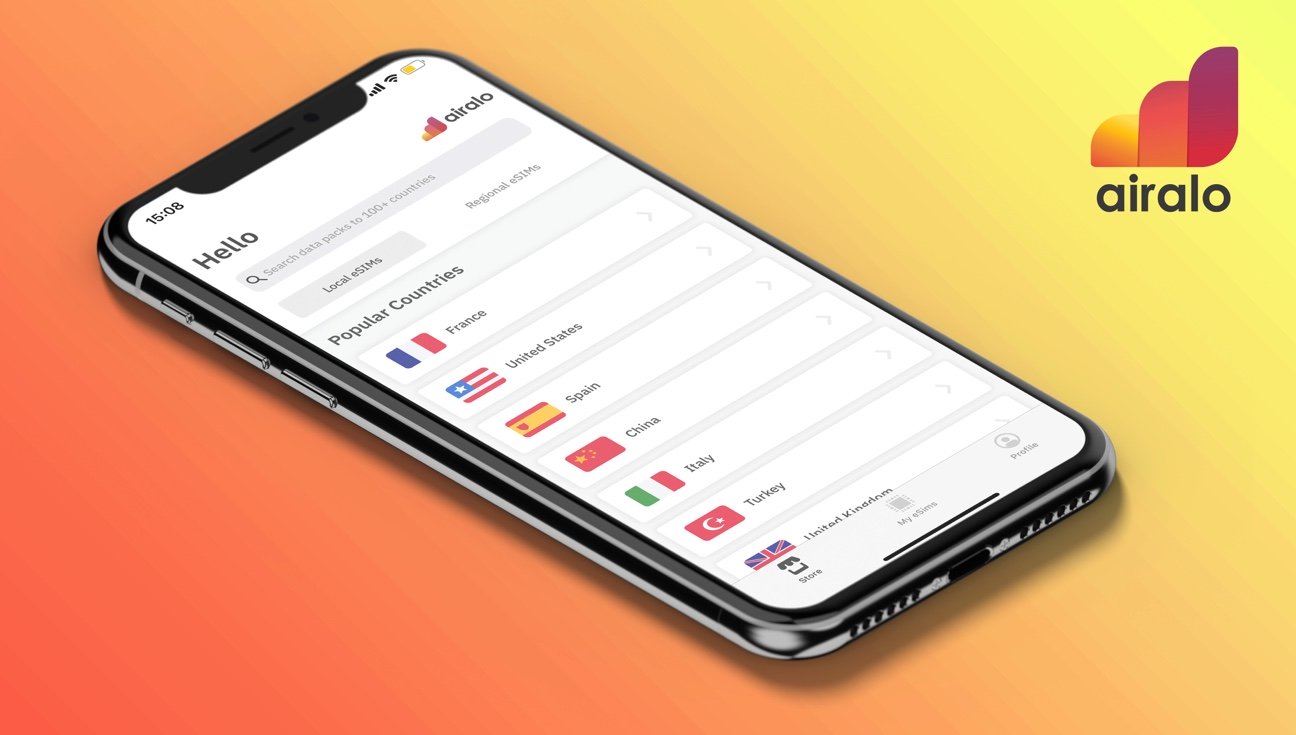
Page Contents
Why is My Airalo eSIM Connected But No Internet?
If your Airalo eSIM is active but still can’t access the internet, there are a few possible causes. Let’s look at a few of the most common ones:
- Problems with Network Connections: Connection troubles might sometimes explain why users can’t access the internet. Possible causes include brief disruptions in service, weak signals, or heavy traffic loads.
- Incorrect Access Point Name (APN) Settings: The APN settings on your smartphone are very important since they allow your device to communicate with the mobile network. Incorrect or improperly set up APN settings for your Airalo eSIM can prevent you from accessing the internet.
- Device Compatibility Issues: Compatibility problems with eSIM technology may prevent internet connectivity on some devices.
- Outdated Software: It’s also possible for connectivity issues to stem from your device running outdated software or firmware.
How to Fix Airalo eSIM Connected But No Internet
Now that you know why your eSIM does not have internet access, let’s look at some troubleshooting methods to help you fix this issue. We have compiled a list of ten solutions that you can try. There is no order in which you should try these solutions. Make sure to try all of them.
Fix 1: Check Network Connectivity
Make sure you are in an area where your mobile service provider has coverage by checking the map. Coverage maps differ by service provider, so it’s possible that you’re now in a place without any service. To verify coverage in your area, check the Airalo website or contact customer service.
Verify the signal strength; being inside the service region doesn’t guarantee a connection if there’s a poor signal. Make that the device’s signal strength indicator is working. Moving to a different location, preferably one with fewer obstructions (such as a window or open area), may improve the signal strength.
Fix 2: Verify APN Settings
If you are still having problems connecting with your Airalo eSIM, you need to check your phone’s APN (Access Point Name) settings. The Access Point Name (APN) settings on your device regulate how your mobile network provider’s network will connect your smartphone to the internet. Here’s how to check that your Airalo eSIM’s APN settings are correct:
- Open the Settings app on your smartphone.
- Then go to the “Connections,” “Network & Internet,” or “Cellular” sections, depending on your device.
- Tap on “Mobile Data,” “Cellular Data,” or “APN” submenu.
- Make sure your Airalo APN settings are right by double-checking your device’s and Airalo’s. Airalo’s manual or customer service can point you toward the appropriate APN settings for your eSIM.
- The Mobile Country Code (MCC), Mobile Network Code (MNC), Username (user ID), and Password (password) are all examples of required elements in the APN settings.
- If the APN information is inaccurate, you will need to change it.
- Select the APN and make the necessary changes.
- Verify that you have completed every mandatory field. Contact Airalo’s support team for more information if you need help figuring out your APN settings.
- After configuring your APN settings, save your changes before leaving the configuration menu.
- You must restart your device to make the new APN settings take effect.
After restarting your device, try connecting to the internet or use any apps that rely on an online connection to ensure they are working. Verify if you still have problems connecting. If the issue is still present, move down to the next step.
Fix 3: Wait for Some Time
Converting a physical SIM card into an eSIM might often take several hours. Activation may still be in progress if you’ve only recently made this change. Please be patient; it may take carriers up to four to five hours to make the change. In order to know when Airalo has finished servicing your eSIM, keep a look out for emails or text messages informing you of this.
Fix 4: Restart your Smartphone
If waiting for a few hours doesn’t resolve the issue, try restarting your smartphone. Restarting the device is sometimes all that’s needed to fix connectivity issues. Here’s how to restart your phone:
On iPhone:
- Press and hold the Side button and the Volume Up or Volume Down button simultaneously.
- Once the power off menu appears, release the buttons and drag the slider to the right.
- Your iPhone will now be powered off.
- Once your iPhone is completely powered down, press and hold the Side button until the Apple logo appears.
- Once your iPhone has restarted, check if the internet issue is now resolved.
On Android:
- Press and hold the Power button for a few seconds or until the power off menu appears.
- Then, either tap on Restart or drag the slider to restart your Android phone.
- Once your phone has restarted, check if the internet issue is now resolved.
Fix 5: Toggle Airplane Mode On/Off
Another old trick that can sometimes help resolve connectivity issues is to toggle Airplane Mode On and Off. This often helps resolve internet or network-related issues on your smartphone. Here’s how to toggle Airplane mode on your smartphone:
- Open the Control Center (iPhone) or drag down the Quick Settings menu (Android).
- Then, tap on the Airplane icon in the menu.
- This should turn on the Airplane mode.
- Wait for a few seconds, and then turn it off again.
- This should help reset the network connections and restore the eSIM internet connection.
Fix 6: Update Device Software
If your smartphone is running on an older version of software, Airalo eSIM might not work properly. In this case, you need to update your smartphone to the latest software version. Software updates include bug fixes and improvements as well as make sure that everything runs smoothly. Here’s how to update your smartphone:
On iPhone:
- Open the Settings app on your iPhone.
- Tap on General.
- Then, tap on Software Update.
- If there are any available updates, tap on Download and Install.
- Once the update is finished installing, restart your iPhone.
On Android:
- Open the Settings app on your Android.
- Scroll down and tap on System or About phone.
- Then, tap on Software update.
- If there are any available updates, tap on Download and install.
- Once the update is finished installing, restart your Android.
Fix 7: Turn eSIM Line On/Off
If you are facing the “No Service” issue without any apparent reason, you can try turning the eSIM line On and Off. This action can help refresh the eSIM connection and potentially resolve the problem.
On iPhone:
- Open the Settings app on your iPhone.
- Tap on Cellular and then scroll down to enable it.
- Then, tap on “eSIM Data Plans” or the name of your cellular provider.
- Toggle “Turn On This Line” in the eSIM settings to deactivate the SIM card.
- After some time, turn on the eSIM by toggling the “Turn On This Line” switch again.
- Save your changes, then see if the “No Internet” problem still persists.
On Android:
- Open the Settings app on your Android.
- Tap on Mobile Network or Connections, depending on what you see on your device.
- Under the “eSIMs” section, turn off the toggle against your Airalo eSIM.
- Wait for a few minutes and turn it back on.
- Restart your Android phone and see if the issue persists.
Fix 8: Turn On Data Roaming
If you are having connectivity problems while traveling or in an area with a weak network signal, you might have to enable Data Roaming. Activating Data Roaming on an iPhone or Android can be done in the following ways:
On iPhone:
- Open the Settings app on your iPhone.
- Tap on Cellular and then scroll down to enable it.
- Check for a menu labelled “Cellular Data Options” or “Mobile Data Options” and select it.
- Tap on “Data Roaming” to turn it on.
- Close the Settings app and check whether your internet is now working.
On Android:
- Open the Settings app on your Android.
- Tap on Mobile Network or Connections, depending on what you see on your device.
- Under the “eSIMs” section, tap on your eSIM.
- Tap on “Data Roaming” to turn it on.
- Close the Settings app and check whether your internet is now working.
With Data Roaming turned on, your device can use other networks if its primary network is down. However, be aware that using Data Roaming may result in additional charges, particularly when traveling internationally. Data Roaming should only be activated after discussing the costs and availability with Airalo.
Don’t forget to turn off Data Roaming when you’re done using it so you don’t rack up any more charges.
Fix 9: Reinstall eSIM Data Plan
If you have a Dual SIM smartphone and nothing else has worked, try temporarily disabling the eSIM data plan. After you’ve taken out the eSIM card, you’ll need to get in touch with Airalo to get a new QR code for the SIM card. To use the new QR Code to activate the eSIM, follow the steps outlined by Airalo. In some cases, reinstalling the eSIM data plan can fix underlying problems with the internet connection.
Fix 10: Contact Airalo Support
If none of the above solutions worked, you should seek help from Airalo support. Try contacting them and see if there is a problem on their end. Ask them to resolve the issue as soon as possible.
Conclusion
That’s what you should do when your Airalo eSIM is connected, but there is no internet. We hope that these solutions have helped you get online again. You can start fixing the problem by checking things like network connectivity, APN settings, device compatibility, and software updates. If the issue still persists, it’s best to get in touch with your eSIM provider’s support team. If you have any further questions, let us know in the comments section below. Thanks for reading!
