With the release of Android 16, many users are switching to custom ROMs to enjoy a cleaner, faster, and more personalized experience. However, one thing most of these ROMs lack is GApps — Google’s essential apps and services. If you’ve installed an Android 16-based custom ROM or firmware, you’ll likely need to flash the latest Android 16 GApps to access services like Google Play, Gmail, Maps, and more.
In this guide, we’ll explain what GApps are, why you need them, and how to download and install the right package for your Android 16 device.
What Are GApps?
GApps (Google Apps) are the core Google services bundled into a single installable package. They include:
- Google Play Store & Services
- Gmail
- Google Maps
- Google Calendar
- Google Drive
- YouTube
- Android WebView
These apps don’t come with most custom ROMs due to licensing restrictions, so if you want your device to function like a regular Android phone, installing GApps is essential.
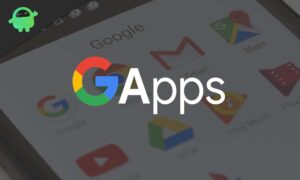
Android 16 Features:
Android 16 introduces Material 3 Expressive, a refined evolution of Google’s design language for smartphones and tablets. While it doesn’t completely reinvent the interface, it represents one of the most noticeable user-facing changes in the OS. Rather than a dramatic visual overhaul, Material 3 Expressive enhances the foundation laid by Material Design 3 by introducing smoother, more dynamic animations, larger touch targets, and bolder typography.
This update arrives at a perfect moment. Material Design 3, first introduced with Android 13, had begun to feel dated. Material 3 Expressive breathes new life into the interface while preserving the familiar look and feel users have grown comfortable with. Instead of overhyping the changes, Google’s own animations showcase the polish and fluidity of this next step in Android design.
Android 16 introduces a wealth of new features, system optimizations, and UI refinements. Some of the highlights include:
- Live Notifications: Track real-time activities like deliveries or ride status with persistent, interactive notifications.
- Low-Light Camera Enhancements: Improved software-based night photography.
- Pro-Grade Media Support: Includes advanced codecs and battery-efficient audio processing.
- Desktop Mode for External Displays: Better support for multi-window UI on monitors and tablets.
- Accessibility Upgrades: Features like outlined text and improved input customization.
- Performance Boost: Enhanced power management and reduced background CPU usage.
These updates aim to improve user experience across different types of devices, including foldables, tablets, and standard phones.
Why Are GApps Important for Android 16?
Without GApps, your Android phone will lack basic functionality like:
- Logging into your Google account
- Syncing contacts, calendar, and emails
- Accessing the Play Store
- Running apps that depend on Google Services
Basically, without GApps, you’re missing out on most of what makes Android so seamless and useful. Installing the right GApps package ensures your custom ROM experience feels complete.
How to Download and Install Android 16 GApps
If you’re running a custom ROM based on Android 16, follow the steps below to install GApps on your device.
Pre-Requisites:
Before proceeding, make sure:
-
Your phone is charged to at least 80%
-
You’ve downloaded the correct GApps package (check your CPU architecture: ARM64, ARM, or x86)
-
You have a custom recovery like TWRP installed
-
Your ROM does not already include GApps
Android 16 GApps Download Links:
Choose the GApps package that fits your needs and your device’s architecture:
-
NikGApps [ARM64] – Download Link
- MindTheGapps – Download Link
-
LiteGapps – Download Link
- BiTGApps – Download Link
Note
Note: There is no official Google source for GApps. These packages are built by extracting files from Pixel firmware and may vary slightly by source. We’ll update this post with newer GApps versions as they release for Android 16.
How to Install GApps on Android 16 Using TWRP
TWRP (Also known as Team Win Recovery Project) is an easy-to-use interface for flashing custom ROM, Firmware, root zips, and GApps packages. For this guide, we will be using TWRP version 2.8+.
Warning
Most users must install the GApps package before booting their custom ROM/firmware. Taking a backup of your important data and then doing a factory reset before installing the GApps package is recommended.
First, download the appropriate GApps zip file package to your device’s SD card storage. If your device does not support an SD card, you can save the zip file where you remember it in your local store.
Boot into the TWRP recovery page and choose the install option.
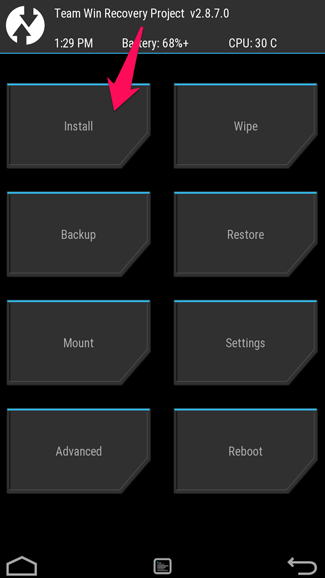
Now choose the recently downloaded GApps zip package.
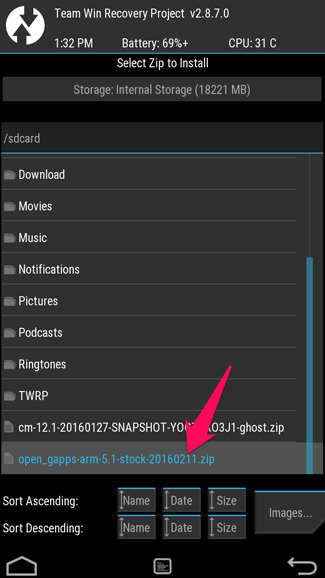
Slide the slider to the right to install the GApps package.
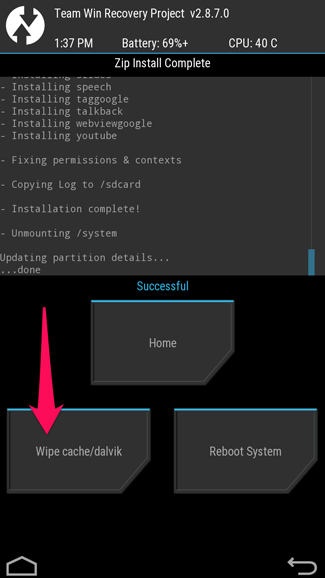
Once the process is complete, Click on wipe Dalvik cache as well.
There are other methods to install GApps, but TWRP methods remained the easiest and safest. We recommend our users use TWRP for any zip flashing needs.
After the TWRP process, GApps will be installed on your device. Please note that your device may take a little longer to boot after flashing is complete. Once the reboot is done, all the apps from GApps, such as Gmail, Playstore, Maps, etc., will be available on your Android device.
Conclusion:
That’s it! You’ve now successfully downloaded and installed Android 16 GApps on your custom ROM. These apps will restore the full Android experience, letting you access Google services and sync your data seamlessly.
Keep checking back here for updated GApps packages as newer versions of Android 16 firmware are released.