Are you facing an ERR_CERT_SYMANTEC_LEGACY error while opening a web page using Google Chrome? If yes, then do not worry because here, we will discuss everything you need to know about this error to solve it. When this error happens while trying to open a web page, a different tab opens up with a message that says, “This Connection is not Private.”
The error happens with Google Chrome 70. Some users have also complained about the error on Google Chrome 66 because of the outdated Symantec SSL certificates. But Symantec SSL certificates aren’t the only reason for the ERR_CERT_SYMANTEC_LEGACY error on Google Chrome 70. To find out more about this error, continue reading below.
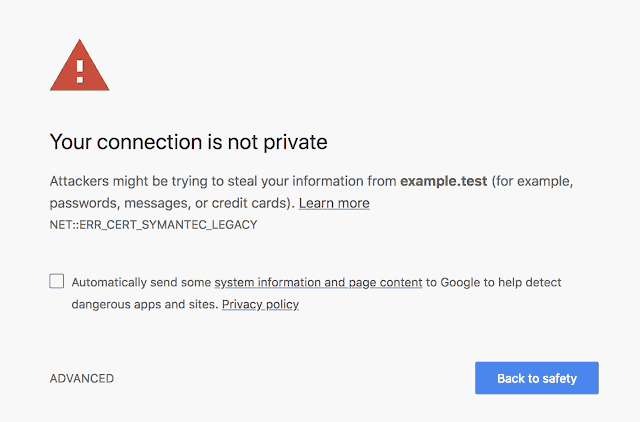
Page Contents
What causes the ERR_CERT_SYMANTEC_LEGACY?
We have listed down some important issues that can give rise to the ERR_CERT_SYMANTEC_LEGACY error on your Google Chrome browser.
- The Symantec SSL / TLS certificate is not updated.
- The Date and Time on your computer are not accurate.
- Problematic Chrome extensions.
- Interference from Antivirus software.
Solutions for the ERR_CERT_SYMANTEC_LEGACY Error:
We are going to discuss how to fix each problem separately. Go through the solutions one by one.
Solution 1: Fix the Date and Time on your Computer
To solve the error, you need to set the correct Date and Time on your computer. Follow these steps given below to fix the date and time.
- Double-click on the ‘System tray clock’.
- Check if the ‘Date & Time’ are accurate.
- If you find something wrong with the Date & Time, press Windows key + S.
- Type “Date” and press Enter.
- The Date & time settings will open.
- Turn on the Set the time automatically
- In case, you find the Set the time automatically option turned on, then turn it off.
- Under the Set the time manually option, click on the Change
- Now, you can set the correct date and time.
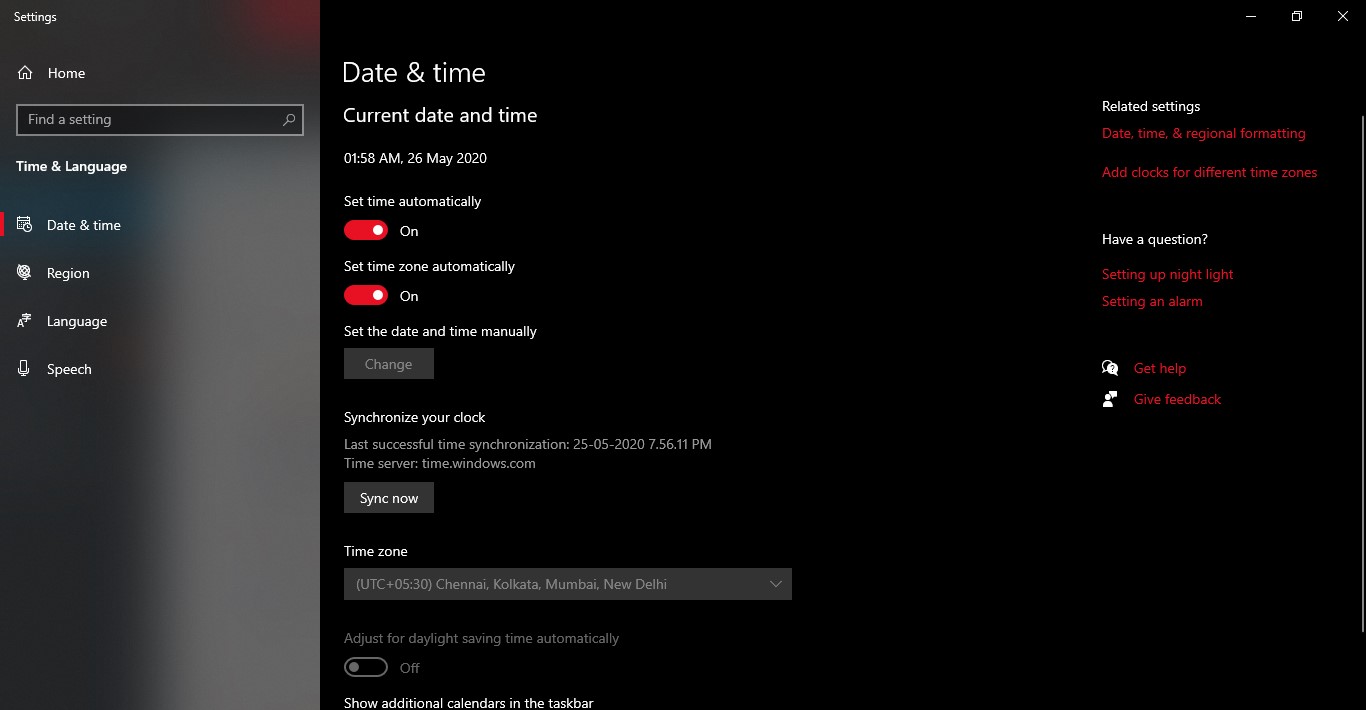
- Again click on the Change
- Close the Settings window, and check if your Google Chrome is running or not.
Solution 2: Disable the Chrome Extensions
The ERR_CERT_SYMANTEC_LEGACY error can also come due to some problems in the Google Chrome extensions. To fix this issue, you need to disable the Chrome extensions.
- The first step is to go to the Customize and Control Google Chrome
- Click on the More tools and Extensions
- One by one turns off all the Extensions.
- See if the error is resolved.
Solution 3: Disable the Antivirus software
Sometimes the third-party Antivirus software installed on your computer can interfere with system functions. There are chances that the third-party Antivirus application is producing the ERR_CERT_SYMANTEC_LEGACY error. In this case, you should consider disabling the Antivirus software for some time. To disable the Antivirus software, right-click on the antivirus utility’s system tray icon. Here, you can find the disable option. Click on the “Disable” option. Now, go back to Google Chrome and try opening the web page that you were trying to open earlier.
Solution 4: Use another Web browser
If you are unable to open the web page, then there are chances that the website is using outdated Symantec certificates. In this case, Google Chrome will not be of any help. To open the website, try a different web browsing application.
Solution 5: Website’s Webmaster
If the website shows no problem in another web browsing application, you should try contacting the website’s webmaster. The websites always have a contact link to get you in touch with the website’s webmaster. Inform the webmaster about the ERR_CERT_SYMANTEC_LEGACY error so that the webmaster can alternate the Symantec certificates.
Google Chrome is the most trusted, secure, and fast web browser. Many users rely on Google Chrome for their work purposes. If the users find any error that does not let them open a particular website, it can hamper their work schedule.
If you are one of the Google Chrome users who got stuck with this ERR_CERT_SYMANTEC_LEGACY error, then you have arrived at the right place. One of the solutions given above will help you with this error. Fix the error and run your Google Chrome smoothly. If you have any queries or feedback, please write down the comment in the below comment box.
