You’re not the only one who needs to install Visual C++ Redistributable and .NET Framework to play Cities Skylines 2. City-building fans can now play the sequel to one of the most popular games ever. Even though the game has a lot to offer, it also has some annoying issues. For instance, the Redistributable error in Cities Skylines 2. What can you do to fix this problem? Here are some possible solutions.

Page Contents
- How to Fix Cities Skylines 2 Visual C++ Redistributable Error, Net Framework Missing
- Fix 1: Run The Game as an Administrator
- Fix 2: Verify the Integrity of Game Files
- Fix 3: Update Microsoft Visual C++ Redistributable
- Fix 4: Update GPU Drivers
- Fix 5: Install All Pending Windows Updates
- Fix 6: Disable Antivirus and Firewall Program
- Fix 7: Close the Paradox Launcher in the Task Manager
- Fix 8: Reinstall Visual C++ Redistributable
- Fix 9: Reinstall Cities Skylines
How to Fix Cities Skylines 2 Visual C++ Redistributable Error, Net Framework Missing
It’s probably the most frustrating experience in gaming to play hours upon hours of a city-management game, only for the game to crash. Sadly, Cities Skylines 2 is also rather prone to crashes despite its complexity and numerous features. Numerous reports have been made regarding crashing and the reasons for it. Nevertheless, Cities Skylines 2’s C++ Redistributable error is the most common.
There is a glitch in the game, causing it to crash randomly with an error message stating that the exit code is null. In addition, players will be required to install Visual C++ Redistributable and .NET Framework to run the game. It is important to note, however, that players will receive this error even if they already have these tools installed. Then what should we do? Here are a few possible solutions.
Fix 1: Run The Game as an Administrator
You may experience some issues like C++ Redistributable Error when trying to launch or start your video game without administrator privileges, such as when the game doesn’t load, etc. Hence, it would be best to simply run the game executable as an administrator on your Windows computer to see if that fixes the problem. To do so:
- On your PC, right-click the Cities Skylines exe shortcut file.
- Select Properties > Compatibility.
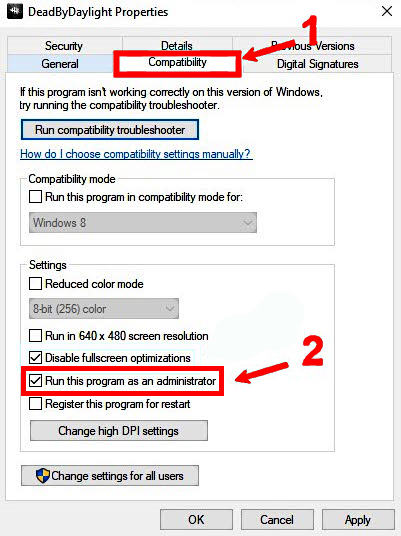
- If you want to run this program as an administrator, checkmark the Run this program as an administrator checkbox.
- Afterward, to save the changes, click Apply and select OK.
Fix 2: Verify the Integrity of Game Files
It is possible to verify and repair game files if they are corrupted or missing due to some unexpected circumstances by using the game launcher. To get started, follow these steps:
- Click on Steam’s Library to access it.
- Right-click Cities Skylines in the list of installed games.
- Go to Properties > Local Files.
- Choose Verify Integrity of Game Files.
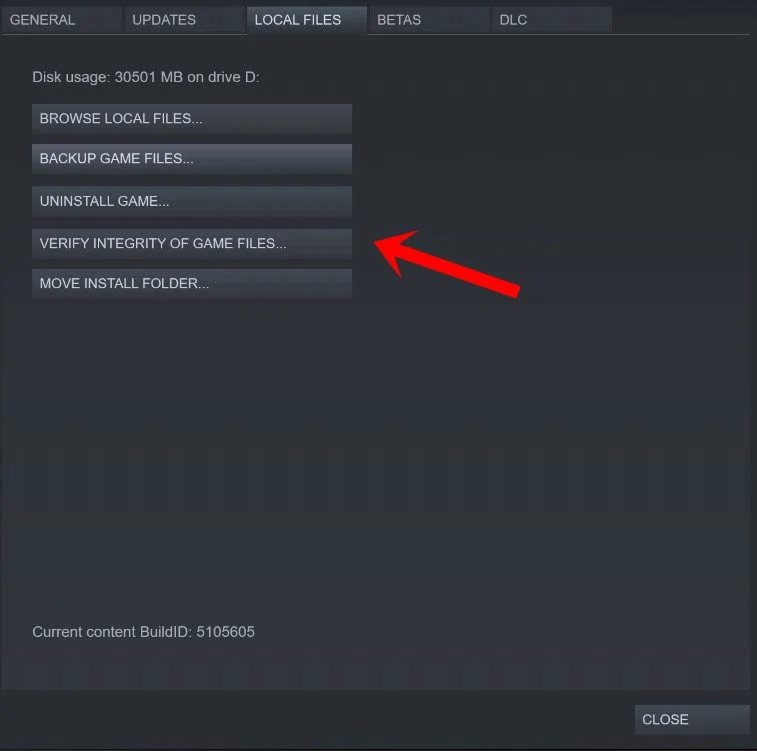
- Until the process is complete, you will have to wait.
- Just restart your computer after you’re done.
Fix 3: Update Microsoft Visual C++ Redistributable
- On your PC, navigate to the following path:
C:\Program Files (x86)\Steam\steamapps\common\Steamworks Shared\_CommonRedist\vcredist - Here are the folders you should see:
- 2012\vc_redist.x64.exe
- 2013\vc_redist.x64.exe
- 2019\vc_redist.x64.exe
- It is important to run all the executable files that are included. (If you have multiple folders, run vc_redist.x64.exe in each folder)
To resolve the issue, restart your PC.
Fix 4: Update GPU Drivers
There have been multiple reports of players being affected by outdated graphics drivers. However, if you are also using an outdated graphics driver, follow these steps to update it:
- In order to open the Quick Link Menu, press Windows + X.
- Next, select Device Manager > Double-click Display adapters.
- Right-click the active dedicated graphics card.
- The next step is to choose Update driver > Choose to search automatically for drivers.
- Whenever an update is available, the system will automatically download it and install it.
- To apply the changes, restart the computer.
Fix 5: Install All Pending Windows Updates
There is always a possibility that Windows bugs or system files may conflict with the game. You can also encounter an incompatibility issue when you haven’t updated the software in a while. Keep it up to date with the latest OS build by installing all pending Windows updates individually. For that, follow these steps:
- To open the Windows Settings menu, press Windows + I.
- Afterward, on the Windows Update page, click on Update & Security > Select Check for updates
- You will be able to download and install new features if there are any available.
- Once the update has been completed, wait a few minutes.
- To apply changes immediately, reboot your PC.
Fix 6: Disable Antivirus and Firewall Program
- Go to the Start menu > Type Control Panel and click it.
- Afterward, type firewall in the search box and click Windows Firewall.
- On the left pane, click Turn on or off Windows Firewall.
- In the Private, Domain, and Public Network Settings, select Turn off Windows Firewall.
- To resolve the issue, reboot the PC to apply the changes.
In this step, you must also disable the antivirus protection (Windows Defender):
- Go to Windows Settings > Privacy and Security.
- Next, click on Windows Security > Virus and Threat Protection.
- Go to Manage settings and turn off Real-time Protection.
- Once you have finished, reboot your PC to apply the changes.
- Moreover, if you’re using any third-party antivirus program, be sure to manually disable it.
Fix 7: Close the Paradox Launcher in the Task Manager
In many cases, this is the easier fix, and it worked for many people. When you click the Play button but it does not work, press Ctrl + Alt + Del to open the Task Manager. After that, close the Paradox Launcher. It is possible that you will have to find Cities: Skylines 2 itself in the Task Manager and then try to launch it again.
Fix 8: Reinstall Visual C++ Redistributable
It may be a good idea to reinstall Microsoft’s VcRedist if you have problems launching your game due to a C++ Redistributable Error. It is possible to download the latest version of Visual C++ Redistributable. It is recommended that you download the 64-bit version of Visual Studio 2015, 2017, 2019, and 2022. There is a possibility that uninstalling and reinstalling Cities: Skylines 2 will enable you to launch it.
Fix 9: Reinstall Cities Skylines
To fix the C++ Redistributable Error in Cities Skylines game problem, try reinstalling the game to see if that helps. In order to do so:
- On your computer, launch the Steam client.
- Right-click on Cities Skylines in the Library.
- Go to Manage > Uninstall.
- To complete uninstallation, click Uninstall again and follow the on-screen instructions.
- Thereafter, be sure to restart your computer once the changes have been made to ensure they take effect immediately.
- Afterward, using the same Steam account, install the game again using the Steam client.
- That’s it. It is possible to fix Cities Skylines not launching on PC by doing this.
So, that’s all we have for you on how to fix Cities Skylines 2 C++ Redistributable Error. It’s our hope that this guide has helped you. If you have any questions, feel free to leave a comment below. For those who are experiencing specific issues like getting stuck on the loading screen, crashing issue, Stuttering, Hardware Not Supported, or Textures Not Loading in Game, it’s recommended to click on the provided link to get detailed troubleshooting steps and possible solutions. Always ensure your systems are up-to-date, and be patient as fixes and updates roll out.
