Sometimes you turn on your PC and suddenly you encounter a black screen or your PC just refuses to boot up. You try restarting a couple of times but it does not work. What do you do now? Well most people would just simply reinstall windows all over again. But there is another fix that might help you to get your windows back up.
The fix I am referring to here is clearing out CMOS to reset the BIOS settings. CMOS is a part of memory in a computer’s memory which stores the basic input/output settings, other wise known as BIOS settings. These settings are the core of a system as it control all the fundamental functions of a computer, like booting up, or loading up the OS, identifying and configuring the hardware connected to the system and so on. A simple clear on CMOS will reset these BIOS settings and it should help if you are having difficulties in booting up your PC. And in this article we will see how you can about it.
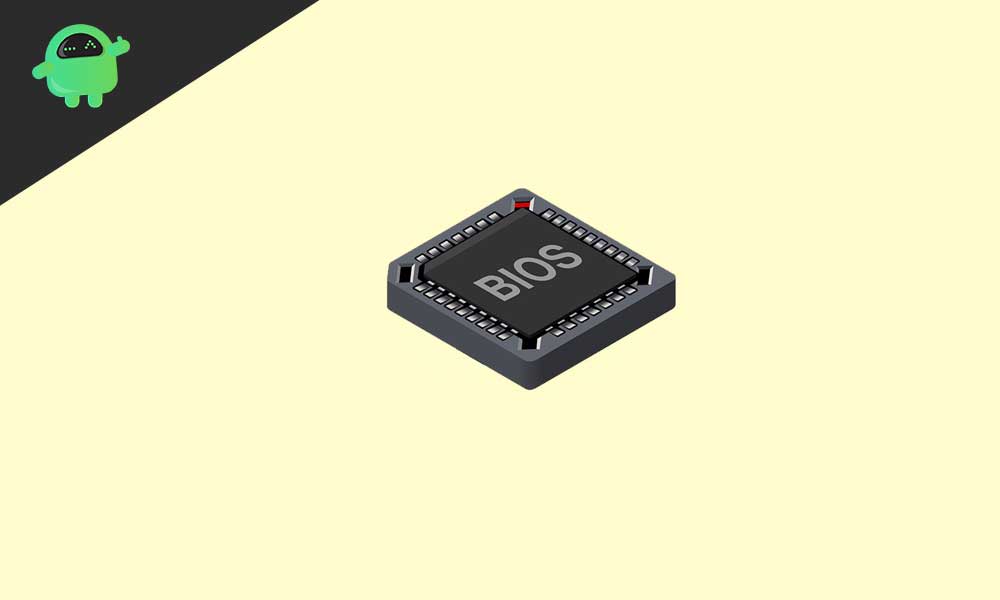
Page Contents
Ways to clear CMOS
There are two methods for clearing out CMOS:
- Using a CMOS or dedicated jumper near the battery on the motherboard.
- By removing the battery.
Steps to clear CMOS using the jumper method
- Turn the system off completely. Remove the power port from the socket if you are doing this procedure on a desktop.
- Open up your system by unbolting the screws. If it is a desktop, open up the CPU box or if it is laptop, then open up the back lid. This will reveal the motherboard of the system.
- Look up the motherboard’s information written on it somewhere and download or open up the manual for it online. Using the manual, find the CMOS jumper which is generally a three pin near the battery.
- Generally, CMOS jumper has positions 1-2 and 2-3. 1-2 is the default position. Shift the CMOS jumper from 1-2 to 2-3 and then wait for five minutes. After the wait, move it back to 1-2.
- Now assemble the system again and then turn it on. Go to BIOS settings while booting up and reset everything to system defaults. You can enter the BIOS settings menu by pressing on one of the function keys or delete key while booting up. Different manufacturers set up different buttons/keys to open up the BIOS menu, so look it up online to know the button/key for your system.
- Exit the BIOS menu and your system should automatically restart and boot up your OS.
Steps to clear CMOS using the battery removal method
- Disconnect all the peripheral devices connected to the computer.
- Remove the wire from the power port socket and completely turn off the system.
- Remove the lid from the CPU box(in case it’s a desktop) or open up the back cover(in case it’s a laptop).
- Reading on the motherboard’s manual find the battery on the motherboard. Refer to the above method to know how to get the motherboard’s manual. It is usually fixed to a holder or connected to an onboard header via a wire.
- If the battery is placed in a holder, then simply pry it free. Remember to note down the +ve and -ve orientation of the battery before doing so. If the battery is connected to an onboard header via a wire, remove the wire from the header.
- Wait for 5 min and then reconnect the battery to the holder, or wire to the header.
- Assemble the computer again.
- Reconnect all the previously disconnected peripheral devices and turn the system back on. It should boot up without an issue this time around.
So these are the possible fixes for a black screen error, or a not booting up error. However, these are fixes only if the issue is related to BIOS. If it is a software issue, then windows re-installation is the only answer.
