Umidigi is a Chinese smartphone vendor which is based in Shenzhen City. This company was registered as a brand back in February 2012. Back in December 2019, the brand launched its new “A” series device which is the Umidigi A3X. The smartphone packs awesome specifications with a decent price tag. Thus, smartphones are amazing devices to be invested in and it needs utmost care when you use it in day to day life. If you are one among them, probably you know that smartphones need some care when you use them regularly otherwise they can suffer from some basic issues. Check out the solutions to the common problems in Umidigi A3X.
The reasons for these issues vary from one user to another. It depends on how someone uses his/her gadget and what sort of attention is paid to fix any basic bug the phone has in it. The quality of applications installed on the phone is also a factor that decides whether or when, and when the problems usually arrive in the same. If you are bothering if the Android Os can also cause common problems in Umidigi A3X, you are right. There are a few bugs in Android and the same get more visible when the apps on the phone are outdated or when you don’t update them. To fix these issues, nothing much is required from the side of users than applying the methods listed in this post to fix the common problems. Here are more details to go ahead with.
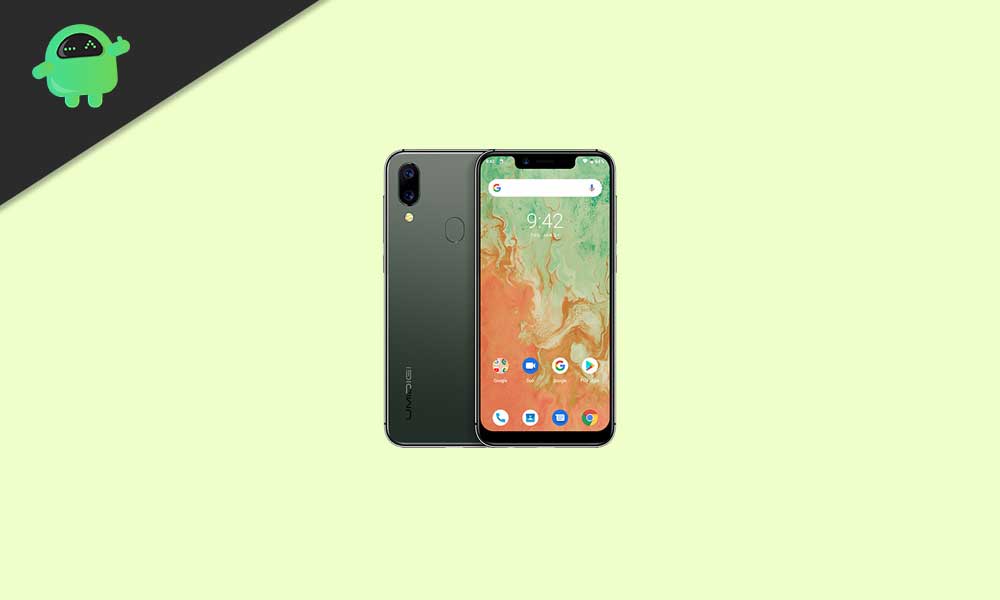
Page Contents
- Umidigi A3X Specifications!
- Common Problems in Umidigi A3X and Solutions
- Connectivity Problems
- SIM/Network Problems
- Screen not working properly
- Poor Camera Quality
- Slow Performance
- Overheating Problems
- Apps not working properly
- Earpiece Sounds Robotic
- Poor Battery Life
- Slow Charging
- Umidigi A3X Fingerprint Sensor Issue
- Umidigi A3X Not Turning ON
- Umidigi A3X Not getting charged via cable/charger
- Unfortunately camera has stopped
Umidigi A3X Specifications!
The Umidigi A3X sports a 5.7-inch Incell HD+ full-screen display with a traditional notch. Incell is the tech that is used in the display. Further, it has an aspect ratio of 19:9, as said HD+ resolution with 1512 × 720 pixels, a pixel density of 294 Pixel Per Inch (PPI). The device uses 2.5D glass on both sides I.e. for the front and rear, and metal frame to the sides.
Underneath the Umidigi A3X, it sports the MediaTek MT6761 SoC which is popularly known as Helio A22. To the GPU side, it has the PowerVR GE800 which clocks at 660 MHz. The device has 3GB of RAM and 16GB of internal storage. Further, this internal storage is expandable via a micro SD card slot up to 256GB. The device has a dedicated type SIM card slot. In this slot, you can insert two micro type SIM card and a micro SD card slot.
Coming to the optics department, the Umidigi A3X sports a dual rear camera setup which is placed vertically followed by the flash module. This dual rear camera setup includes a 16MP primary sensor with an f/2.0 aperture and a 6 element lens. Further, for assisting this primary sensor it has a secondary 5MP depth sensor. The rear camera supports features like portrait mode, face recognition, cute face filter, autofocus, and it has also support LED flash that to a Dual one. It can shoot videos up to 1080 @ 30 fps. To the front, the device sports a 13MP sensor with an f/2.2 aperture value. This sensor supports features like beauty mode by AI and AI scene recognition.
The Umidigi A3X packs a 3,300 mAh Li-Pro battery and charges over the old micro USB port. And sadly the device comes with support for the 5W charging, not with the regular 10W charging. This 5W charges the device with 5V and 1A. The device runs on the latest Android out of the box. We are happy to see budget smartphones like this. Usually, budget devices like this don’t come with the latest Android version out of the box. The smartphone has also system-wide dark because of the latest Android 10. Coming to the security measures which are available in the device, it has a regular rear-mounted fingerprint scanner and it has also support for the face unlock.
Connectivity options include wifi 802.11 n, IEEE802.11 a/b/g/n/ac, Wifi Direct and wifi display, Bluetooth 5.0, Bluetooth HID, 4G LTE, GPS with AGPS and GLONASS navigation, Galileo, BeiDou, 3.5mm headphone jack, OTG, FM radio, and speaker grill. The sensors on this smartphone include Rear-Mounted Fingerprint Sensor, Proximity Sensor, Ambient Light Sensor, Accelerometer, Gyroscope, and Electronic Compass. The package contents include Phone, Screen Protector (pre-applied), Phone Case, Micro USB Cable, Power Adapter, SIM Tray Ejector, and Quick Start Guide. The device is only available in a single color option which is in the Midnight Green color. Finally, coming to the pricing of the device, it starts at 79 dollars.
Common Problems in Umidigi A3X and Solutions
Well, it’s already a well-known fact that smartphones are largely impacted by problems. Even when they are very weak in nature, the functionality of these gadgets goes down upto a higher extent. Therefore, problems should be fixed on time. As already mentioned, doing this is not a big deal. However, doing it correctly is something that brings positive outcomes. We simply recommend you to read and understand all the solutions properly before you actually apply them to fix the common problems in Umidigi A3X. This helps you to create a winning situation. Proper understanding also makes it easy to perform this task anytime and at any stage. www.getdroidtips.com cannot be blamed if you apply any method incorrectly and some additional problems arrive in your phone. Check the solutions now and go ahead simply.
Connectivity Problems
Bluetooth connectivity problems
Solutions
- In most of the cases, this happens due to a weak Bluetooth connection. Keep the devices as close as possible
- Verify if the data you are receiving or sending is supported by your device or the other. If not, the same can be a reason to this problem
- Clearing the cache data of the phone can probably eliminate this problem. Try it once
- Open the Bluetooth settings on your device and delete the device you paired last. Now close the settings and try connecting one more time
- Do check if the actual problem is lying on the other device. Take action accordingly
- Make sure the phone Bluetooth is not manually disabled. The same can be a reason you are facing the glitch
- Check if both the phones are paired correctly to each other. Improper pairing can cause the issue
- Sometimes it’s nothing but running your Umidigi A3X in the power saving mode that disabled the Bluetooth
- Make sure both the devices support the Bluetooth version installed on the other
- The reason you are facing this issue might be the hidden visibility of the Bluetooth connection
- Check and make sure any security concern in any of the devices is not the actual trouble creator
- Any kind of radiation around your Umidigi A3X can stop the Bluetooth to run and perform its task smoothly. Check
- You might be sending a lot of data through Bluetooth. Diving the same into smaller segments can solve the problem
- Make sure the system storage space is not running out. The same can be a reason for the problem
- Perform a general restart to the device. Check the status of the problem post doing so
Wi-Fi/Internet connectivity problems
Solutions
- Check if the services have been suspended or temporarily stopped on your internet connection. Multiple reasons can be there for the same. One example is downloading the data beyond the defined limit on your connection
- Check if network security is disabled. You can face this problem because of the very same reason
- It’s nothing but an issue in the browser you are using to access the internet which is causing this problem. Check and take the action required
- Placing the router at a central location always assure the problem is not caused due to a limited connectivity
- The reason you are facing this problem is not entering the correct authentication details of the network in the phone
- Check and make sure the router has been configured properly in the phone
- This problem might be due to opening a web address which is barred or restricted by the internet service provide
- Make sure the IP mismatch of your device on the network is not responsible for this fault
- You simply need to make it sure the problem is not there just because your phone is having something wrong with the Wi-Fi antenna
- Check if the LAN settings are customized by you. The same can cause this problem
- Check if the actual fault is there just because the phone is having a hardware issue with the same
- Do check if your Umidigi A3X is having an app installed on the same which is accessing the Wi-Fi feature
- Check if there some additional restrictions imposed on the network you are trying to connect your device with
- This problem might be due to a wrong cable connection on the router. Check the same
Mobile data not working
Solutions
- Your data pack might have expired. Check the same and make sure it is not the reason for this problem
- This might be happening due to crossing your daily bandwidth limit usage. Check if this is the case
- Make sure the actual problem is not with the phone SIM card. Refer to the solutions listed under the headline “SIM/Network Problems” in this post
- Make sure if the internet services are facing an obstacle on your phone due to any of the possible reason
- This can happen in some cases when the phone is updating the installed apps or is downloading the OS updates. Check if this is the reason
- Simply make sure the actual fault is not caused just because the storage space is not available on the phone. This can happen in certain cases
- A problem with the service provider or with the network can be a reason you have to face this fault in your phone
- Make sure you are not confusing this problem with the slow internet speed
- One of the mobile data-related common problems in Umidigi A3X is nothing but poor signal strength
- Reset the network setting to the recommended mode in case you customize them. This can solve the problem for sure
- Simply restart the phone and check if this helps you to fix the issue
- Turning the roaming services OFF can be a reason for this problem on your device
- Check if the network mode selection on the phone is wrong. You might have selected a 2G network in the same when you are using a 3G SIM
- Clear the cache partition of the device and check if this solves the problem on your device
SIM/Network Problems
Solutions
- This problem can be fixed with a general restart to the phone. Check if this works
- The actual problem could be there just because the SIM card has not been inserted in the phone accurately. Check
- One of the reasons for the common problems in Umidigi A3X is nothing but restricting the SIM card access with a pin or a password
- This problem can be fixed by selecting the home network manually in the network settings
- Check and make sure the roaming services are activated on your SIM card. They are required while you are traveling
- There are chances that the fault is there in the SIM slot. Check the same properly
- Sometimes the users have to face this problem just because the network signal duplexer on the phone is unable to perform its task
- The reason you are facing this problem is unlocking the phone bootloader. This invites other updates than the ones which are meant for your device
- Check if the variant you have purchased is compatible with the SIM card frequency
- Make sure to come out of the basement as limited signal strength over there is often confused with this problem
- Do check and make sure the fault is not caused just because your smartphone is running in the airplane mode
- Check if this problem is there just because the SIM card is physically damaged
- In some cases, the users have to face this problem just because the SIM card is not having 4G services activated on the same
- Check if you are in a restricted area where the network signals are barred
Screen not working properly
Solutions
- This is a problem that can be fixed simply by cleaning the screen in several cases. Actually, there are oil, sweat and grease particles that interrupt the screen functionality, as well as the performance
- Sometimes overcharging your device is the reason the screen fails to operate reliably
- Delete the last installed application on your phone. Also, disable the third-party app installation in your device. Check if the problem is gone
- The problem could be there just because the sensors on the device screen are not performing their actual task
- This problem can be fixed with a forced restart to your Umidigi A3X
- The reason you are facing this problem is nothing but turning ON the screen sharing option. Check and turn it OFF. This may solve the problem
- Check if you haven’t pasted the transparent screen guard properly on the same
- The problem could be there just because the storage space in your Umidigi A3X is full. Erase some data
- Make sure the problem is not caused because of a software bug in the same. Check it properly
- This problem could be there just because of a phone virus. Simply check and delete the same
- Make sure the phone you are using is not having something wrong with the default screen driver
- This problem could be there just because your hands are wet. Clean them and operate the screen once more
- The reason for this problem is nothing but using a charger with higher output power. Check
Poor Camera Quality
Solutions
- Capturing the images from a wrong angle could be the reason you have to face this issue
- Simply make sure the problem is not caused just because your smartphone is having a fault in the camera app you are using. It would be good to stay with the default app than using any other
- Check if a basic restart to your Umidigi A3X helps you to fix the problem
- Simply make sure the problem is not caused just because your smartphone is running in the power-saving mode
- Check and make sure an OS bug is not the actual trouble creator.
- Open the camera settings on your device. Check if you have selected a shooting mode which is not relevant to the nearby visibility conditions
- Keep the phone flashlight ON wherever required
- Check and make sure the actual reason for this problem is not associated with a hardware failure
- Simply make sure the problem is not there just because your device is having something wrong with the camera lens
- Check if cleaning the lens fix this problem
- Do check and make sure the burst mode image capturing is disabled. The same is one of the major reason for the poor camera quality
- This problem can be solved easily by using the image stabilization option
- Check if the HD mode is turned ON while capturing the images
- It’s nothing but the camera zoom feature that you are using which is actually causing the trouble
- If this problem declare its presence during a video call, the poor network signal strength or the low connectivity of your internet connection can be blamed for this
Slow Performance
Solutions
- The smartphone might be having a virus in the same which is causing the actual trouble
- Check and make sure all the apps installed in your device are running in the latest versions released. If not, simply update them
- Perform a basic restart and check if the problem is gone
- The common problems in Umidigi A3X which are related to the slow performance generally declare their presence when you run the phone in the safe mode
- Check if this problem is there just because the phone recommended settings are changed to custom
- Check if the phone is running out of the storage space. This can automatically stop various features and apps
- The reason you are facing this problem is nothing but a faulty RAM in the device
- Close all the apps running in the background and perform a basic reboot. Check if this solves the problem
- Delete the unused apps, data, and files stored in your device. Check if this helps you to fix the problem
- Simply make sure the actual problem is not caused just because your device is having a virus in the same
- The slow performance of your phone could be due to a weak internet connection. Check and take the suitable action
- One of the recently installed third-party themes on your phone can be the reason for this problem. Delete it and check if the performance improves
- Perform a hardware reset and check if this solves the problem
Overheating Problems
Solutions
- Check if you are using a third-party charger to charge your device. This often causes overheating problems
- Make sure the power bank if you own the same and use it to charge your device is actually compatible with the same
- The reason for this problem is nothing but the installation of games on the phone which are not supported by it
- Check and make sure the actual problem is not caused just because your Umidigi A3X is having something wrong with the ventilation system
- Check if a blocked app in your device is causing the actual trouble
- Simply make sure the problem is not caused just because your smartphone is running in the power saving mode all the time
- Overcharging your device is one of the major reasons for this problem. Check and take the action required
- Simply make sure the actual fault is not associated with the data stored in the device
- Make sure an OS bug in your device is causing the actual culprit. Download the latest updates and install them. This will fix the issue
- The overheating of any smartphone is caused when the battery is not in a healthy condition. Check the same
- A general restart may fix this problem. Try the same
- Sometimes it’s nothing but the general factors related to the environment around you which causes the overheating problem in a smartphone
- Check and make sure the actual trouble is not caused just because there are some streaming apps installed in your phone
Apps not working properly
Solutions
- You can fix this problem simply by deleting the apps from your phone and installing them again. Try
- Check if the phone is infected with a virus and the actual trouble is caused by the same
- There are certain chances that the Operating System on your device is having something wrong. If multiple apps are causing the problem, the same can be a reason to the problem
- Do check and make sure the problem is not caused just because your phone is having a problem in the RAM
- Check if the apps installed on the phone are outdated. This can be a key reason for the problem
- You always need to make sure that the apps have permissions given to them to access your Umidigi A3X features and data
- The reason you are facing this problem is nothing but running the phone in the safe mode
- Check if the actual problem is there just because your smartphone is having something wrong with the app manager
- This problem could be there just because your phone features are manually disabled
- The reason you are facing this problem is nothing but installing the apps from other sources than the official Play Store
- Check and make sure the apps are not installed in third-party storage space. The same can be a reason you are facing the issue
- Perform a general restart and check if this helps you
- Delete the cache data of the installed apps one after one and check if the problem is gone
- In several cases, it’s nothing but the problem in any of the hardware components of your device which causes the problem
Earpiece Sounds Robotic
Solutions
- Check if this problem is there because you have installed a third-party music app on your phone which is not supported
- The robotic sound in the earpiece can be among the common problems in Umidigi A3X when you run it in the safe mode
- Make sure the phone sound card is in proper working condition and is not contributing to this trouble
- Improperly connecting or pairing the earpiece with the phone can be a reason you are facing the problem. Check the same
- Simply make sure the problem is not caused just because your smartphone is having something wrong with the default sound drivers
- Playing music which is of very low quality can be the reason you are facing the trouble
- Sometimes it’s nothing but the liquid damage caused to the earpiece speakers which gives robotic sound
- This problem can arrive during a voice call because of fluctuating network signal strength
- The problem might be there just because your phone is having something wrong with the OS. Check
- Make sure the problem is not caused because of signal blockage or attenuation in the earpiece
- Sometimes it’s nothing but a compatibility issue that causes this problem
- Check if the earpiece is giving the robotic sound just because your phone is suffering from a hardware problem
- Don’t customize the sound settings of your device. The same is one of the reasons for the problem
Poor Battery Life
Solutions
- The phone GPS might be turned ON. Check and turn it OFF if the same is not required
- Make sure the problem is not caused just because there are some of the power-hungry apps installed on the phone
- Sometimes it’s nothing but running the phone in the power saving mode all the time that truly affects its battery performance
- In case any app is installed in the phone for boosting the battery backup, simply delete the same
- Make sure your phone always runs in the general settings and not in custom. The same can have an impact on the battery backup
- Do check and make sure the problem is not caused due to a battery faulty in your Umidigi A3X
- You can fix this problem by reducing the screen brightness if it is too high
- A lot of apps are there which sends unwanted notifications that affect the battery performance of the device. Check if this is causing the problem
- Make sure your Umidigi A3X is not having something wrong with the installed apps
- There are chances that the problem is there just because a lot of apps are running in the background. Check and close them
- Sometimes it’s nothing but installing games on the phone by customizing their settings which affect the battery performance
- This problem can be solved by performing a software reset. Check if this works
- Delete the data stored on the phone a long ago which is not having any use now. The same can help you to fix the issue for sure
- Do check if your phone is having something wrong with the OS
Slow Charging
Solutions
- Turn OFF the Wi-Fi hotspot and check if this improves the charging time of your phone
- The reason you are facing this problem is nothing but a softer issue in the phone
- Simply check and make sure the problem is not there just because the charger you are using is faulty
- There are chances that the actual problem is caused just because your phone is having a problem in the charging port
- Make sure the problem is not there just because any of the pirated accessories are connected to your device
- Keep the phone Bluetooth and Wi-Fi OFF while charging the same
- Make sure not to download the data from the internet while you are charging your gadget
- This problem can be fixed simply by restarting your device. Try the same
- Delete the unused apps from your Umidigi A3X and check if this can help you to fix this problem
- The power source with which the phone charger is connected might be weak
- Check if this problem is caused by a phone virus. Scan your device and take the action required
- Avoid installing third-party apps in your phone
Umidigi A3X Fingerprint Sensor Issue
Solutions
- First of all, simply clean your hands. Dust or debris on the fingers can be a reason for the problem
- Gently clean the fingerprint scanner on the phone with a soft cloth and check if this solves the problem
- This problem can sometimes declare its presence due to completely filling the storage space of the phone
- The fingerprint scanner might not be working due to a bug in the Operating System. Check and take the required action.
- Simply delete the saved fingerprint from your Umidigi A3X and add it again. This can solve the problem
- One of the reasons for the fingerprint-related common problems in Umidigi A3X is nothing but putting pressure on the fingerprint scanner very softly. Put a bit more pressure on the same with your finger and check if this works
- Always make sure to add more than one fingerprint
- Your fingers might be wet and the same can be a reason for this problem
- Always give priority to the phone updates. Installing them make sure the problem wouldn’t declare its presence
- Check if there is a minor injury on your finger which might be acting as a barrier for the scanner when it tries to read the information from the same
- Performing a factory restart can solve this problem. If this doesn’t work, the reason for this problem might be a hardware fault in the phone.
- Sometimes this problem could be there due to allowing multiple apps installed on the phone to access the fingerprint scanner on the phone. Check and take the action required
Umidigi A3X Not Turning ON
Solutions
- Check if the phone battery is charged. This could be due to the consumption of entire juice from the same
- An issue with the third-party app can cause this problem. Thus, check all the apps before you install them in the phone and make sure they are compatible with the same
- Make sure to press the power button a bit harder and check if this helps
- Sometimes this problem would be due to a fault in the power button. Check and take the action required
- An unknown software glitch in the device can be a reason for this problem. Check and take the action required
- There are chances that the phone is getting turned but it’s the screen which is not. Check and make sure this is not the actual issue in your case
- This might be happening because you restarted or turned OFF your device when it was updating
- Know the exact number of seconds for which you need to press the power button. Sometimes this problem is there just because you are pressing the same for a very short span of time
- Liquid damage to your Umidigi A3X can be a reason for this problem. Check and take the action required
- Hardware damage on your phone can be the reason for this problem. Check and get it repaired
- Overheating can sometimes turn off the device automatically and you cannot turn it ON unless the inner temperature comes down the normal range
- Check if the phone can be turned ON in the safe mode. Press the power button with the volume up/down button for the same. If this doesn’t work, try opening it in the recovery mode
Umidigi A3X Not getting charged via cable/charger
Solutions
- Check if this is a problem just because the phone battery is faulty
- Make sure the phone charger is in proper working condition
- A loose connection between the phone and the charging cable can be a reason for this problem. Thus, make sure to connect them properly
- A bad app or the one installed from a third-party source can be the reason for this problem
- Don’t use a third-party charger as this can be a reason for this problem
- Check if dust or debris is there in the charging port and clean it. The same can be a reason you have to face this problem in your device
- In some cases, the phone gets charged but the charging percentage icon which doesn’t give the correct information. This can happen due to a software bug. Check and install the latest updates if the same is pending
- Sometimes the charging-related common problems in Umidigi A3X are experienced when the charging socket/power source you are using to charge your widget is faulty
- Check if the actual fault is with the charging cable. Check and replace the same if required
- This problem could be due to the detection of moisture in your Umidigi A3X. Check its level and take the required action
- Remove the last application you installed and check if this helps you to deal with the problem
- An issue with the phone motherboard can be the reason you have to face this problem
- The pins in the phone socket might be damaged and the same is causing this problem. Check the same
- Drain the phone battery completely and charge it again. Check if the problems are solved
- Performing a forced restart to the phone can fix this issue. Simply try the same
Unfortunately camera has stopped
Solutions
- One possible reason for this problem is an issue with the default camera driver software on the phone. Check if installing the new updates for the OS fixes this problem
- Make sure you aren’t using a third-party camera application which is not compatible with your Umidigi A3X
- Disable the safe mode if your phone is running in the same
- This problem could be there just because the phone has something wrong with any of the hardware components inside
- Close the camera application if it is running in the background and open it again after 30 seconds. Check if this solves the problem
- Delete the cache of the camera application and check if this helps you to deal with the problem
- Do check and make sure the actual problem is not caused just because the camera lens is faulty or is having damage on the same
- There might be no storage space available on the phone or in the memory selected for storing the camera files and the same can cause this problem. Most of the times the camera-related common problems in Umidigi A3X are because of no other reason than this
Some of the common problems in the Umidigi A3X smartphone can be more daunting than what you pretend them. Therefore, you must make sure that they are eliminated with the correct procedure only. This post is effective in all the issues present in the software domain of the phone. For any fault in the phone hardware, you simply need to approach the official support for this gadget. We hope you like this post and our website. Keep visiting to explore all the latest news about the smartphone world.

Is there a history of battery swelling causing the case back to pop off and not being able to be reattached?