Lockdown may have led to significant changes in your workout routines, and Spotify is noting this. They have launched an interactive web session that allows you to customize your workout playlist. By answering various questions, Spotify will generate a playlist tailored to your responses rather than relying on your listening history. The new Soundtrack Your Workout feature makes this personalized playlist creation possible. The music streaming service will utilize your answers to a series of questions in a “quiz” format.
Your answers will shape the playlist based on how long you work out, whether you prefer explicit content, and what exercise you engage in. The quiz will also ask about your workout vibe, whether you’re exercising solo or in virtual groups, and your preferred music genre. Finally, Spotify will allow you to review all your responses, and if you confirm them, it will present you with a custom workout playlist. If you want to create one for yourself, follow these instructions.
How to Create a Custom Workout Playlist in Spotify
The best part about this is that you can take this quiz as often as you wish. And by responding to the questions differently every time, you will be able to gift yourself a new custom workout playlist on Spotify. With that said, here is how to use the Soundtrack Your Workout feature.
Steps to Follow
- To begin with, head over to the ‘Soundtrack Your Workout‘ page of Spotify.
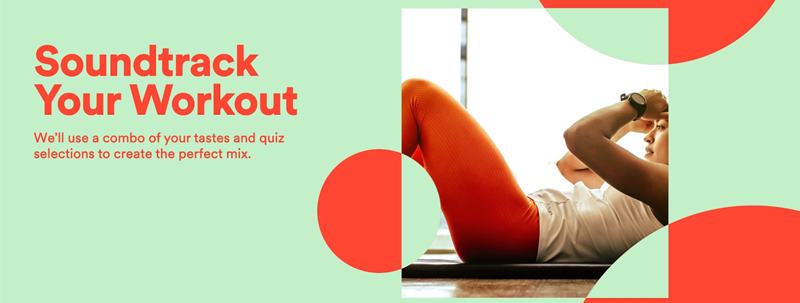
- Next up, click on the login to get the moving button and sign in with your credentials.
- The first question will be regarding your workout session duration. Use the ‘+’ and ‘-‘ to adjust the time in minutes accordingly. Click on the Confirm button situated at the bottom right.
- Then it will ask whether you wish to include explicit content or not. On the same page, it will also ask whether you wish to include the music, only podcasts, or both music and podcasts in your playlist. Once you have made your selection, hit the Confirm button.
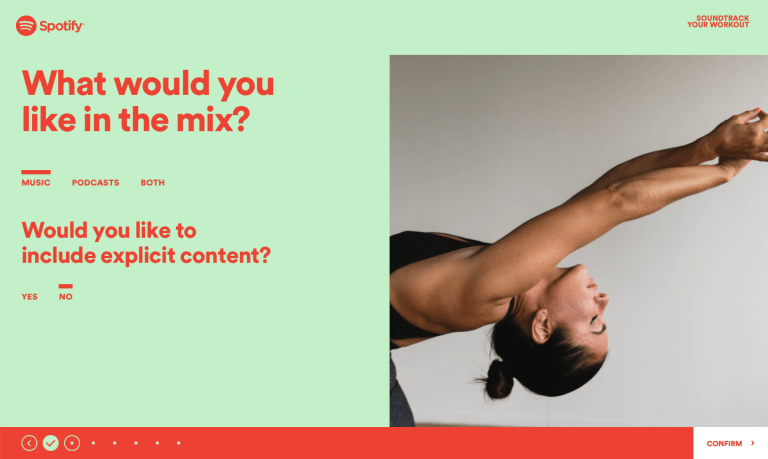
- Spotify will then ask for your workout type. You could select from yoga, running, biking, cardio, dance, lifting, walking/meditation, and barre/pilates. After choosing the desired type, click on Confirm.
- Then comes the question of your team member in your custom workout playlist. That is, whether you will be working out alone, with your partner in person or virtually, with your kids, pets, or someone else. Select the desired one and hit Confirm.
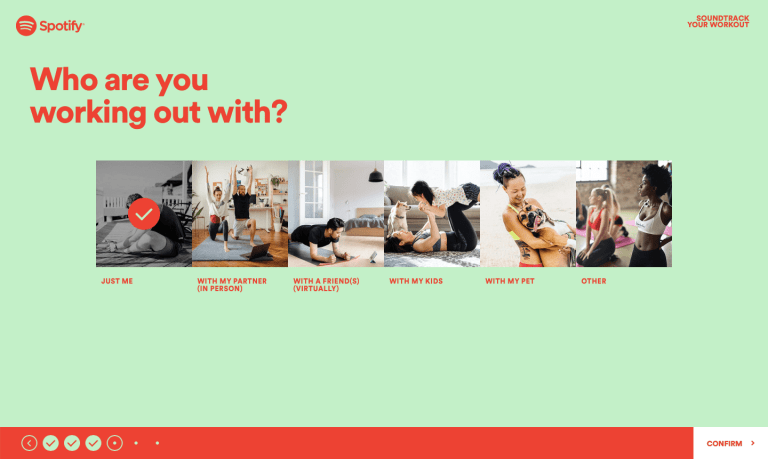
- Next, you will have to specify your current workout vibe. You could make a selection from Totally Zen, Get Movin’, Ready to dance, Pumped up, Need motivation, and Other. Made the choice? Hit Confirm and move over to the next question.
- Likewise, you will also have to specify the genre that you want to include in the playlist. In this regard, your decision could be based on Rock, Hip-hop, Country, Pop, Indie, K-Pop, Latin, and Metal. After selecting the desired genre, click on Confirm to proceed ahead.
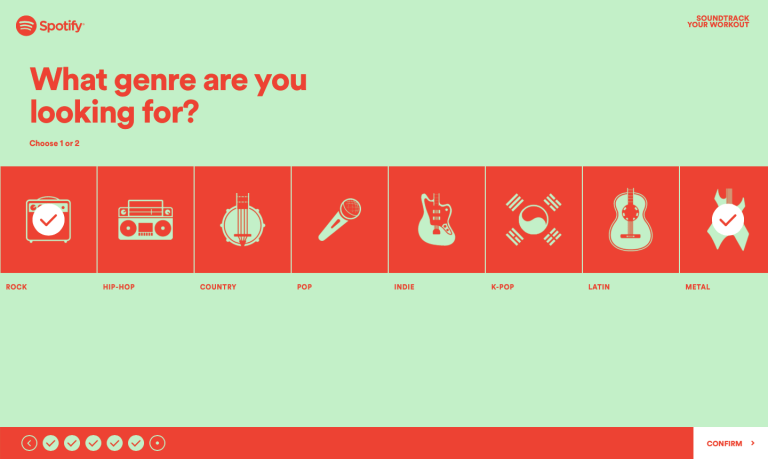
- Finally, it will show you the Review Selections screen, with all your responses. You could also give this playlist a name and add a cover. When everything is done, click on the ‘Soundtrack My Workout’ button present at the bottom right.
- Spotify will take a few seconds and will present you with the tailored made playlist based on your responses. You now have the option to listen to this playlist (Listen Now), share it across various social media platforms, or start over with a new quiz and hence create a new playlist.
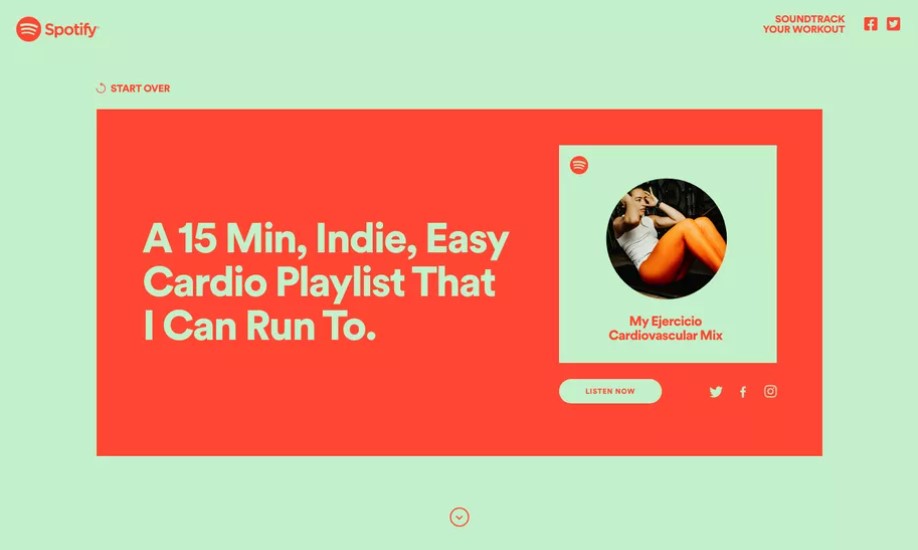
So this was all from this guide on how to create a custom workout playlist on Spotify via the Soundtrack My Workout feature. Do let us know your views on the same, in the comments section below. Rounding off, here are some iPhone Tips and Tricks, PC tips and tricks, and Android Tips and Trick that you should check out as well.