Well, Capture cards are used almost everywhere where you can get video output signals. They are mostly used by gamers either to record gameplays or live streams on various platforms. Elgato Capture card has earned quite a handsome name in the niche and has been many users’ favorite as well. Not to mention, the Elgato capture card does a satisfactory job, although temporary problems have been the other half of the story. The Elgato Capture card not showing up or no-signal issue has been a very common one on the list. Many users have complained about the same as they cannot see anything on the screen when connected to the Elgato Game Capture hardware, or they end up seeing a No Signal error. Fortunately, users have tried a few normal tricks which proved to be working. And so, today we also brought a few tricks up on our sleeves to fix the Elgato Capture card no signal problem.

Page Contents
Fix: Elgato Capture Card Not Showing Up or No Signal
The issue has basically been the result of a loose connection or some Settings problem in most cases. So, considering the causes of the majority, you can try out the following fix to resolve the no signal issue with your Elgato Capture card.
Reset Elgato Capture Card
Many times Elgato Capture hardware requires to be reset from time to time. If you are using it for quite some time now and all of a sudden you face this issue, perhaps resetting the Capture card is worth a try. And the good news is, resetting the Capture card is pretty simple. All you need to do is unplug the Elgato Game Capture hardware from your PC and video source. Connect the device again after a couple of minutes and start the device.
If the problem stops with this, we can consider it as a mere glitch. However, if it fails, then keep going with our next fix on the list.
Disable HDCP
High-bandwidth Digital Content Protection blocks the capture and recording of a source. This is a very common reason why your Capture card is not showing up. HDCP is a digital copy protection system that is mainly associated with either the Display Port, HDMI, or DVI connections.
If your HDCP is enabled, the Elgato Capture card will not be able to capture any HDMI signals. If you are using a PS4, then the steps to disable HDCP are as follows:
Plugin your PS4 with your TV or monitor.
Go to the Cross-media bar.
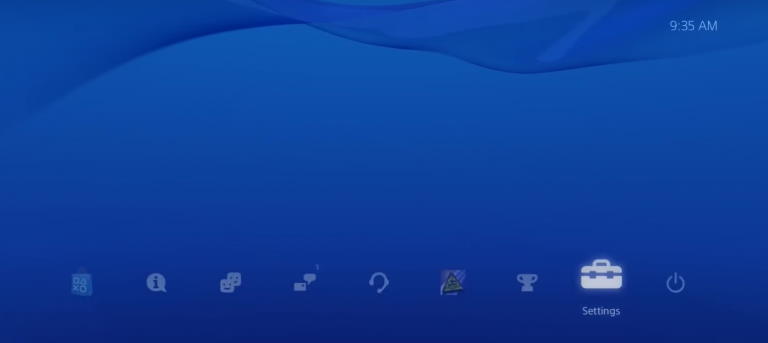
Now select Settings and scroll down to System.
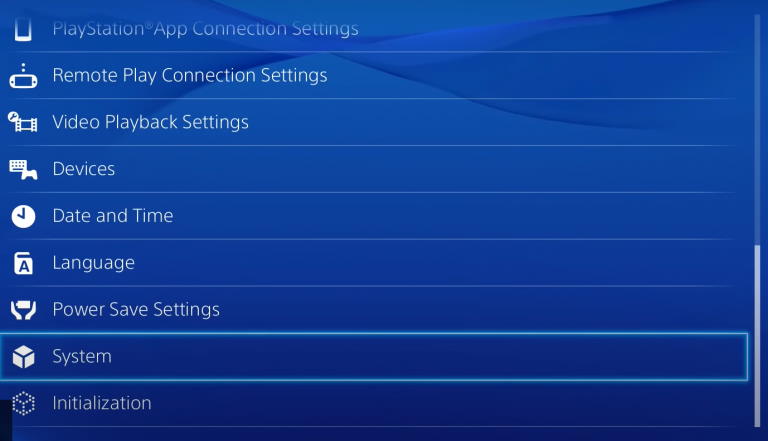
Besides the ‘Enable HDCP’ option, uncheck the checkbox.
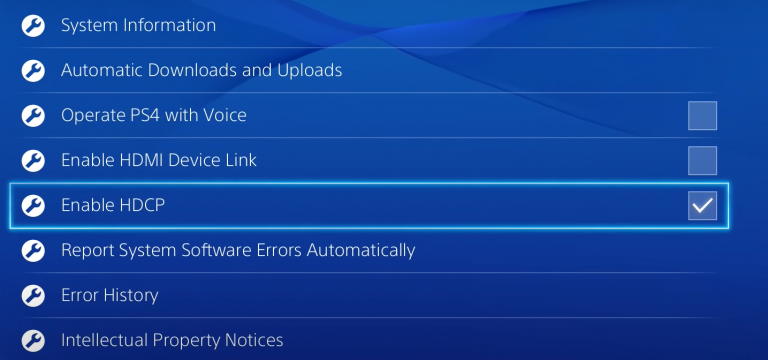
Click Yes to confirm disable HDCP.
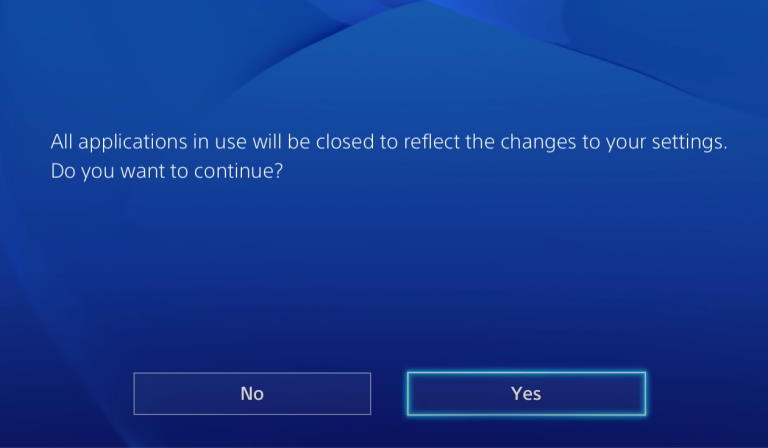
Once you have disabled the HDCP functionality, your screen will go off black for just a second and will be back again. Now you can connect your PS4 with your Capture Game device and keep up with your journey.
Re-Plug HDMI Cables
If your cables are not properly connected to the HDMI input and output ports, it may also cause such problems. In fact, if the plugs are not well connected, your Capture card will not be shown at all. Hence, make sure they are fit well or unplug them and again reinsert all properly.
A loose connection can sometimes be the hidden cause behind such problems. So, do not overlook them and make sure you take care of all the plugs.
Cold Boot PC
Cold booting is just another term for completely restarting your PC. A cold boot resets all the internal components and the next time you start the device, it will be an all-fresh start for the PC. The steps to perform a cold boot are:
- Firstly, shut down your PC.
- Unplug the power cable from the source.
- Now, press the power button 3 times and wait for around half a minute.
- Again, plug in the main cord, switch on the power, and restart the device.
Disable Elgato Game Capture S+-YUV422
If you are having an Elgato Game Capture HD60S+, you must know that it does not support the YUV422. Therefore, if it is enabled on your device, it may create various types of problems. To disable the Elgato Game Capture S+-YUV422, you can follow the steps mentioned below:
Go to the Cross-media bar.
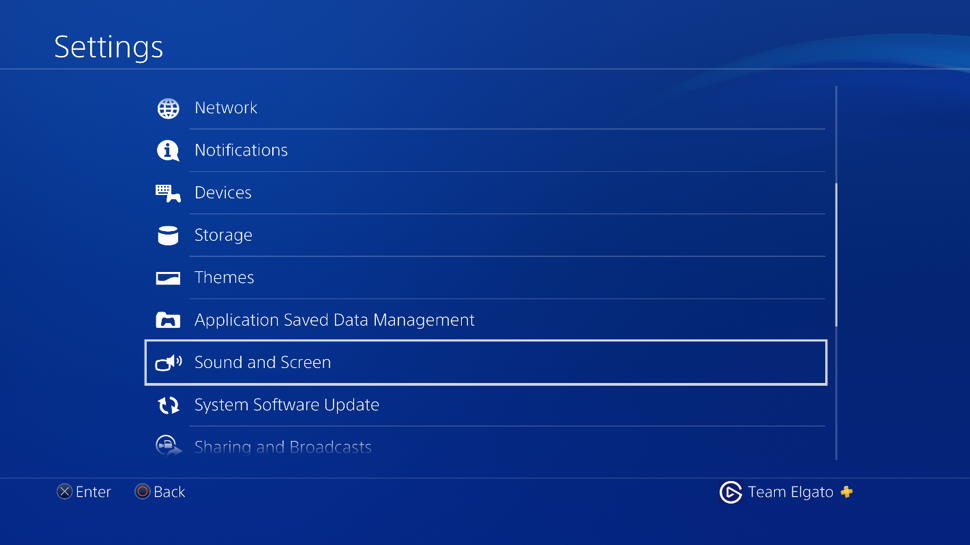
Now, go to Settings and select Sound and Screen.
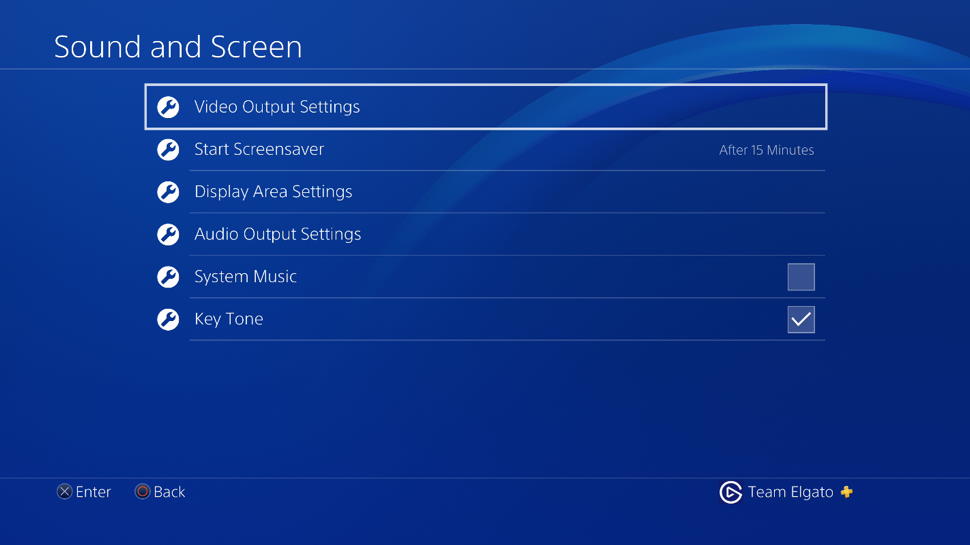
Click on Video Output Settings.
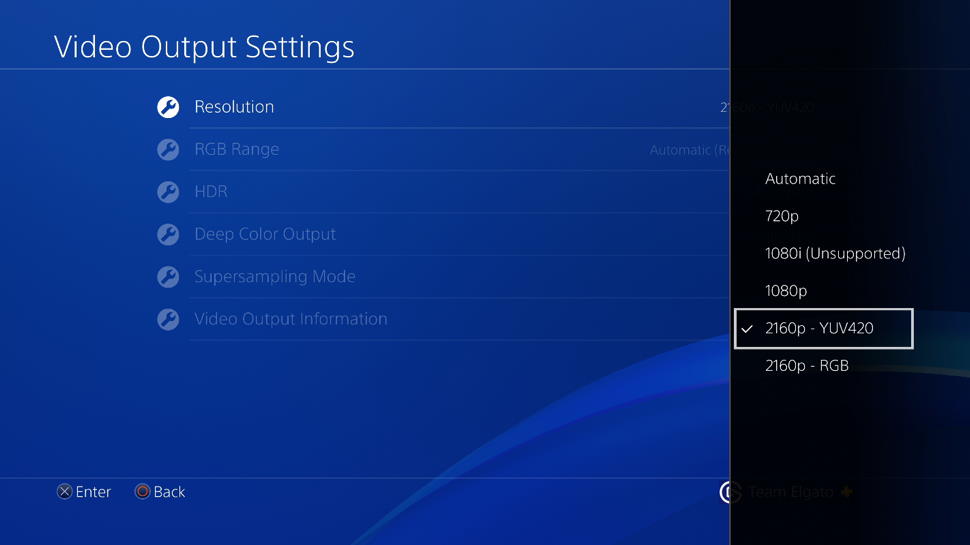
Select Resolution and choose 2160p-YUV420.
Conclusion
As you have seen, most of the fixes either mention some changes in the Settings or a connection problem. Therefore, hopefully, one of these methods must work out for you too. However, if none of them do, you can reach out to the capture card’s help forum to seek more help. Also, you can explain your exact problem in our comment section and we shall reach out with a solution soon enough.
