If you’re using the Samsung Galaxy device with stock firmware and facing some issues with bootloader or bootloop issue, check out this guide completely. Here is the guide on How to Extract Boot image file, rename to .tar file and flash via ODIN flash tool easily. Whenever we download any stock firmware for any smartphone, it comes with zip file extension and we have to flash it. That stock firmware file contains system, vendor, cache, boot image, and so many files to run the device smoothly. Now, if you want only the boot image file, you need to download the stock ROM first.
After downloading the stock firmware zip file on your computer, you have to extract it and search for the boot image file. Now, if you want to flash that boot image on your device via Odin flash tool provided by Samsung, you need to rename the image extension into .tar extension.
What is Boot Image?
A boot image is a type of system image (for computer or mobile) contains the system framework and structure of various files. When it’s transferred onto a boot device it allows the associated hardware to initiate the boot process.
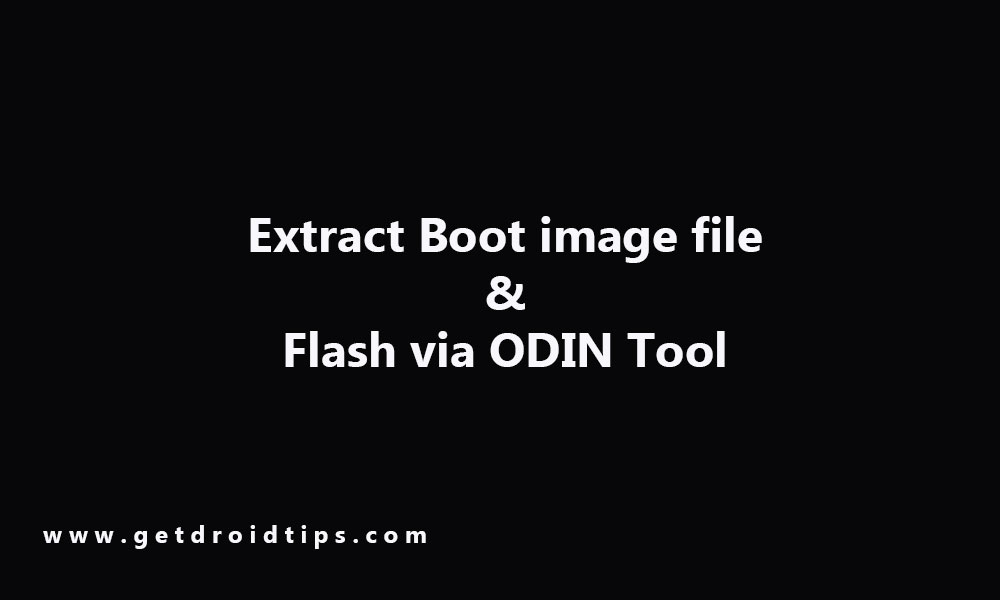
This usually includes the OS (operating system), system utilities, diagnostics, boot, and data recovery structures. It also includes stock applications like preloaded Google apps and services and default apps like phone, messages, camera, etc.
Here in this guide, we will share the steps on it.
Steps to Extract Boot image file, rename to .tar file and flash via ODIN
The boot image file extraction process is simple. First, you have to download the latest Samsung stock firmware according to your device model. Now, extract the boot image file starting with AP_xxx file from it, then rename and compress it back into ‘.tar’ file and flash with Odin tool normally.
But before going to the actual process, let’s take a look at the pre-requirements.
Pre-Requirements:
- This guide is for only Samsung Galaxy Devices. Don’t try it on other devices.
- Charge the phone battery up to 60% at least.
- A Windows PC/Laptop and a USB cable is required.
- Take a complete backup of your device without Root.
- Samsung USB Drivers – Download and install it on your PC.
- Download the proper Samsung Device Stock ROM on your PC.
Now, follow the extraction guide carefully.
Guide to Extract Boot image file and flash via Odin Tool
- First, download the preferred Samsung Stock ROM for your device model.
- Extract the firmware zip file on your computer within a folder.
- Now, the boot image file named as AP_xxx (similar kind of) file.
- Recently, Samsung firmware files use a new compression type called .lz4 extension. You may see something like boot.img.lz4 file name.
- Extract the boot.img.lz4 file via 7Zip to .tar extension and now you will see the boot.img.tar file. (Download 7Zip)
- Now, open the Odin tool and connect your device to the PC via a USB cable.
- Click on the ‘AP’ button and select the boot.img.tar file from your computer.
- Click on the ‘Start’ button.
- That’s it. Wait for flashing to complete and reboot your handset.
Hope this guide will be helpful to you. If you’re facing any issue, you can ask your queries in the comments below.
Discussion
1 CommentHow t see.any wifi password