Samsung Galaxy Note 8 is a giant Smartphone with a lot of popularity in the present scenario and with a very large number of active users all over the world. There are certain reasons for the success of this device. In fact, after the battery issue that arrived in the Note 7 last year, Samsung has paid a lot of attention on it. Although it has been unveiled recently, a few users are frequently reporting about some common issues in this device. However, this doesn’t mean that the stunning Galaxy Note is suffering from the hardware related issues or major faults but just like all Android devices, these are some common issues. In this post, I will show you how to fix Galaxy Note 8 performance issues.
The fact is, when you buy a new smartphone, you have to go through a lot of procedures such as loading it with desired data, installing new apps and so on. This is another reason why some minor issues such as slow performance have been reported by the users. One solution that can help you to fix Galaxy Note 8 performance issues is enabling the Developers Option. For this, simply follow the below instructions.
- Open device Settings
- Scroll Down and tap “About Phone and then tap on the Software Info”

- Next, you will see a Build Number which you have to tap seven times.
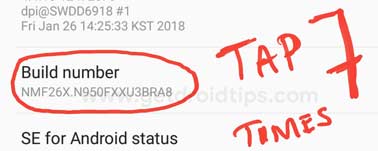
- You are now done.
Page Contents
How to Fix Galaxy Note 8 Performance Issues
Custom animations
It is something which is becoming quite common in the present scenario. You might have no idea but this can be the reason for your device’s slow performance. However, this doesn’t actually mean you need to remove it totally, simply impose a limit on its usage.
- First of all, go to Developer Options

- Scroll down and look for the drawing section from here you can get to Animations
- You need to locate Windows Animation Scale, Transition Animation Scale, and Animator Duration Scale and make their value 0.5. This reduces the number of Animations by half.
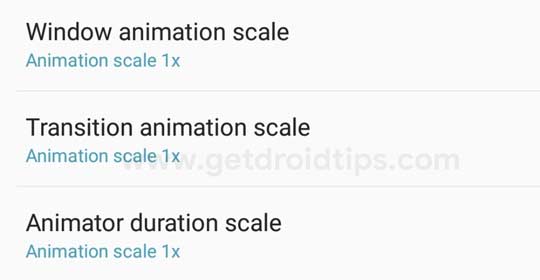
- You can then restart the phone.
Delete Cache Partition
Deleting Cache partition can help you a lot to keep up the pace simply against the issues which you are facing. Actually, it will make your device free from the storage and you need not to worry about anything after this. You can check all the unusual behavior of the device would be gone. So here are the instructions to delete cache partition on your Galaxy Note 8.
- First of all, simply Power off your Galaxy Note 8
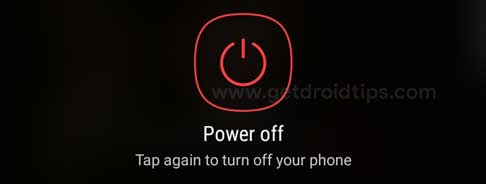
- Next is to hold the Volume Up, Bixby and Power Key together
- When the Samsung logo appears, enter recovery mode then release all the buttons

- To navigate through the menu, simply use the Volume Up and Down keys.
- You will find Wipe Cache Partition and once you have navigated to it use the Power button to select it simply
- The device will take a few minutes and after that, you will have to select Reboot System Now and then restart the device.
Background Process Limit
This is another method to help you eliminate the issues you are facing with your Samsung Galaxy Note 8. Imposing a limit on the overall number of apps and process running in the background can also help you improve your device performance.
- First of all, go to Developer Options

- Look for the option Limit Background Processes
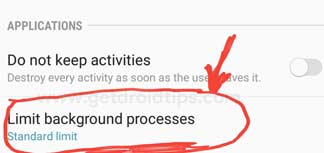
- From the many options that you get, you can select one.
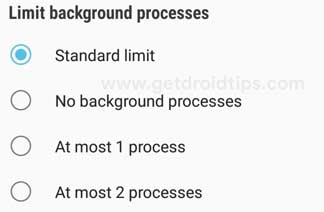
- Doing this can surely enhance your device performance.
Disable unused apps
Although the Samsung Galaxy Note 8 has a massive RAM, it would be good for you if you keep it as freer as you can to assure best performance all the time. The steps to help you in this matter are:
- Open device Settings simply
- Select Apps on this screen
- You can check the list of Apps and then tap on Disable on the ones that you don’t use frequently.
Avoid Activities Feature
This is also an option to help you solve the problem simply. For this, simply below the below basic instructions
- Simply go to developer option

- You will see an option “Don’t Keep Activities”. Check it simply
Upon enabling this option, apps can be made not to put unnecessary burden on the RAM.
So this is how you can fix Galaxy Note 8 performance issues without any botheration. These methods are reliable and have been tested. Thus, you can proceed with them.
- Samsung Galaxy Note 8 Stock Firmware Collections
- Best Custom ROM for Samsung Galaxy Note 8 (International/Sprint)
- How to Fix Galaxy Note 8 GPS Issues
