One of the most common errors that people experience in Windows is the blue screen of death. Many have fallen victim to it. But there is also a purple screen of death, which is not a good sight for a Windows user either. The purple screen of death is not as common as the blue screen of death, but it is equally troublesome.
Now there are various reasons behind this purple screen error. The most apparent reason is a critical error on the VMkernel of an ESX/ESXI host. But besides that, there are other things like outdated drivers, unstable GPU, external hardware, or other misconfigured computer settings that can cause this issue. So if you are also a victim of this purple screen error and you are now wondering what to do about it, then this guide will be helpful to you. We have provided a few known fixes for this issue.
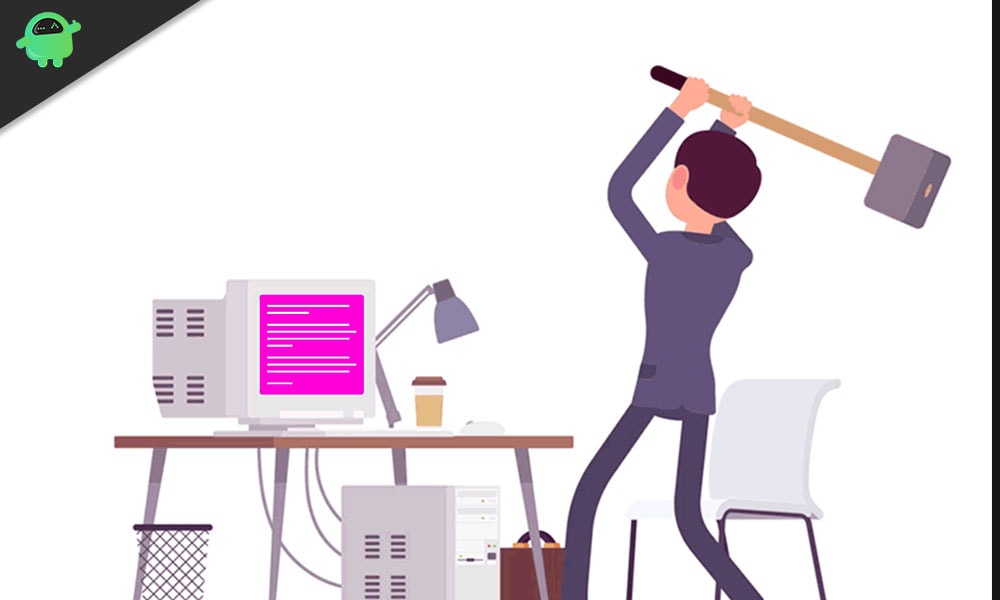
Page Contents
How to fix the Purple Screen of Death in Windows?
With the purple screen of death, you get a bunch of information showing up on your screen. It specifics the memory state during crashing and contains information like the ESXi version and build, register dump, exception type, server uptime, backtrace, etc. So it is not just an empty purple screen. When you encounter this, the first thing that you should try is system restart. Just press and hold on the power button and wait until your system performs a hard reset. If even the hard reset does not fix your issue, then try the fixes mentioned below, one after the other. Since there are many reasons behind this error showing up and you don’t know what’s the cause with your case, so you will have to try all the possible fixes until one of them work out for you.
Disconnect all External Devices and Hardware:
As mentioned above, an external device connected to the system can also be the cause behind the purple screen of death. So try disconnecting all the unnecessary external peripherals from the computer like an extra monitor, mouse, webcam, headphones, and other components.
Check if disconnecting the external hardware components solved your purple screen of death or not. If it is still there, then move on to the next potential solution.
Update the Graphics card drivers:
In some cases, outdated graphics drivers can also be the culprit for the purple screen of death.
- Click on the search icon and search for “Device Manager”.
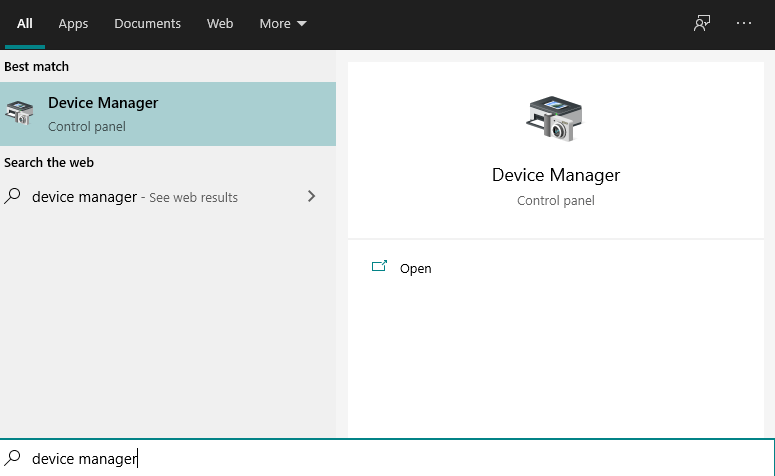
- When the device manager window opens up, double click in the Display adapters section to expand it.
- Find your graphics driver and then right-click on it.
- Then select update driver.
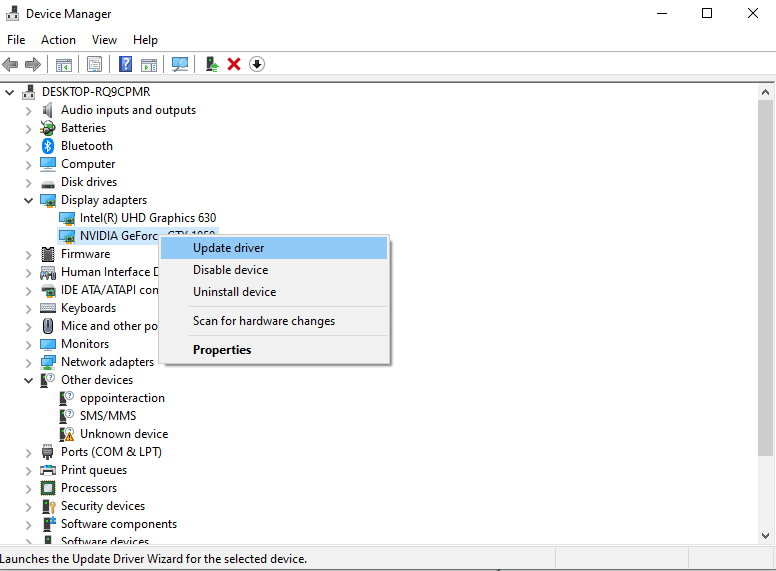
- Then on the next window, click on the option “Search automatically for updated driver software”.

- If Windows does not detect any driver for you, then go to your computer manufacturer’s website and search for the latest graphics drivers for your device model.
- Then download the driver file from there and install it on to your PC.
If the new graphics drivers do not stop the purple screen of death on your PC, then try the next potential fix.
Disable and remove Overclock settings and tools:
Using specific tools and by tweaking around the settings a bit, we can overclock our PC. Overclocking results in changes in the hardware clock rate, multiplier, or voltages, which ultimately increase the internal temperature of your system. An increase in temperature can cause this purple screen to show up, or even an overclocked GPU is sometimes enough to bring up the purple screen of death. So turn everything back to default if you had initially overclocked anything on your PC. And then wait till the temperature of your PC goes back to normal. If you have a gaming PC with extra fans built into it, then make use of them and get rid of the excess heat in your computer.
If even after all this, you still experience the purple screen of death then try the next fix mentioned below.
Clean the Heat Sink:
If none of the fixes mentioned above fixed your purple screen of death issue, then the last option on your hands is to clean up the heat sink of your computer manually. The most common cause of the purple screen error is GPU malfunction which occurs due to excessive heat. And sometimes dirt around the heat sink can retain the heat for a longer time as the heat sink can’t function properly with all the dirt around it.
So disconnect everything connected to the computer entirely by unplugging every wire cord and power cord attached to it. Then open up the case of your CPU, or back of the laptop and then clean all the components of your system carefully.
Hopefully, one of the fixes mentioned above helped you sort out your purple screen issue with Windows. If you have any questions or queries about this guide, then comment down below, and we will get back to you. Be sure to let us know which solution solved the issue on your system. Also, be sure to check out our other articles on iPhone tips and tricks, Android tips and tricks, PC tips and tricks, and much more for more useful information.
