Experiencing sound issues on your Samsung Galaxy smartphone can be a cause for concern, especially when you rely on your device for communication, entertainment, and more. Various factors could contribute to these issues, ranging from misconfigured settings and conflicting apps to hardware problems. Fortunately, several troubleshooting steps can help you identify and resolve the problem, ensuring that your smartphone delivers crisp and clear audio as intended.
In this guide, we will walk you through a comprehensive list of potential solutions to fix sound problems on your Samsung Galaxy phone. By following these steps, you can quickly diagnose the root cause of the issue and restore your device’s audio functionality. Whether you’re dealing with muted speakers, low volume, or complete audio loss, these troubleshooting tips will help you get back to enjoying your smartphone’s sound capabilities in no time.
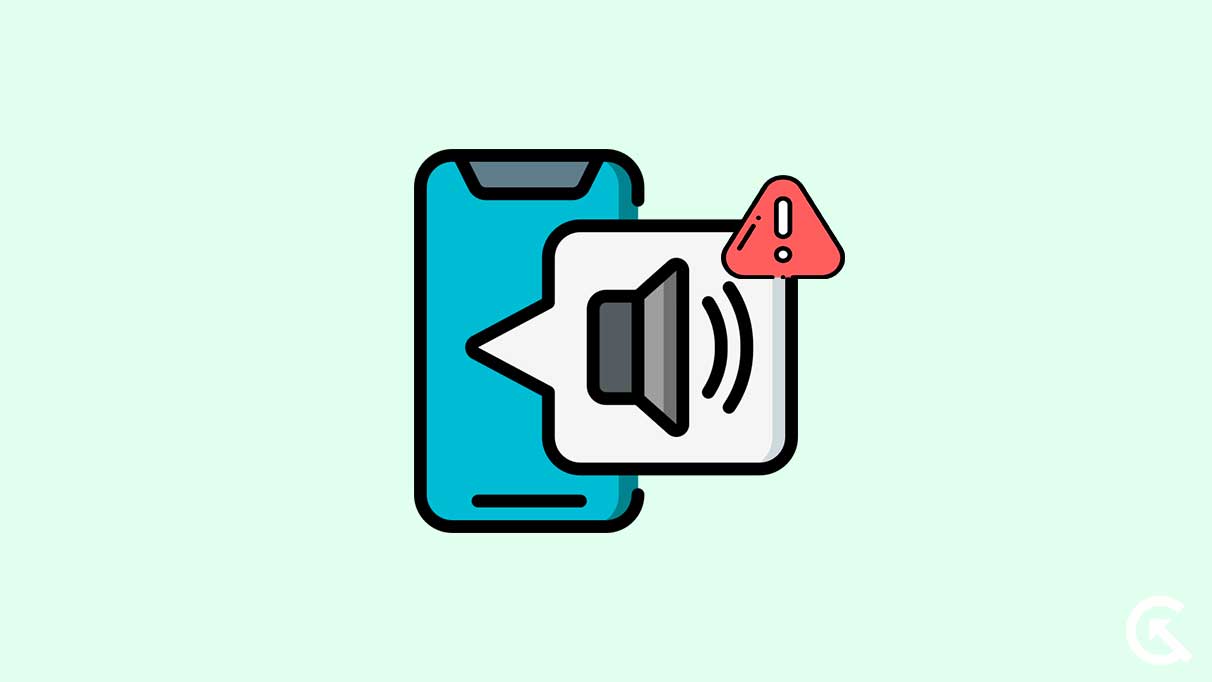
Preliminary Checks:
- Inspect your phone’s speaker for dirt or debris, remove the case, and clean the speakers with a dry cloth if necessary.
- If your phone is wet, allow it to dry before checking the speakers again.
Steps to Fix Sound Issues on Any Samsung Galaxy Phone
If you’re experiencing difficulties hearing the person on the other side of a phone call or your smartphone’s speakers appear to be malfunctioning, there are several aspects you can examine. For instance, the audio might be redirected to another connected device, rendering it inaudible on your phone. Alternatively, the speakers could be obstructed or the sound might be too low. Software glitches or physical damage could also be responsible for the issue.
To begin addressing the problem, we suggest updating your phone to the latest software version and testing the sound again. If the issue persists, proceed with the troubleshooting steps outlined below:
Step 1: Check Sound Settings Ensure that your phone is not accidentally muted by adjusting the sound settings:
- Open the Settings app and navigate to “Sounds and Vibration.”
- Set the Sound mode to “Sound.”
- Tap on “Volume” and use the sliders to increase the volume level.
Step 2: Test Speakers Using Samsung Members App Use the Samsung Members app to test your phone’s speakers and rule out hardware-related issues:
- Open the Samsung Members app and go to the “Get help” tab.
- Tap on “Diagnostics,” then “Speaker,” and finally hit the “Play” button.
Step 3: Turn Off Bluetooth Disable Bluetooth to ensure your phone is not connected to a paired device, redirecting the audio output:
- Access the Quick Settings panel and turn off Bluetooth.
Step 4: Disable Separate App Sound If the issue is limited to specific apps, disable the Separate App Sound feature:
- Go to Settings > Sounds and vibration.
- Tap “Separate app sound” and toggle off the switch next to “Turn on now.”
Step 5: Disable Do Not Disturb Make sure your phone is not in Do Not Disturb mode by navigating to Settings > Notifications > Do Not Disturb. Ensure that the mode is turned off and not scheduled to turn on automatically.
Step 6: Disable Hearing Enhancements Check if your phone is accidentally muted through the Accessibility settings:
- Open Settings > Accessibility.
- Navigate to “Hearing enhancements” and turn off the switch next to “Mute all sounds.”
Step 7: Boot Your Phone in Safe Mode Determine if a third-party app is causing the issue by booting your phone in Safe Mode:
- Press and hold the power button until you see the power off icon.
- Long press the power off icon and tap the green checkmark to boot in Safe Mode. If the sound works in Safe Mode, uninstall any recently installed apps to resolve the issue.
Step 8: Install Software Updates Look for any pending software updates that may fix the issue by going to the Software Update section in the Settings app.
If none of these steps resolve your sound issue, consider visiting the nearest Samsung service center for further assistance.
In conclusion, addressing sound issues on your Samsung Galaxy smartphone might seem daunting at first, but with the right troubleshooting steps, you can easily identify and fix the problem. By referring to the solutions provided in both articles, you can systematically work your way through various settings, software updates, and hardware checks to ensure your device’s audio performance is restored to its optimal state.
Remember that the key to solving sound issues is to be patient and methodical, testing each solution until you find the one that works for your specific situation. If you’ve exhausted all the troubleshooting tips and the problem persists, don’t hesitate to reach out to a professional or visit a service center for further assistance. With the right guidance and support, you can confidently enjoy your Samsung Galaxy smartphone’s audio capabilities to their fullest potential.
