In the modern technological world, when sending and receiving data, the Secure Shell (SSH) protocol is like a strong protector. It makes sure that your private and important information stays safe and intact. SSH facilitates a secure channel over an unsecured network, ensuring that sensitive information remains shielded from prying eyes. They act as cryptographic keys used in authentication as well as the encryption of data. This also facilitates the transfer of data between the systems without tampering with it. In this guide, we have explained how to generate SSH key in Windows, Mac, or Linux systems.
One fundamental aspect of SSH authentication involves the generation of SSH keys, cryptographic keys that serve as a unique identifier for users or systems. SSH can also be used as a tunnel for other traffic, like VNC connections. According to reports from various technology forums, we found that many users are looking for a secure way to connect to their computers remotely. The only way they can do this is to get SSH (Secure Shell). So, if you are wondering how to generate these SSH keys on Windows, Mac, or Linux, then do not worry; we have everything covered for you.
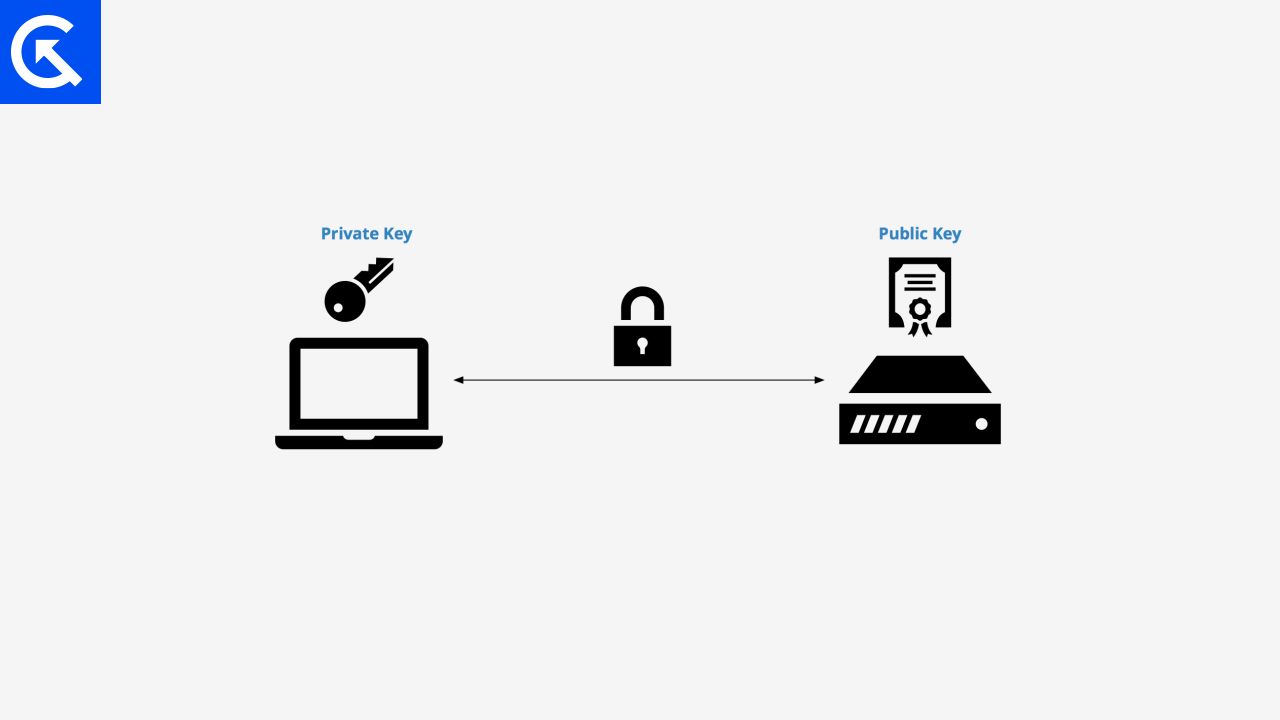
Page Contents
How to Generate SSH Key in Windows, Mac or Linux
Before we learn how to generate SSH keys on our respective computing machines, it’s important to know what these keys actually are. SSH keys facilitate creating secure connections to remote PCs without using any kind of password. The whole thing uses a protocol known as the Secure Shell Protocol. SSH keys are generated in pairs; one is a private key, and the other is a public key. These keys can only be used in pairs, not alone. Private keys are used to authenticate with remote servers or devices, while public keys are stored on a remote PC that encrypts the connection.
Steps To Generate SSH Key in Windows
For Windows OS users, there are many ways to generate SSH keys, but one of the most popular is using PuTTY software, which is an advanced client used by many users. Here is how you can generate SSH keys on Windows using PuTTY.
- Download PuTTY and install it on your Windows PC.
- Now launch the “PuTTYgen” application and click on Generate. (This will take a few minutes to complete.)
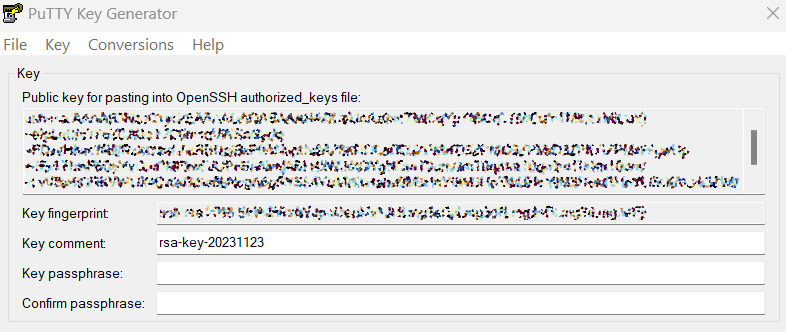
- After SSH key is generated, you will be asked to enter a key passphrase (password). Enter it to keep the environment more secure.

- When you are done with all these steps, save the private key at your preferred location on your PC. (You can also rename the file as per your convenience.)
- Finally, you have created a SSH key on Windows, and now you use it according to your requirements.
Steps To Generate SSH Key in Mac or Linux
For Mac OS and Linux, the Ssh-keygen tool can be used to generate the SSH keys. OpenSSH tools are used with all Mac OS and Linux, and the steps would remain the same for both of them. So, here is how you can generate an SSH key on Mac OS or Linux.
- Launch the terminal app on your Mac OS or Linux.
- Enter the command shown below and press enter.
ssh-keygen -t rsa
- The terminal will ask where to save the key and will also include a default location. It is recommended to use the default location to save the keys. You can do this by just pressing the enter button again.
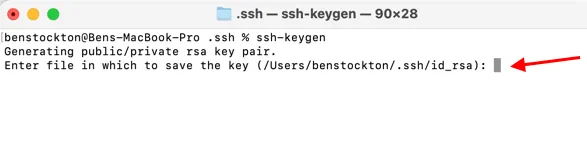
- Next you will be asked to enter a paraphrase (password). Skip this process by just pressing enter if you don’t need a paraphrase for your connection.
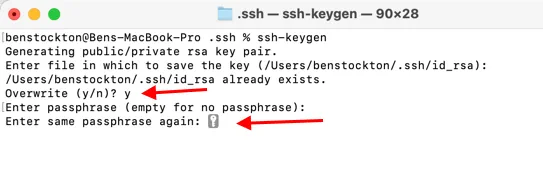
- Now your SSH keys are successfully generated, and you will see an output that looks like the one shown below.
Your identification has been saved in /Users/myname/.ssh/id_rsa.Your public key has been saved in /Users/myname/.ssh/id_rsa.pub.The key fingerprint is:ae:89:72:0b:85:da:5a:f4:7c:1f:c2:43:fd:c6:44:30 myname@mymac.localThe key's randomart image is:+--[ RSA 2048]----+| || . || E . || . . o || o . . S . || + + o . + ||. + o = o + || o...o * o ||. oo.o . |+-----------------+
- Now copy your SSH key using the code below and paste it where the key is needed.
pbcopy < ~/.ssh/id_rsa.pub
Conclusion
This brings us to the end of this guide for How to Generate SSH Key in Windows, Mac or Linux. If you’re using Windows, Mac, or Linux, creating an SSH key is an important job. Nonetheless, this is all you need to know about how to generate SSH keys on Windows, Mac OS, or Linux. I hope the above guide will help you a good reference to create your every own SSH keys for security purposes.
