Recently, Google released its new flagship smartphones, the Google Pixel 8 and Pixel 8 Pro that bring several improvements compared to the previous models. Regarding the processor, both devices come with a powerful Tensor G3 chipset, allowing users to experience cool features with the best performance. In general, Google is known for providing the best software and hardware that gives the best results on the device, but sometimes the results aren’t perfect.
However, it’s a newly released smartphone, and it is common to experience such problems with any other new smartphone. However, most consumers complain that their Pixel 8 and Pixel 8 Pro are stuck on the boot screen. Unfortunately, if you have the same problem with your Pixel, worry not. In this guide, we’ll delve into the solutions you can take to troubleshoot independently. So, without any further ado, let’s get into it.
![]()
Page Contents
What Causes Google Pixel 8 and 8 Pro Stuck on Boot Screen?
This specific problem can mainly occur due to software conflicts and glitches. Several users encountered the issue on their Pixel device while switching on the phone. This could be really frustrating for you especially when you’ve bought it to experience the best performance and their features.
However, if your Pixel 8 and Pixel 8 Pro are stuck on the boot screen, this could happen due to multiple reasons. Here, we’ve listed the common reasons in brief, you can also check out the effective workarounds to fix the problem on your Pixel device.
- Software Conflicts & Glitches: A software conflict and glitches is the primary reason that prevents the device from booting up normally. In general, this could happen due to corrupted system data, malicious apps, or outdated software versions.
- Corrupted Data: If your mobile device data becomes corrupted or missing, then you may encounter a stuck on boot screen issue on the Pixel device.
- Low Battery: There may be a chance that due to low battery level on your device, you are unable to boot up your Pixel handset. It can be due to a drained battery, defective charger, or a power outage that prevents the device from booting up normally.
- Insufficient Storage Space: If you don’t have enough storage space on your Pixel 8 and 8 Pro, you may encounter issues on the device including device stuck on the boot screen, preventing it from booting up.
- Hardware Defective: Lastly, the problem could be due to a hardware defect or the components might be damaged that affects the performance of the device. This could happen due to a broken screen, a defective battery, loose connection, defective internal components, or water damage.
Ways to Fix Google Pixel 8 and 8 Pro Stuck on Boot Screen
Now, you’ve understood the reasons why the Pixel 8 and 8 Pro are stuck on the boot screen. Let’s focus on the workarounds we have listed below to resolve the problem on your device.
Fix 1: Force Restart Your Device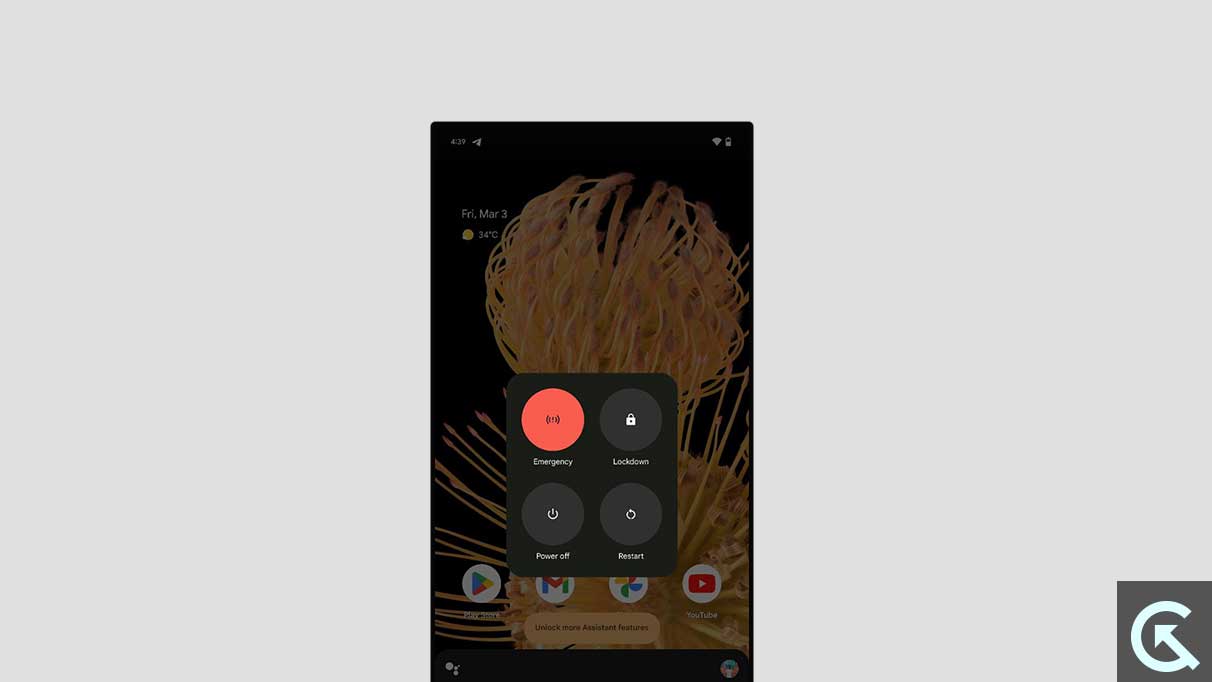
Before attempting any other solutions, you should force restart your Google Pixel 8/8 Pro. It could be feasible that your device is not booting up due to software conflicts and glitches which occasionally appear while installing the new software updates as well as third-party apps or services.
The best way to address the issue on your Pixel device is to perform a force restart. It will help you to solve the temporary caches and glitches that affect the system. If you’re unable to operate your Pixel, restarting the device is all we need to do. Apart from that, it also improves the performance that fixes unknown bugs and issues.
To force restart your Pixel 8/8 Pro, follow these steps:
- Long-press and hold the Power button until the screen goes off and the boot logo appears.
- Release the Power button once the boot logo appears to let the device boot into the system.
Fix 2: Boot Your Device Into Safe Mode
In some cases, the device is stuck on the boot screen due to third-party applications or services that affect the system. For that case, the best way to address the issue is to boot your device into safe mode to know what the actual cause is. Apart from that, it could be possible that due to software bugs or issues, the device isn’t booting up.
Booting the device into safe mode is the best way to diagnose the problem on your Pixel handset. It will remove the third-party programs and applications which are the real culprit behind the issue. It means, no third-party programs and apps are active on the safe mode. Try booting your device to determine if the third-party programs are causing the problem.
To boot your device into safe mode on your Pixel 8/8 Pro, follow these steps:
- Press and hold down the Power button.
- Once the Google logo appears, press and hold the Volume Down button.
- Ensure to hold down the Volume Down button until you enter Safe Mode on your device.
Fix 3: Charge Your Phone
Your Pixel device won’t work normally or start if you have not charged it sufficiently. There’s a possibility that you might have a defective battery, or you might not charge the device in a correct way, preventing the device from booting up. In such a case, it is necessary to check whether your device is completely charged or not. If not, ensure to put your device into charging and leave it idle for more than an hour. Afterwards, try checking whether the device is charged or not and then press the power button again to open it.
While charging your device, you must use the original and certified Google charging cable and adapter. In case, if you’re using a local charger accessories then you might encounter such issues. Moreover, you can try using a different power outlet to charge your Pixel device, because sometimes the device isn’t charging while plugging it into the charger. Afterwards, you should check whether the issue has been fixed or not. If the issue persists, follow the next solution.
Fix 4: Drain the Battery Completely
When you’re unable to power off the Pixel device then let your device battery drain completely. Once the battery is completely drained, charge the device for at least an hour and then try to turn it on. This may help you in resolving the stuck-on boot screen and you’ll get back to booting up your Pixel device again. You can try other solutions if it doesn’t work for you.
Fix 5: Factory Reset Your Phone
If the above workarounds don’t work out for you to solve the problem, then you should factory reset your phone to solve the stuck on boot screen issue. It’s an effective way to solve the temporary caches and issues that occasionally appear when installing the new software version or even third-party programs.
Remember that factory reset is an effective way to solve certain software issues and glitches on the device. However, you will lose your personal data including photos, videos, documents, and other data when you perform factory reset on your device. This method will completely wipe all the data from your device, therefore ensure to take a complete back up.
Once you have taken a complete backup on your device, then follow the below steps to proceed with the process. Here, we have listed two best ways to factory reset your Pixel 8/8 Pro:
Factory Reset Using Settings App:
- Open the Settings app on your device.
- Scroll down to the bottom and tap System.
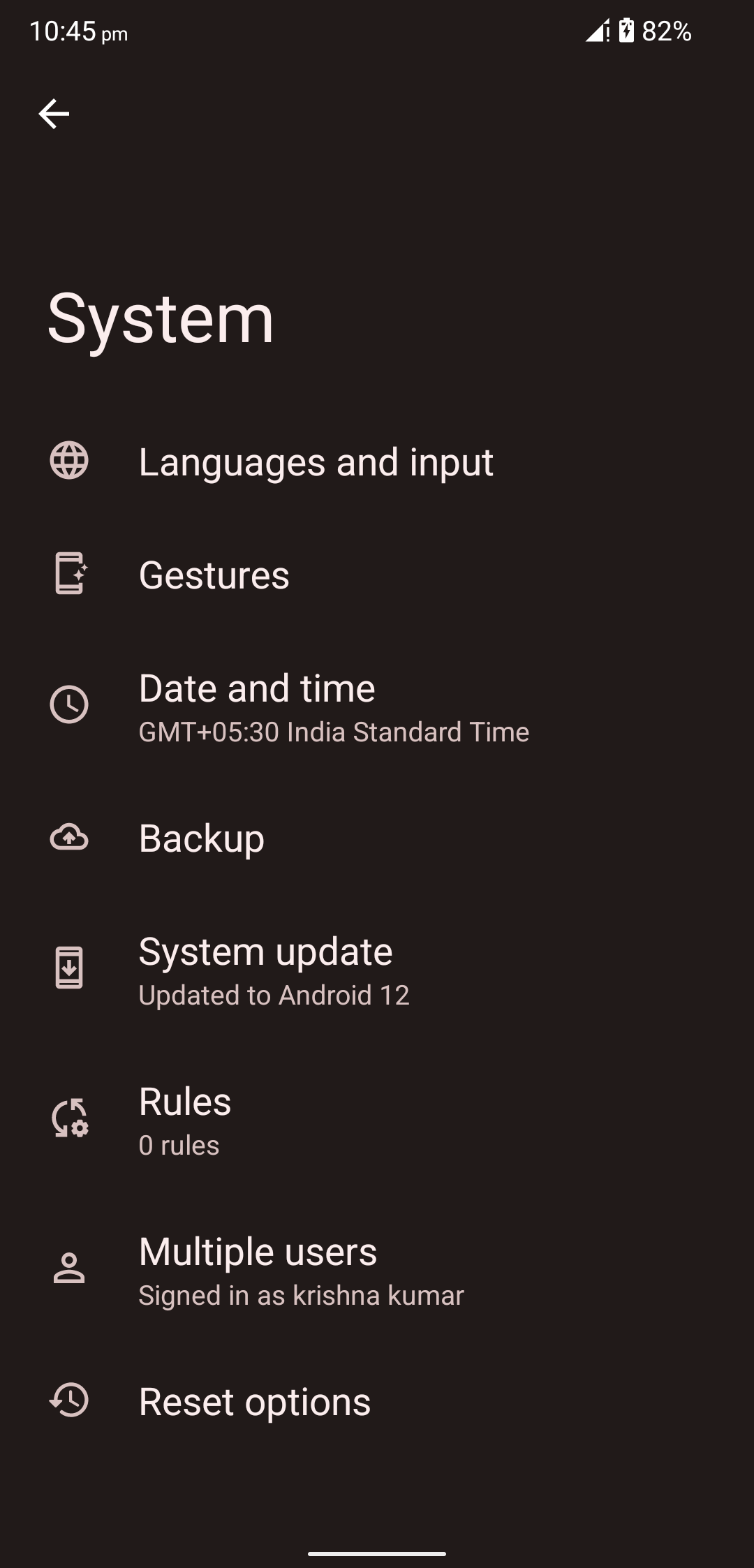
- Tap on Reset options.
- Then, tap on Erase all data (factory reset).
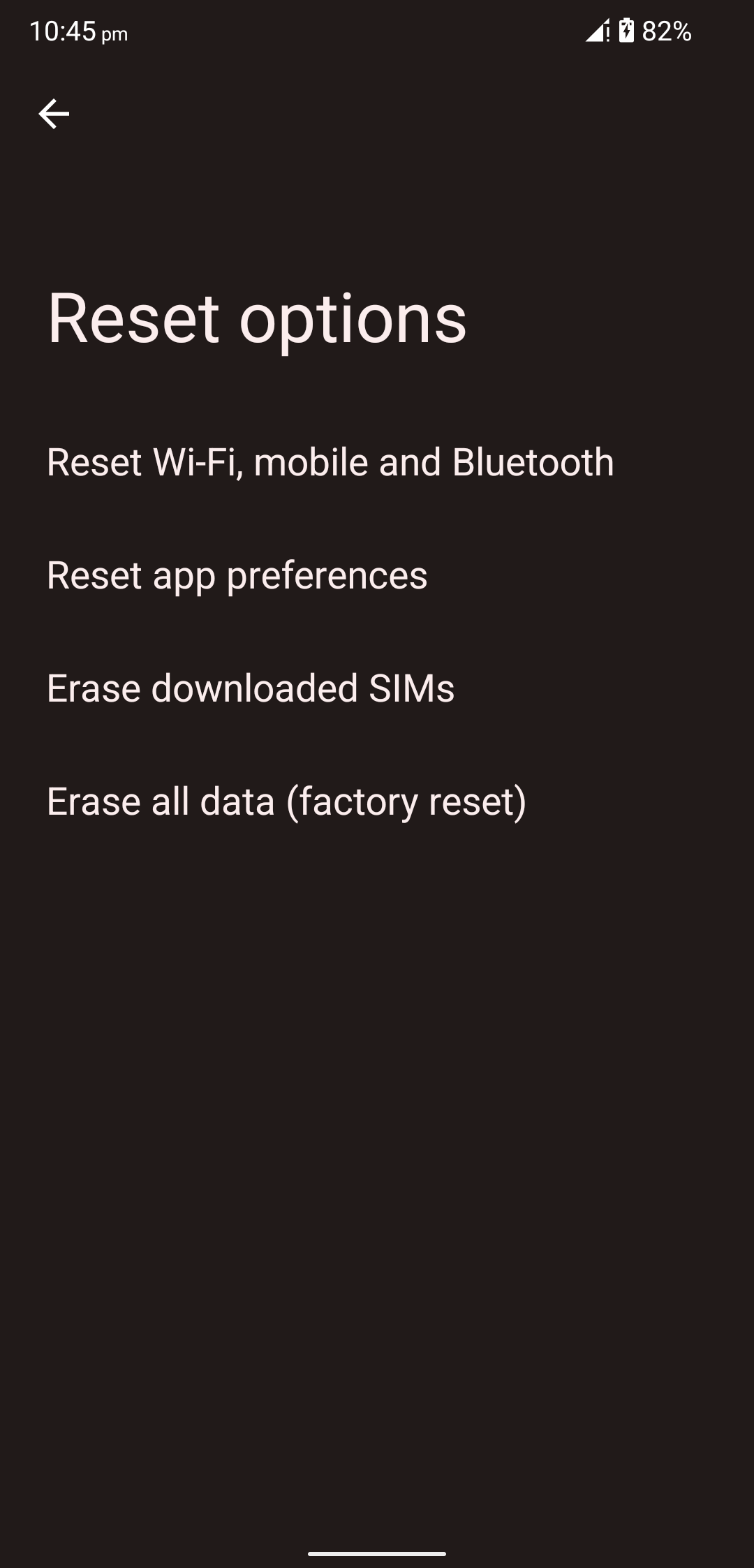
- Confirm it by tapping on Erase all data again at the bottom right.
- Enter your phone, PIN, Password, or Pattern to proceed.
- Finally, tap on Reset again to start the process.
Once you confirm it, your device will start the process. Ensure to wait until and unless the device boots up. After that, set up your Pixel by following the screen prompts and you should be good to go.
Factory Reset Using Recovery Mode:
- Firstly, shut down your device by holding the power button.
- Press and hold the Power button and Volume Down button together until the Recovery Mode appears.
- Once the Recovery Mode appears, try using the Volume Down button to navigate through the menu that says Wipe data/factory reset.
- Use the Power button to select the Wipe data/factory reset option to start the process.
- Wait for some time to complete the reset process on the screen.
- Once the device boots up, follow the on-screen prompts to set it up.
This is how you can perform a factory reset on your Pixel 8/8 Pro. By following any of the methods, you may easily factory reset your device.
Fix 6: Check for Physical Damage
If you’re unable to factory reset your device using the recovery mode or after resetting the device, the same issue happens again then it could be due to an hardware issue. However, if your Pixel 8 and 8 Pro stuck on boot screen, then physical damage and hardware failure is the real culprit. Make sure to check whether there’s an issue with the physical damages or not.
Moreover, the other most common reason behind the problem is the hardware failure, preventing the device from booting up. This could occur due to several ways including internal hardware failure, motherboard issues, connection issues, etc. In that case, you should visit a nearby service center to get it repaired.
Fix 7: Seek Professional Help
There are several reasons why you may encounter issues on your Pixel 8/8 Pro. It could happen due to the operating system, internal components failure, faulty battery, and much more. However, if you’ve tried the above solutions and it fails to work out then you should seek professional help.
If you’re encountering such issues on your Pixel device, you must contact the Google Pixel support team for further assistance. They will probably suggest you with their best troubleshooting strategies so you can try to address the problem. Plus, you can also visit a nearby service center to get it repaired. If the warranty is available, they will give a replacement if it occurs due to a hardware failure.
Conclusion
That’s it. This is how you can troubleshoot and resolve the Pixel 8 and 8 Pro stuck on the boot screen issue. As the Pixel 8 series is a newly released smartphone worldwide, it is common to encounter issues. However, it could be frustrating when you’re unable to operate a device, especially purchasing the device after spending much revenue to experience the best performance. We have outlined the effective solutions you can take to troubleshoot yourself.
By following the solutions carefully, you will get back to boot up your Pixel 8 and 8 Pro again. Follow all the methods, and you’ll easily resolve the problem on the Pixel handset. We hope that this guide was helpful to you. Don’t hesitate to contact the support team or visit a service center to get it repaired. If you’ve any questions, please let us know in the comments section.
