Google Sheets is a spreadsheet program offered by Google manufacturers. It provides several features to access and create documents from simple to advanced easily. That’s why several people take extra steps to make Google Sheets part of their work. Google Sheets is available on Android devices, iOS devices, Microsoft Windows, BlackBerry OS, and as a desktop application on Google’s Chrome OS and more.
While working with Google Sheets as the main part of their work to store your data, you have to take necessary actions never to lose access to your spreadsheet. Most users use Google Sheets for accessing and creating documents of their work which really gives a great result. However, users are experiencing an issue with the Google Sheets on their devices which can be frustrating.
In this article, we will discuss how you can recover a Google Sheet file using the mentioned solutions. We will provide how to recover deleted Google files on a smartphone and tablet and recover a deleted spreadsheet on a desktop computer. Make sure to follow the instructions in the correct way, and by following those solutions, you can easily recover your deleted files and documents on your prospective device.
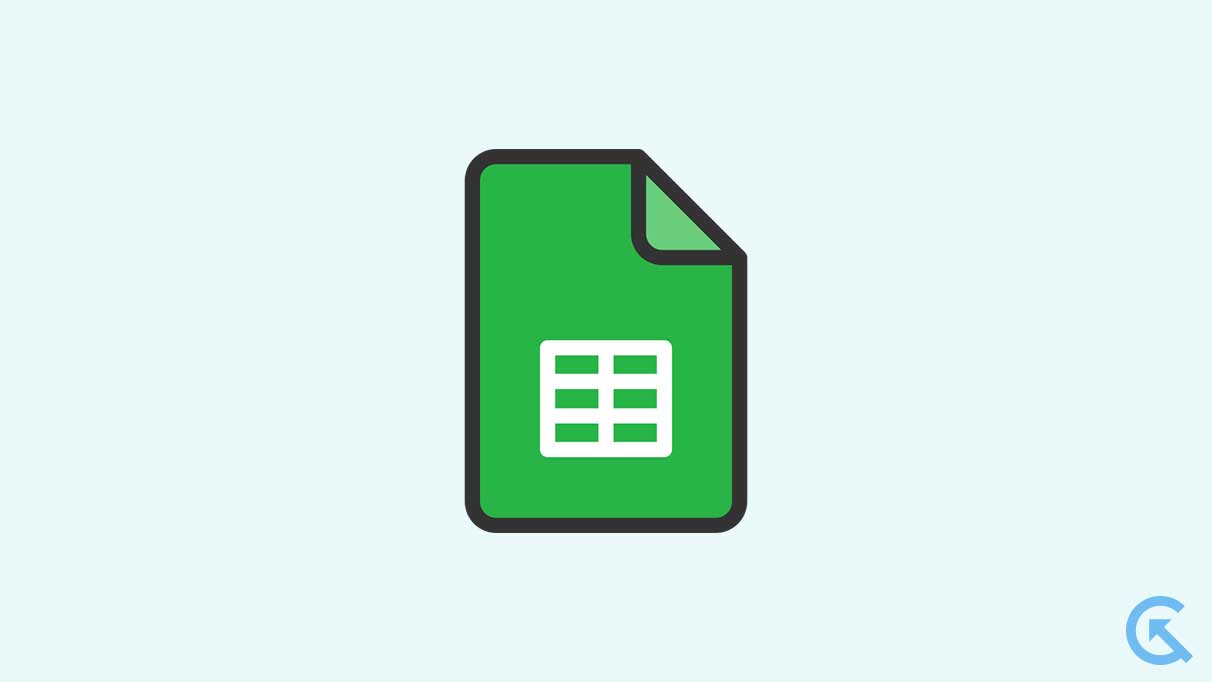
Page Contents
How to Recover a Deleted Google Sheet
Multiple users experienced the Google Sheets documents deleted accidentally issue, and they don’t know how to recover the spreadsheet on the device. This can be a frustrating issue, and users are reported on several platforms, including Reddit, Twitter, and others platforms. But you can easily access and recover the deleted spreadsheet on your Google Sheets easily without any difficulty.
Fortunately, all deleted Google drive documents (including Google Sheets files) are stored in the Google Drive Trash for a long period of time before being permanently deleted. This might be a great feature to restore deleted documents on the device.
Firstly, users can easily try to restore their Google Sheets using a web browser that only works on a desktop computer and laptop. You can easily access Google Drive “Bin” through Google chrome or some other browsers. This method doesn’t work if you are using a smartphone.
On the contrary, users can easily access and restore their Google Sheets on a smartphone. You can download and access the Google Drive app to recover your deleted Google Sheets files on your mobile and tablet device. By following the instructions, you can easily restore your deleted files and documents on your device. We have mentioned step-by-step guides on how to recover Google Sheets files on your smartphone and computer devices.
How to Recover Google Sheets Files Using a PC/Laptop?
- Search sheets.google.com on your PC/Laptop and click on the menu button at the right top of the screen next to your avatar.
- Choose the Google Drive option.
- Now you will be redirected to your Google Drive, where you can access your saved files.
- Click on the Bin option at the bottom left of the screen. Now you will be redirected to the Bin where your deleted files and documents stay for up to 30 days.
- Now right-click on the file and documents you want to restore. Again select “Restore” from the pop-up menu that appears on the screen, and you’re done!
- This will restore your Google Sheet file that got deleted, and you can easily access and start using it again.
How to Recover Deleted Google Sheets on Smartphone?
- Open the Google Drive app on your smartphone. (Android and iOS)
- Tap on the three horizontal lines on the top left of the screen. Now an extended menu will appear on the left side of your screen.
- Choose the “Bin” option, and you will be redirected to the Google Drive Bin.
- Now find the file and document you want to restore. Press the three vertical dots on the document, and a pop-up menu will appear on the screen.
- Once the pop-up menu appears on the screen, choose the “Restore” option.
That’s it! You’ve successfully restored your deleted documents and file on your smartphone.
Conclusion
We have mentioned how you can restore your deleted Google Sheet files on your laptop and smartphone by following the above-mentioned steps. You must keep in your mind that if you have deleted the file permanently from the trash, there’s no chance of recovering the files yourself. In such cases, you should contact Google to request to recover the deleted files, and there is a chance that you may be able to get the file back on your device.
