iPad Air is not charging beyond 80 percent in the latest iOS software. New iPad users have taken the charging problem to social media. iPhone and iPad stop charging the devices after 80%, and there are many reasons behind it. I have listed viable reasons why the iPad is not charging above 80% and solutions to maximize the charging capacity.
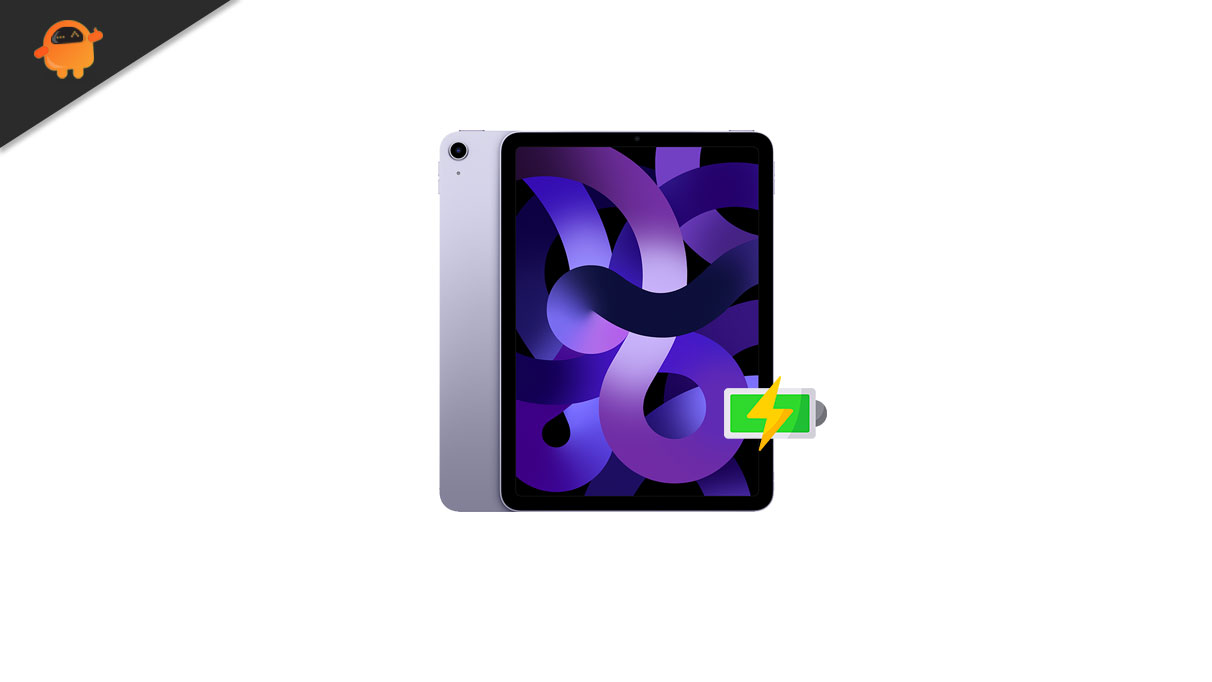
Page Contents
Why Won’t My iPad Charge Past 80%?
Apple-designed the iPad for students and entertainment users. The company continued to work on the iOS software to extend battery life while stabilizing the performance. The iPad owners should find out the reasons behind the problem and how to solve it.
Overheating Battery:
The battery might be overheating while charging the iPad. The software sensor detects the overheating components and prevents the device from charging. Almost all manufacturers add detection sensors to find the heating components and add a kill switch. Overall, the iOS software is trying to save the device from hardware damage.
iOS Feature:
Chemical battery aging is a common problem, and the developers introduced a battery protection feature in the iOS 13. The battery protection feature learns the charging pattern over the days and optimizes the charging using the software limiter. Your iPad battery will last longer and won’t reach the end of its life cycle faster.
Hardware Intensive Tasks:
Many loyal Apple users complain about the lack of battery capacity in the latest models. Software optimization doesn’t help after a couple of iOS updates. Battery drops when performing CPU-demanding tasks.
Non-Certified Accessories:
Apple is selling genuine accessories on the official website. However, we have plenty of third-party accessories available in the web market, and they come at a much cheaper cost. Many iPad owners don’t know how to identify quality accessories among the crowd.
Power Source:
The iOS devices don’t charge when there is a problem with the power source. We need to look into the charging outlet and perform a couple of troubleshooting to identify the root cause.
Dirty iPhone:
No one takes care of the iPad or other smart devices. Research has proven that dust, grime, and foreign particles slowly kill electronic devices. We are not kidding, and you shouldn’t take the dust lightly. Clean the iOS device and maintain neatness daily.
iOS Software Bugs:
iOS bugs are well-known among the experts. The in-house Apple developers have pressure to release a new iOS version each year. The latest iOS versions arrive with a few bugs, glitches, and challenges. It takes months for the latest software to reach a stable status.
Degraded Battery:
The battery inside the iPad may have degraded. The battery might be having problems holding the charge. I have an iPhone with a chemically degraded battery. You have to replace the battery at an authorized Apple service center in the distant future.
FIX: iPad Air Not Charging Beyond 80 Percent
I humbly ask the readers to avoid third-party tools promising to solve the problem. Back up the iPad Air data in iCloud storage and create a backup in the macOS or Windows PC.
Restart iPad Air
Most Air models remain on standby for months. None of the Apple tablets get enough sleep time in months. Apple optimized the iOS software, but it’s not invincible and requires a periodic reboot.
1. Tap on the “Settings” icon on the Home Screen.
2. Choose “General” settings.
3. Swipe down.
4. Tap the “Shut Down” option.
5. Swipe the slider to the right side and turn off the device.
Let the iOS device rest for a minimum of five minutes.
6. Bring the lighting cable and charge the iPad.
Your iOS device will turn on without a working Side or Sleep/Wake button. A restart assists the software to dump the temporary files, junk, app temp files, and load drivers. Most software bugs leave the session on temporarily.
Disable Optimized Battery Charging Feature
I spoke about a feature that slows down battery chemical aging. Let’s disable the battery optimization feature in the latest iOS 15. You don’t have to put your money on the battery replacement anytime soon. You can come back and reenable the feature without complications. Bookmark the tutorial, just in case.
1. Tap on the “Settings” icon on the Home Screen.
2. Choose “Battery” in the settings.
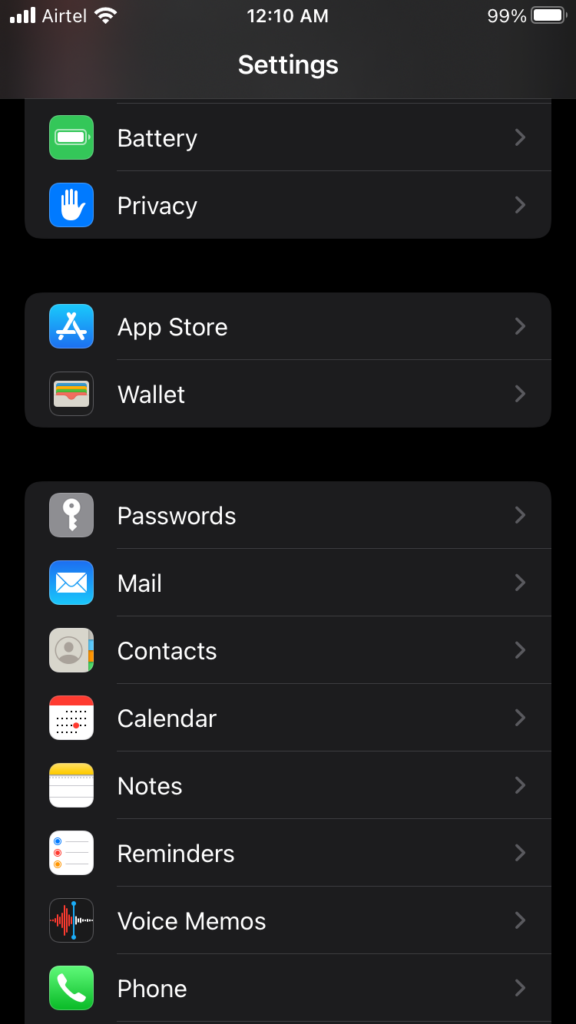
3. Tap on the “Battery Health” option.
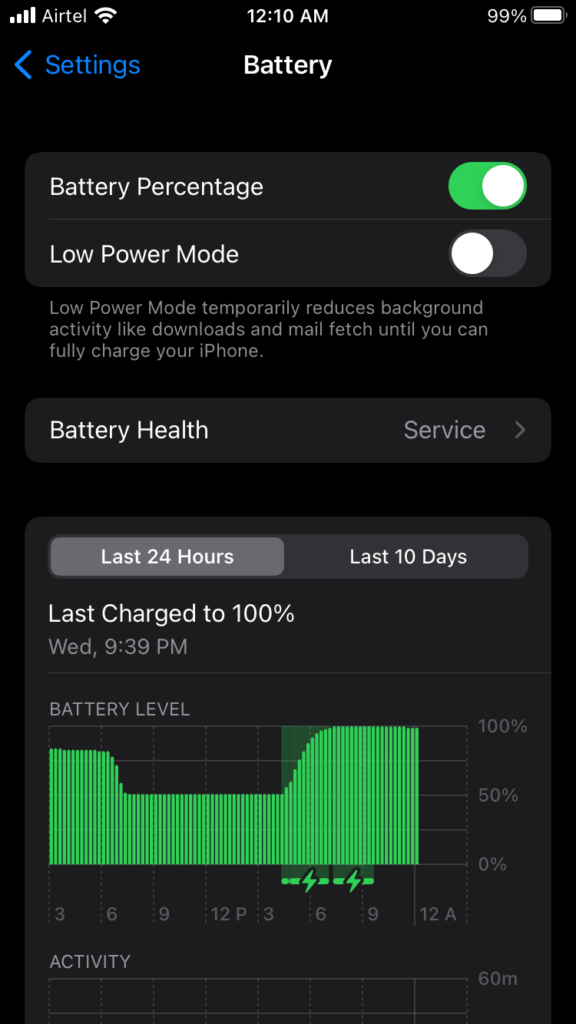
4. Tap the “Optimized Battery Charging” option.
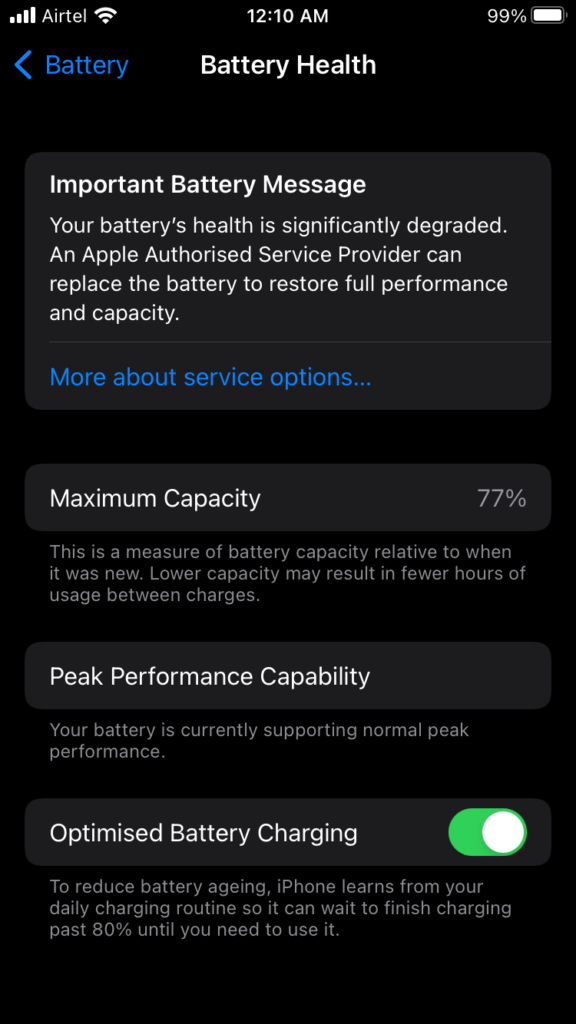
5. A confirmation window appears. Tap “Turn Off” to disable the feature.
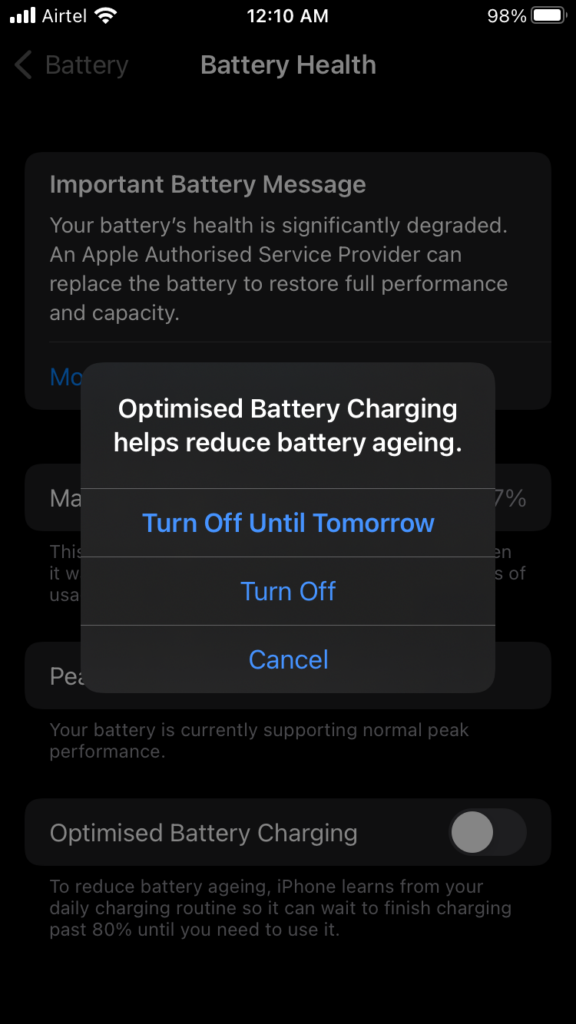
6. You have successfully disabled the “Optimized Battery Charging” feature.
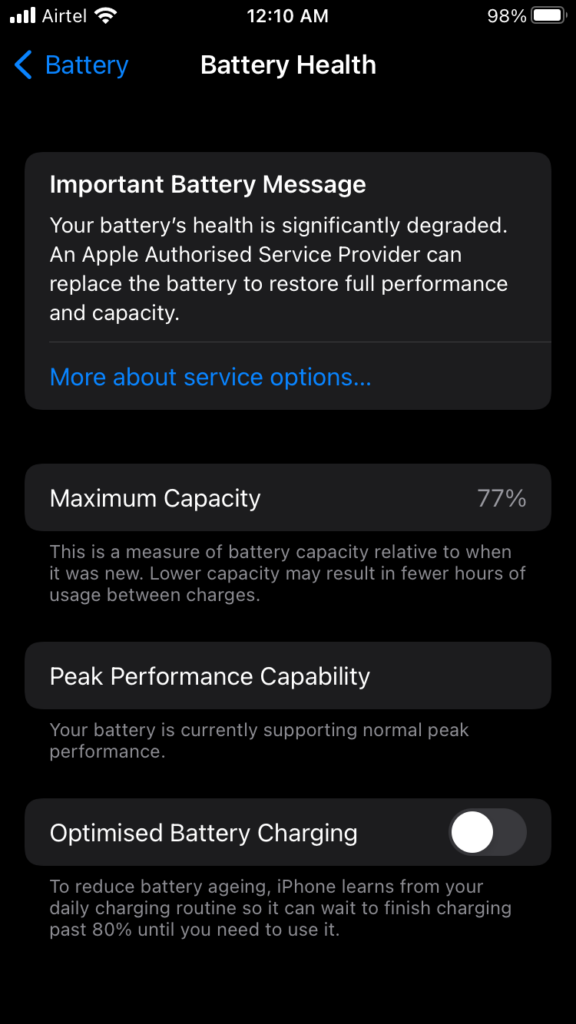
The battery won’t degrade in a few days, but you should turn it on later. iPad Air battery replacement starts at $49 or $69. The replacement cost makes me a little anxious, so you should consider preventing the battery chemical aging.
Poor Battery Health
The battery might have degraded over the years and reached the end of the life cycle. I don’t recommend any readers to continue using an iPhone with a degraded battery. Consider replacing the unit with a genuine part. Let me show you how to check battery health in the latest iOS 15 or earlier.
1. Tap on the “Settings” icon on the Home Screen.
2. Choose “Battery” in the settings.
3. Tap on the “Battery Health” option.
4. Check the number under the “Maximum Capacity” section.
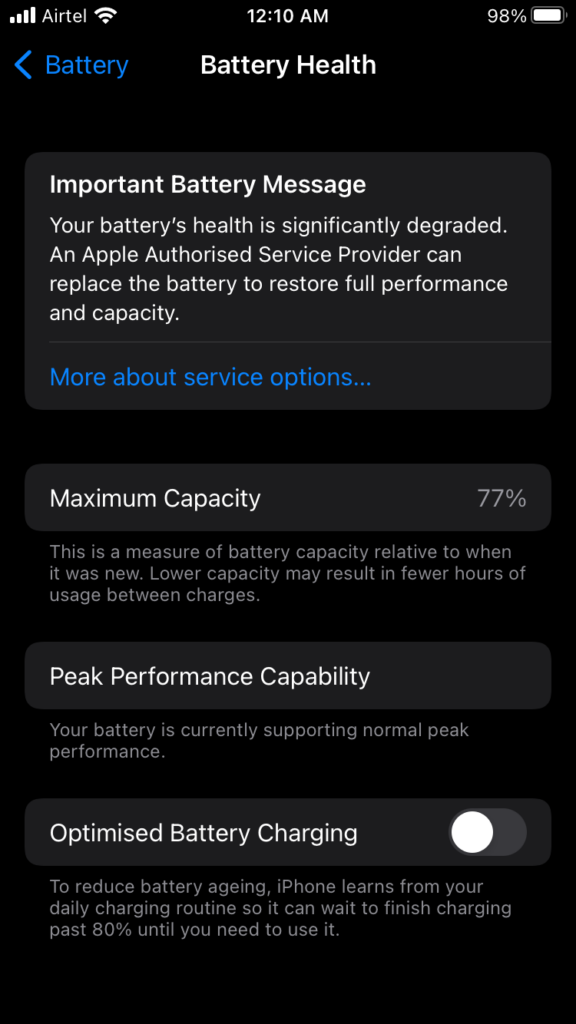
My iOS device battery wear is 77%, and it’s not good news for me.
Healthy Battery Wear: 99% – 90% Minimum
Good Battery Health: 90% – 80% Maximum
Now, I have to service my iPhone and get a replacement part from the service center.
Tap on the “More about service options” button.
5. Choose the device, and I selected the iOS device.
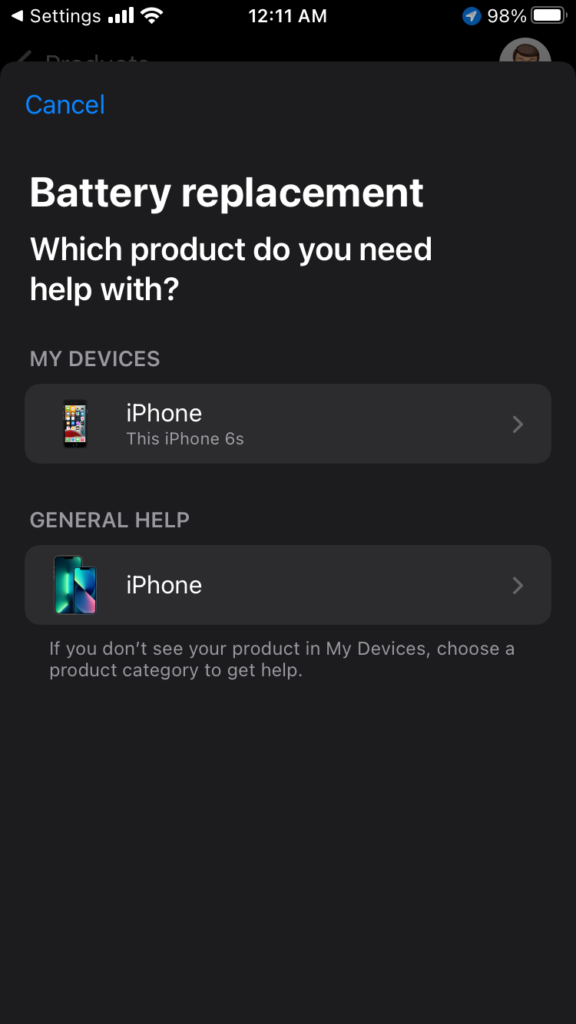
6. Tap on the “Find Authorized Locations” button.
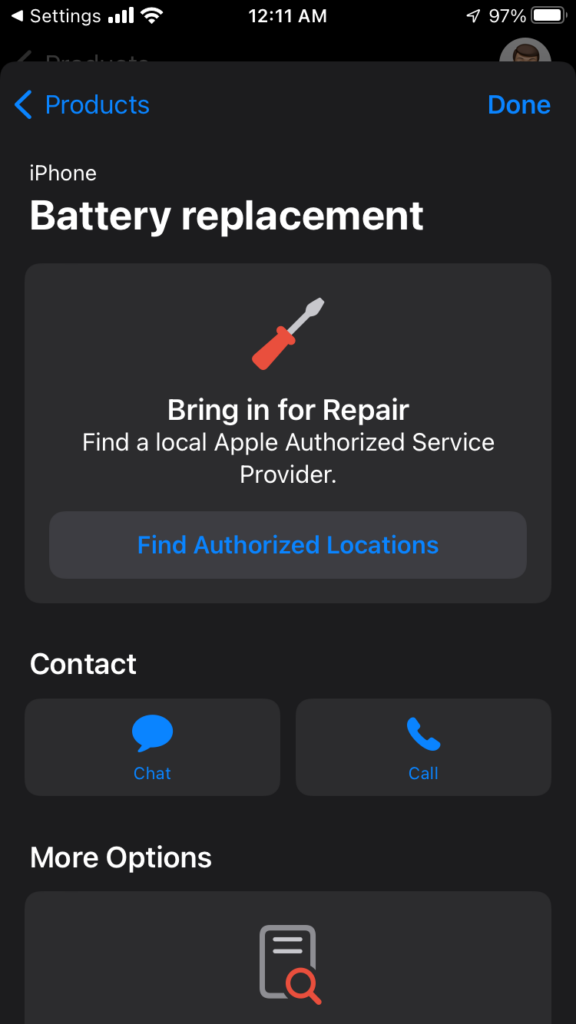
7. Choose a nearby service center.
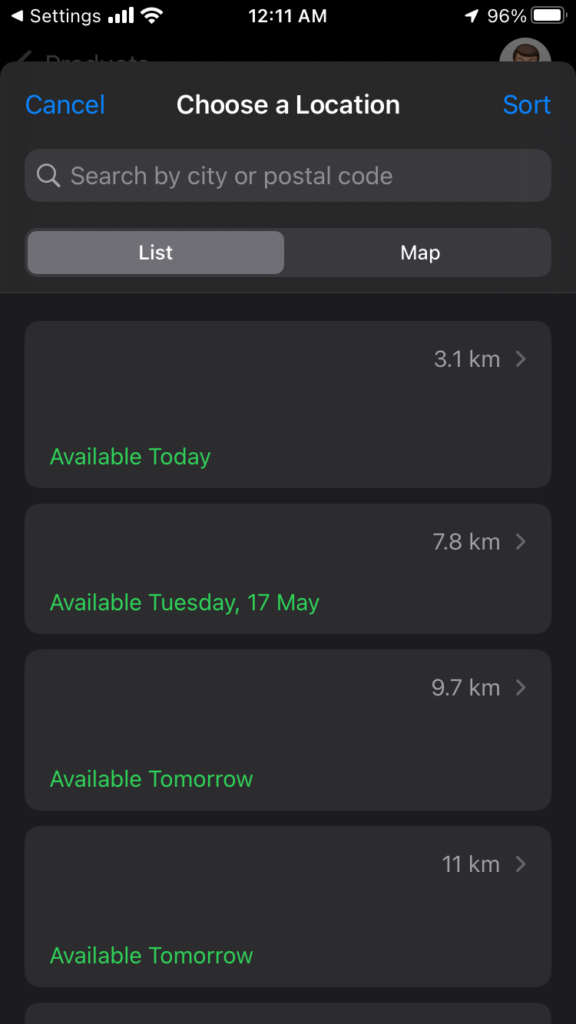
Note: I turned off the location services, but the Apple Support app found my location.
8. Select a day and preferred time.
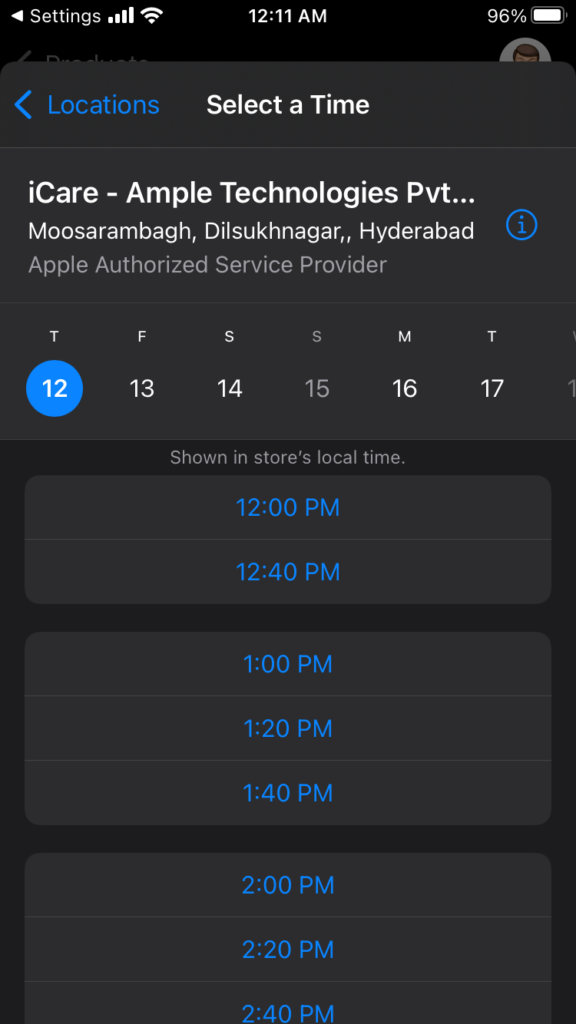
9. The “Reserve” button appears on the screen.
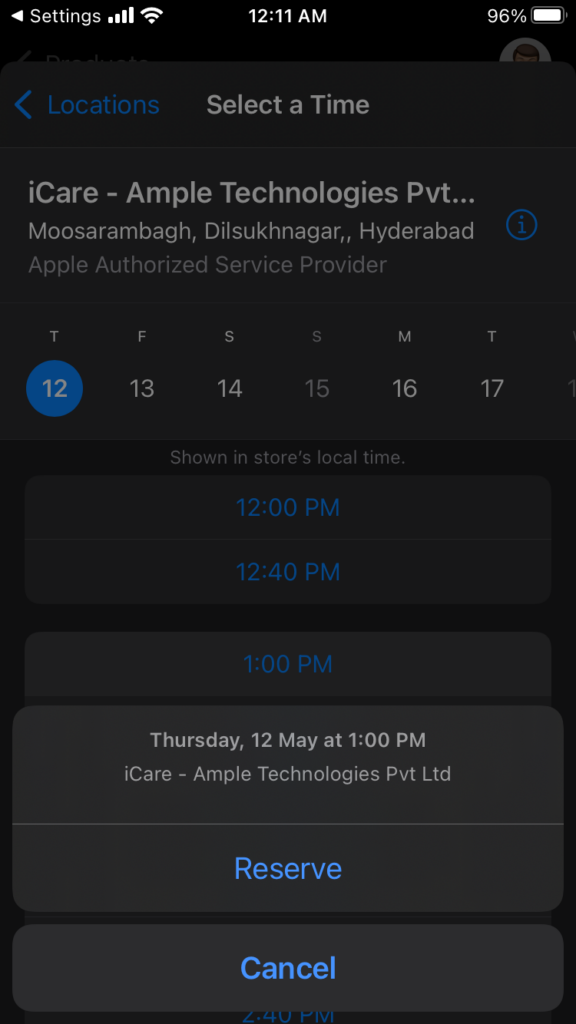
You have reserved a spot to inspect the iPad Air at an authorized Apple service center. Meet the service engineer tomorrow, but don’t hand over the Air device. Take your time to qualify the service center engineers and save yourself from regrets.
Overheating iPad Air

Many Air model owners have no idea about the overheating internal components. All smart devices have sensors installed in them, and they inform the software about the overheating components. iPad stops the charging in the middle of nowhere to prevent damage. The Apple tablet is heating beyond the limit, and you have to assist the device in breathing cool air.
a. Remove cases and covers from the iPad Air.
b. Remove the device from a high-temperature space.
c. Charge the iPad in an air-conditioned room.
My city has hit 42.2℃ during the summer season. The record-breaking number impacts electronic products. Don’t let the smart devices overheat and assist in dissipate heat.
Uninstall Battery Hungry Apps
Much older iPads suffer from excessive battery drain from specific apps. You can uninstall the apps that consume lots of battery charge in the background and on-screen. You may dislike the suggestion of uninstalling a favorite app, but it’s the best time to find out the truth.
1. Tap on the “Settings” icon on the Home Screen.
2. Choose “Battery” in the settings.
3. Swipe down after the stats appear on the screen.
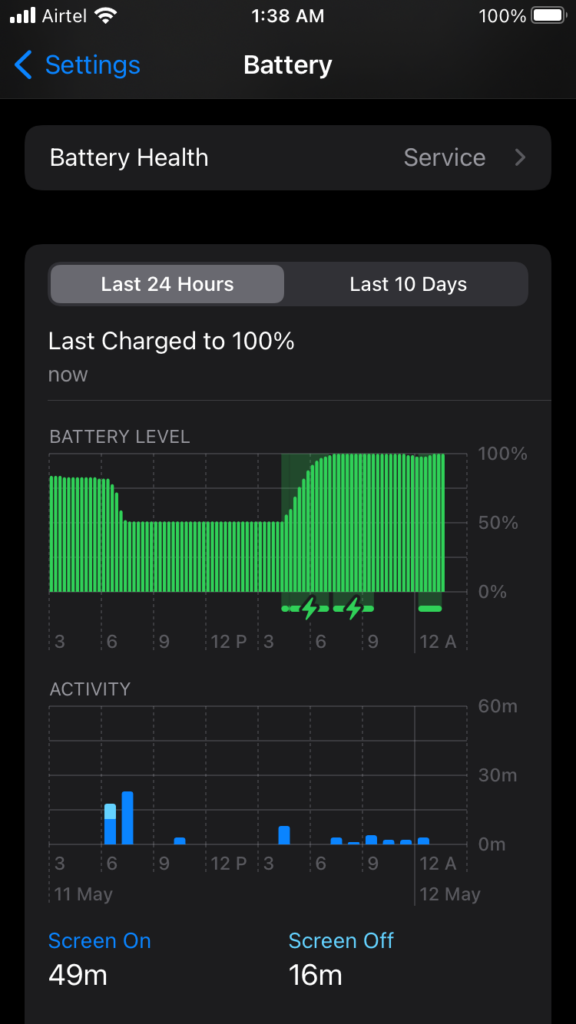
4. I’m using the YouTube app daily.
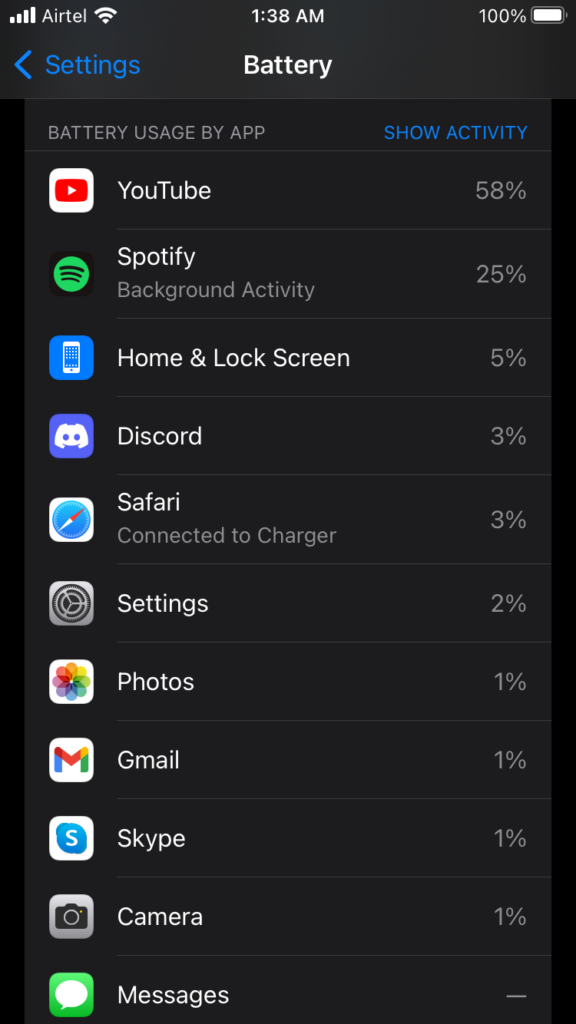
5. Tap to view the app on-screen time usage.
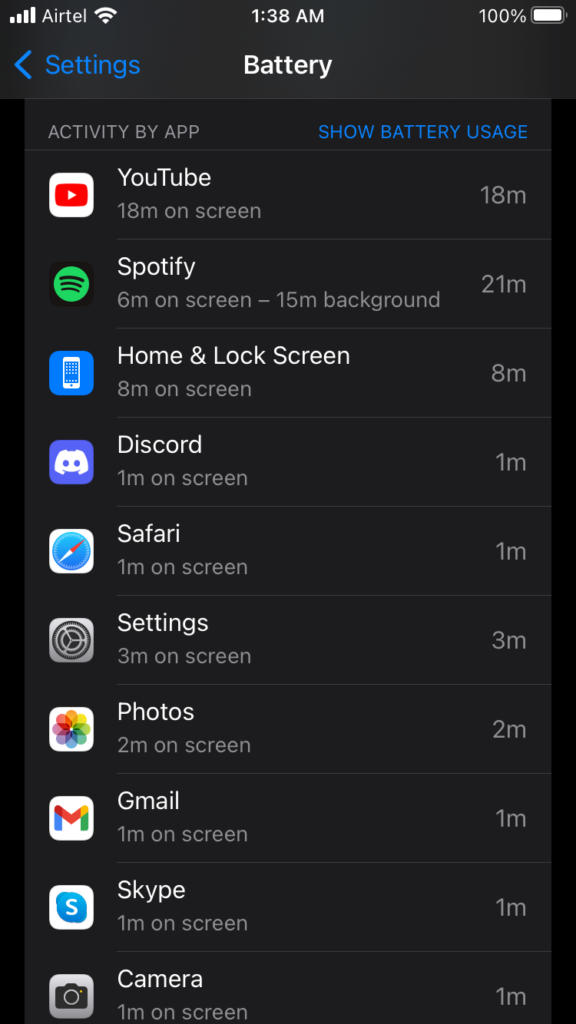
6. Uninstall the app.
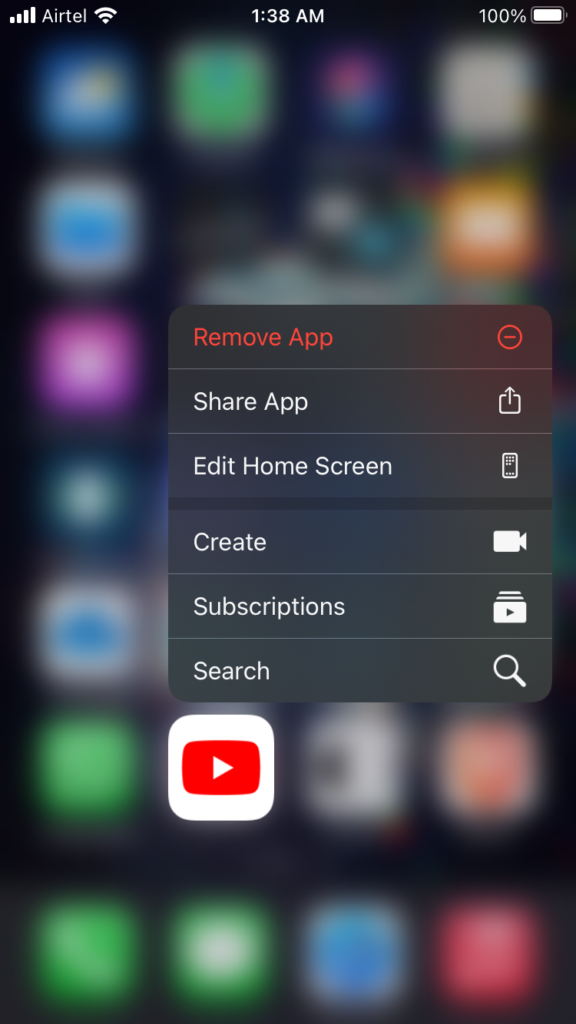
You can try uninstalling the highest battery consumed app from the Air device. I’m using the YouTube app for demonstration purposes, and I don’t have any problem with the app. Spend a couple of days without the most used app on the phone, and find out the battery charge pattern.
Change the Charging Outlet
There might be a problem with the way you charge the device. We don’t know what’s causing the iPad Air to stop at 80% charge capacity. We can try multiple methods to juice up the Air device and understand the pattern.
a. I charge my iOS device using a Windows computer.
Pick up the lighting cable. Charge the iPad Air and use the PC as a power source.
b. Stop charging the Air model on a wireless charger.
c. Bring the genuine power adapter and charge the iPad.
d. Don’t use a fast-charging power bank from any brand.
I implore you to stop using the MFI Certified or non-Apple accessories. Don’t use non-genuine Apple cables, adapters, wireless chargers, etc. Focus on the charging pattern and monitor the battery percentage. One of the accessories is faulty if the iPad Air charges 100% from a PC.
iOS Update
iOS software is not perfect, and you should update the software whenever it’s available. Follow the three rules I have created after suffering from Apple’s shortcomings.
a. Never install a new iOS update within 24 hours of release.
b. Wait for the community to test the latest iOS version.
c. Find your device-specific online news, reviews, and videos.
You can save yourself from battery drain problems and expected bugs. Create a data backup in the local storage and iCloud to prevent data loss. Put the iPad Air on a charge, so it won’t run out of juice midway.
1. Open the “Settings” app.
2. Choose “General” settings.
3. Tap on the “Software Update” option.
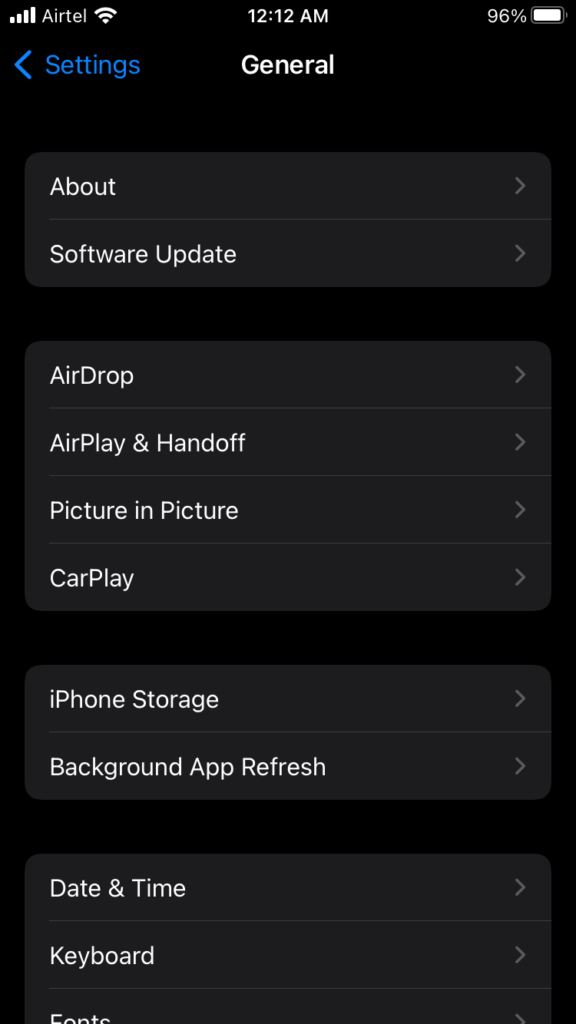
4. Tap on the “Download and Install” button.
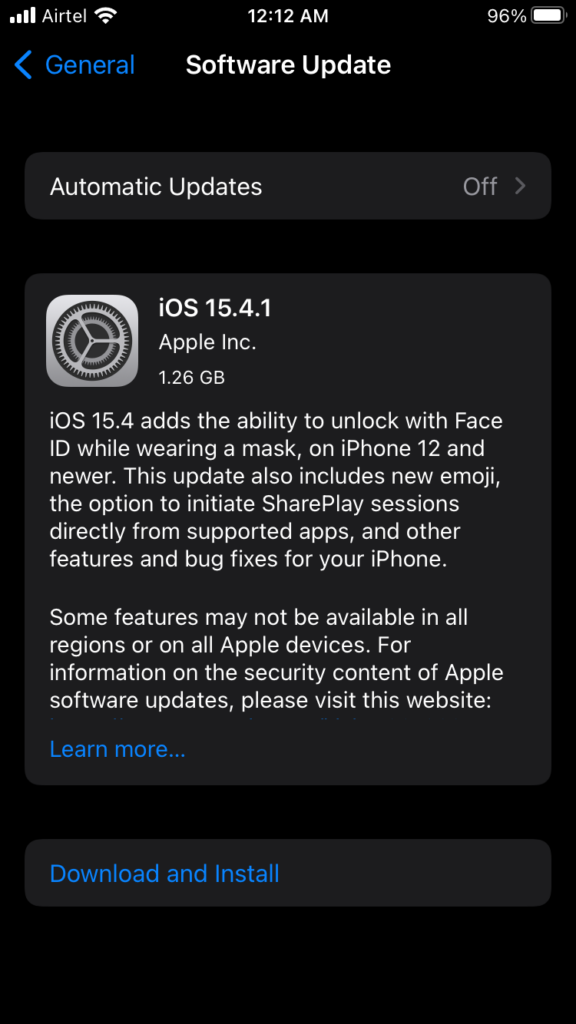
Leave the iPad Air aside, and let the automated wizard take over the software update process.
Bottom Line
Meet the Apple authorized service engineers if the iPad Air is not charging beyond 80 percent. You can perform software reset and restore to default settings, but backup the data in the iCloud or local storage. Let us know what went wrong with the iPad Air in the comment section below.
