If you are struggling with the poor performance of your Android device or having battery drain problems, then you have to find out the solutions. Due to various reasons, this problem may occur, but, if the reason is background running apps, here you have solutions.
There should always be some Android apps running in the background. Due to some specific usages, they run in the background. You can stop running all the background android apps temporarily or permanently. Through this writing, we will help you to kill unnecessary apps running in the background, which leads to battery drain and poor performance. Follow the below steps to stop Android apps running in the background:
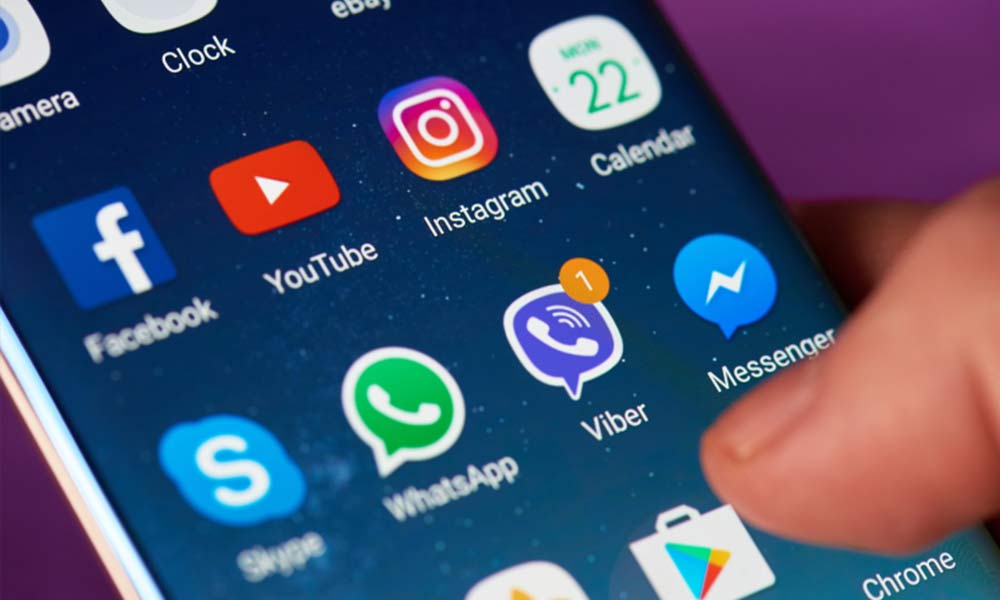
Page Contents
Find out apps consuming battery life:
Through these steps, you will know which apps are running background and consuming your battery life. As well as how long have been the app running and the amount of RAM they are consuming.
- Go to Settings and tap “Developer options.”
- Select “Running services,” here you see a list of apps that are running in the background on your device.
And you can find the apps drain your battery life
- You can go to Settings >Device Care
- Select Battery
- In the battery menu, you can see the apps that are consuming your battery life.
If you can’t find the developer options, then go to ‘Settings>About Phone.’ Then tap Build Number 7 times, there you will get the notification that you are now in Developer Mode. Then you go to settings, and you get Developer Options.
Though, you can optimize your phone by tapping the three dots as seen on the upper right side of the Battery screen. Then tap “Optimize settings,” this option optimizes battery use and automatically saves on battery life.
You have to apply force stop:
If any of the apps eat your battery life and prevent your device from high performance, then you can force stop them.
- To do this process, go to settings>Apps and search for the app you need to stop.
- Then tap the app and select “Force Stop.” Hereafter this app stops working and anyway will re-launch you reboot the Android device.
For users’ better convenience, some Android phones come with a feature that prevents the apps from auto-start by themselves. If your Android device comes with this option you can do this;
- You can long-press the app you don’t need and select uninstall, otherwise uninstall to finish the process.
Or,
- Select the apps you need to stop in the list of apps from the Memory usage section on Optimization settings.
- Go to “Settings” to “Device Care” and select Memory.
- In the middle of the screen, you can tap the blue button to stop the apps from running in the background and can free up memory.
Update your device:
The new android updates come with exciting features to protect the phone’s memory and battery life from unneeded apps running in the background. The Android Pie and higher versions are designed with fantastic power management features that give more life to your phone battery and curtail apps running in the background.
Among the new features, the Adaptive battery is one that automatically figures out the apps you need to use and not on the day using machine learning. This feature understands your usage pattern and drops the commonly used apps in one of the five App Standby Buckets; they are Frequent, Active, Working set, Rare, and Never.
Use a third-party app:
If your android device does not have an inbuilt option to trace out a running app in the background, then you can use a their-party app to handle such apps.
Using the Greenify app, you can take control over apps and handle them by placing in sleeping condition. But in the case of non-rooted phones the limitation in control there you can use rooted phones, you can take control over the apps.
Moreover, the task-killers turn your device slow down in performance and may drain the battery when they try to force-close an app running in the background. Now you all are able to kill apps running in the background without the help of any experts.
In the above valuable guides, you can destroy the apps that disturb your device’s smooth performance. The above steps may vary in different android versions and device models. If you have any queries or feedback, please write down the comment in the below comment box.
