After the continuous use of the computer, there is a chance of overheating. The reasons may be many, but this may cause an unexpected shutdown of your computer. Not only one trouble, but you also have to face data loss and hardware damage problems as well.
If you are facing overheating trouble on your computer, there are various techniques you can try. If you are familiar with the processes used to cool your computer, you can prevent your PC from a sudden dead stop. In this writing, we will teach you different techniques used to lower the temperature of your computer.
Before knowing various steps to cool down your computer you have to look into your computer temperature and what temperature should your computer be; We start the discussion with;
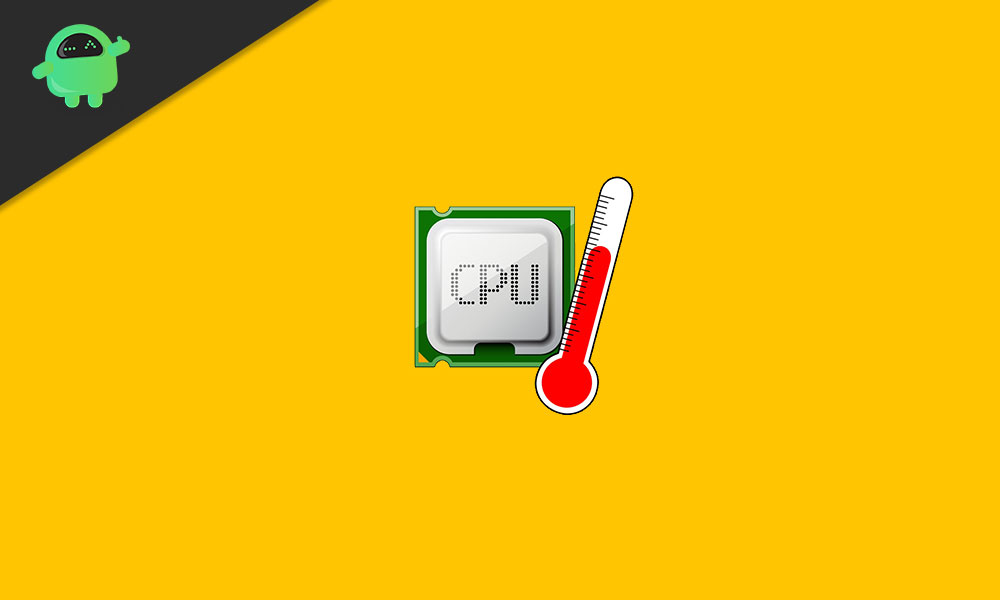
How to check the computer temperature:
Generally, it is easy to check the temperature of the computer. There are different free tools available that will monitor your computer temperature. The tool will check your computer processor temperature (CPU) and graphics card (GPU), these are the essential components.
If you already installed such programs that help to check your computer temperature, then that will figure out the problem. For example, if you use a Ryzen CPU, then you have to use Ryzen Master.
You didn’t install such tools; then, you can download and install HWMoniter. This program will check both your PC temperature and the voltage reading. The voltage level is very crucial when overclocking.
Maintain ideal temperature:
Anyway, for your computer, there is no perfect temperature. It depends on the components you have. For instance, if you gaming on your computer using a powerful graphics card then it wouldn’t be unreasonable, the temperature raises to 70 to 80°C
The modern components used in the computer designed to take a lot of heat. You have to take necessary safety measures to prevent the PC from overheating. In case you notice an unexpected shutdown, then there must be a chance of overheating.
Meanwhile, you have to take care of your computer from the excess cold as well. There is a chance to moist your computer component. It will be risky for the smooth performance of your computer. In the computer, all the parts have to maintain different temperatures. So you should follow the manufacturer’s guidelines to understand their recommended temperatures.
Tips to cool down your computer at free of cost:
Replace your computer:
Whether your computer is located in a dusty atmosphere, then the dust can enter into your computer and may cause it to overheat. The tiny particles in the dust block the air circulation to and fro of the computer.
As well as, you have to maintain a minimum distance between your computer and any heat sources. This source may be a radiator or any other like products. And need enough space fans to rotate the air.
Clean internal parts of your computer:
Dust fills up in your computer may block the free performance of the vents and fans. Thus the hot air brims inside the computer and may damage the PC functions. So to avoid this trouble, you need to clean up your computer occasionally.
Using an air blower or a microfiber cloth, you can clean inside of your computer. Before cleaning, you have to make sure that the computer is turned off and unplugged. While cleaning, you should clean all fans on your computer. Your computer’s CPU fan, external fans, and power supply fans should be clean clearly. You do not need to separate the fan from its unit. And you need to clean the entire inside part of the computer wherever you notice the dust.
Reset fans speed:
The default fans configuration on your computer may lead to overheating. The default fan speed does not run sufficiently to cool down the computer. You can set higher fan speed by using programs like SpeedFan. This program helps to improve the RPM (revolutions per minute) of the fan, and the speed on the fan depends on the fan you have on your computer.
You don’t need to run the fan in full RPM; instead, with the help of SpeedFan, you can set the fan curve. This program depends on the temperature and controls the RPM of the fan. You can set a smooth fan curve also, better find the right temperature, and set the fan spin consistently just above the temperature level. Thus the fan can rotate as per the variation of the temperature inside your computer.
Ensure proper airflow
To keep appropriate airflow is prominent to turn your computer cool. This process doesn’t mean to clean the computer properly but to maintain a safe ground between positive and negative pleasure.
You need to ensure the smooth flow of positive air and negative air. This process means to maintain the continuous flow of cold air (positive) from outside to inside the computer as well as the hot air (negative airflow) from inside to outside the computer. While maintaining the equal amount of cold air entering in and hot air exhaust out will help to get rid of overheating.
If you have any doubts about how to adjust your case fan, then don’t worry. There is an indicator attached to the fan to indicate which direction air needs to flow. If you have any doubts, you can check online to understand your case manufacturer has clear instructions about airflow.
Paid tools to cool down your computer
Through paid tools, you can cool down your computer, but this is not expensive; only need to upgrade or replace computer components. Rather than buying a new computer, you have to spend little money to modify your computer parts to lower the temperature.
You can use thermal paste
While applying thermal paste, it fills in the gap between heatsinks and the processor chip. The heat created by your computer components, the heatsinks, shares the heat to metal sheets. Then the metal sheets get cooled using fans.
Reapplying thermal paste on old CPU heatsinks helps to cool the temperature. This technique is only needed to use if the CPU cooler is removed or replaced.
Buy big fans
In some cases, small fans are the reason for overheating. To cool down your computer, you can change from small to big fans. Before going to install a big fan, you have to look up the specifications of your case. In the specification, you can learn the maximum size of the fans, how many fans you can rise, and where to locate as well.
Big size fans usually show high performance; they exhaust out more hot air. They can also spin at low RPM and reduce the noise.
Upgrade stock cooler:
A CPU cooler is very powerful to release hot air from your computer. The big cooler comes with bigger heatsinks and fans. Due to the large surface area of the heatsinks, it is capable of absorbing vast amounts of heat cast from CPU activity.
Before searching for a new bigger CPU cooler, you need to keep in mind that larger CPU fans and heatsinks need big space, so find the cooler fit for your case.
The overheated parts of the computer not only lead to unexpected shutdown but also do permanent damage to the computer. If you don’t have a cooler computer it will be risky.
After reading this article, you will certainly be conscious of the danger without a cooler computer. The cooler will safeguard your computer parts from excess heating. So, try to buy a computer with a cooler. If you have any queries or feedback, please write down the comment in the below comment box.
