With every passing day, smartphones are getting faster, smarter, and smoother with the potential to do more than double compared to last year’s processing potential and more but yet, smartphones suffer from various issues of which, restarting and freezing problem is daunting and it needs to be fixed right away since it can really outplay any other task on the phone that you wish to do or perform. There are numerous reasons behind why it happens and therefore, we have curated a list of fixes that you must perform in order to get the MyPhone restarting and freezing problem specifically while the explicit guide applies for any and every smartphone that you may happen to use.
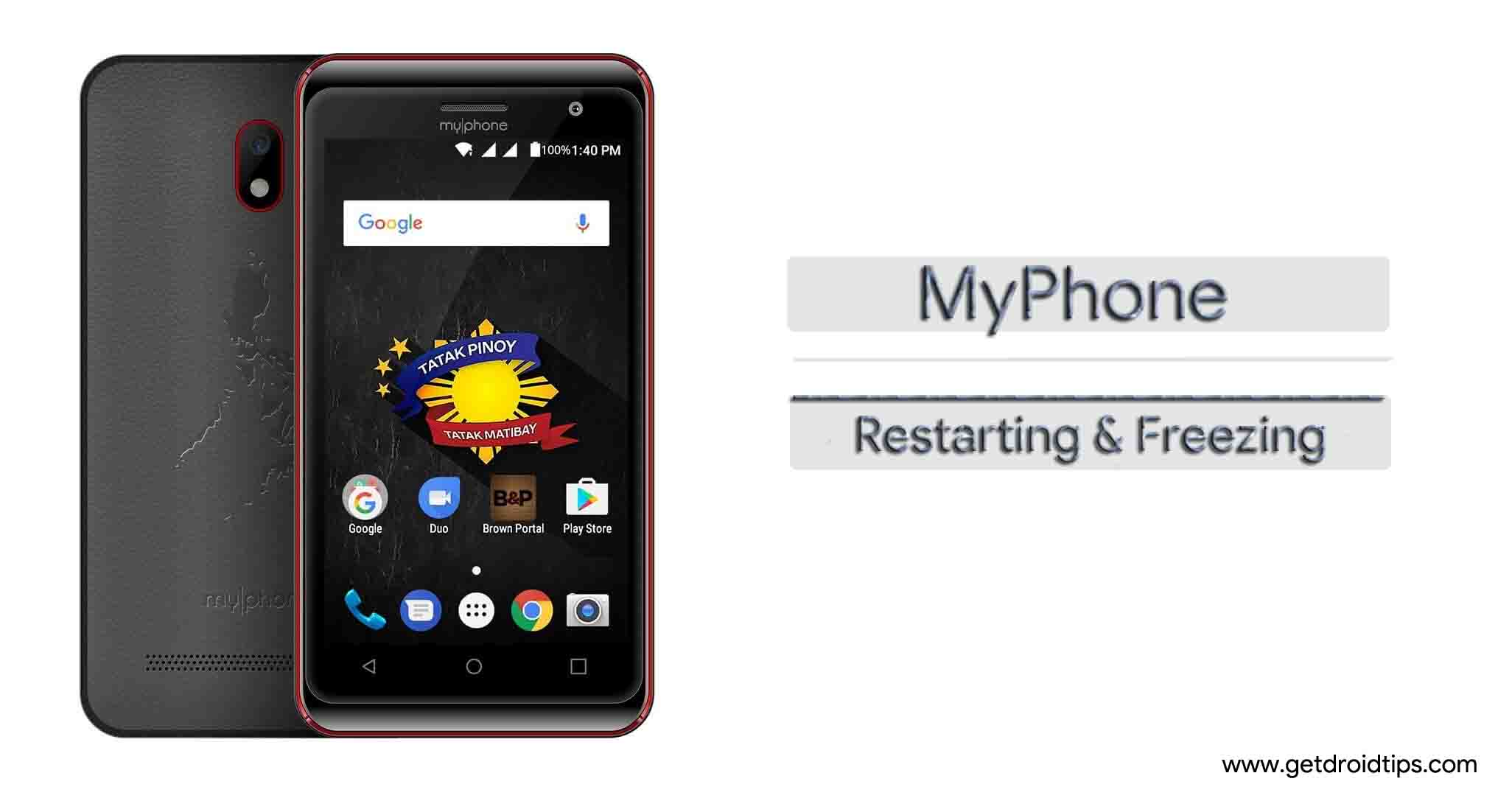
Methods To Fix MyPhone Restarting And Freezing Problem?
Restart the system
This is the simplest about the slew of the solutions that you would see in the further guide. When you restart the phone, you are actually forcing the phone to overhaul thereby ending all the processes and apps abruptly. It also clears cache files and memory and thereby, it can ease the strain on the system and treat the restarting issue. But if the phone has frozen, you’ll have to do more than just tapping the power button. You’ll need to press volume up or down button (based on model) and power button to perform forced reboot that must do the magic.
Stop all the apps
Another easy to perform solution. If the phone is restarting too much or freezing too much but assuming that the phone isn’t frozen at the moment, stop using it and stop all the apps by diving in the ‘recent’ apps. You can direct towards the ‘Settings >> Apps >> Running’ to Force Stop to get rid of unwanted apps that keep on popping up even after they were closed.
Uninstall unwanted apps
Google Play Store is the den of millions of apps that are free to download but it doesn’t literally mean that you can download as many apps as you want. Since apps use many resources of which, RAM is a limit resource, it can have an adverse impact on the system since too many apps can drive down the performance of the phone and also develop a number of problems app conflicts or abrupt app crashes, system failure, screen freezing, and more. Thus, it is advisable that you uninstall unwanted apps that you no longer need. If there’s an app that you need but not just now, simply ‘Disable’ in by going to ‘Settings >> Apps >> Downloaded’.
Perform diagnosis in safe mode
Safe mode is the diagnostic bootable portion on a smartphone which you can access simply by tapping the power button to turn on the phone. As soon as the manufacturer’s logo appears on the screen, tap on Volume Down once and that must guide you towards the safe mode. Here, you must know that if the restarting and freezing problem that you are facing will not appear if the problem is caused due to a third party app but in case if the problem appears, you know that the pre-installed app or any hardware is causing the problem. If the safe mode works properly, you’ll have to restart the phone in normal mode and look for apps that might be problematic which you can recall simply by uninstalling the apps in descending order.
Free internal storage
You got 8GB/16/32/64GB or more of internal storage, but should you fill it completely? The answer is no because apps use internal storage to store their cache files and for saving other files. But if you fill up the internal storage, the apps will have deficient resources to use and that would cause the apps to crash upon startup or when it has to store something bigger than the available storage. It is advisable to use microSD card to store all the videos, photos, and other data and let the internal storage free at least 1/1.5GB on an 8/16/32GB internal storage smartphone and similarly 2/2.5GB on 64GB and above.
Check for these components
Facing MyPhone restarting and freezing problem? As said, there could be numerous reasons why your phone is responding so bizarre. For this, you need to check if the microSD card is corrupted or not. You can verify if the external storage is corrupted or not simply by removing it and use the phone for some time. Further, you need to check if the charger that you are using is compatible with the phone or not which one of the biggest reasons why screen freezes are.
Clear cache files
Cache files are temporary files created by the smartphone whenever you use an app. This enables the system to quickly resume the app when needed since the phone already has the retrieval files needed to quicken the processing. But since these files are temporary, these files are also easy to be corrupted and it often leads to errors and problems like screen freezing, flickering, app crashes and another unwanted behaviour of the smartphone. Now, there are basically three types of cache files of which, the method to delete two is stated below.
You need to proceed to ‘Settings >> Storage >> Cache Memory’ where you delete the cache files simply by hitting on the cache memory. Next step is to go to ‘Settings >> Apps >> Downloaded’. Here, you need to tap on any app and then, press ‘Clear Cache’, and ‘Clear Data’ to get rid of these files.
Wipe cache partition
This particular method will help get rid of the remaining cache files stored in the cache partition located in the recovery mode. You can follow the steps given below to get it fixed.
- The first step is to switch off the phone.
- Next, press the power button plus volume up keys and hold it for 10 to 15 seconds without leaving it until an Android logo appears on the screen.
- Let lose the buttons and allow the phone to enter into the recovery mode.
- You need to select ‘wipe cache partition >> yes’ and that’s it.
- You can reboot the phone now to check whether the problem is acted upon or not.
Update the apps installed
Many times, apps are the root of problems and outdated apps are one of the major reasons. Thus, you must keep all the apps updated to the latest available version that you can check on Google Play Store >> My apps and games >> Installed.
Update the Android software
Since outdated apps can cause bugs, same goes with the Android software which is the framework on which, apps and hardware interact with each other and thus, must be updated as and when the updates are available from the manufacturer’s end. But note that the smartphones stop updating the firmware of the phones older than 2 years while some might stop it as early as few months or a year post its release due to a number of factors involved. If there is no update available and the phone is on the brink of collapse due to constant restarting and freezing problem, you can always take help from custom ROMs available on the web or you can roll back to the previous version or OS of Android like from Oreo 8.1 to 8.0 or from migrating from Oreo to Nougat to fix the problem.
Reset the phone
This must put the problem to end right away. Although it means that you will lose all the data stored on your smartphone, you can take a backup of the data that you need before attempting it. Follow the procedure mentioned below to get it started.
- Turn off the phone first.
- Secondly, press the power button and volume up button together.
- You need to hold the buttons for some time until the phone doesn’t boot into the recovery mode directly or shows an Android logo on the screen which is when you leave the keys.
- Now, once you have logged into the recovery mode, use volume rockers to toggle and power keys to select an option.
- Next, you need to select ‘wipe data/factory reset’ from amidst the options.
- Next is to confirm the selection by tapping on ‘yes – delete all user data’ using the same protocol mentioned above.
- Finally, restart the phone and verify if the problem is sorted or not.
Seek help from the service center
This is the final resort that you will have to choose if the explicit guide above can’t help you which is highly unlikely but we have drawn a probability. So in such cases, you can report the problem to a service center (authorized or third party) based on your preference. But I must advise an authorized service center if you have a newer smartphone or expensive smartphone since the warranty period will be void if you report to a third party center and it could be a big problem later on.
