No matter if you own a Xiaomi Mi smartphone or a Samsung S9+, it is still an electronic device which is prone to errors and issues. Talking about Xiaomi Mi series, the manufacturer has already made dozens of iterations, updates, and changes in this lineup yet there seem to be some people who always report issues like screen freezing or that their phone restarts by its own which is a problem needed to be fixed asap before it can cause any serious damage the device. Yes, Xiaomi Mi phones have problems of which restarting and freezing is a major problem for which, Xiaomi has been providing firmware updates yet to no avail, the problem is still prevalent and needs an effective methodology to curb it.

Enters GetDroidTips where we strive to provide a detailed guide to fix problems that you have been observing on your phone and this is what we did when we were asked by our readers to post something about Xiaomi Mi restarting and freezing issues. Since, both the problems are different but can take place on the same device, we decided to provide a detailed fix on these issues. Note that automatic restarting and freezing issue is prevalent and common for Android smartphone, however, their increasing frequency can make the phone deterrent to touch responses and more. Tackle the issue by following this guide posted by GetDroidTips.
Page Contents
What Is Restarting & Freezing Issue?
This will give a context for the users to categorized the issues they are observing into freezing or restarting category. Sometimes phones restart unexpectedly when you are engrossed in doing something. This is categorized as Restarting issue. On the other hand, when the phone screen unexpectedly freezes, becomes unresponsive as such, it is categorized as Freezing Issue.
Restart The Phone:
Both automatic restart and screen freezing issue are severe if you don’t take any step to fix it on time. Rebooting your phone can fix a lot of issues that you have reported. It can bring the phone out of lagging repeatedly or performance anxiety such as screen freezing, restarting screen flickering, and others. What it actually does is simple. It first destroys all the apps and services being used, reboots the device and when it restarts, it has plenty of resources to be used. It tends to clear temporary cache storage which is one of the main reason why your phone would develop performance issue. Below in this guide, we have prescribed methods on how to get of cache storage within seconds.
- To reboot, press ‘Power Button’ for a second.
- Click on ‘Reboot’ to restart the phone automatically.
Forced Reboot:
Now that we are talking about screen freezing issue, it can be temporary which appears and disappears or it can stay frozen for something. In such scenario, practice a force reboot instead. It is an excellent way to reboot the device when the screen is unresponsive. It makes use of battery pull that forces the battery to take a complete battery cycle from Switch OFF to Switch ON. It is one of the excellent ways you can fix screen freezing issue since you don’t have a removable battery in such of the Xiaomi Mi phones.
- To do force reboot, press the Volume Down button and Power Button and hold it in the same order.
- The device will automatically shut down and restart.
- If it doesn’t turn ON, you can press the Power button again to turn it ON.
Clear App Cache:
This particular method is quick and efficient in fixing issues like lagging, freezing, flickering, etc. You have a specific amount of RAM which could be 1GB or 2GB or more, apps installed on your system use internal memory as well as RAM to do its processes. This is what consumes a chunk from the available RAM storage as well as, cache files are stored on the ROM. This causes the phone to misbehave with issues stated above. The best way to get rid of cache which is a major cause of performance issues is to delete it from the device app-by-app.
- Firstly, go to Settings app on your phone and then, proceed towards Application or Application Manager.
- Scroll from ‘Downloaded’ to ‘Running’ section and click on the individual apps to clear cache.
- Click on ‘Clear Cache’ button to delete the unwanted files.
- Now, repeat the same procedure for all the apps and you will see that the device will get faster every time you do so.
Clear App Data:
Similar to how you can clear cache memory, you can also clear the app data individually that will free up some space from the internal memory (ROM).
- Go to Settings > Application Manager or Apps.
- Click on the apps that you want to clear the memory and tap on ‘Clear Data’ to do the same.
- Note that apps which are built-in such as services run by Android OS and other software mustn’t be erased or deleted as it may result in abnormality in working of the phone.
Keep Apps and Firmware Updated:
Android OS has millions of apps that can be used to do any and every task you can imagine. Developers usually provide updates for their apps which contains latest patches, fix for bugs, added features and more. On the other hand, keeping the apps outdated can cause performance issue since these apps develop bugs and issues. Similarly, outdated firmware can also pose problems like constant automatic restart or freezing, flickering. The quick fix for such an issue is to keep the apps and firmware up-to-date.
- To update apps, go to the Play Store.
- Open the section titled ‘Apps and Games’.
- Check out the list of apps for which updates are available.
- Click on ‘Update’ button to download and install the updated app.
- You can tap on multiple apps at once as it will be automatically downloaded and installed one-by-one.
- Once the apps are installed, you will get the notification stating it.
- To update the firmware, go to Settings.
- Now, scroll down the page and tap on ‘About Phone’ and proceed to ‘Software Update’.
- Click on the button ‘Check Now / Check for update’ which usually runs on Wifi, however, you can change it to the mobile internet too.
- If there is an update available, download the file and install it.
- It is however recommended to take a backup of data as a precaution to avoid loss of data.
Uninstall unwanted Apps:
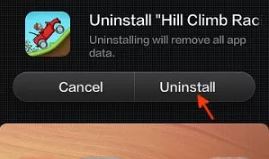
When you try to stuff more apps than what space is available, it will develop as performance issue pretty soon. It is said a 1GB RAM and ROM must be kept reserved to prevent the phone from getting froze and become unresponsive. Apart from the bloatware that takes a lot of space on your phone, there are many unwanted or unused apps that you seldom use. Irrespective whether you use it or not, it is still going to take some space on your system that when it is overloaded with apps and services more than what it can handle, the phone will either boot up or freeze.
It is highly recommended to uninstall apps that you haven’t used for a while. This can be done using the method prescribed below.
- Open up the Settings app on your phone.
- Go to ‘Application Manager’ or just ‘Apps’.
- Check out the list of apps under ‘Downloaded’ section and tap into the apps that you don’t want.
- Click on ‘Uninstall’ and then ‘Agree’ to it and there you go, you have successful uninstall an app from your phone.
- Repeat the procedure for all other apps that you won’t use or are useless.
Wipe Cache Partition:
Another method to wipe cache data is to wipe off the cache partition which is an efficient and powerful tool. Cache is mainly the reason behind performance issues such as screen freezing and lagging or restarting. You can perform this process to clear the cache storage which will give a new lease of life to your smartphone by fixing the issue it is facing.
- To enter into this bootable partition called Recovery Mode, firstly, switch OFF the phone.
- Press both Volume buttons and Power button together and hold it.
- Release the buttons once the Android logo appears after which, it will redirect to the recovery mood.
- Use Volume Up/Down button to scroll and Power button to confirm the selection.
- Click on ‘Wipe cache partition’ to delete the cache storage and then, reboot the device.
Enter The Safe Mode:
Safe Mode is a bootable partition made for diagnosis purposes. This is the place where you can check whether any app is creating the issue or not. When you enter into safe mode, it restricts all the third-party apps which will explain if these were the apps causing the problem or is it something born out of built-in apps.
- To access safe mode, switch off the phone.
- Now, press the Power button to switch ON the phone and keep tapping fingerprint button or home button or volume down button based on your model.
- This will enable the safe mode on your phone.
- To retract back to normal mode, simply reboot the device.
Do A Factory Reset On Your Xiaomi Mi Phone:
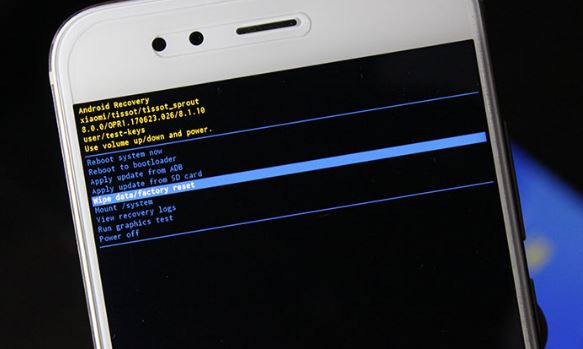
Doing a factory reset is a crucial aspect of fixing any performance or software-related issues. It is a powerful yet extremely radical step where all the data including apps, photos, contacts, videos, audios, etc will be erased completely. If you have decided to do a factory reset to get rid of this problem, you must take a backup first. There are basically two methods of factory resets for which, the step-by-step guide is followed below.
Using Reset Feature:
Every smartphone has a built-in reset feature that allows users to reset their device to factory settings.
- Go to ‘Settings > Backup and Reset’.
- Click on ‘Reset’ button and feed in the PIN or password asked.
- Tap on ‘Erase Everything’ and then, the system will be reset to its factory settings.
Using Hardware Buttons:
- Turn OFF the phone.
- Press both Volume keys and Power button together and hold it for few seconds.
- When the android logo displays on-screen, release all the keys after which, the phone will boot into recovery mode.
- Now, scroll to the feature ‘wipe data/factory reset’ and then, select it with a tap on the Power button.
- Scroll down and select ‘Yes, delete all user data’ and let the phone reset to the factory settings.
- Reboot the device and see if the problem is fixed.
Report To The Service Center:
At GetDroidTips, we believe in providing detailed guides on how to fix issues faced by Apple and Android OSes. If you own a Xiaomi Mi smartphone or any other Xiaomi smartphone, you can use these methods to prevent and fix the issues like lagging, freezing, flickering, restart of the phone, etc. But what to do if nothing works? Well, you must report the problem to the nearest service center. The technicians will evaluate the issue and fix it charging a minimal fee.
