New Update on April 17, 2020: Today Xiaomi started rolling the new Android 9.0 Pie beta update to the public with build 2604 which brings a lot of changes and bug fixes. You can follow the guide, at the end of this post, on how to manually install the update on your Mi Box S.
The update weighs almost 654MB in size and brings build number r2604 with many new fixes and improvements.
– Upgrade your Android system to 9.0
– Fixes Chromecast not working issue
– Fixes issue with playback freezing in some apps
– Fixes special H264 decode error
– Fixes issue with Bluetooth audio not syncing with video
– Fixes HDMI compatibility issue
– Fixes pop sound when STB is in standby mode
– Fixes issue with Gboard not working when connecting an external keyboard.
Updated on April 10, 2020: We are all aware that the Chines technology giant Xiaomi, is not only a smartphone manufacturer but has its hands dig deep in various other categories like tv, home appliances, IoT, etc. you name it. The company even manufacturer electronic umbrellas for that matter. Xiaomi is also known for manufacturing Android TV boxes. For those who do not know, Android TV boxes are special devices that can turn your ordinary TV into an Android smart TV. Just the requirement is that your TV needs to have an HDMI port and you are good to go. Among various Android TV boxes, Xiaomi has made the Android 9 Pie beta 2 update available for its popular Mi Box S.
The new update is arriving with the build R2596 and has been pushed via OTA. The Mi Box S is powered by Android and gives the users the support of Google Assistant, Chromecast among others. Point to note is that, the Mi Box S has already gone through a 3-beta update procedure before the stable Android 9 Pie update arrived for the device. However, it left several users unhappy has it made the Android TV box unusable. But, it seems like Xiaomi is rolling out a more stable version of the Android 9 Pie for the Mi Box S.
Below is the changelog of the update along with the information about the firmware:
Firmware information and Changelog
- Build Number: R2596
- Device: Mi Box S
- Android Version: Android 9
- Status: Beta 2
- OTA Size: 665 MB
Changelog:
Update your system to R2596 and this build resolves the following critical issues:
- System is not stable after back from standby mode.
- Support more WiFi channel in special area.
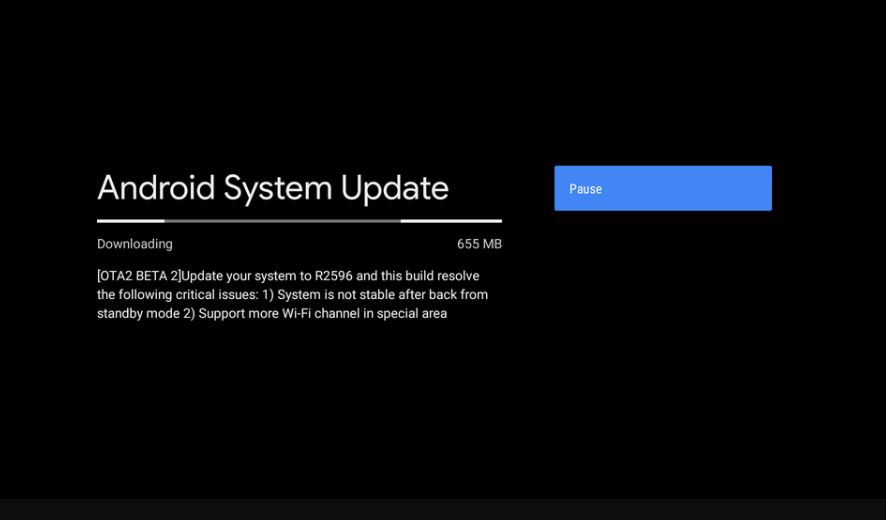
Notably, the previous OTA beta update, brought several bugfixes for the Mi Box S, which you can check out below:
- Chromecast not working
- HULU playback freeze
- Special H264 decode error
- BT audio is not sync with video
- HDMI compatibility
- Pop sound when STB in standby mode
- Gboard not working when connecting an external Keyboard
You can head over to your Mi Box S Settings menu and check for the update manually or you can download the latest firmware file from the below download section and upgrade your Mi Box S to the latest version:
Download Links
- R2596 Beta 2 Mi Box S Android 9 Pie
- R2604 Public Build: Download
- Mi Box S Android 9 Pie: Stable Update
Page Contents
Steps to Install Stock Firmware on Xiaomi Mi Box S TV Box
Now, follow all the requirements before heading over to the stock firmware installation steps.
Pre-Requirements:
- This firmware is only supported for Mi Box S TV Box.
- Format an SD card and keep ready for later.
- Make sure to download the firmware file including other tools.
Once you have gone through the pre-requisites, you can head over to the below guide to install the stock firmware on your Mi Box S:
Instructions to Install:
- You need to download the latest Android 9 Pie firmware from the download section above.
- Now, Rename the update file to update.zip.
- You need to transfer the update file to a pen drive. Make sure it is formatted to FAT32.
- Now, you need to connect the USB drive to the Mi Box S.
- Then reboot Mi box S to recovery mode. And in order to do that:
- Turn off Mi Box S completely.
- While pressing the BACK and OK button on the remote, turn ON the Mi Box S.
- The Mi Box S will enter into recovery mode.
- You need to select the option Wipe data/factory reset and then Wipe cache partition.
- Then, select Apply update from EXT and then select Update from udisk.
- Installation will take some time to complete.
- Once done, select Reboot system now.
So, there you have it from my side in this post. Let us know in the comments below if you come across any issues while following the above-mentioned methods. Until the next post…Cheers!
