Nest Thermostat is a device that offers great features and has become one of the leading players in the thermostat market. However, like any other device, users may face technical issues, including the thermostat not heating up. In this article, we will go through some fixes to help fix the Nest thermostat not heating.
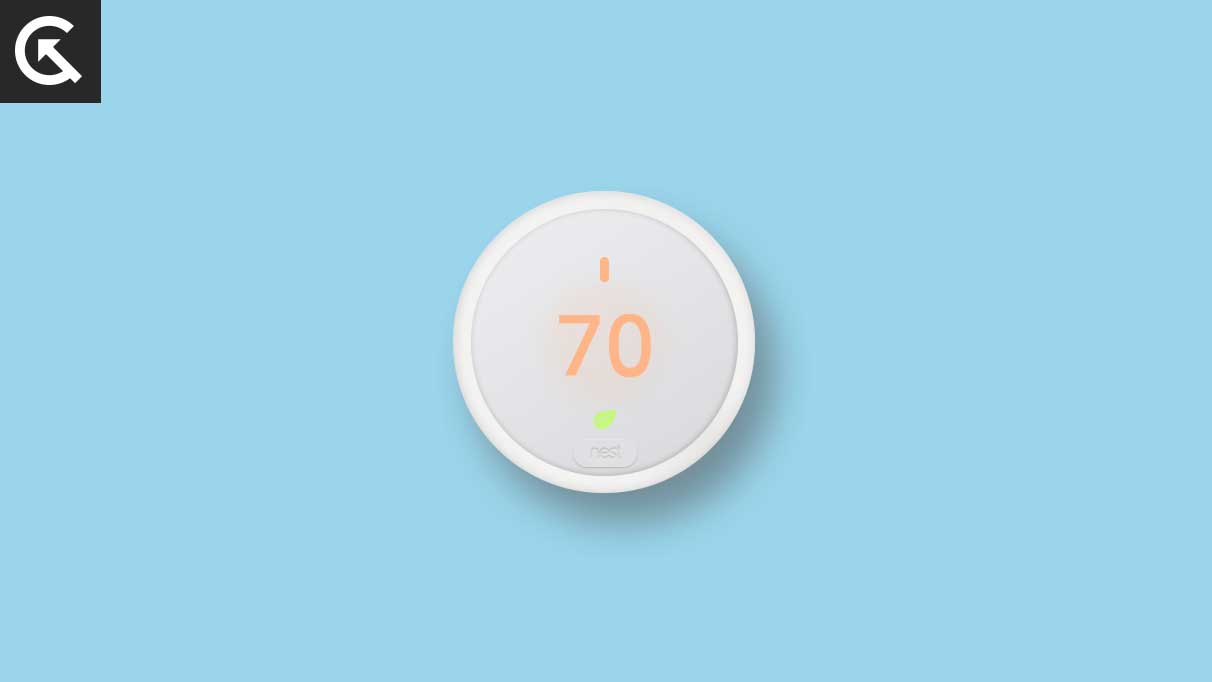
Page Contents
- How to Fix Nest Thermostat Heating Not Working
- Solution 1: Make Sure your System is Compatible
- Solution 2: Restart your Thermostat
- Solution 3: Update the Nest Thermostat Firmware
- Solution 4: Check the Wiring and Connections
- Solution 5: Check the HVAC System
- Solution 6: Check the C-wire Specifically
- Solution 7: Make Sure You Have a Heat Pump System
- Solution 8: Perform a Diagnostic Test on your Nest Thermostat
- Solution 9: Adjust your Heat Pump Reversing Valve
- Solution 10: Reset the Thermostat to Factory Settings
How to Fix Nest Thermostat Heating Not Working
If your Nest Thermostat is set to Heat mode, but you’re still feeling cold air blowing from your vents, or if it’s set to Cool mode, but warm air is coming out, you might have a problem with your heat pump system. Fortunately, you can take several troubleshooting steps to resolve the issue.
Solution 1: Make Sure your System is Compatible
The first tip is to check if you have a compatible system. Nest thermostat and Nest thermostat E are compatible with 85% of systems, while the Google Nest Learning Thermostat is compatible with 95% of system. You can use the Compatibility Checker tool to ensure your heating system is compatible with your Nest thermostat.
Solution 2: Restart your Thermostat
The second tip is to restart the thermostat. Rebooting the thermostat can fix bugs and bring the device back to its normal state. Follow these steps to power cycle your Nest thermostat:
- Open up the Settings.
- Select Restart from the list of options.
- If you don’t see the Restart option, select Reset, and then you should see the Restart option.
- Once you’ve restarted your thermostat, try using it again, and it should start heating properly.
Solution 3: Update the Nest Thermostat Firmware
The third solution is to update the Nest Thermostat to fix any software glitches that may cause heating problems. You can update your gadget through the mobile app by following these steps:
- Open the mobile app and select your thermostat.
- Then, select Settings and tap on Version or Software, depending on what you see.
- Finally, tap on Update to start installing the update.
- Once the thermostat is up to date, try heating it again; everything should work as expected.
Solution 4: Check the Wiring and Connections
Nest thermostat requires the proper installation of wires for power, fans, heating, cooling, and a C-wire. If your thermostat is still not working properly, it is time to check the wire connections. Before you start, turn off the power to your system. Then, follow these steps:
Remove the thermostat cover and inspect the wires. Check for any wear and tear marks, damage, or loose connections.
Check the wire connections at the thermostat and the HVAC system. Make sure they are properly connected and secure. If you notice any loose or damaged wires, you may need to replace them.
Check the connections in the HVAC system. Make sure the wires are connected to the correct terminals. Refer to your HVAC system’s manual if you are unsure.
If everything looks good, you can use a multimeter to test the wires and connections for continuity. Set the multimeter to the resistance setting and touch the probes to the wires. If the multimeter reads a low resistance or continuity, the wires and connections are good. If not, you may need to replace the wires or call a professional.
Once you have checked and repaired any wire connections, turn on the power to your system and test your heat pump again.
Note: If you face any difficulties in repairing or installing the wires, it is recommended to hire an electrician to avoid potential damage.
Solution 5: Check the HVAC System
You must also ensure that your system and the Nest Thermostat receive periodic maintenance. The Nest Thermostat and HVAC need maintenance to keep performing without issues. The thermostat screen turning orange when you want heat but your system is not turning on may indicate that a maintenance task is needed. In this case, you can turn off the thermostat and the HVAC system at the circuit breaker switch and wait for a few minutes before turning the power back on.
Solution 6: Check the C-wire Specifically
The sixth solution is to check the C-wire, a common wire, which is vital for installing a Nest thermostat. It provides a Wi-Fi thermostat with continuous power by connecting to the heating system’s transformer. If you face any issues related to the C-wire, hiring a specialist to fix the problem is recommended.
Solution 7: Make Sure You Have a Heat Pump System
Ensure you have a heat pump system for your thermostat to work properly. Heat pump systems are typically located outside the home and resemble air conditioning units. To check if you have a heat pump system, you can try the following:
- First, check your unit’s manufacturer or EnergyGuide labels for the phrase “heat pump.”
- Search the web using your unit’s brand name and model number to find more information.
- Turn off power to your system and remove the thermostat display. If you see a white wire or no wire in the O/B terminal, you likely have a conventional system, not a heat pump.
- Set your Nest thermostat to Heat mode and wait for warm air from your vents. Go outside and check if the unit is running.
If you confirm that you have a heat pump system, proceed to the next solution. However, contact Google for further assistance if you have a conventional system.
Solution 8: Perform a Diagnostic Test on your Nest Thermostat
You can perform a diagnostic test to ensure that your Nest Thermostat is working correctly. Follow these steps to run a test:
- Set your thermostat to Heat mode.
- Increase the target temperature until the display turns orange.
- Wait a few minutes and check the air coming from your vents to see if it’s warm.
- Repeat the above steps for Cool mode to check if cold air is coming out of your vents.
If you notice any issues or problems with the air temperature, then change the O/B wire settings:
- Determine which Nest thermostat you have.
- For the Nest Thermostat, open the Google Home app, tap your thermostat, tap Settings, select Thermostat, and select Heat pump. For the Nest Learning Thermostat and Thermostat E, go to Settings, select Equipment, select Continue, and then Continue, and select Heat Pump.
- Check which wire configuration is currently selected. If the O option is highlighted, select B. If the B option is highlighted, select O.
- Test your heating and cooling again to make sure the issue is resolved.
Solution 9: Adjust your Heat Pump Reversing Valve
If your Nest Thermostat is still blowing cool air in Heat mode or warm air in Cool mode after performing a diagnostic test, adjusting your heat pump’s reversing valve may be necessary. Here’s what you need to do:
- Turn off the power to your heat pump system.
- Remove the panel that covers the electrical components of your heat pump.
- Locate the reversing valve, which should have four refrigerant lines connected to it.
- Determine the current position of the reversing valve. A small arrow or indicator on the valve should show which mode it is currently set to (Heat or Cool).
- Use a wrench to rotate the valve 180 degrees so the arrow or indicator points in the opposite direction.
- Replace the electrical panel and turn the power back on.
- Test your heating and cooling again to make sure the issue is resolved.
If adjusting the reversing valve doesn’t fix the problem, it may be necessary to call a professional HVAC technician for further assistance.
Solution 10: Reset the Thermostat to Factory Settings
The last solution is resetting the thermostat to factory settings if none of the above work. It is important to note that it will erase all your personalized settings, including any schedules you may have set up. Here’s what you need to do:
- First, remove your thermostat from your account before resetting the configuration to defaults.
- Then, open the Quick View menu by pressing the thermostat ring.
- Next, select the Nest settings icon from the menu.
- Using the ring, navigate to the Reset option, then press to select it.
- From there, choose All Settings to reset all your Nest device settings.
The eighth tip is to contact the support team if you still face any issues with your Nest Thermostat. They can provide technical assistance and guide you through the troubleshooting process.
Nest Thermostat is a great device that requires proper installation and maintenance. If you are experiencing heating problems with your Nest thermostat, you can try troubleshooting your heat pump system by following the above steps. However, if the issue persists, it is best to call a professional to avoid any further damage or safety hazards. A professional can properly diagnose and repair your system, ensuring your home stays warm and comfortable.
