S22 Ultra is a full-packed feature from Samsung that may fulfil all your desire. Soon after the launch of the Samsung Galaxy S22 Ultra, the users are reporting various issues with their handset on social media and in the Samsung community. Many users are facing a problem where their Samsung Galaxy S22 Ultra camera keeps crashing, and it may be due to software or hardware issues. Here is a guide to fixing the camera issue through various methods.
Samsung Galaxy S22 Ultra is the top-end model in this segment, and due to many features, some of them are not working properly. Samsung developers are already working on the fix, which may provide soon through the firmware update. But till then, you may apply the below methods to fix the issue by yourself by changing some settings on your device.
Also Read
Samsung Galaxy S22 Ultra Battery Draining Fast, How to Improve Battery Life?
Fix Samsung Galaxy S22 Ultra WiFi Issue | Not Connecting, Slow or No Internet
Fix: Samsung Galaxy S22 Ultra Keeps Crashing
Fix Samsung Galaxy S22 Ultra Won’t Recognize SIM Card Issue
Will Samsung Galaxy S22 Ultra Get Android 13 (One UI 5.0) Update?
Fix: Samsung Galaxy S22, S22 Plus, and S22 Ultra GPS Problem or Not Accurate
How to Install Custom ROM on Samsung Galaxy S22 Ultra
Fix: Samsung S22 Ultra Not Recording Video, Lagging, or Bad Quality
How to Fix If Volume Button Not Working on Samsung Galaxy S22 Ultra
Fix: Samsung S22 Ultra Moisture Detected Error

How to fix Samsung Galaxy S22 Ultra Camera Keeps Crashing?
Before proce3dign with the below methods, make sure your S22 Ultra has been charged enough to open the camera. If the device is not charged, the camera is not working properly. Moreover, some devices get overheated due to the high usage of games and applications. Wait till the temperature gets to normal, and then check if the camera is started working or not.
Method 1: Check for Firmware Update
The primary task is to check the Samsung Galaxy S22 Ultra firmware update.
- Go to the Settings app and tap on About device.
- Now on the next tab, select the Software update to check if any update is available or not.
- Then wait till it finds any update. If any update is available, tap on install update and follow the on-screen instructions.
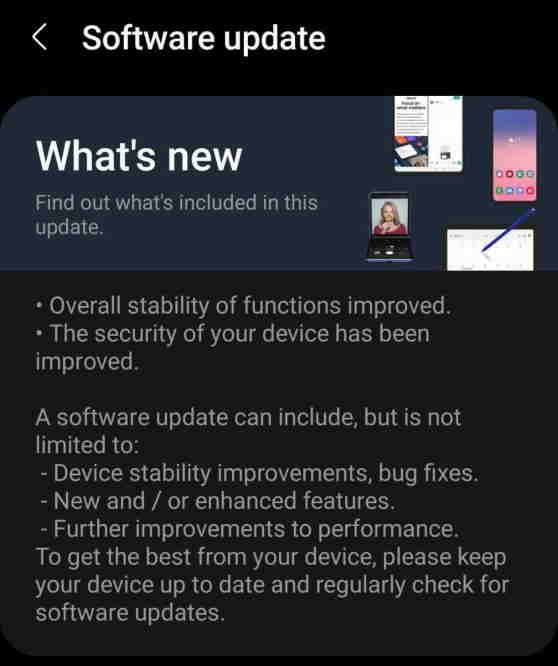
- After that, the device will restart once, optimize all applications, and then check if the camera is working.
Method 2: Open Device in Safe Mode
The next method is to check if there is an issue with the camera or not and to check open the camera is in Safe mode.
- Press the Volume down button and the Power button together for a few seconds till you notify with the Power off icon.
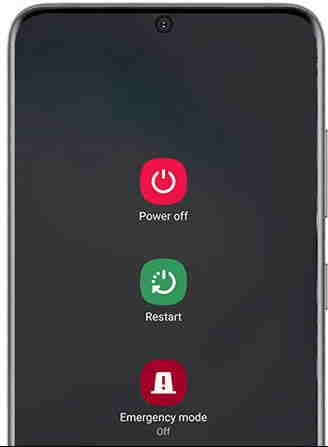
- Hold the power button again after getting the Power off button until the device sitch in Safe mode.
- Noe selects the Safe mode, and the device will restart on the safe mode to check if the camera is working or not.
Method 3: Uninstall Third-Party Apps
The major reason behind the camera issue in most devices is many third-party apps use the camera. Whenever you try to open the camera, it stops working or shows that it’s already used in another application. If you are using any other third-party camera app, we recommend you uninstall it once and check if the camera is working normally or not.
Method 4: Clear Camera Cache of Samsung Galaxy S22 Ultra
Like other apps on the device, the camera saves cache to improve the speed, and sometimes the cache is corrupted and creates issues while launching specific apps.
- Open the App drawer, press and hold the camera app, and select the App info.
- Then navigate to the Storage and then tap on Clear cache.
- After that, select the clear data and then tap on Ok to confirm.
Also Read
Fix: Samsung S22, S22 Plus, and S22 Ultra Not Registered on Network
How to Fix Samsung S22 Ultra No Signal or Network Problem
Fix: Samsung Galaxy S22 Ultra Delayed Notifications
Fix: Samsung Galaxy S22 Ultra Mobile Hotspot Not Working
How to SIM Unlock the Samsung Galaxy S22 Ultra?
Fix: Samsung Galaxy S22, S22 Plus, and S22 Ultra Android Auto Not Working
Method 5: Perform Factory Reset of Galaxy S22 Ultra
The last method is to factory reset the device to fix all the bugs, including the camera issue. Sometimes, the system files get corrupted due to a technical glitch, and some of the apps may not work properly to fix the problem. You need to reset all your device settings, but don’t forget to take them back up as it will remove all your smartphone’s data.
- Go to the settings app of Samsung S22 Ultra and tap on General Management.
- Then scroll down to the Reset option and select Factory data to reset.
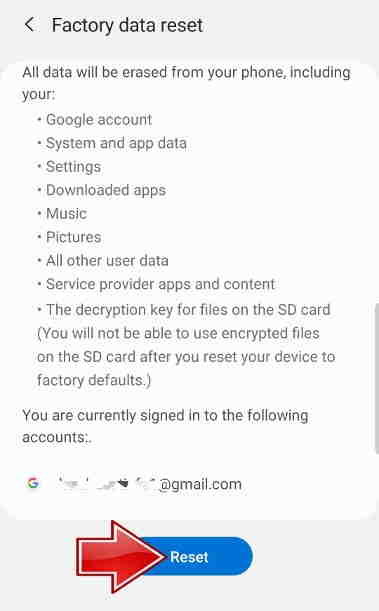
- Next, tap on Reset and enter your passcode or screen lock pin to confirm.
- After that, tap on Delete all to begin the process and wait till the device restart itself.
- Now set up again and check if the issue is resolved or not.
Method 6: Check with Customer Care
If none of the above methods works for you, then it’s quite possible that your device has camera hardware damage. Hardware damage in a new smartphone is rare, but it is not impossible. So it will be a good idea to check with the Samsung customer care team and get your device replaced if there is hardware damage.
Conclusion
For further assistance, you may contact the official Samsung service centre and get it fixed by them as the Samsung Galaxy S22 Ultra is a new device, and it’s under warranty. We’ve listed all the options to fix the camera not working issue in Samsung Galaxy S22 Ultra. If you have any difficulty understanding any of the methods, please let us know in the comments.
