Samsung TV is a considerable addition to the entertainment source. Because of the trust and promising image that Samsung has created over the years, a vast number of population bend towards it when it comes to a smart TV.
Although like any other electronics Samsung too have some common failures and problems. One such problem is “Samsung TV sound not working.” It is often a general issue that can be fixed quickly, but some hardware failure might want technical assistance to solve the Samsung TV sound not working. We will learn deeply about both the scenarios in the discussion below.
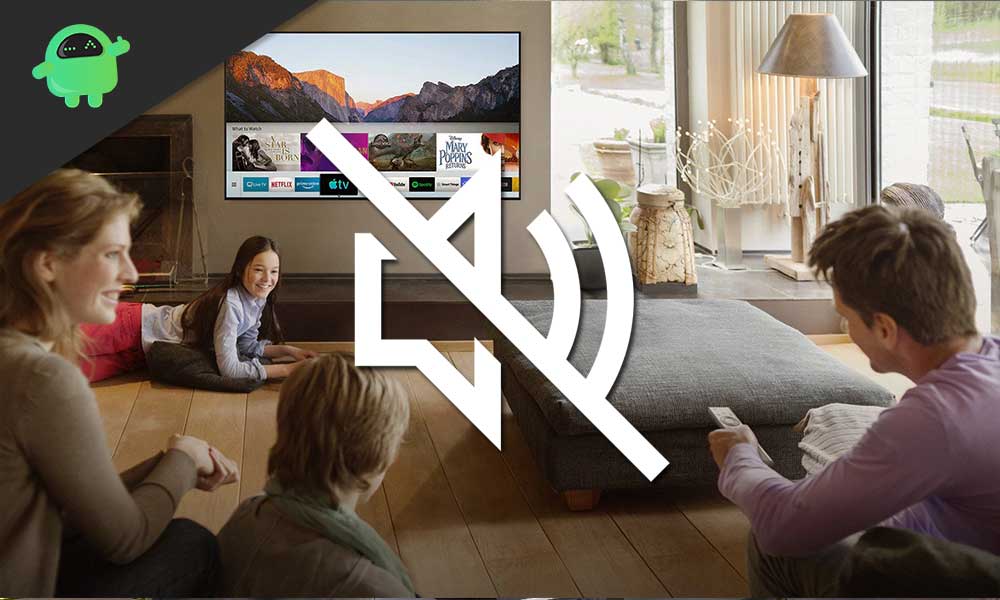
Page Contents
Troubleshoot Guide for Samsung TV sound not working- Tips & Tricks
Check the remote
The first tip is quite simple and straightforward. Check the remote and make sure if the mute button has been accidentally pressed and disabled the sound of your TV. If so, grab your remote and unmute the sound.
Also Read
Check Audio Jack
Ensure that no headphones/ Earphones are connected to the audio jack of your Samsung TV. It may lead to sound output through headphones, which is why you might be confused about the sound not working. If so, unplug the headphones.
Unpair all Bluetooth
Disconnect any paired devices. Apart from headphones, if you have allowed your Samsung TV to connect with other Bluetooth devices, you must better unpair it. With Bluetooth connection, the audio might be playing, but you cannot hear it at the spot.
Check External Connected device
In case you are using external soundbar and speakers, check whether they are turned on and if the volume is up or not. Secondly, check whether the cable in the “Audio Out” port is firm and tight.
- Press the Menu button on the remote and visit the Sound > Speaker.
- A list of connected speakers will appear. If you see any external speaker connected, then it means the cable is placed right. Still, if you do not see any external speaker connected, that means either the Audio output is turned off, or the cable isn’t connected correctly. If the problem is with your external speaker, then you can use a different one instead or switch back to the TV speaker.
For switching back to the TV speaker, follow the steps given below:
- Press the Menu button from your Samsung TV’s remote control.
- Now select Sound.
- Go to the option TV speaker and turn it ON.
Ensure your cables
While using wired connecting sources, it may happen that the cables have got damaged due to constant exposure with heat and moisture. Such damaged cables might be responsible for the “Samsung TV sound not working” issue. Here in case, you would require to change your audio cables with the new ones.
Reboot/Reset
When used for a long time, electronics tend to produce some temporary issues and can lead to no sound production. Here in such a case, a manual reboot can help to fix the no sound issue.
- Turn off your Samsung TV with remote. Also, make sure to turn off all the external devices.
- Now switch off the power button and plug out all the power cables. Leave it for 5-10 minutes.
- Plug back all the cables and Switch On the TV again. The sound system may now start working fine.
Check Sound Settings
If you are using a satellite box with your Samsung TV, go to the Menu and check whether the sound settings are proper.
Diagnose
The last troubleshooter you can manually try is the Sound Diagnostic test. The diagnosis process might differ depending upon the Samsung TV model you are using. But regardless of that, this is one of the effective ways to solve the “Samsung TV sound not working” issue.
- From your Samsung TV’s remote, press the Menu button.
- Select the options Support > Self Diagnosis > Sound test.
- Once you do so, your Samsung Television will play audio through its in-built speakers if you can hear that sound then the TV speakers are fine. But if you do not hear any such audio, then the problem may lie with your TV hardware.
The above troubleshooting guide will help you get through the Samsung TV sound not working issue. However, if you find a hardware issue after the diagnosis process, it’s better to get in touch with an expert technician.
As Samsung TVs are a significant investment, we advise you to prioritize connecting only with a technician from the Samsung team. You can also visit Samsung Support for an online consultancy. If you have any queries or feedback, please write down the comment in the comment box.
