The Signal users have complained that the app stopped working on the iPhone. We have to figure out the reason why Signal is not working. iOS is sophisticated software, and I have mentioned solutions to counter the problem. Backup the app data in the cloud storage or copy the data to another location. Don’t put the chats at risk while solving the issue.
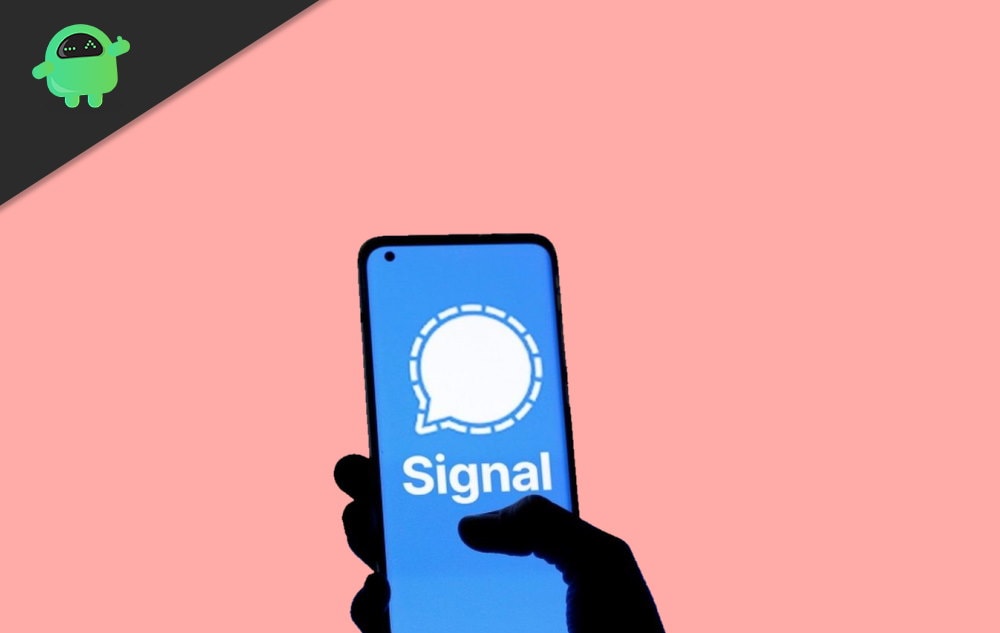
Page Contents
Why is the Signal app not working on the iPhone?
I have listed a few reasons why the Signal app is not working on the iPhone. You can solve the problem faster when you learn the root cause of the issue. Charge your iPhone and connect the device to the internet.
iOS Bugs or Glitches:
The iOS software has bugs and glitches like any other software in existence. We can’t fix the software bugs because the project is a closed source. We have to wait for the Apple developers to address the issue. You can try roundabout methods to resolve the software-related issues temporarily.
Permissions:
Signal requires access to many permissions. The privacy-oriented service needs your permission to access contacts, notifications, etc. I have shown you what you need to enable in the permission manager. Follow the tutorial below and resolve the issues.
Unstable Internet Connection:
The Signal app requires a stable internet connection, and it doesn’t if the connection is slow. You can switch to a 4G or 5G network, or Wi-Fi is a better choice. The texting app requires a stable connection to send or receive packets.
Unsecure Network:
The Signal is a privacy app, and you have connected the iPhone to an unsecured network. Public Wi-Fi networks like coffee shops, hotels, restaurants, game lobbies, companies, and others are considered unsafe. Use a private network like 4G, 5G, or home Wi-Fi. You can use your peers or acquaintance network as well.
App Restrictions:
Many parents use Screen Time to place app restrictions on the iPhone. The Signal app is unable to contact the servers for incoming or outgoing packets. Increase the app consumption duration or disable the Screen Time restrictions to resolve the issue.
Malware Attack:
There are malware pieces for iOS software. Open the Safari browser, and search for the ‘iOS malware’ term. Find the apps and uninstall tools that inject malware and adware into the iPhone. I’m against the iPhone & iPad third-party tools because Apple has given everything to reset, repair, and reinstall the operating system. You don’t need an additional tool to manage the iOS device.
Battery Power Restriction:
iPhone has a battery optimization feature to increase the battery life when the smartphone is low on charge. I have shown you how to disable the LPM in iOS 16 or earlier devices.
Internet Restriction:
The iPhone restricts the internet connection when you are running low on data. I have shown you how to remove the internet data restrictions and use the internet till the last drop.
Fix: Signal App Not Working on iPhone
Create a chat backup in the external storage and iCloud storage. We don’t want you to lose the chat data after reinstalling the Signal app. Note down the password and chat backup code on a piece of paper. You will need the password and codes to access the chat backup.
Shutdown iPhone
Millions of iPhones run continuously for weeks without rest. Apple has optimized the iOS operating system for such users. Give the hardware and software a couple of hours of sleep for optimal performance. Electronic goods don’t live long if you don’t give them enough rest time. Let me show you how to turn off and on the iPhone when the Side button is not working.
1. Open the ‘Settings app.
2. Go to the ‘General’ settings.
3. Swipe down.
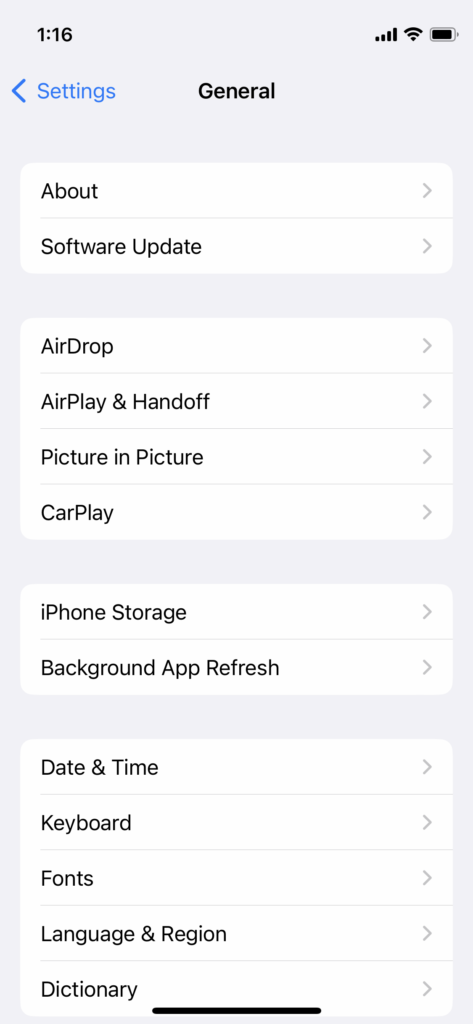
4. Tap the ‘Shutdown’ option.
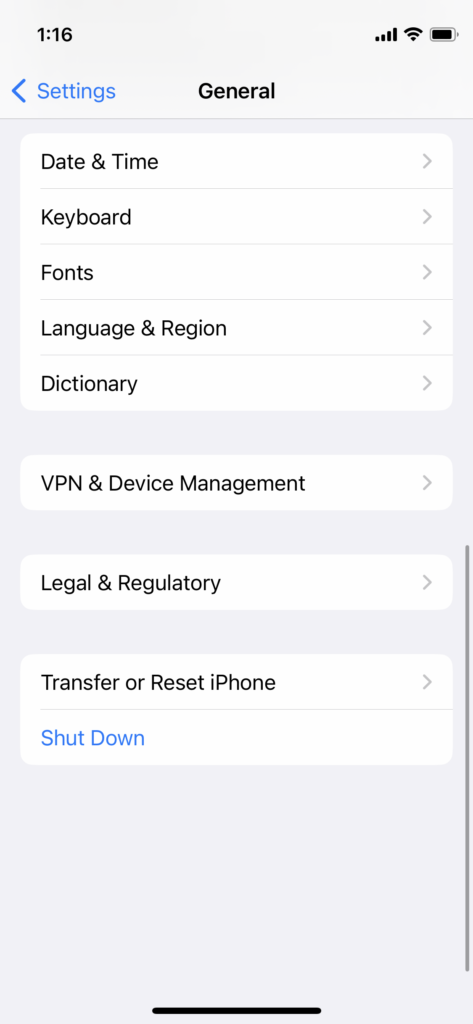
5. Swipe the slider to the right side.
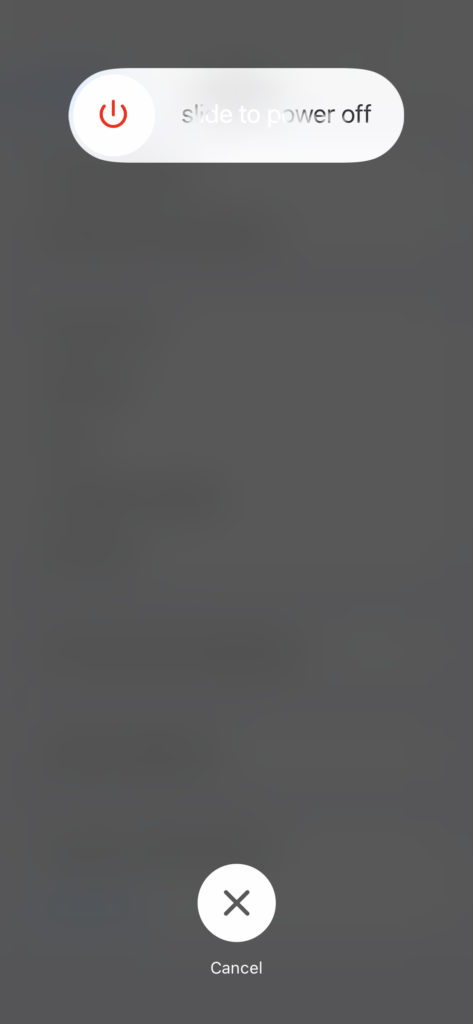
6. Let the iPhone turn off.
7. Connect the lighting cable to the PC or charger.
8. Turn on the power.
9. The iPhone will turn on.
You can turn off and on the iPhone even when the Side button is not working. The heat will dissipate from the internal components, and the iOS will dump the temp files. Remove the software bugs and glitches by restarting the iPhone.
Grant Permissions
The Signal app requires a few permissions to be operational. I have shown you what permissions you have to grant to the iOS app.
1. Open the ‘Settings app.
2. Swipe down.
3. Go to the ‘Signal app settings.
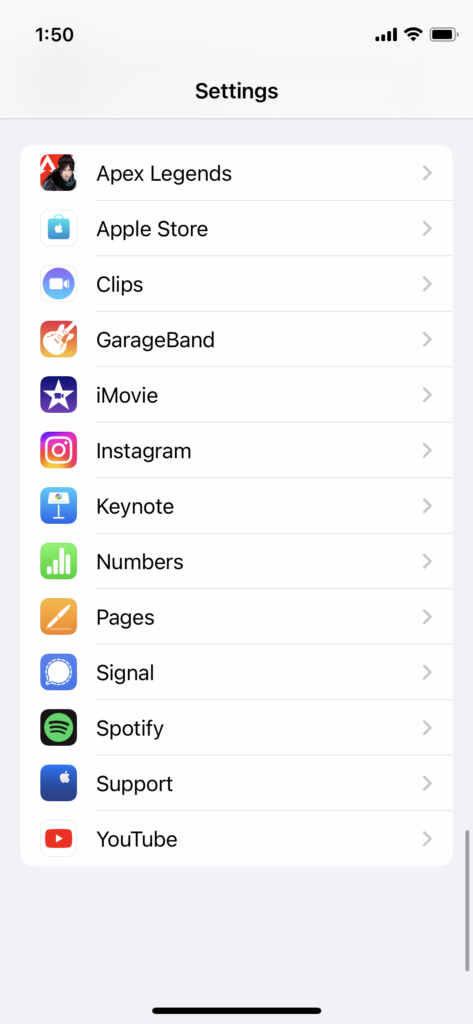
4. Turn on Contacts, Background App Refresh, then tap on the ‘Notifications’ option.
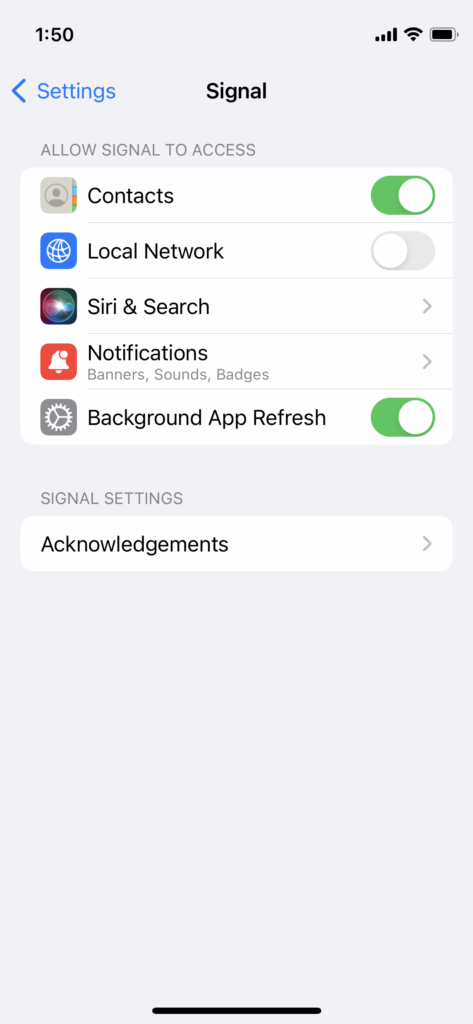
5. Tap the ‘Allow Notifications’ option.
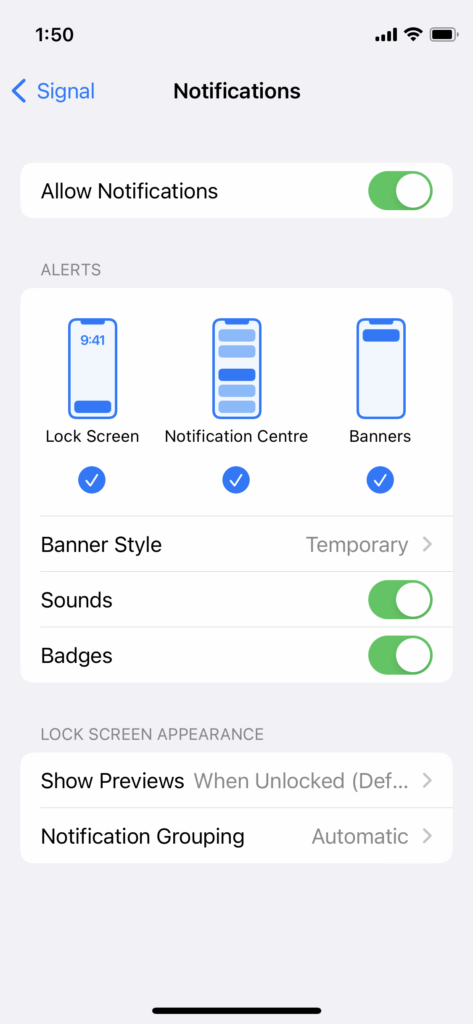
Restart the iPhone to dump the previous session data. The Signal app should connect with the servers and update the chats.
Allow Local Network
Grant the Signal app local network if you know the involved risks. You should know why the home or office network requires Local Network access in the iPhone.
1. Open the ‘Settings app.
2. Swipe down.
3. Go to the ‘Signal app settings.
4. Turn on the ‘Local Internert’ option.
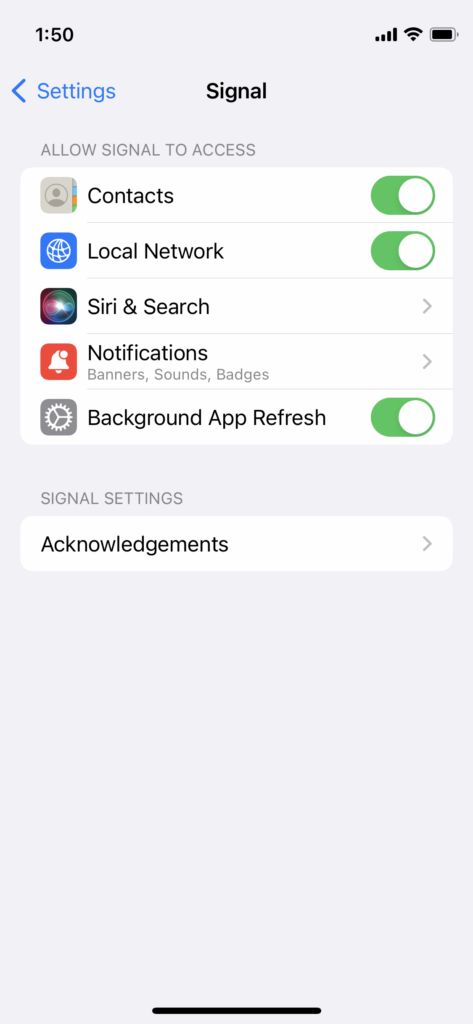
I recommend readers use mobile data 4G or 5G instead of public or office networks. Try using mobile data because it is much safer than enabling the Local Network option for a public network.
Remove App Restrictions
Screen Times gives power to the parents and controls how much the children can use the iPhone apps & services. Remove the restrictions or increase the app usage duration. I have shown you how to find the app restriction and remove them.
1. Open the ‘Settings app.
2. Swipe down to access ‘Screen Time.
3. Tap on the ‘App Limit’s option from the screen.
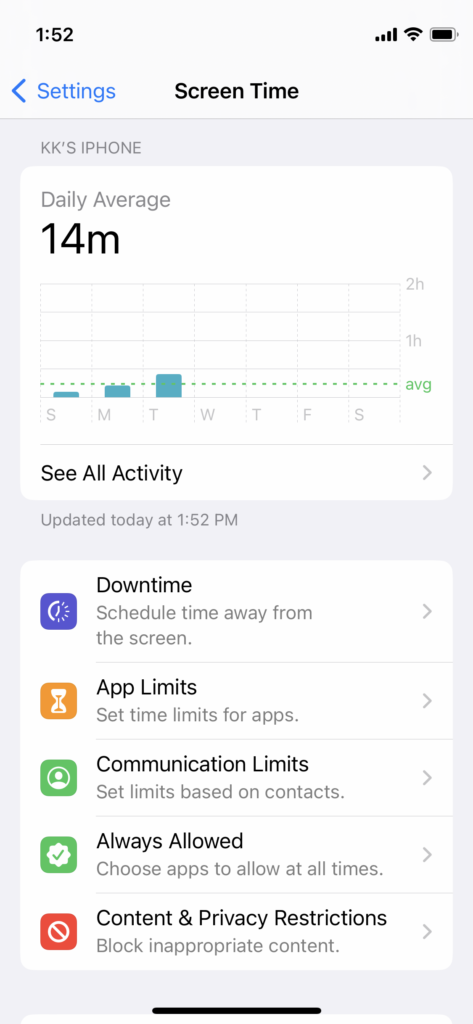
4. Choose the app restriction.
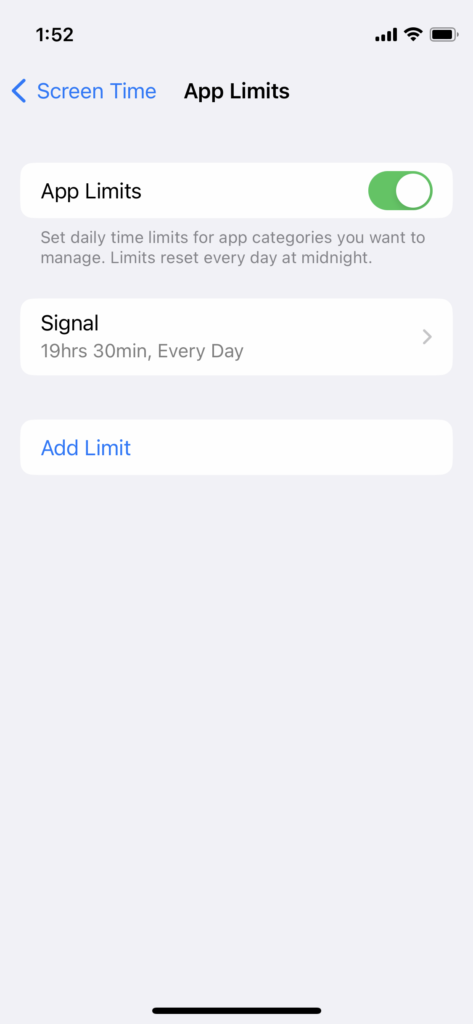
5. Tap on the ‘Delete’ button.
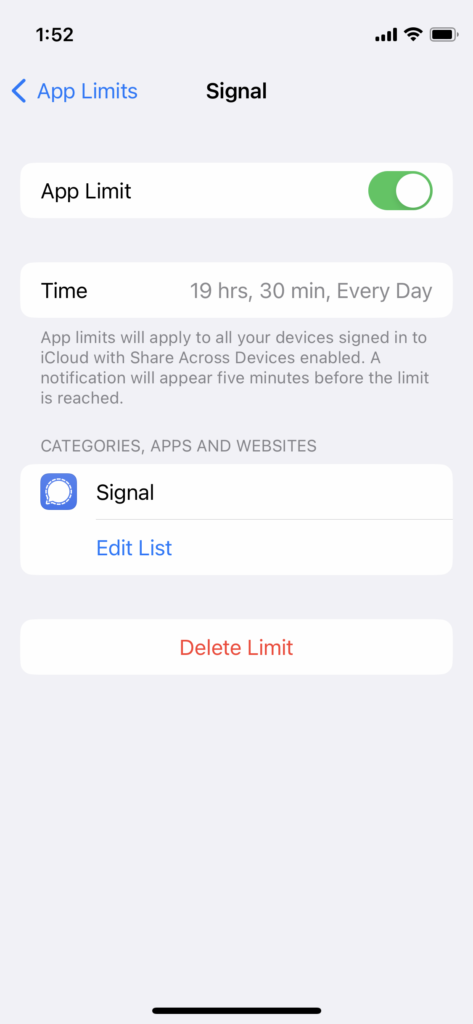
6. Delete the limit.
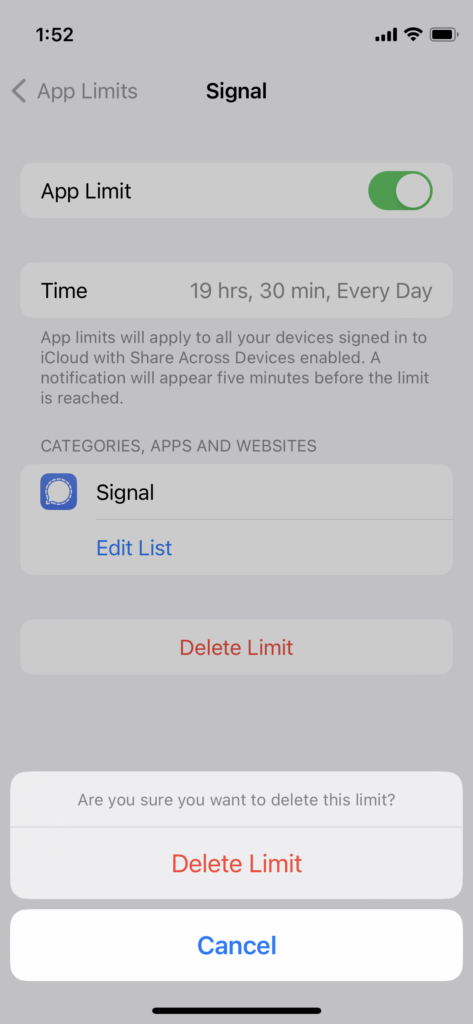
7. You have deleted the Signal app limits.
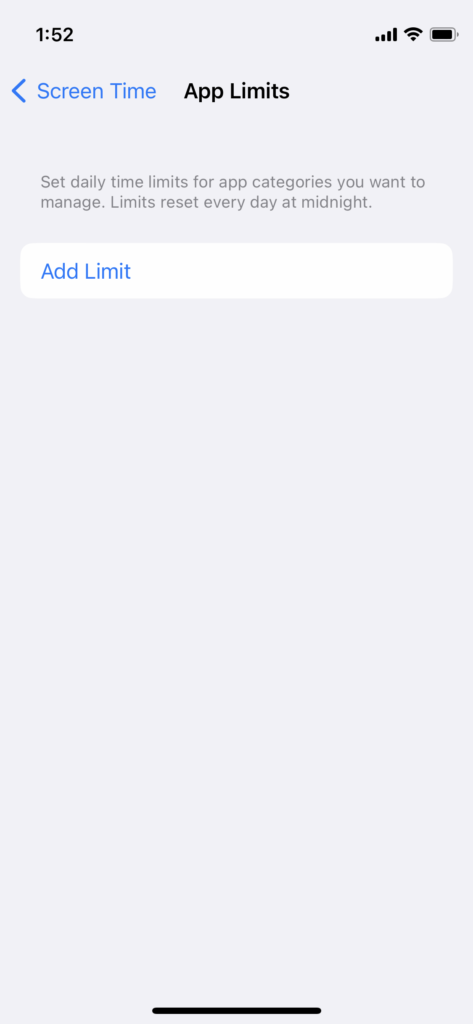
You can increase the Signal app usage duration. Tap on the app name and access the options.
Turn Off Focus or Do Not Disturb
Apple introduced Focus on iOS 12 edition. You can use the Focus feature to concentrate on work, fitness, gaming, school, etc. Edit the Focus or disable the DND to remove the Signal app restriction.
1. Go to the Home Screen.
2. Swipe down from the right-top corner.
3. Tap the ‘Focus’ option.
4. Tap the ”DND’ or Focus to turn off.
Give a few minutes for the apps to refresh in the background. You will start receiving updates a few moments later.
Tackle Malware Attacks
You got two options if you believe the malware has attacked the phone.
a. Update the iOS version.
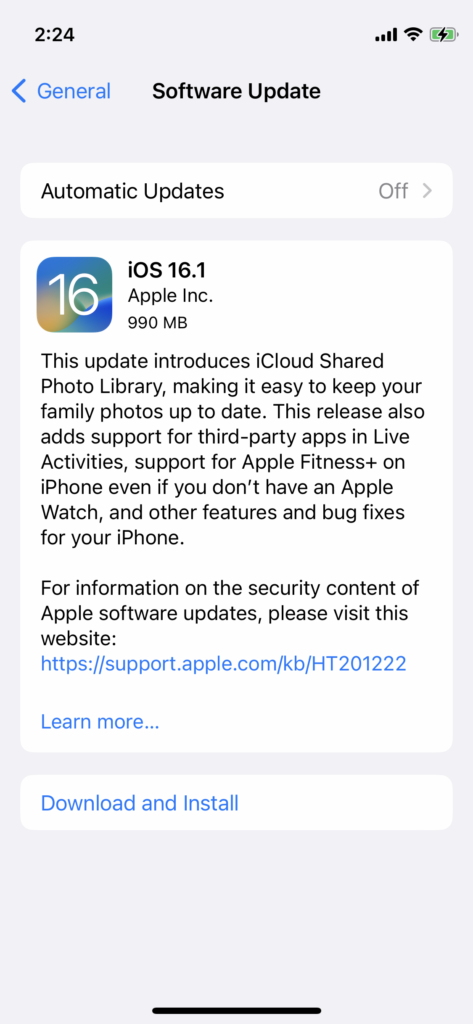
b. Reinstall iOS software.
Charge your smartphone to 100%. Backup the data in iCloud or local storage using iTunes. You need a Windows PC or Mac to reinstall the iOS software. The computer or smartphone needs an active internet connection to download 2GB – 4GB of data and install it in the device. Get a compatible lighting cable.
Turn Off Wi-Fi Low Data Mode
Many Wi-Fi users put the iPhone on Low Data Mode to decrease bandwidth consumption. The iOS software consumes less data from the network. Social media and texting apps run in the background and use the data. Disable the LDM in the Wi-Fi network, and give the Signal app freedom.
1. Open the ‘Settings app.
2. Tap the ‘Wi-Fi’ option.
3. Tap on the (i) button beside connected devices.
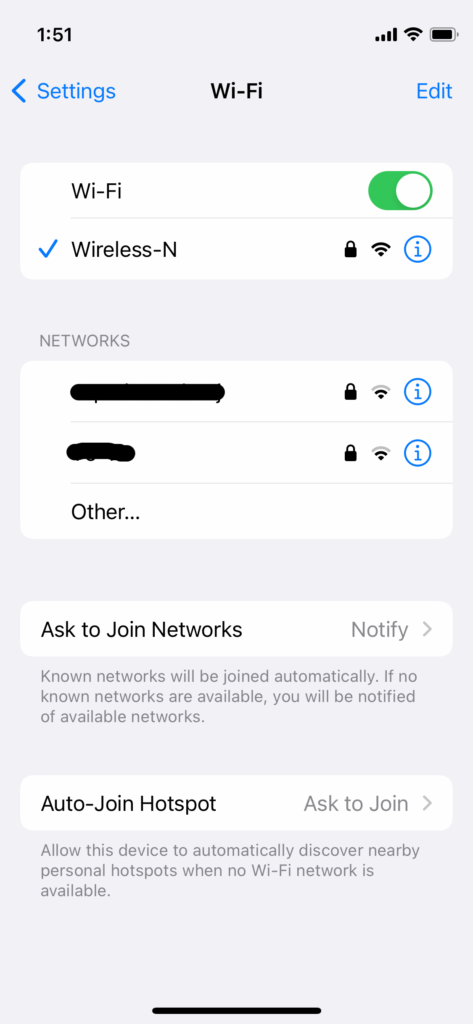
4. Tap the ‘Low Data Mode’ option.
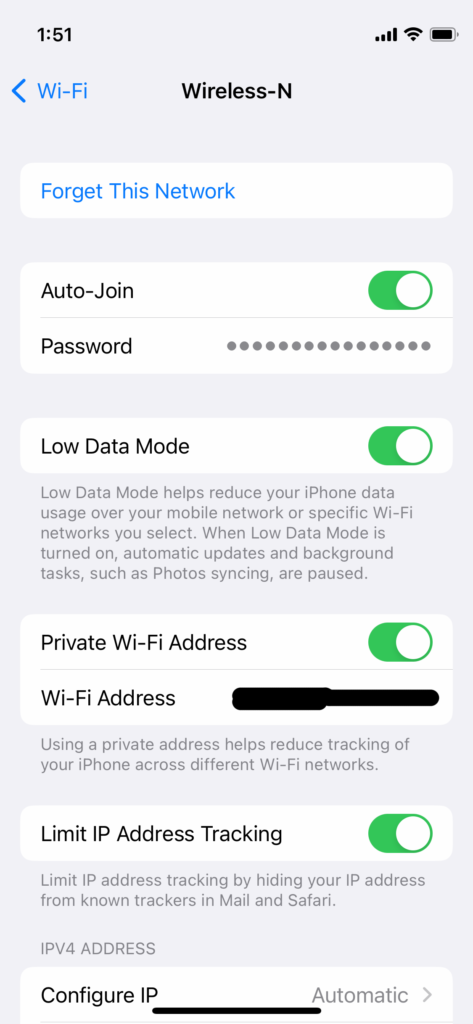
5. Disable the feature.
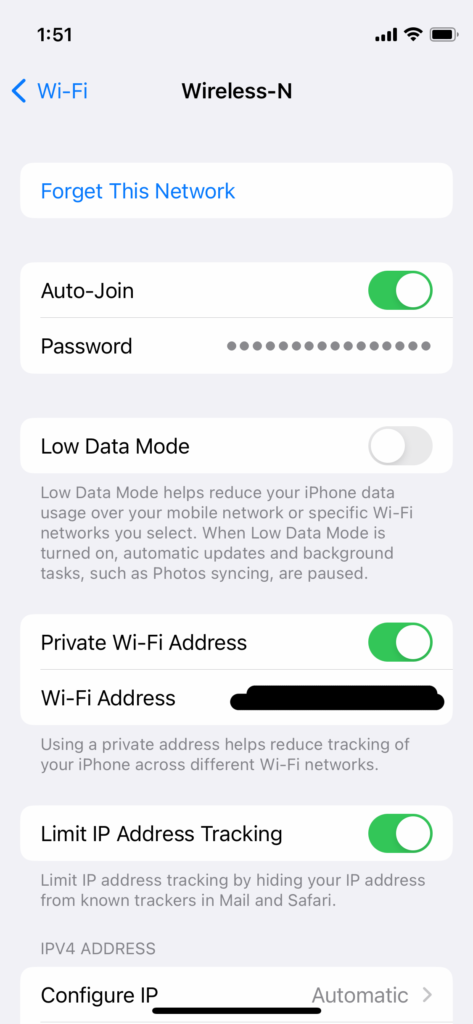
Give a few moments for the Signal app to connect the servers. You will receive many notifications from other apps.
Turn Off Mobile Low Data Mode
Low Data Mode is available for mobile data as well. I have shown you how to disable Wi-Fi LDM, and I will show you how to do it in mobile data. The interface and options are slightly different for the carrier. Follow my lead and remove the internet restrictions on the 4G or 5G connection.
1. Open the ‘Settings app.
2. Tap the ‘Mobile Data’ or ‘Carrier Data’ options.
3. Tap the ‘Mobile Data Options’ to view more options.
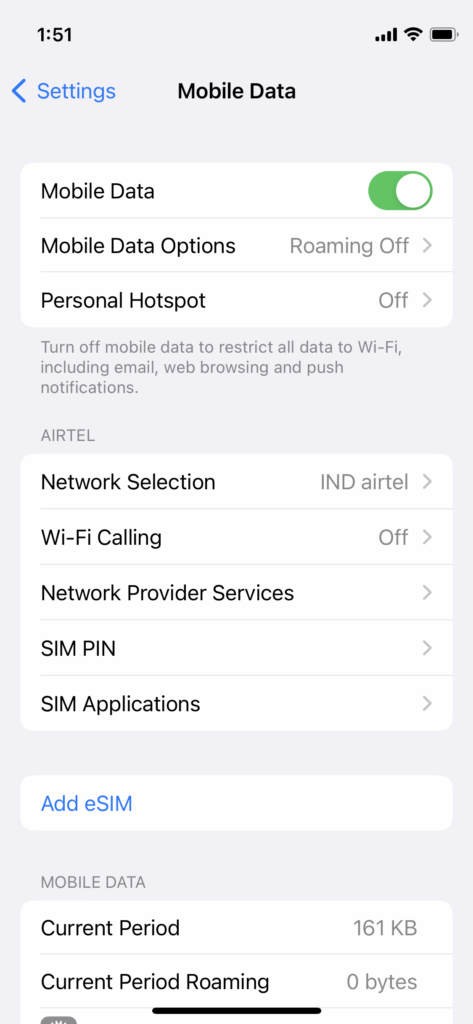
4. Disable ‘Low Data Mode’ option.
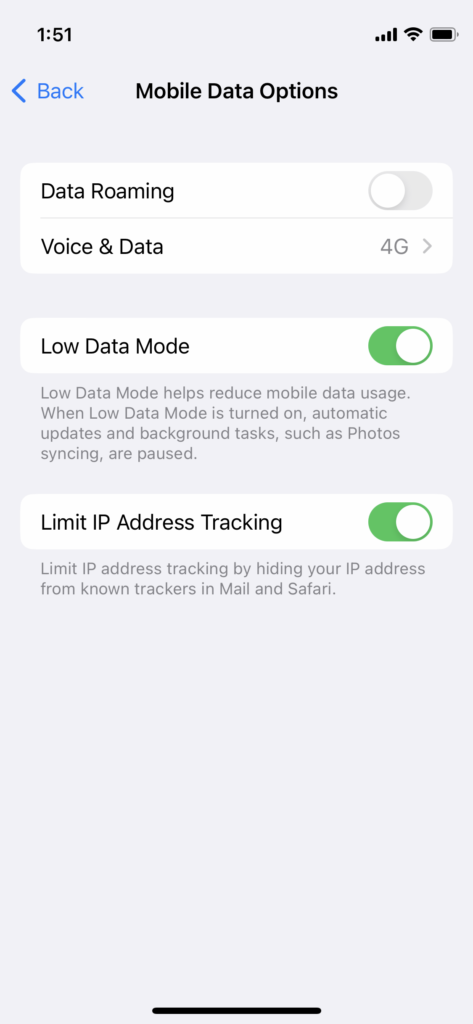
5. LDM is disabled.
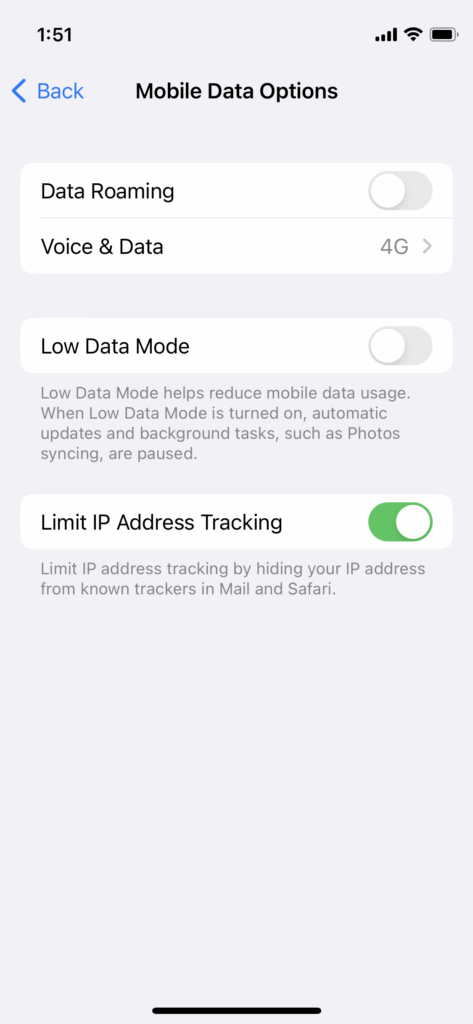
You will start receiving notifications and messages from other apps. Give a few moments and leave the iPhone aside.
Turn Off Low Power Mode
iPhone has a low battery mode to conserve energy when the battery level is low. Turn off the LPM in the iPhone to let the smartphone use the hardware to the maximum extent.
1. Tap the ‘Settings’ app from the Home Screen.
2. Swipe down.
3. Tap the ‘Battery’ options.
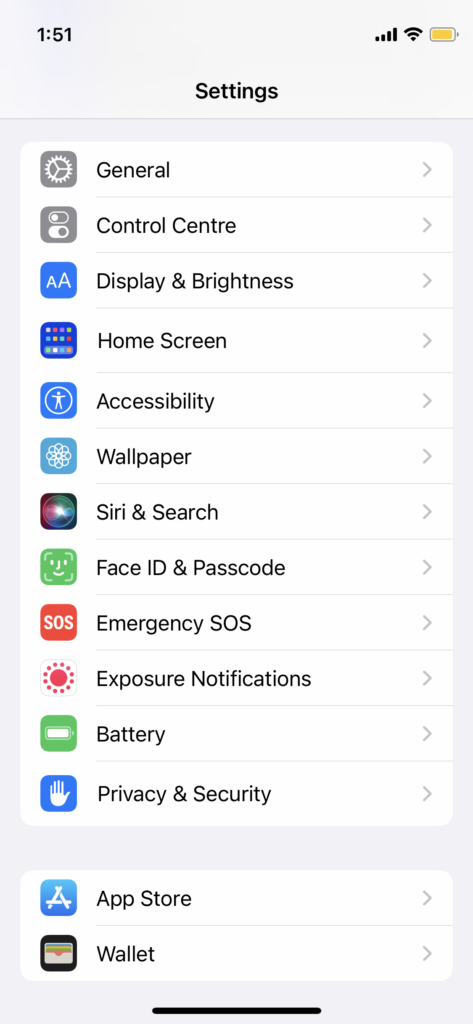
4. Tap the ‘Low Power Mode’ to disable it.
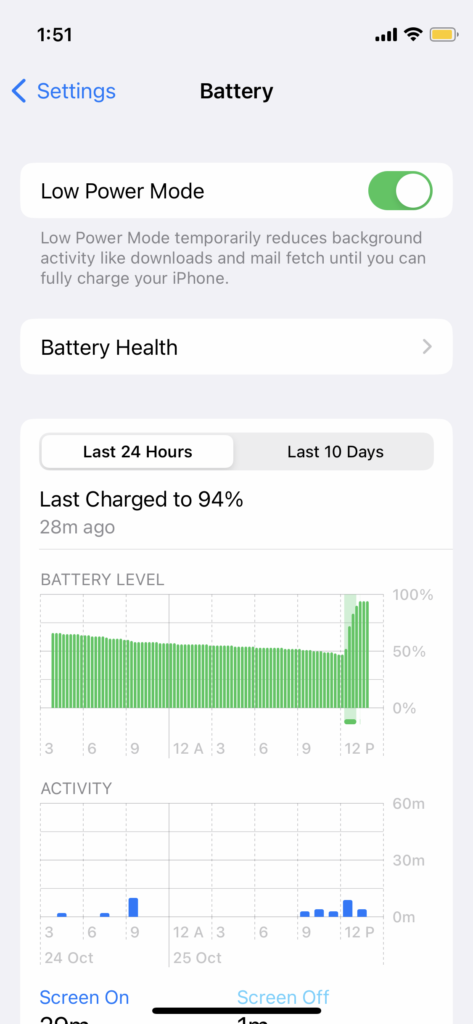
You can stop the smartphone from enabling the LPM by maintaining a minimum charge level of 21%. Charge your phone and don’t let the device hit below 21%.
Bottom Line
You can apply the solutions when Signal App is not working on iPhone. Reinstall the Signal app if none of the solutions fix the issue. Note down the app login password and chat backup code on paper. You can’t restore the chat backup without the code. Let us know how you fix the Signal app in the comment section.
