Endnight Games Ltd and Newnight have recently launched an open-world horror survival multiplayer video game named ‘Sons of the Forest’. The game has received positive responses from the PC gaming community. In the game, players are sent to a remote island to find a missing billionaire while surviving cannibals and mutants. However, some players are facing Sons of the Forest Multiplayer and Connectivity Issues on PC, which can be quite frustrating.
If you too, are facing the Sons of the Forest Multiplayer not working issue, there’s no need to worry. We have provided some workarounds that should be helpful. Although Sons of the Forest offers a thrilling and exciting experience, including horrors, crafting, survival, and island wandering, some unfortunate players are experiencing bugs and errors that prevent them from accessing the multiplayer mode and joining their friends.

Page Contents
- How to Fix Sons of the Forest Multiplayer and Connectivity Issue on PC
- 1. Reboot the PC
- 2. Check the Internet Connection
- 3. Run the Game as an Administrator
- 4. Update the Graphics Driver
- 5. Update Sons Of the Forest
- 6. Verify and Repair the Game Files
- 7. Whitelist on Windows Firewall
- 8. Add an Exclusion on Antivirus
- 9. Update Networking Driver
- 10. Set the Correct Date and Time
- 11. Try Forwarding Ports
- 12. Try Using the Public DNS Address
- 13. Contact Endnight Games
How to Fix Sons of the Forest Multiplayer and Connectivity Issue on PC
Talking about the multiplayer and connectivity issues, the chances are high that somehow the server isn’t operational enough in your region which is troubling you a lot. Whereas startup crashes, frame drops, in-game lags, stutters, etc also come into the light. Most PC games do have multiple bugs and issues in the early access stage which might take some time to get improved. So, we’ll have to wait for a while until the developers come up with a couple of patch fixes.
Luckily, we’ve mentioned a couple of troubleshooting methods for you that should help in fixing the multiplayer issue. Make sure to follow all methods one by one until the problem gets fixed. So, without wasting any more time, let’s jump into it. You can also check out our video tutorial below.
1. Reboot the PC
In some scenarios, it’s better to simply reboot the gaming device, whether you’re using a PC or a gaming console. You should always try this method to ensure there is no conflict or system glitch on the device that triggers the multiplayer connectivity issue.
2. Check the Internet Connection
It’s a good idea to check your internet connection if you’re having trouble connecting to game servers. Poor or unstable internet can cause connectivity issues. If you continue to receive server connectivity errors on multiple games, contact your internet service provider (ISP) for assistance. You can also ask your ISP to upgrade your data plan or change your IP address.
If you’re using a wireless (Wi-Fi) network, switching to a wired (Ethernet) connection can give you a more stable internet speed. Advanced users can try using Google DNS address in their internet settings for the best speed and access to game servers worldwide.
3. Run the Game as an Administrator
Make sure to run the game exe file as an administrator to avoid user account control regarding privilege issues. You should also run the Steam client as an administrator on your PC. To do this:
- Right-click on the Sons of the Forest application on your PC.
- Select Properties > Click on the Compatibility tab.

- Make sure to click on the Run this program as an administrator checkbox to checkmark it.
- Click on Apply and select OK to save changes.
Make sure to do the same steps for the Steam client too. It should help you to fix the Sons of the Forest multiplayer connectivity issue on your PC.
4. Update the Graphics Driver
An outdated graphics driver version can eventually trigger multiplayer issues as well as the program launching issues whatsoever. To do this:
- Right-click on the Start Menu to open the Quick Link Menu.
- Click on Device Manager from the list.
- Now, double-click on the Display adapters category to expand the list.

- Right-click on the dedicated graphics card device.
- Select Update driver > Choose Search automatically for drivers.
- An update will automatically download and install the latest version if available.
- Once done, make sure to reboot your computer to change the effects.
Alternatively, you can manually download the latest graphics driver version and install it directly from the official website respective to your graphics card manufacturer. Nvidia graphics card users can update the GeForce Experience app via the official site. Meanwhile, AMD graphics card users can visit the AMD website for the same. Intel graphics card users can visit here.
Also Read
5. Update Sons Of the Forest
An outdated game version can always trouble you whenever trying to launch it or even during the gameplay sessions. Additionally, the multiplayer mode becomes more problematic if the game version is outdated. So, you should always check for the game update by following the steps below to get the latest version as well as the bug fixes, new features, etc.
- Open Steam and go to Library.
- Click on Sons of the Forest from the left pane.
- Steam will automatically search for the available update.
- If there is an update available, click on Update.
- Make sure to wait for some time until the update completes.
- Once done, ensure to reboot the PC to apply changes.
6. Verify and Repair the Game Files
Issues with corrupted or missing game files on the computer might trouble you a lot. If in case, you’ve recently installed the latest game patch update then the chances are high that somehow any of the internal game files become problematic. So, it’s better to use the game client to automatically verify and repair game files without any headaches. Most of the game file-related issues should be fixed easily. To do this:
- Launch Steam > Click on Library.
- Right-click on Sons of the Forest from the list of installed games.
- Now, click on Properties > Go to Local Files.
- Click on Verify Integrity of Game Files.
- You’ll have to wait for the process until it gets completed.
- Once done, just restart your computer.
7. Whitelist on Windows Firewall
You should also try allowing the Sons of the Forest game program in the Windows Firewall protection by following the steps below to reduce crashes, server connectivity errors, and more.
- Open the Start menu > Search and open Control Panel.
- Go to Systems and Security > Open Windows Firewall.
- Select Allow an app or feature through Windows Firewall.
- Now, click on Change settings > Select Allow another app.
- Select Browse > Click to select Sons of the Forest.
- Click on Add and make sure to save changes.
8. Add an Exclusion on Antivirus
Additionally, you should perform the steps below to manually add Sons of the Forest as an exception in the antivirus settings to avoid blocking.
- Press the Win+I keys to open Windows Settings.
- Go to Privacy and Security > Click on Windows Security.
- Click on Virus and threat protection > Select Manage ransomware protection.
- Select Allow an app through Controlled folder access > Click on Add an allowed app.
- Click on Browse all apps > Select Sons of the Forest.
- Click on Open to save changes.
9. Update Networking Driver
You should try updating the networking driver on the PC to refresh networking connectivity glitches up to some extent. An outdated or missing networking driver might trigger connectivity issues with the game servers quite often.
- Right-click on the Start Menu to open up the Quick Link Menu.
- Click on Device Manager from the list.
- Now, double-click on the Network adapters category to expand the list.
- Then right-click on the specific network adapter name.
- Select Update driver > Choose Search automatically for drivers.
- If there is an update available, it’ll automatically download and install the latest version.
- Once done, make sure to reboot your computer to change the effects.
10. Set the Correct Date and Time
You can easily set the correct date and time on your Windows computer by following the steps below to ensure there is no issue with the incorrect date & time or timezone. It’s worth mentioning that an incorrect time/date or timezone can cause server connectivity issues quite often.
- Go to the Start menu > Click on Settings.
- Select Time & Language > Click on Date & Time.
- Now, select the valid Time zone from the list.
- Then Turn On the Set time automatically option.
- Once done, click on the Sync now button to automatically sync with the Windows time server.
11. Try Forwarding Ports
Well, by forwarding ports on your Wi-Fi router, you can easily improve the server connectivity with the multiplayer game mode. You can follow the steps below to do so:
- Open the Wi-Fi router’s admin dashboard via the web browser. [You can find the IP address and login credentials printed on the router].
- Once you log in to the dashboard > Go to the Port Forwarding option of your router’s settings.
- Make sure to Create a new port forwarding rule for the Sons of the Forest game with the following details.
- Protocol: UDP
- Port Range: 27000-27030
- IP Address: Your PC’s local IP address
- Now, make sure to save the new port forwarding rule, and restart your router as well as the PC.
12. Try Using the Public DNS Address
It seems that somehow your specific DNS address is going through some blockage with the Sons of the Forest game server. So, you should try using the public DNS address on the PC or router manually adding DNS server addresses.
- Press the Win+R keys to open the Run dialog box.
- Now, type ncpa.cpl and hit Enter to open Network Connections.
- Double-click on the Wi-Fi or Ethernet network from the list.
- Click on Properties > Double-click on Internet Protocol Version 4 (TCP/IPv4).
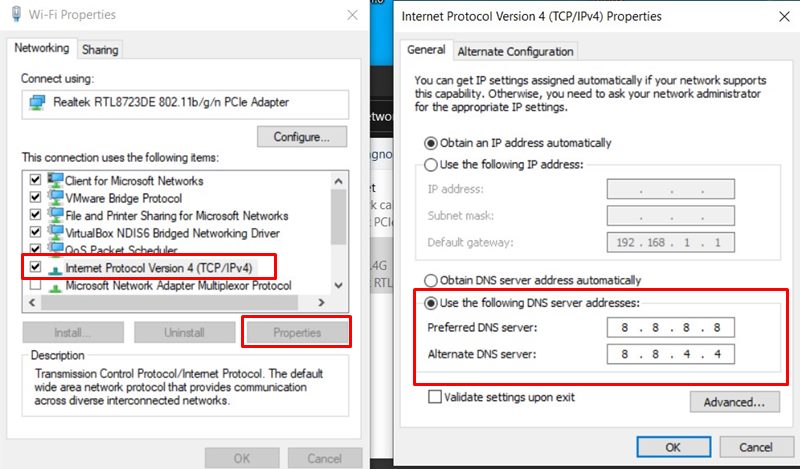
- Click to select Use the following DNS server addresses.
- Next, enter 8.8.8.8 for the Preferred DNS server and 8.8.4.4 for the Alternate DNS server.
- Once done, click on OK to save changes.
- Make sure to restart your computer to apply changes.
13. Contact Endnight Games
If none of the methods provided have worked for you, we recommend contacting Endnight Games to submit a support ticket for your issue. This will enable the game developers to investigate the issue properly and find a solution. We hope that this guide has been helpful to you, and if you have any further queries, please feel free to leave a comment below.

I want to play the game with my friends at work, but i cannot get back to the save data on my PC im able to access it on my laptop. Is this a bug?
Why when i want to play with my friend the game say -the version it not compitable-