When you send out a vital E-mail, probably something related to your work, it will help to know when the recipient receives that E-mail. Furthermore, if you could tell whether the recipient has read your E-mail, things will be even more comfortable. A delivery receipt confirms the delivery of your mail to the recipient’s mailbox. And a read receipt confirms that the mail received has been read by the receiver.
But by default, there is no way to receive these delivery reports and read receipts in any e-mailing platform or application. However, if we tweak around the settings in the outlook application from Microsoft, we will find the option to add and request read receipts and delivery notifications for the e-mails that we sent out. Now how exactly can we do it all? Let’s find out in this article.
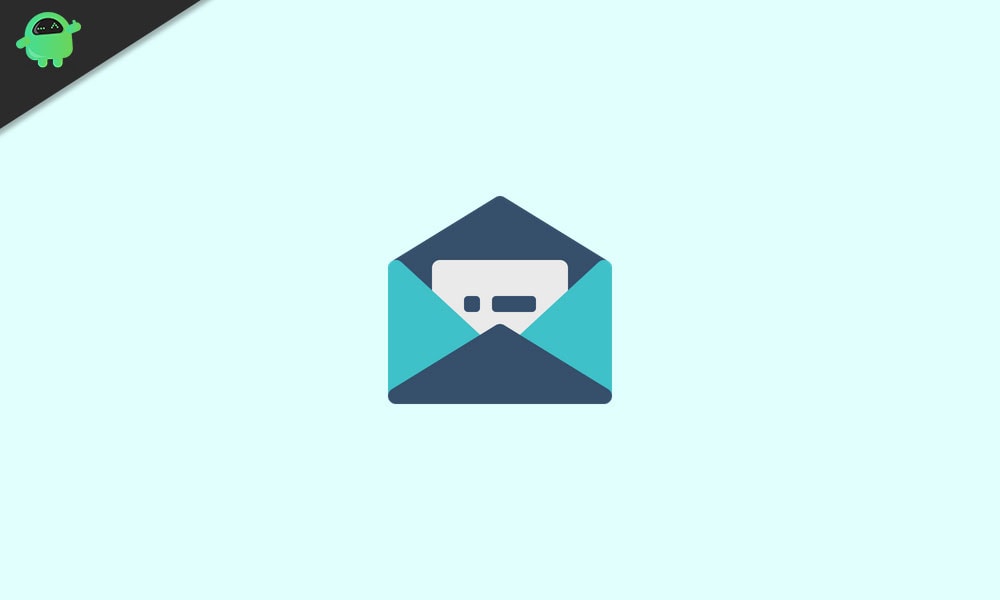
Page Contents
How to Add and Request Read receipts and Delivery notifications in Windows Mail?
Windows Mail does not have this feature at all. The Outlook is the only option from Microsoft that is capable of doing this.
Now you can either send out these requests for a particular e-mail or set it as default for all the e-mails that you sent out. But the recipient needs to accept your read and delivery request for this method to work. On top of that, the receiver must be using an application that does support the read receipt and delivery receipt feature. Otherwise, this won’t work at all.
Request read receipt and Delivery receipt for all the E-mails:
Let’s see how you can set Outlook to request read and delivery receipt for every e-mail you sent out.
- Open Outlook and click on the File Menu.
- Then choose Option and click on mail.
- Under tracking here, check the box “Delivery receipt confirming the message was delivered to the recipient’s e-mail server” for the delivery receipt and the box “Read receipt confirming the recipient viewed the message” for the read receipt.
- Click on Ok to apply and save your changes.
Now the recipient will receive a request every time you send out a message to that person or company. Now it is better to send out these requests only while sending essential e-mails. If you do it every time, the recipient might decline it.
So as an alternative, let’s look at how you can request it only for particular e-mails.
Request read receipt and Delivery receipt for one particular E-mail:
When you are about to compose the new e-mail, click on the Options menu. Under the tracking group, select the check-box next to “Request a Delivery Receipt” and the check-box next to “Request a Read Receipt.”
Then compose your E-mail and send it out to anyone you want.
Tracking:
To track the status of your requests, open the mail in the sent folder. Then in the Message tab, under the Show group, select the option Tracking. Here, you will see all the details that you want.
So this how you add and request read and delivery receipts for your e-mails in Windows. If you have any questions or queries about this guide, then comment down below, and we will get back to you. Also, be sure to check out our other articles on iPhone tips and tricks, Android tips and tricks, PC tips and tricks, and much more for more useful information.
