Losing your device passcode is bad news for any phone user, but if you have an iPhone with the face ID feature turned on. If the Face ID stops working or there is an issue with the TrueDepth cam, then the passcode is the backup method for unlocking the device. iPhone unlocker software is designed to solve precisely this issue, and there are some additional ways that can help if you lose your iPhone passcode.
This article will give you nine ways that you can perform by yourself to unlock your iPhone without a passcode or face ID in 2024, so read on.
Page Contents
How do you unlock an iPhone without a passcode or face ID 2024 free?
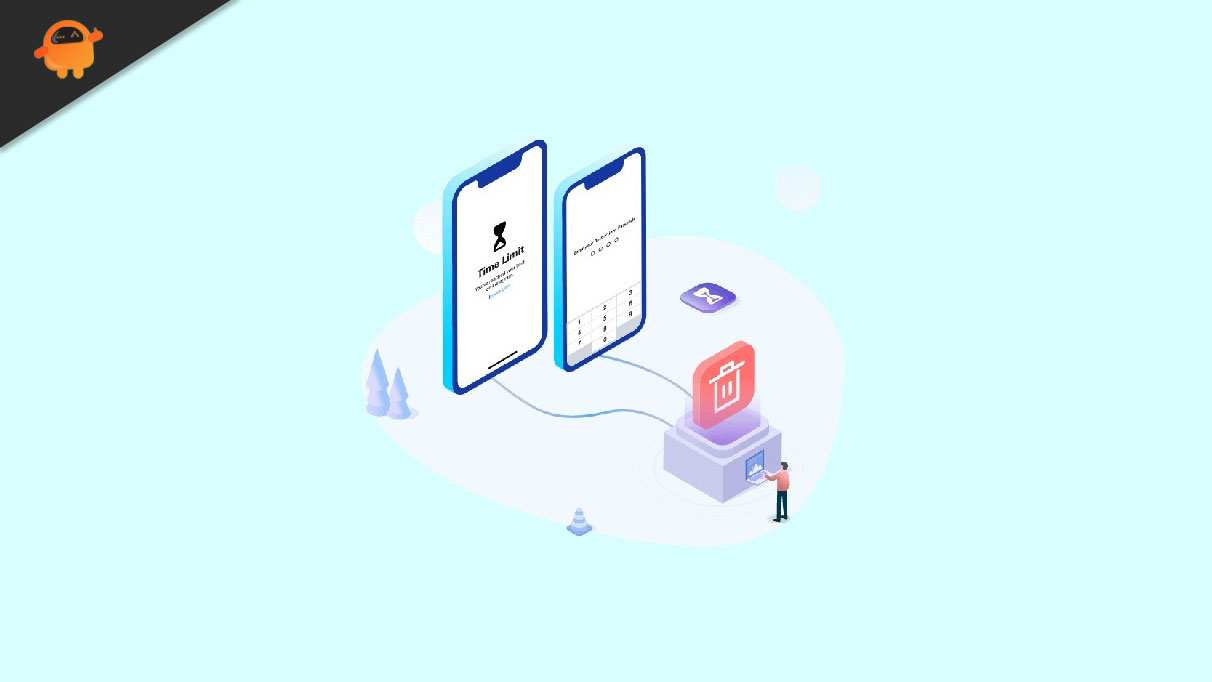
Here are some great methods you can try to unlock your iPhone for free without a passcode:
Table of Contents
Method 1. Unlock the iPhone without a passcode using the Forgot Passcode feature
Method 2. Unlock the iPhone without a passcode or face ID with just 1 click(Recommend)
Method 3. Use Siri to unlock your iPhone passcode
Method 4. Erase your iPhone (Reset)
Method 5. Remotely reset your iPhone using Find My iPhone
Method 6. Restore the device through iTunes
Method 7. Calling Apple Official
[Bonus Tips] How to unlock iPhone without passcode or face ID TikTok
Method 8. Unlock iPhone without Face ID or passcode with calculator
Method 9. Unlock iPhone without Face
ID or passcode using camera(not working)
Method 1. Unlock the iPhone without a passcode using the Forgot Passcode feature:
This option is only available in iOS 17, and you can only use it within 72 hours of setting the passcode. Here are the steps to follow:
Step 1. Enter the wrong passcode a few times until you get an iPhone unavailable alert.
Step 2. Select Forgot Password and tap on Enter Previous Passcode.
Step 3. You will be taken to a passcode reset screen where you can create a new passcode.
Pros:
- Straightforward method
- It doesn’t require any external device
- No risk of data loss
Cons:
- Requires Apple ID
- It doesn’t work every time
Method 2. Unlock the iPhone without a passcode or face ID with just 1 click
If the previous method doesn’t work, you can use an iPhone unlocker called Tenorshare 4uKey. This tool is equipped with features that make it a simple yet powerful tool to unlock your iPhone without the passcode. Here are some key features of the tool:
- Works for both iPhone and iPad
- Removes passcode without risk of data loss
- Allows you to view stored passwords
- It doesn’t require iTunes or iCloud
Download and install 4ukey and launch the software by clicking on the 4uKey icon on the desktop. Here are the steps to use 4uKey to unlock your iPhone passcode:
Step 1. Click Start from Unlock iOS Screen
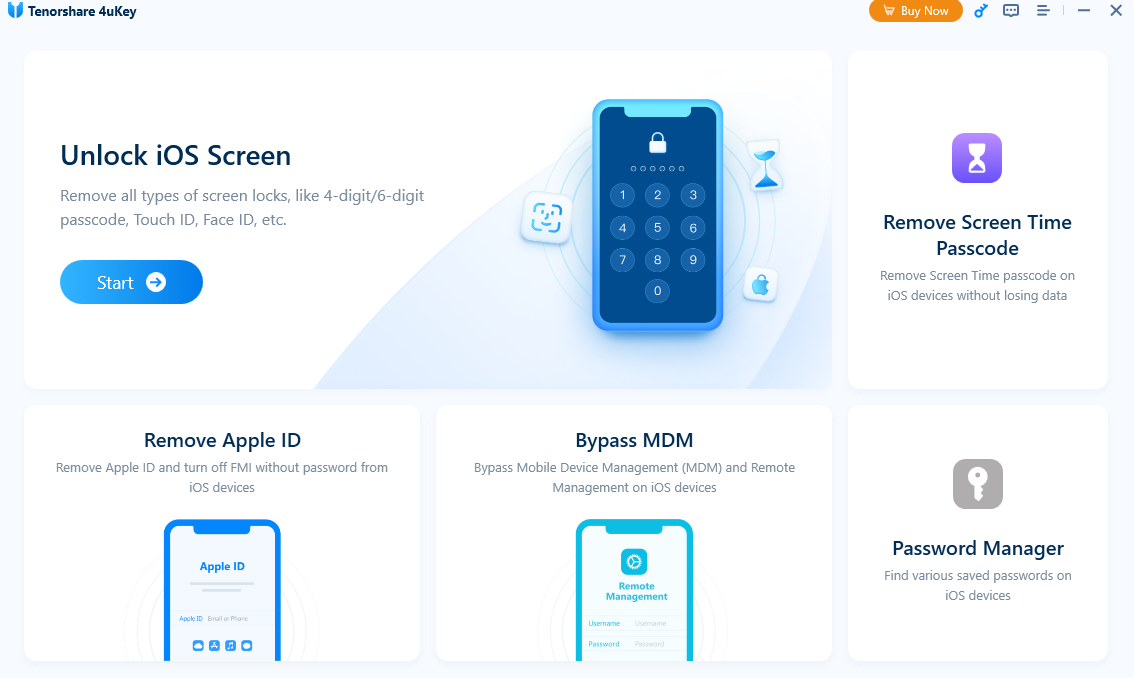
Step 2. Download the Firmware
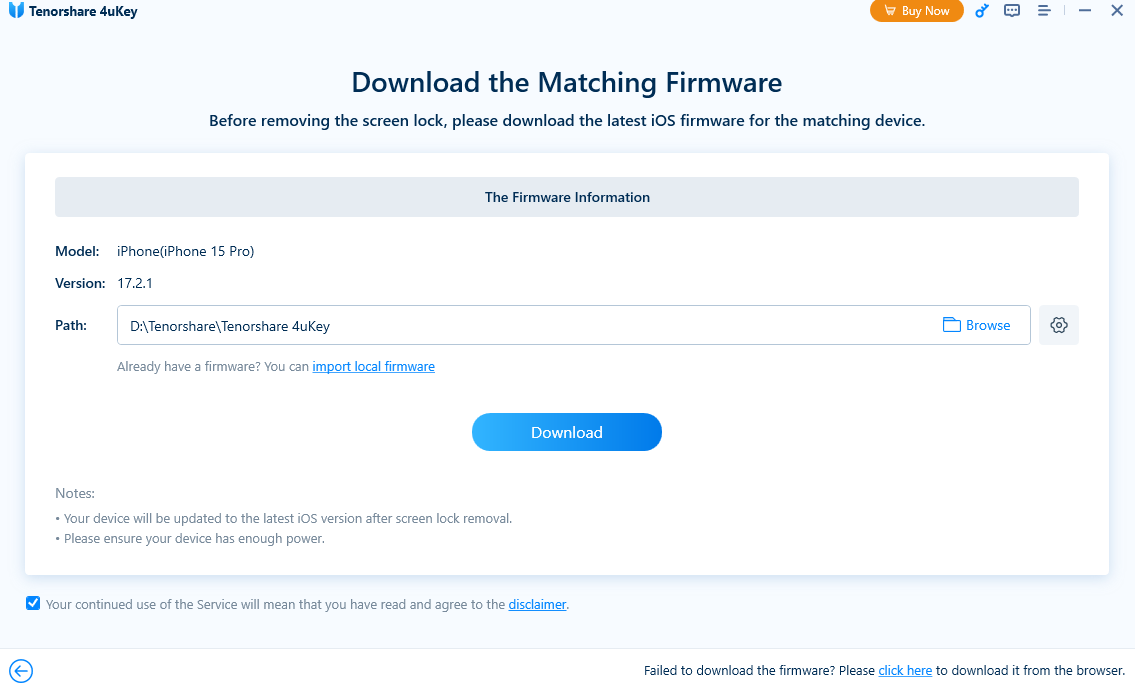
Step 3. Click on the Start Remove button, and you will be notified when the passcode has been removed.
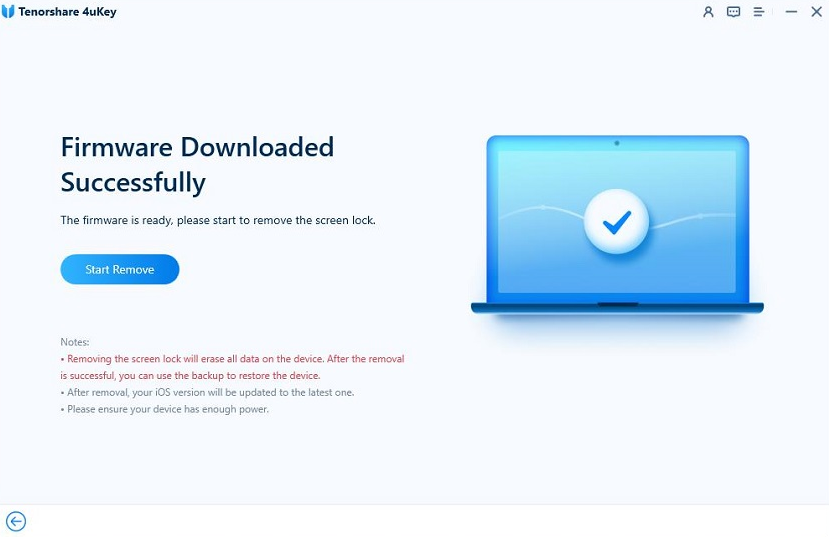
Pros:
- Works every time
- Preserves data
- Removes both Face ID and passcode
- Easy to perform
- There is no need for an Apple ID
Cons:
- Requires a computer
How do you unlock an iPhone without a computer?
If you don’t have a computer, you can go with these methods instead:
Method 3. Use Siri to unlock your iPhone passcode
You can use Siri on your iPhone to bypass the passcode and unlock your device. However, this method doesn’t always work and can only be used for iOS 8.0 to iOS 13. Here are the steps for this method:
Step 1. Long press your iPhone’s home screen to launch Siri.
Step 2. Ask Siri, “What’s the time now?” and wait for the time to be displayed.
Step 3. Tap on the clock, and the world clock will open up. Now tap on the ‘+’button in the top right corner.
Step 4. A search bar will open, and you have to type any random letters in the search bar and tap on Select All below the search bar.
Step 5. From the next screen, tap on “Share” and select the messages option.
Step 6. When a new message screen loads up, type any letters in the To: section and tap on return.
Step 7. If the process is completed, as mentioned above, you will be able to access the home screen.
Pros:
- Safe method
- No risk of data loss
- It can be performed easily
Cons:
- Not a reliable fix
Method 4. Erase your iPhone (Reset)
This method can work if you use the 4uKey tool to unlock your device first and erase it to get a fresh start. Once you have the iPhone unlocked, follow these steps:
Step 1. Go to the settings menu on your iPhone and then go to General.
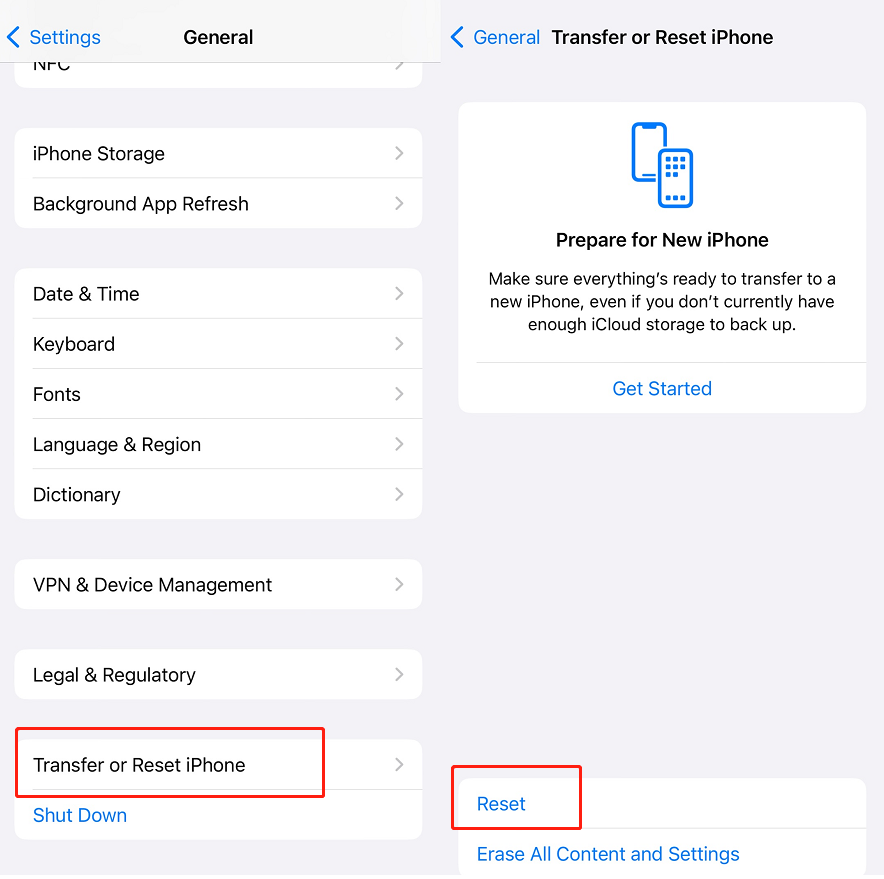
Step 2. Now tap on Reset, choose Reset Home Screen Layout.
Pros:
- Official reset method
- Gives your phone a fresh start
- Easy to perform
Cons:
- Requires password or unlocking using 4uKey
Method 5. Remotely reset your iPhone using Find My iPhone
Apple has a Find My iPhone feature that also allows you to reset your iPhone and remove any passcodes in the process. To use this feature, all you have to do is follow these steps:
Step 1. Open iCloud and go to the Find iPhone option.
Step 2. Now go to All devices, and you will be able to see the iPhone that you want to erase.
Step 3. Simply select the correct device and select the Erase option to begin the reset process.
Pros:
- Works every time
- Saves device data
- Safe to perform
Cons:
- Requires Apple ID
- Requires a computer
How to unlock an iPhone without a passcode or face id without losing data
These methods can prevent data loss while you unlock your iPhone.
Method 6. Restore the device through iTunes
iOS devices rely on iTunes for many functions, and one of them is restoring them. Often, restoring your iPhone can unlock it without the passcode. Here is how you can do it:
Step 1. Open iTunes software on a computer that you have previously synced with your iPhone.
Step 2. Connect your locked iOS device to the computer with a lightning cable.
Step 3. Power off your iPhone, and right after that, press the volume up button, but don’t hold it down. Quickly press the volume down button, release it, and press and hold the side button until the device enters the recovery mode.
Note: This method works on iPhone 8 or later.
Step 4. When a popup appears on your computer screen, click Restore to restore your device.
There is also a similar restore option for iPhone using iCloud.
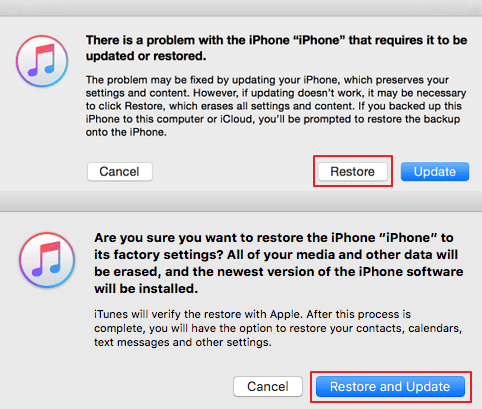
Pros:
- Official reset method
- Keeps data saved if you have a backup
- Safe to perform
Cons:
- Requires Apple ID
- Requires a computer
Method 7. Calling Apple Official
If none of the above-mentioned methods work or you aren’t sure how to perform these methods correctly, then you can always call Apple support. They will ask you to bring your device to an authorized service center and should be able to help solve your problem.
Pros:
- Gets professional help
Cons:
- Costly
- Time-consuming
How to unlock iPhone without passcode or face ID TikTok
TikTok is famous for viral trends and entertaining videos; however, sometimes you find useful tips on the platform. Here are two of the most popular TikTok tips for unlocking an iPhone without a passcode:
Method 8. Unlock iPhone without Face ID or passcode with calculator
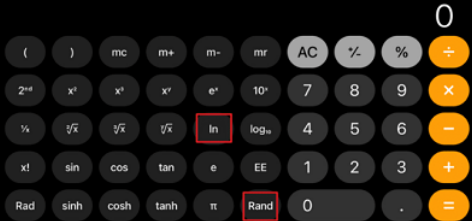
Step 1. Put your phone in airplane mode and open the calculator
Step 2. Tap on 0 and tilt your iPhone in Landscape mode
Step 3. Go to scientific mode, tap on IN and Rand, and swipe upwards. This should unlock your iPhone.
Pros:
- Free method
Cons:
- Not proven to work
Method 9. Unlock iPhone without Face ID or passcode using camera
This viral tip for unlocking an iPhone without providing identification is likely a fake. Not to mention, there is no proof for this method to actually work. So, it is best to use any of the other eight methods to unlock your iPhone instead.
Conclusion
Combine the nine methods above. The most worthwhile one is Tenorshare 4ukey.Although it is a paid software, it has high success rate and safe. If you need to Unlock your iPhone without Passcode or Face id, you can trust 4ukey!
