Unity Game Services is a suite of tools and services provided by Unity Technologies to help game developers build, distribute, and monetize their games. These services include Unity Cloud Build, Unity Collaborate, Unity Ads, Unity In-App Purchasing, and Unity Analytics.
For indie developers, Unity Game Services provides a range of benefits that can help them to streamline their development process and reach a wider audience. For example, Unity Cloud Build automates the build process, saving developers time and effort, while Unity Collaborate enables teams to work together on a project in real-time.

Additionally, Unity Ads and Unity In-App Purchasing provide indie developers with a range of monetization options, allowing them to generate revenue from their games and increase their chances of success. Finally, Unity Analytics provides developers with valuable insights into player behavior, allowing them to optimize their games and reach the right audience.
Overall, Unity Game Services is a powerful suite of tools and services that can greatly benefit indie developers and help them to succeed in the industry.
Page Contents
What Unity Game Engine is?
Unity is a cross-platform game engine used to develop video games for PC, consoles, mobile devices, and websites. It was first released in 2005 and has since become one of the most popular game engines in the world.
Unity is currently one of the most popular game engines in the world. Below is a graph where you can see the growth in the number of released games.
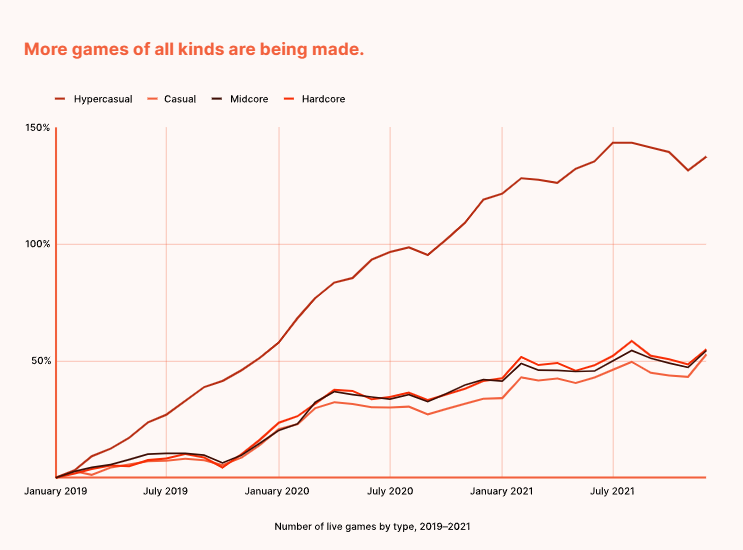
As of the end of 2022, 50% more games were developed with Unity than in 2021. This proves that in the future the popularity of game engines, in particular Unity, will only grow. Let’s look at the main services offered by this platform.
Setting up Unity Game Services
Steps to setting up Unity Game Services in Unity:
Setting up Unity Game Services is a straightforward process that can be completed in a few steps. The following is a general outline of the process:
- Create a Unity ID: To start using Unity Game Services, the first step is to create a Unity ID. This can be done on the Unity website and is free.
- Download and install Unity: If you don’t already have Unity installed on your computer, download the latest version from the Unity website.
- Open your project in Unity: Once Unity is installed, open your project in the Unity Editor.
- Enable Unity Services: In the Unity Editor, go to the Unity Services window (Window > Unity Services). From here, you can enable the various services offered by Unity Game Services.
- Connect to your Unity ID: In the Unity Services window, click on the Connect button to connect to your Unity ID.
Overview of the Unity Dashboard:
The Unity Dashboard is the central hub for managing your Unity Game Services. From the Unity Dashboard, you can manage your projects, access analytics data, and set up monetization options. The dashboard provides a simple and intuitive interface that makes it easy to access the services you need.
In the Unity Dashboard, you’ll see a list of your projects and the services that are enabled for each project. You can click on a project to view more detailed information and access the various services offered by Unity Game Services. The Unity Dashboard is constantly updated with new features and improvements, so be sure to check back regularly to stay up-to-date with the latest offerings from Unity.
Unity Cloud Build
Unity Cloud Build is a service provided by Unity Game Services that automates the build process for your games. With Unity Cloud Build, you can create builds for multiple platforms with just a few clicks, saving you time and effort. The service is cloud-based, so you don’t need to worry about setting up and maintaining your own build infrastructure.
Unity Cloud Build offers several benefits for indie developers:
- Automated builds: With Unity Cloud Build, you can create builds for multiple platforms with just a few clicks. The service takes care of all the underlying build processes, so you can focus on developing your game.
- Faster build times: Because Unity Cloud Build runs on Unity’s powerful build infrastructure, builds can be created much faster than if you were to build them locally on your own machine.
- Accessible from anywhere: Unity Cloud Build is a cloud-based service, so you can access it from anywhere with an internet connection.
- Integration with other Unity services: Unity Cloud Build integrates with other Unity services, such as Unity Collaborate, making it easier to work with your team and manage your projects.
Steps to setting up Unity Cloud Build
Setting up Unity Cloud Build is a straightforward process that can be completed in a few steps. The following is a general outline of the process:
- Open your project in Unity: In order to set up Unity Cloud Build, you first need to open your project in the Unity Editor.
- Enable Unity Cloud Build: In the Unity Editor, go to the Unity Services window (Window > Unity Services). From here, you can enable Unity Cloud Build.
- Connect to your Unity ID: In the Unity Services window, click on the Connect button to connect to your Unity ID.
- Set up a new Cloud Build project: From the Unity Dashboard, click on the Cloud Build tab. From here, you can set up a new Cloud Build project by clicking on the New Project button.
- Configure your build settings: In the new project, you’ll be able to configure your build settings, such as the platform(s) you want to build for, the build type (development or production), and other build options.
- Create your first build: Once you have configured your build settings, you can create your first build by clicking on the Build button. Unity Cloud Build will then create the build for you and notify you when it’s ready.
Unity Collaborate
Unity Collaborate is a version control and collaboration tool designed specifically for Unity game development. The tool is aimed at helping indie developers, small teams, and larger game development studios to work together more efficiently on their Unity projects.
Benefits of Unity Collaborate for Indie Developers
- Easy Collaboration: Unity Collaborate allows multiple team members to work on the same project simultaneously, reducing the risk of conflicts and increasing productivity. The tool ensures that everyone has the latest version of the project and the ability to track changes made by other team members.
- Improved Version Control: Unity Collaborate provides a robust version control system that makes it easy to revert to previous versions of the project and view changes made over time. This helps teams ensure that their projects remain stable and that new features don’t break existing functionality.
- Increased Visibility: With Unity Collaborate, team members can see who made what changes, when, and why. This level of visibility makes it easier for teams to stay on track, communicate, and resolve any issues that arise.
- Streamlined Workflow: Unity Collaborate integrates seamlessly with the Unity Editor, so developers can easily switch between the tool and their development environment without having to leave the Unity Editor.
- Increased Flexibility: Unity Collaborate supports both cloud-based and on-premise hosting, so teams can choose the solution that works best for their needs and budget.
Steps to Setting up Unity Collaborate
- Sign Up for Unity Collaborate: Start by signing up for Unity Collaborate by creating a Unity ID and linking it to your Unity Editor.
- Connect Your Project: Connect your Unity project to Unity Collaborate by clicking on the Collaborate option in the Unity Editor and selecting the project you want to connect.
- Create a Collaborate Project: Create a new Collaborate project by specifying the project name, description, and privacy settings. You can choose to make your project public or private.
- Invite Team Members: Invite team members to your Collaborate project by sending them an invitation link. Team members can then accept the invitation and start contributing to the project.
- Work Together: Start collaborating with your team by making changes to the project, committing those changes, and viewing the changes made by other team members.
By following these steps, you can set up Unity Collaborate and start reaping the benefits of this powerful tool for indie developers and small game development teams.
Unity Ads
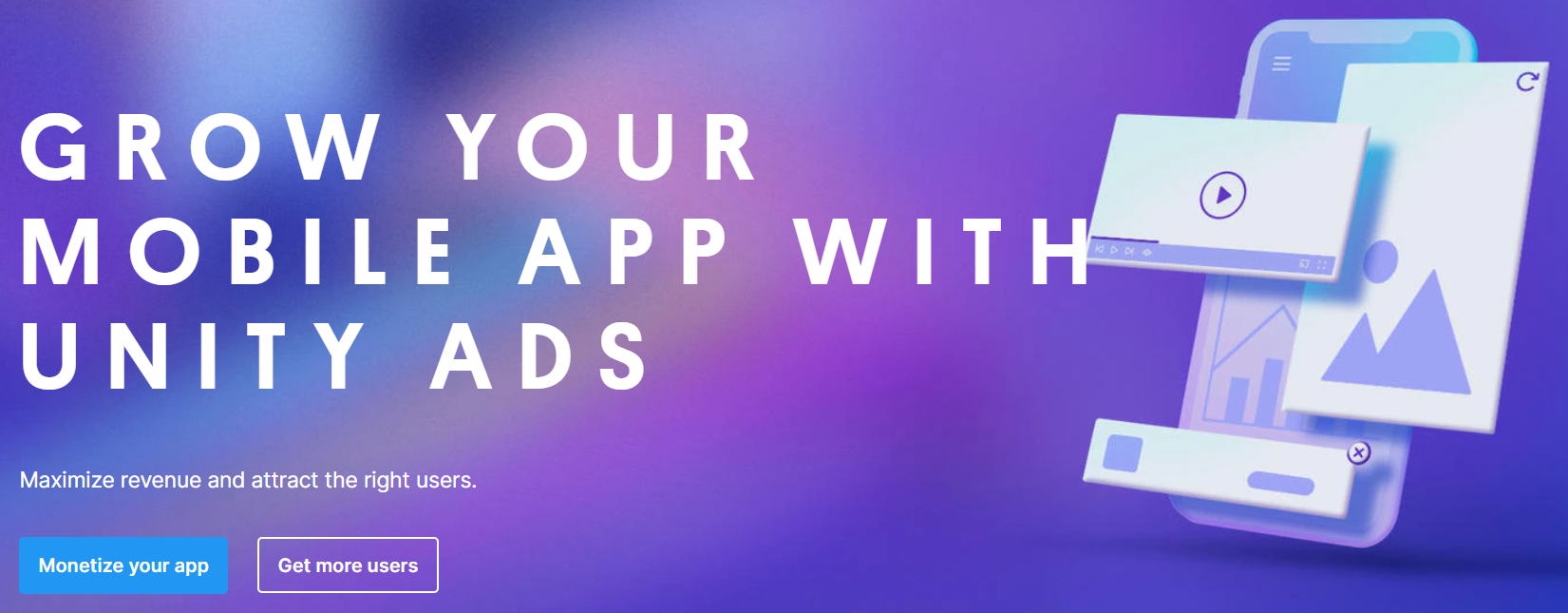
Unity Ads is a monetization platform that allows developers to earn revenue from their games by displaying ads to their players. The platform is designed specifically for mobile and browser-based games created using the Unity engine.
Benefits of Unity Ads for Indie Developers:
- Increased Revenue: Unity Ads allows developers to monetize their games and earn additional revenue from their player base. The platform provides a range of ad formats, including interstitials, rewarded videos, and banners, so developers can choose the best way to monetize their games.
- High Fill Rates: Unity Ads provides high fill rates, ensuring that developers receive maximum revenue from their ads. The platform has a large network of advertisers, which helps to ensure that there are always ads available to display to players.
- Cross-Promotion: Unity Ads also provides cross-promotion opportunities, allowing developers to promote their other games to players and increase their overall revenue.
- User-Friendly Dashboard: Unity Ads provides a user-friendly dashboard that makes it easy for developers to manage and track their monetization efforts. The dashboard provides detailed reports and analytics, so developers can see which ads are performing well and make informed decisions about their monetization strategies.
Steps to Integrating Unity Ads into a Game
- Sign Up for Unity Ads: Start by signing up for Unity Ads and creating an account.
- Download the Unity Ads Package: Download the Unity Ads package from the Unity Asset Store and import it into your Unity project.
- Set Up Ad Placements: Set up ad placements within your game, deciding where you want to display ads and how you want to monetize your game.
- Configure Ads: Configure your ads by specifying the ad units, settings, and target audience. You can also specify the types of ads you want to display, such as interstitials, rewarded videos, or banners.
- Integrate Ads into Your Game: Integrate the ads into your game by using the Unity Ads API and following the guidelines provided by Unity.
- Test and Publish: Test your game with the ads integrated and make any necessary adjustments. Once you’re satisfied, publish your game to the app store or browser, and start earning revenue from your players.
Unity In-App Purchasing
Unity In-App Purchasing (IAP) is a monetization platform that enables developers to sell digital goods and services within their Unity games. The platform supports a wide range of in-app purchases, including consumable items, non-consumable items, and subscription services.
Benefits of Unity In-App Purchasing for Indie Developers:
- Increased Revenue: Unity IAP provides an additional monetization option for developers, allowing them to sell digital goods and services within their games. This can help to increase overall revenue and provide an additional stream of income.
- User Experience: Unity IAP provides a seamless in-app purchasing experience for players, making it easy for them to purchase items within the game. This can help to increase conversion rates and provide a better overall experience for players.
- Cross-Platform Support: Unity IAP supports a wide range of platforms, including iOS, Android, and PC, ensuring that developers can monetize their games on multiple platforms.
- Easy Integration: Unity IAP provides a simple and easy-to-use API, making it straightforward for developers to integrate the platform into their games. The platform also supports a wide range of payment methods, including credit cards, PayPal, and in-app billing, making it easy for players to make purchases.
Steps to Integrating Unity In-App Purchasing into a Game
- Sign Up for Unity IAP: Start by signing up for Unity IAP and creating an account.
- Download the Unity IAP Package: Download the Unity IAP package from the Unity Asset Store and import it into your Unity project.
- Set Up In-App Purchases: Set up in-app purchases within your game, deciding which items you want to sell and how you want to monetize your game.
- Configure In-App Purchases: Configure your in-app purchases by specifying the items, prices, and descriptions. You can also specify the type of purchase, such as consumable, non-consumable, or subscription.
- Integrate In-App Purchases into Your Game: Integrate the in-app purchases into your game by using the Unity IAP API and following the guidelines provided by Unity.
- Test and Publish: Test your game with the in-app purchases integrated and make any necessary adjustments. Once you’re satisfied, publish your game to the app store or browser, and start earning revenue from your players.
Unity Analytics
Unity Analytics is a powerful data and analytics platform designed specifically for Unity developers. It provides valuable insights into player behavior, helping developers to make informed decisions about game design, monetization, and marketing.
Benefits of Unity Analytics for Indie Developers:
- Player Insights: Unity Analytics provides a wealth of data about player behavior, including demographic information, session lengths, and in-game events. This information can help developers to understand how players interact with their games and make informed decisions about game design and monetization.
- Increased Monetization: Unity Analytics provides data on player spending habits, allowing developers to optimize their monetization strategies and maximize revenue.
- Improved User Experience: Unity Analytics provides data on player engagement and retention, allowing developers to identify areas where the player experience can be improved. This can help to increase player satisfaction and improve overall retention.
- Customizable Analytics: Unity Analytics provides a range of customizable analytics tools, allowing developers to track and analyze specific data points that are most relevant to their games.
Steps to Integrating Unity Analytics into a Game:
- Sign Up for Unity Analytics: Start by signing up for Unity Analytics and creating an account.
- Download the Unity Analytics Package: Download the Unity Analytics package from the Unity Asset Store and import it into your Unity project.
- Set Up Your Analytics: Set up your analytics by specifying the data you want to track and the events you want to monitor.
- Integrate Analytics into Your Game: Integrate the analytics into your game by using the Unity Analytics API and following the guidelines provided by Unity.
- Test and Publish: Test your game with the analytics integrated and make any necessary adjustments. Once you’re satisfied, publish your game to the app store or browser, and start collecting valuable player data.
Conclusion
In conclusion, Unity Game Services offer a comprehensive suite of tools that enable indie developers to create, monetize, and analyze their games. Whether you’re looking to collaborate with team members, monetize your games through in-app purchases or ads, or gain valuable insights into player behavior, Unity has a solution to meet your needs.
Unity’s user-friendly interface and easy-to-use APIs make it simple for developers of all skill levels to integrate these services into their games. Additionally, Unity’s support for a wide range of platforms, including mobile, PC, and web, makes it easy for developers to reach a large audience and monetize their games effectively.
In short, Unity Game Services are a valuable resource for indie developers looking to take their games to the next level. By utilizing these services, developers can focus on creating amazing games, while Unity takes care of the rest.
