Age of Empires IV has a stunning graphic one can easily fall in love on the very first shot of gameplay. Honestly, this game really appeals to me. Everything is perfect in this game, from the sound quality (music and sounds) to the procedurally generated map. However, in my view, all maps are pretty similar.
Despite this, I’m disappointed with the error that HDR settings greyed out or cannot activate while playing the AoE 4. However, after researching and brainstorming with this error, I found some practical solutions that surprisingly helped me fix this issue. So, you may also try that once and check if it helps for you. And guess what? I have mentioned all the fixes right here in this guide. So, just make sure to stick with us until the end.
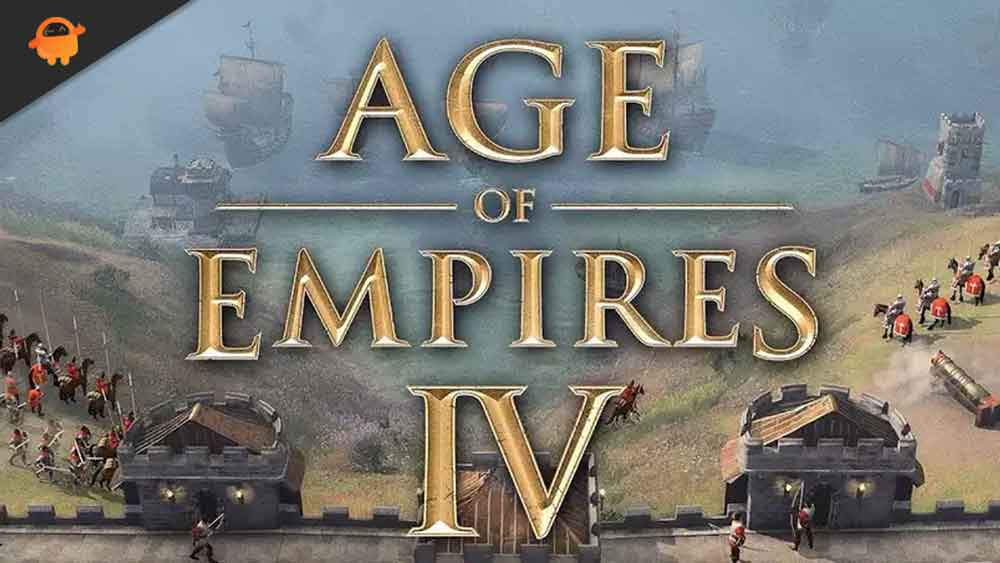
Page Contents
How To Fix Age of Empires 4 HDR Settings Greyed Out Or Cannot Activate
There aren’t many fixes available to fix this issue. But, still, you can try all the fixes that we have mentioned below and check if it helps you to fix them.
Method 1: Check For Software Update
If your PC is running on older software, then this type of issue is common. So, to fix this, you need to update your software to the latest version. To do so, you can simply hover over to your Settings and then click on the Update and Security tab. After that, hit the Check For Update. However, in case you find any update, then update it to the latest version.
Method 2: Check For GPU Driver Update
All the graphics-related issues occur due to an Older GPU driver. So, you can check if your PC is running on the latest GPU driver. Therefore, to do so, you need to navigate to the Device Manager and expand the Network tab, then right-click on your GPU name. After that, select the Update option.
Also Read: How Can I Play Age of Empires 4 on PS4, PS5, or Xbox Consoles?
Method 3: Install The Latest AoE 4 Patch
In case there is any update available for your game, you need to download and install the latest patch update. Developers always roll out an update to make the game cope with the latest version of the software. So, it is very important to keep your game up to date. Many users previously reported that this helped them to fix the issue. So, you can try this out.
Although there isn’t some direct fix available yet. But, you can still try these fixes. So, that’s it from our side on how to fix the HDR settings greyed out or cannot activate while playing the AoE 4. We hope this guide has helped you. However, if you find this guide interesting, you can regularly visit our website and check out our YouTube channel for more content.
