Android 14 stable build is all set to release in the next week, along with Google’s new smartphone lineup, the Google Pixel 8 series. Android 14 stable build is yet to be released for sure. Still, many users have opted for the Beta program, and they have already installed a beta build of Android 14 on their smartphones to get a taste of the new version even before it is officially released.
The problem with beta builds is that they are not entirely refined. There are some issues here and there, and one particular issue that has troubled some beta users is mobile data. Some early Android 14 adopters cannot connect to the internet using mobile data. If you are one of these troubled users, this article should help you. Here, we have listed out all the standard solutions one can try from their end to resolve this problem on their smartphone. So, without any further ado, let’s get into it.
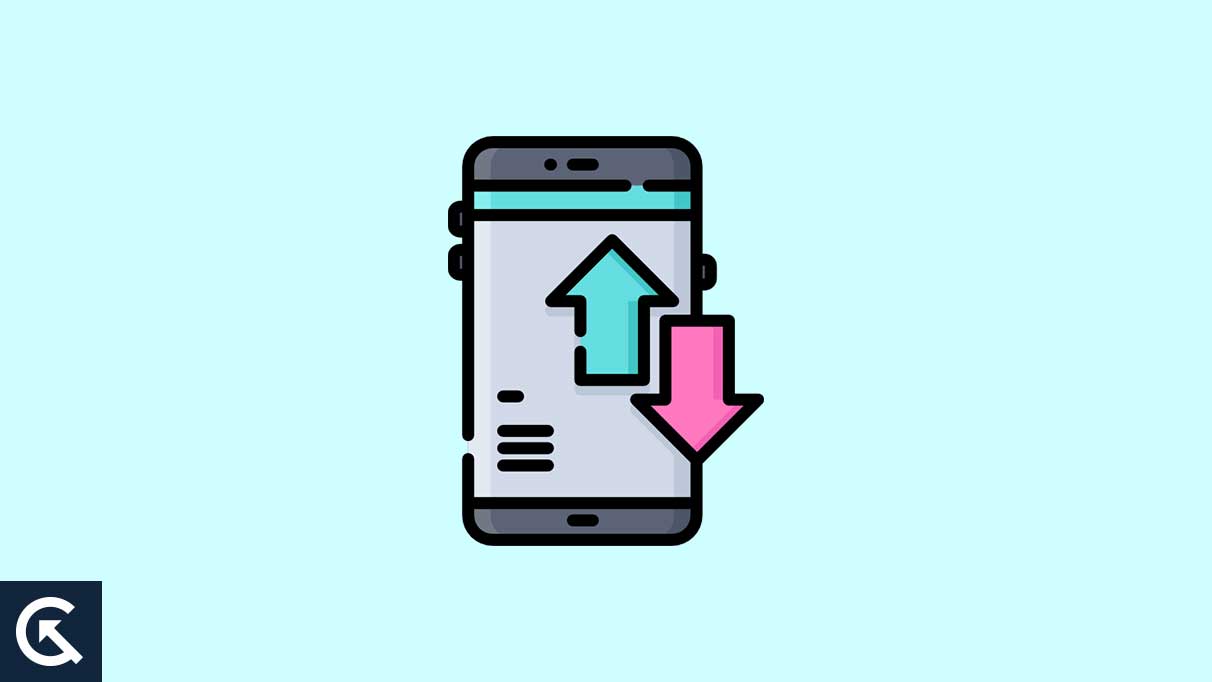
Page Contents
- How to fix Android 14 Mobile Data Not Working or No internet connection?
- Check your data plans:
- Weak signal strength:
- Enable and Disable Airplane mode:
- Restart the smartphone:
- Select the appropriate network type:
- Allow Roaming services:
- Remove Mobile data limit:
- Reset Access Point Name:
- Check the SIM card for any possible damage and reinsert it:
- Reset Network Settings:
- Wipe Cache:
- Factory Reset:
- Wait for the stable version of Android 14 or downgrade to a stable version of Android 13:
- Contact provider or smartphone manufacturer:
How to fix Android 14 Mobile Data Not Working or No internet connection?
These are all essential and straightforward solutions. Indeed, one of the solutions mentioned below should resolve the mobile data not working issue on your Android 14 smartphone.
Check your data plans:
All service providers come with a fixed plan when it comes to data. Once you have surpassed the data limit on your connection, you won’t be able to use mobile data any further. You can recharge your number again with another plan that extends your data balance, but sometimes smartphones end up using all your data by running something in the background.
So ensure you have nothing running in the background eating your data and your data plan has not been exhausted. You can check your data balance via SMS or an app provided by your service provider.
Once you have ensured that your data plan is intact, but the mobile data is still not working on your Android 14 smartphone, you can move to the next solution.
Weak signal strength:
Check the network bars at the top right corner of your screen. If you see fragile signal strength, then that is the cause of your problems. In case of weak signal strength, you cannot do anything from your end to resolve it. The only way to improve network strength is to move to a location where the network strength is better. Sometimes, a few meters is enough to grab a good signal strength, but sometimes it takes more. It all depends on the location that you are currently at. Suppose you are in a remote area away from network towers. In that case, your smartphone will struggle to grab proper signal strength.
Try the next solution if you do not have weak signal strength but still encounter issues with the mobile data on your Android 14 smartphone.
Enable and Disable Airplane mode:
This is an old trick with smartphones and mobile data. People use this trick even when there is an issue with the mobile network.
You must pull down your notification bar and open the quick settings menu. There, you will find the shortcut to turn on flight mode. Tap on it to enable flight mode. Then, wait for a few minutes and turn it off.
After you have disabled flight mode, try turning on mobile data again. If it still does not work, move on to the next solution.
Try the next solution if the mobile data is still not working on your Android 14 smartphone.
Restart the smartphone:
Sometimes, all a phone needs is a simple restart, as simple as it may sound. If it has been a while since you last rebooted your smartphone, your phone will develop some problems. And the problem with mobile data could be one of them.
So, perform a complete restart or reboot your phone and then try using the mobile data again. If it still does not work, move on to the next solution.
Select the appropriate network type:
Android smartphones have an option in the network settings to select a network of your choice. You can choose between 2G/3G/4G/5G in this menu. It is usually set to automatic, and the smartphone automatically connects to a high-speed 5G network. But sometimes, when it is set to automatic, the smartphone automatically connects to a 3G or 2G connection. As a result, the user suffers from a low-speed mobile data connection.
Android does provide a manual option that allows users to select a network of their choice, and you can set it to 5G or 4G(depending on your geographical coverage) to ensure you get the best possible connection.
- Open up Settings on your smartphone.
- Tap on Mobile Networks.
- Tap on Network Mode.
- Select 5G/4G here.
Now press back and check whether your mobile internet is working on your Android 14 smartphone. If it is still not working, try the next solution.
Allow Roaming services:
Suppose you are in a region not your default location per your service provider. In that case, the service provider will enable roaming on your connection. But Android smartphones need to have roaming services turned on to ensure they can accommodate this change. To turn on this option, you must navigate to the Settings page and go to Connections. Inside connections, you need to search for Roaming Services, and once you find it, you need to turn it on.
Different Android UIs may have different paths to enable roaming services. If you can’t find it under connections in your Android 14 smartphone, search for roaming services in the Settings menu, and you will find it easily.
Now, try using your mobile data on your Android 14 smartphone. If it is still not working, try the next solution.
Remove Mobile data limit:
Some smartphones have a setting to set a limit on mobile data usage. If you have such a setting enabled, that could be the cause of your problems as well. If you have exceeded your data limit, your smartphone will stop using mobile data entirely. So, you need to turn off this option on your smartphone.
- Open up Settings on your phone.
- Go to Connections.
- Select Mobile networks.
- Go to “Billing cycle” and turn off the toggle for “Set data limit.”
These are the steps for a Samsung smartphone. If you are using another company’s smartphone, you must search for the data limit option through the search feature on your settings menu.
If turning off the data limit option also does not help with the mobile data issue with the Android 14 smartphone, move on to the next solution.
Reset Access Point Name:
Access point Names are necessary settings that set the IP addresses, gateway details, and other essential information so that your smartphone can access the carrier’s network without any issues. If there is anything wrong with these settings, you cannot use the data on your smartphone.
- Open up Settings on your phone.
- Go to Connections.
- Select Mobile networks.
- Go to Access Point Names.
- Tap the three-dot icon at the top and select Reset to default.
If this does not work for you, move on to the following solution.
Check the SIM card for any possible damage and reinsert it:
Sometimes, the physical SIM card inside your smartphone’s SIM slot deals with some wear and tear over time. It can happen even if the SIM card is always inside your smartphone. And mostly, it happens due to the heat generated from the smartphone’s processor. However, it is an improbable scenario. But just to be sure, take out your SIM card and check whether everything is right with it or not. You should also rub it with a cloth and place it back again.
If the card is physically damaged, visit your nearest ISP provider’s office and get the card replaced. But if everything is well, and even the rub on the cloth does not fix your mobile internet issue on your Android 14 smartphone, try the next solution.
Reset Network Settings:
Much like how we can reset our phone’s settings, we can also reset our phone’s network settings. If any setting blocks your mobile data, a network reset will clear it up.
- Open your phone’s settings.
- Scroll and find the option General Management. Once you find it, tap on it.
- Inside General Management, tap on Reset.
- Then select Reset Network Settings.
- Finally, tap on Reset Settings.
- A pop-up will show up asking for your phone’s PIN or password.
- Enter it and then tap on Reset.
The above steps are for a Samsung smartphone running on Android 14. If you use some other Android device, you might have to navigate differently to get to Network reset. You can search for Network reset in the Settings menu to get to the Network reset menu quickly.
After the Reset is complete, use the mobile data again on your Android 14 smartphone. If it still does not work, move on to the next solution.
Wipe Cache:
A corrupted cache can lead to issues with a smartphone, including the malfunction of mobile data. So, you must clear up your cache partition entirely and check if that fixes your mobile data issue.
- Turn off your smartphone.
- Connect the device to your PC via a USB cable.
- Press and hold the Volume Up and Power button.
- Let go of the buttons when Android Recovery shows up on the screen.
- Use the volume buttons on your phone and navigate the Wipe Cache Partition option in the recovery menu.
- Once you are there, press the Power button to select it.
- Confirm your action by choosing Yes in the following menu. Again, use the volume buttons and the power button to perform the selection.
- Then, your smartphone will prompt for a system reboot. Press the power button to confirm the action.
After the restart, try using the mobile data on your Android 14 smartphone again. If it still does not work, move on to the next solution.
Factory Reset:
Factory Reset will reset everything on your smartphone to its original form, with everything set to default. Factory reset often works out software inconsistencies with smartphones. So, the mobile data issue could be fixed with a factory reset. However, you must create a backup of everything necessary on your smartphone. A factory reset will clear out all your internal storage.
- Open up the App drawer and then tap on the Settings application.
- Scroll down in the settings menu and tap on General Management.
- Tap on Reset to view the options.
- Tap on Factory data reset.
- Scroll down and tap on Reset.
- Enter your security lock to confirm your identity.
- Tap on Delete all.
- Then, enter your password and tap on the OK button.
- Wait till the reboot process is complete. It will undoubtedly take a while.
The above steps are for a Samsung smartphone running on Android 14. If you use some other Android device, you might have to navigate differently to get to Factory reset. You can search for Factory reset in the Settings menu to get to the Factory reset menu quickly.
After the restart, try using the mobile data on your Android 14 smartphone again. If it still does not work, move on to the next solution.
Wait for the stable version of Android 14 or downgrade to a stable version of Android 13:
Android 14 stable is not yet officially out yet. It is scheduled to be released on October 4th. The beta build of Android 14 is available, and any device running on Android 14 right now is running on the beta build. The problem with beta builds is that they are often filled with bugs. So, the mobile data not working issue on your Android 14 smartphone could be because you are using a beta build. So, one thing you can do to fix this is to wait until your smartphone manufacturer officially releases a stable build of Android 14 and then install it on your smartphone.
Another solution is to downgrade to a stable build of Android 13 that is available for your smartphone. Since you are on a beta build, you know how to install builds or ROMs on a smartphone manually. So get the stable build of Android 13 for your smartphone as provided by your smartphone’s manufacturer, and then manually install it on your smartphone.
If you still struggle with mobile data not working issue, try the final solution mentioned below.
Contact provider or smartphone manufacturer:
The network provider you use for your connection is your last option if none of the abovementioned solutions works for you. Visit the nearest store of your service provider and inform them about your issue with the internet connection on your smartphone via Mobile Data. They should be able to provide you with a solution to your problem. As an added precaution, you should also try inserting the same SIM on a different smartphone and check whether the internet works. If it is not working on the other phone, the problem is with the SIM, and the service provider should be able to help you.
But if the internet works well on the other smartphone, the problem is without your smartphone. In that case, you need to take your smartphone to the nearest service center of your smartphone manufacturer. They should be able to provide you with a resolution for sure.
So these are all the solutions to fix the Android 14 mobile data not working or the internet connection issue. If you have any questions or queries about this guide, comment below, and we will reply. Also, check out our other articles on iPhone tips and tricks, Android tips and tricks, PC tips and tricks, and much more for more helpful information.
