When it comes to a thrilling multiplayer party game with anime girls, Astral Party is the latest one to be here that allows players to choose a character & strategize skills or cards. Currently, the title has received mixed reviews regarding the gaming experience and some bugs. Meanwhile, the game is going through the server connectivity issue which prevents multiple players from enjoying the gameplay sessions. It seems that Astral Party stuck on refreshing the room list becomes common among players.
This specific ‘Refreshing the Room List’ screen hinders the overall gaming experience for the multiplayer rooms in Astral Party. It indicates that there is an issue with the game’s ability to retrieve the available room list from the server. Well, this kind of issue happens mostly due to possible reasons like server connectivity errors, an outdated version of the game, corrupted game files, network glitches, DNS cache issues, and more. So, if you’re also facing the same issue then nothing to worry about.
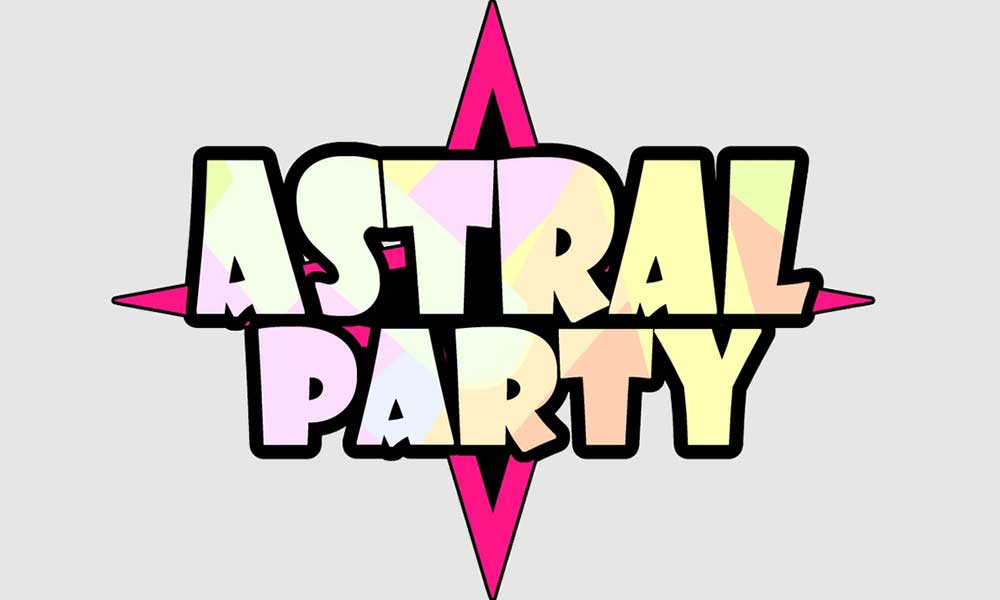
Page Contents
Fix Astral Party Stuck on Refreshing the Room List
For the affected players, we’ve managed to share some workarounds that can help in fixing such an issue. You can check all troubleshooting methods until the problem has been resolved. So, without further ado, let’s jump into it.
1. Reboot the System
You should reboot your Windows system manually to refresh potential system glitches that we always mention. Though restarting the computer doesn’t seem useful for everyone, several PC gamers have found this trick helpful at times. To do so, close all running programs from the taskbar. Then press the power button on the cabinet or laptop to shut it down. Wait for a couple of minutes and then boot the machine again. You can also unplug the power cable from the computer during the waiting period for better results.
2. Check Your Network Status
It might also be possible that somehow your internet connection is having conflicts or glitches with the IP address and even DNS addresses. So, you can try using the ookla speed test or fast.com service to check your current internet speed. In case, the internet speed is slow or unstable then contact your ISP (internet service provider) to get technical assistance. Otherwise, try switching your ethernet network to Wi-Fi or vice versa to check for the issue further. Well, you can also use a different network to cross-check the issue.
3. Allow the System Admin Permission
We generally run programs like video games or other software on Windows machines without any kind of admin permissions. But Windows automatically asks for the system access as an administrator to run the program properly quite often. Somehow several programs don’t go through the system admin permissions which leads to crashes or other potential issues. Therefore, it’s better to check the steps below to allow admin access to your game application.
- Head over to the installed game directory on the PC.
- Right-click on the AstralParty.exe application.
- Go to Properties > Compatibility.

- Enable the Run this program as an administrator option.
- Click on Apply and then OK to save changes.
4. Check the Server Status
Your Astral Party game server seems down or has some outage due to maintenance while you’re trying to get into the multiplayer rooms. As the game is new in the market, the chances are possible that a huge number of concurrent players are entering the servers at the same time. So, it’ll be hard enough for the developers to optimize and scale the servers. Devs will take some time to fix technical faults with the servers.
Meanwhile, you can visit the Astral Party Steam Community webpage to get better info regarding server maintenance or patch updates. If a server issue is there, you can wait for at least a few hours and then retry connecting to servers again.
5. Update Astral Party
Game developers do release the latest patch updates to improve the overall gaming experience and fix known bugs which can trouble players a lot. So, if you’re not running the latest patch version at your end that means you’re missing out on crucial features as well as stability improvements. We always recommend our readers to manually check for the available patch updates by following the steps below.
- Open the Steam launcher.
- Click on Library > Select Astral Party.
- If the new update is available, click on Update.
- Wait for some time to install the update.
- Once done, close the Steam client.
- Now, restart the computer & launch the game.
6. Repair the Game Files
Well, scanning and repairing the game files installed on the computer can also help in fixing several issues when it comes to the stuck on refreshing the room list in Astral Party. It’s highly suggested to manually check for the integration of the game files and then repair them. Fortunately, this feature can be used directly via the Steam launcher as follows.
- Head over to Library on your Steam client.
- Right-click on Astral Party.
- Click on Properties > Go to Local Files.

- Click on Verify Integrity of Game Files.
- Wait for the process to complete.
- After finishing, restart your system.
7. Retry Joining Multiplayer Sessions
You can also try joining the multiplayer sessions in Astral Party a couple of times to check whether the specific problem has been fixed or not. Multiple players may find this method useful. Retrying the matchmaking sessions can help in avoiding connectivity issues most of the time.
8. Avoid Peak Times
Stop joining the multiplayer matches in Astral Party during peak hours depending on your timezone/region. As a huge number of concurrent players try to get into the game servers, it’s always recommended to try playing matches during off-peak hours.
9. Update the Network Driver
Though Windows users don’t care much about network adapter drivers installed on the system, having an outdated or corrupted network driver can cause multiple issues with networking glitches. We all know that networking glitches can occur unexpectedly when trying to connect to the game servers. Therefore, you can check the steps below to manually check for the network driver update at your end.
- Open the Quick Link Menu by pressing the Win+X keys.
- Open Device Manager from the list.
- Double-click on the Network Adapters category.
- Right-click on the specific network device.
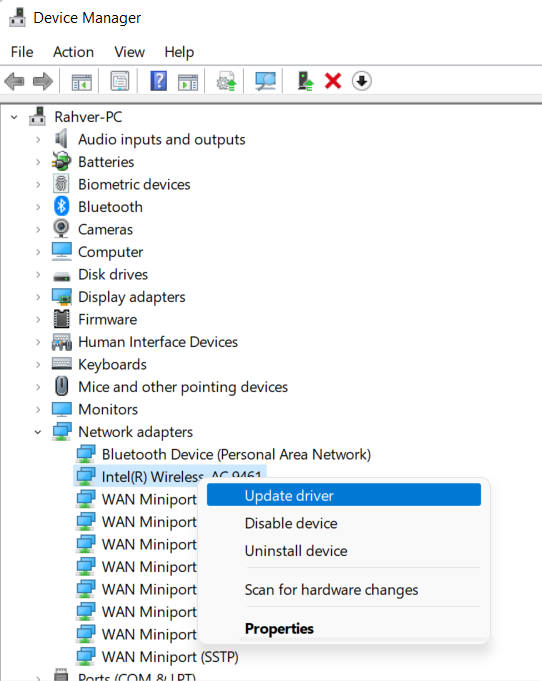
- Click on Update driver.
- Go to Search automatically for drivers.
- If a new update is available, it’ll be installed automatically.
- Once done, reboot your system to apply changes.
10. Remove the DNS Cache
DNS (Domain Name System) is one kind of a temporary cache for the DNS lookups on the system or web browsers. So, the DNS cache data may get stored over a period which leads to networking glitches containing visited domains and IP addresses. In that case, you should try clearing the DNS cache data on your PC by following the steps below.
- Open the Start menu > Search for cmd.
- Right-click on Command Prompt from the search result.
- Click on Run as administrator > If prompted, select Yes.
- Now, run the following command in cmd and hit Enter:
ipconfig /flushdns
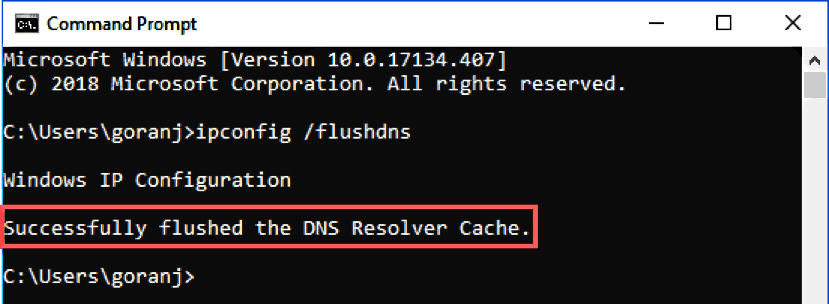
- Once done, you’ll get a message ‘Successfully flushed the DNS Resolver Cache.’
- Reboot the PC and run the Astral Party game.
11. Contact Support
Last but not least, you can also contact Steam Support to get technical assistance regarding the same issue. It’s also suggested to submit the support ticket so that developers can investigate the issue further.
That’s it, guys. We hope this guide was helpful to you. For further queries, you can comment below.
