ASUS has built up a strong reputation as a brand that makes quality products with outstanding customer support, and ASUS has built a reputation as a brand that makes really good products. Austerity, lightweight, and toughness make ASUS laptops the best for unbeatable mobility, even for multitasking, streaming media, and inputting data.
From Asus, the TUF A15/F15 is a gaming laptop designed for budget-conscious gamers. TUF is an acronym that stands for The Ultimate Force. So, you will enjoy your favorite games when you have an Asus TUF laptop. But, that doesn’t mean that TUF A15/F15 is free from flaws.
Yes, recently, users started reporting that the Asus TUF F15/A15 is not turning on. So for that reason, we’re here. However, there are some workarounds we mentioned in this article to resolve the not turning on issue. So let’s move forward.
Also Read
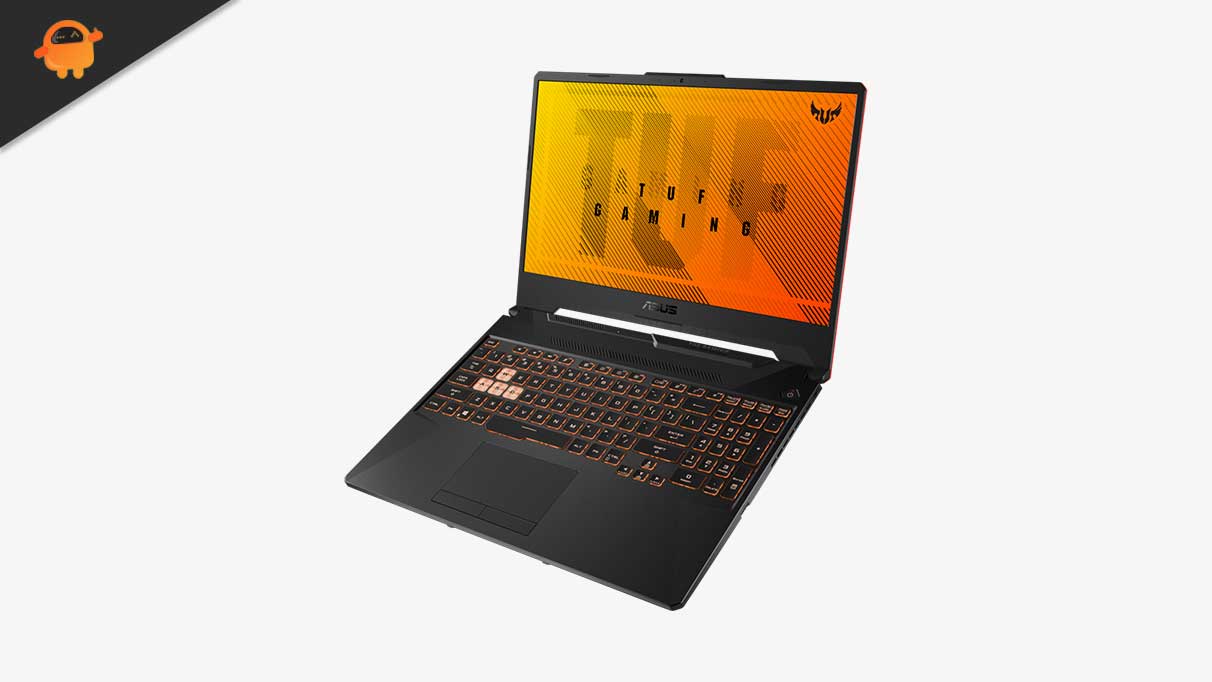
Page Contents
How to Fix Asus TUF F15/A15 Not Turning On Issue
Asus’s TUF gaming is one of the few TUF devices we have for gaming. However, this issue makes us think twice before going for this gaming series laptop from Asus. But, now no need to worry as we have mentioned some best fixes that will help you fix the not turning on issue. So, make sure to perform them:
Fix 1: Check And Replace The Power Supply
It is possible that the power source that you are using to charge your laptop may not work properly, due to which your Asus TUF is not able to charge up completely, which further results in this type of issue.
So, it is recommended to cross-check if your laptop is charging properly or not. Also, chances are there that your power cable has some damage or cuts due to which it fails to give proper current to charge your laptop’s battery. Therefore, you must check your laptop’s charging cable too.
Fix 2: Make sure it’s Not a Screen Issue
Did you check that it is not a screen issue? There are high chances that your laptop does function properly, but as the screen gets damaged or malfunctions and you think that the laptop is not turning on. So, you should make sure that the issue is not occurring due to your Asus TUF A15/F15 damaged screen.
Fix 3: Remove any Bootable Media Drives
Suppose you have a Pendrive or hard drive attached to your laptop that previously converted into a bootable media and now forgets to change it to a normal state. In that case, it is possible that your laptop may not be able to boot properly and automatically get turned off.
So, we advise you to first try booting up your device and then plug in your bootable media. Although chances are pretty low for this, I know there aren’t many users who find this helpful. But, it helps those who are exactly doing the same thing that we have explained here.
Fix 4: Detach from Any Docking Stations
Are you using a dock station to connect other devices for streaming or connecting any other device to your laptop? If so, then there might be chances that your docking station may have some random technical glitches due to which no it fails to work properly with your laptop, and you now end up getting this error.
Therefore, we suggest you detach the docking station you are using on your laptop and check if it helps to fix the Asus TUF F15/A15 is not turning on the issue get resolved or not.
Fix 5: Try Hard Reset
If nothing helps you fix the Asus TUF F15/A15 is not turning on, you must try hard resetting your laptop so that it will automatically be fixed if the issue is occurring due to any software glitch.
- Initially, press the power button for at least 20-30 seconds.
- After that, release it and wait for 5-10 minutes.
- Then, again press the power button to check if the issue gets resolved or not.
Fix 6: Control Overheating
Heat is a computer’s worst enemy. Heat dispersion and ventilation are designed into computers to prevent them from overheating. However, too much heat can cause problems for your computer, including system instability, sudden shutdowns, or component damage.
So, we advise you to avoid overheating your motherboard as it can damage or reduce its lifespan. Therefore, it is crucial to check if our Asus TUF A15/F15 gets overheated, as sometimes overheating may also cause damage to our PC.
However, if you notice that your device is overheating, then leave it for an hour or more until its temperature normalizes.
Fix 7: Replace The CMOS Battery
Possibilities are quite low, but in a few cases, we have seen that when the user replaces their CMOS BIOS battery, their laptop again starts working. Unfortunately, the CMOS battery is situated inside your motherboard, and you cannot replace it on your own as you need expert guidance.
Therefore, we suggest you to hover to any repair shop and ask them to replace it. Moreover, you can easily purchase the CMOS BIOS battery from Amazon and bring it to the engineer so that he can replace this for you.
Fix 8: Check Your Charger
A bad or faulty charger also sometimes comes up as the main culprit behind this type of issue. Thus, chances are there that your charger may not be able to charge up the battery of your Asus TUF A15/F15 as it may have any fault.
So, if possible, change the cable and try charging it again. Then, for about half an hour, try to turn on your laptop to check if the issue gets resolved or not.
Fix 9: Go To Service Center
We regret if nothing helps you resolve the Asus TUF A15/F15 not working issue. But that doesn’t mean that you do not have any other option.
Yes, you can simply register your complaint (if the laptop is under warranty period) or simply hover over to your nearest Asus service center to fix the issue. This is because chances are there that your laptop’s motherboard may get damaged due to which it is not turning on even after applying the above fixes.
Wrap Up
So, these were some temporary fixes that you can try to resolve the Asus TUF F15/A15 is not turning on issue. We hope that the fixes mentioned earlier in this article have helped you. Therefore, if you have any questions, doubts, or even want to share your thoughts, please comment below and let us know.
