Battle.net is an internet-based online gaming platform developed by Blizzard Entertainment. Battle.net is an application available on smartphones that can be easily accessible. However, it acts as a security app as well that usually works to keep the Battle Net account safe and secure. Previously, the Battle Net Authenticator acted as a security app, but now the Authenticator lives within the Battle.net app. This is a great step by Blizzard Entertainment, where they’ve mixed the Authenticator and games in one place together.
The Battle Net Authenticator (Battle.net) allows you to access various collections of games as well as let you manage and secure your Battle account. Unfortunately, most users reported that Battle Net Authenticator is not working on their device when trying to access it. While some users try logging in to Battle Net to play popular games like DIABLO and Call of Duty, they get an error message stating, “Authenticator is not working.”
However, if you are having the same issue with Battle Net Authenticator, do not worry. To troubleshoot and fix the problem, you must follow the below solutions to get back using Battle Net Authenticator again. Make sure to follow the guide till the end and you will get the solutions to troubleshoot the issue. By reading and applying the solutions, you may easily fix the issue with Battle Net.
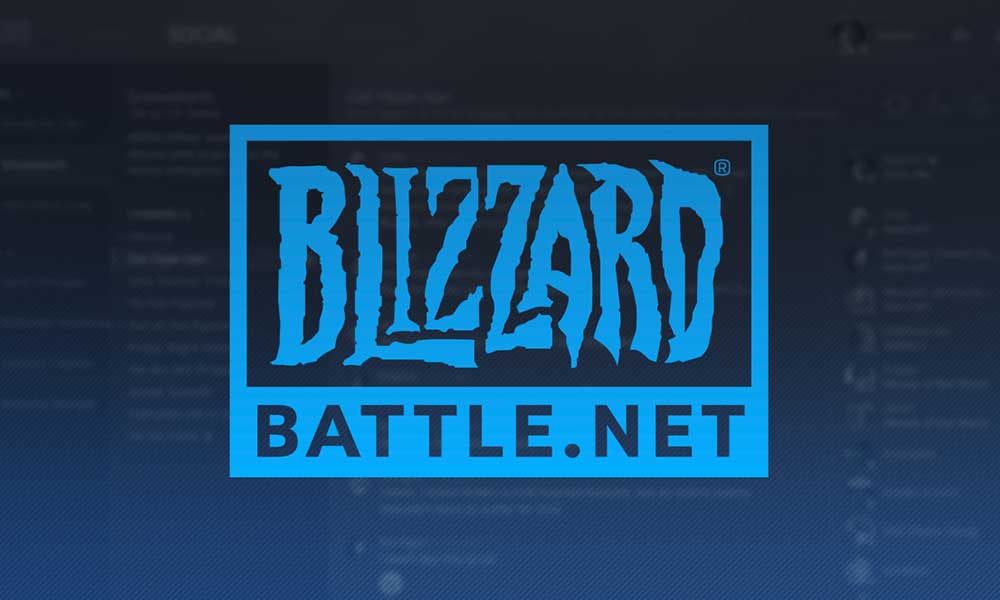
Page Contents
- What Causes is Battle.net Authenticator Not Working?
- How to Fix Battle.net Authenticator Not Working Issue
- Fix 1: Make Sure You’re Using the Right App
- Fix 2: Close Background Apps
- Fix 3: Check Your Internet Connection
- Fix 4: Restart Your Mobile Device
- Fix 5: Force Stop the Battle.net App
- Fix 6: Clear Battle.net App Cache Data
- Fix 7: Update the Battle.net App
- Fix 8: Uninstall and Reinstall Battle.net App
- Fix 9: Contact Support Team
- Conclusion
What Causes is Battle.net Authenticator Not Working?
There could be several reasons you are unable to access Battle Net Authenticator on your smartphone. It can be possible that the account is out of sync, that is preventing you from accessing the Battle Net. To do a Battle Net Authenticator, you have to enter a code that comes on your mobile phone or email. In case the authentication codes are not getting then you can’t sync in the Battle Net account.
Many players are reporting the problem on several platforms, including Twitter (formerly X) to @battlenet. Apart from that, there are several other factors behind the Battle Net Authenticator not working, including internet connectivity issues, corrupted data, outdated Battle Net app, software conflicts, and improper installation. You can solve the issue by reading and applying the listed solutions below.
How to Fix Battle.net Authenticator Not Working Issue
It can be irritating when you cannot access Battle Net Authenticator, especially when you want to play games or secure the Battle account. Fortunately, we’ve shared the effective solutions that should come in handy. So, without further ado, let’s discuss them one by one.
Fix 1: Make Sure You’re Using the Right App
Generally, the Battle Net Authenticator is a security app that secures your Battle account on Battle.net to avoid losing data. It is necessary to install the correct app on your smartphone. As previously said, the Authenticator lives within Battle.net, which provides security as well as collections of games.
Make sure to download and install the right app on your smartphone. The Authenticator app available as Battle.net which lets you secure your account and access games at one place. Simply, navigate to the Google Play Store and search “Battle.net” and then choose the app to download and install.
Fix 2: Close Background Apps
If you have chosen the correct Battle Net app on your mobile device and still the app is not working then ensure to close all the background apps that might be running in the background of your device. Make sure to close the Battle.net as well then re-open the app to check if the issue is fixed. If the issue persists, follow the next solution.
Fix 3: Check Your Internet Connection
Battle Net Authenticator (Battle.net) is an online gaming application that requires a stable internet connection to access it. It is necessary to connect your smartphone to a stable and fast internet connection to play a specific game and access account details. Check whether your device is connected to a stable internet data or not by visiting the Fast.com website. This site will provide the real-time network speed where you easily identify the network connection.
In case you are encountering issues with the internet data then toggle Airplane mode to refresh the connection. Swipe down from the top of the screen to launch the Control Center and then look for the Airplane Mode icon. Once you find out, tap on the Airplane mode icon to enable it. After a moment, tap on it back to disable the option.
Additionally, you can switch the network type mode on your smartphone to change the network mode like 4G to 5G or 5G to 4G network mode. To change the network type mode, head over to the Settings and tap on Network & Internet. Then, choose your service and tap Preferred network type. Now you can select the network type you want to set by tapping on it.
Moreover, you can connect your device to the Wi-Fi which is reliable and much faster as compared to mobile data. This will give you a faster connection and you will back to access Battle Net Authenticator again for you. Ensure to check whether the issue is resolved or not. If the issue persists, follow the next solution.
Fix 4: Restart Your Mobile Device
Restarting the device is a simple and easy way to troubleshoot the issue with apps or services. It’s a powerful method that solves software issues and bugs. Several players have found this method helpful, so you can give it a shot. This will probably help you to fix the Battle Net Authenticator not working issue. Here’s how to restart your device:
- Press and hold the Power button for a few seconds.
- Tap on Restart/Reboot from the menu.
- Wait for a moment and your device will turn back on.
Fix 5: Force Stop the Battle.net App
If your Battle Net Authenticator app is not working or misbehaving, then you can force stop the Battle.net app on your device. This can be a useful method as it solves issues with the misbehaving apps. Here’s how you can force stop the Battle.net app:
- Open Settings app on your phone.
- Tap on Apps > See All Apps.
- From the installed apps list, look for the Battle.net app and select it.
- Tap on the Force Stop button and then tap OK to confirm the action.
- Re-launch the app and check if the issue has been resolved.
Fix 6: Clear Battle.net App Cache Data
In certain situations, the Battle.net app is not working appropriately due to corrupted data and cache. This can prevent you from accessing the Battle Net Authenticator on your device. Make sure to clear Battle.net app cache data and check the results. This will help you in fixing the problem.
To clear Battle.net app cache data on your mobile device, follow the steps below:
- Open Settings app on your phone.
- Tap on Apps > See All Apps.
- From the installed apps list, look for the Battle.net app and select it.
- Tap on Storage and cache.
- Then, tap on Clear Cache followed by Clear Storage.
- Once done, launch the app and check if the issue has been fixed.
Fix 7: Update the Battle.net App
Are you using the older Battle.net version? If so, you can’t be able to access Battle Net app on your device. Every app developer releases the updates on time to fix general bugs and issues. The Blizzard releases the updates for Battle.net to fix general issues and to improve app performance. So, if the Battle.net app is not working then ensure to update it to the latest version.
Here’s how you can check for updates for Battle.net on your device:
- Open Google Play Store.
- Tap on your Profile icon at the top right corner.
- Choose Manage apps and device > Updates available.
- Look for the Battle.net and select it.
- Tap on Update. (If an update is available on the screen).
- Once the update is finished, launch the app and check if the issue has been resolved.
In case the update is not available on your device then you can consider uninstalling and reinstalling the Battle.net app. This will completely refresh the app installation and solve the bugs and issues that causing the Battle.net to not work.
Fix 8: Uninstall and Reinstall Battle.net App
Sometimes, the app doesn’t function as expected due to improper installation. This usually prevents you from accessing the app on your device. Make sure to uninstall and reinstall Battle.net app on your device and check the results. Here’s how:
- Locate the Battle.net app on your phone home screen.
- Hold the Battle.net app and click the Uninstall button. Alternatively, move and drag and app to the Uninstall.
- Once the uninstalled the Battle.net app then it’s time to install it.
- Head over to the Google Play Store and type “Battle.net” in the search bar. Then, hit Enter.
- Choose the Battle.net app and tap on Download to start the process.
- Once the download is finished, then open the Battle.net app and log in with your credentials.
- Check if the issue has been fixed or not.
Fix 9: Contact Support Team
If none of the above solutions helpful to you then you should contact Blizzard customer support for further assistance. They’ll give the best solutions and suggestions which you can follow to fix Battle.net not working issue. In addition, you can reach out to the support team through social media platform like Twitter.
Conclusion
That’s it; this is how you can troubleshoot and solve the Battle Net Authenticator not working issue on your device. It is common to encounter issues with gaming platform on smartphones which can be easily solve by some effective workarounds. We have listed the most effective solutions that can help you to fix the issue you’re facing with it.
Make sure to follow all the solutions until or unless you find the perfect one that fix the Battle.net not working issue. In case, if the mentioned solutions don’t work, you should contact the support team for help. We hope you have found this article helpful to you. If you have any queries or suggestions, let us know in the comments section and we will get back to you as soon as possible. Do let us know which one of the above solutions works for you?
