Most smartphone companies including Apple have implemented wireless charging in their latest iteration of the iPhone series. With the fast pace world and emerging technologies, wireless charging has become an integral part of our daily lives, offering convenience and efficiency. Whenever you put your iPhone on a wireless charger, it becomes easy and convenient to charge without worrying about connector pins. While the official Apple wireless charging docks may be expensive for some users, that is where Belkin wireless chargers for iPhones come into the picture. However, recently many users on the Apple forums are complaining that their Belkin Wireless Charger Not Working on iPhone 11, 12, 13, 14 or 15 Series.
Wireless charging appears so effortless and convenient for our day-to-day use, that more users are eager to try it and use it in their daily life. As a result, the majority of users buy affordable wireless chargers with Qii compatibility from Belkin. However, users may encounter occasional challenges, and one common issue is the Belkin wireless charger not working on the iPhone 11, 12, 13, 14, or 15 series. Oftentimes, you will see that your iPhone is charging slowly, or not charging at all. The frustration of encountering issues with a Belkin wireless charger can disrupt our daily routines and compromise the efficiency of our devices. Today in this guide, we will help you troubleshoot this error with some easy to implement solutions.
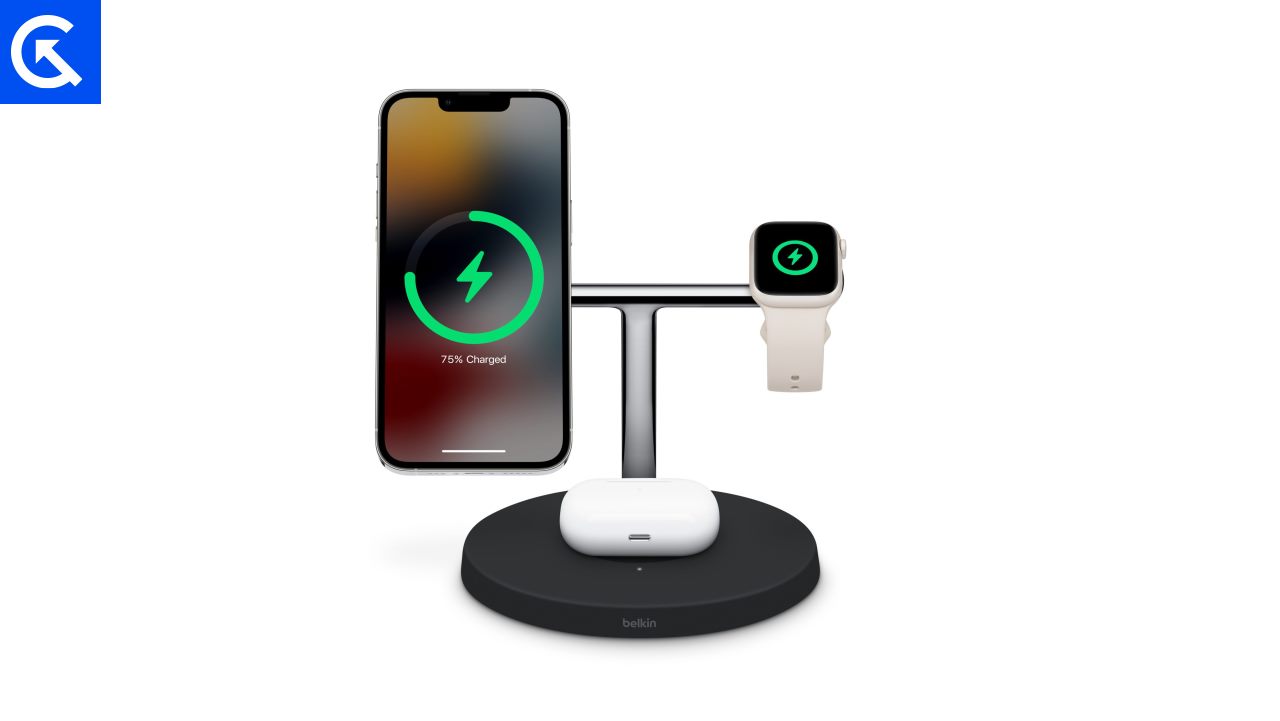
Page Contents
- Why Belkin Wireless Charger Not Working on iPhone 11, 12, 13, 14 or 15 Series
- How To Fix Belkin Wireless Charger Not Working on iPhone 11, 12, 13, 14 or 15 Series
- Method 1: Restart iPhone
- Method 2: Check Charger Standard
- Method 3: Clean Charging Pad
- Method 4: Check Charging Position
- Method 5: Remove USB Accessories
- Method 6: Disable Optimized Battery Charging
- Method 7: Remove Metal Cases
- Method 8: Try Different Electricity Outlet
- Method 9: Wait For iPhone CoolDown
- Method 10: Update iPhone
- Method 11: Check Hardware Fault
- Method 12: Contact Belkin Support
- Conclusion
Why Belkin Wireless Charger Not Working on iPhone 11, 12, 13, 14 or 15 Series
As we use smartphones more, it’s super important to have charging that works smoothly. Belkin, a reputable brand in this space, provides wireless chargers known for their reliability. However, it’s not uncommon for users to encounter issues with their Belkin wireless chargers when trying to juice up their iPhones. There are a couple of reasons on why your Belkin Wireless Charging is not working on your iPhone device.
Compatibility Issues: Not all iPhones are created equal, and wireless charging compatibility can vary. Make sure your Belkin charger is compatible with your iPhone model. Newer iPhone models may have different charging requirements, and using an outdated charger may result in compatibility issues.
Positioning Matters: Wireless charging relies on proper alignment between the charger and your iPhone. If your device is not placed correctly on the charging pad, it may not charge. So make sure your iPhone is centered on the charging pad, and check for any misalignments.
Physical Obstructions: Metal objects, magnetic cases, or foreign debris on the charging pad can interfere with wireless charging. It’s better to remove any metal objects or debris from the charging pad. If you use a case, ensure it’s compatible with wireless charging and doesn’t impede the connection.
How To Fix Belkin Wireless Charger Not Working on iPhone 11, 12, 13, 14 or 15 Series
Since the initial launch of the Belkin Wireless Chargers range of products, Apple forums, and other similar communities are filled with complaints regarding not charging issues. You would be surprised to know that it’s not uncommon for users to encounter issues with their Belkin wireless chargers when trying to juice up their iPhones. We understand that facing such an issue with your iPhone can be frustrating; however, many problems have simple solutions. Below are some troubleshooting fixes you can follow to fix the issue immediately.
Method 1: Restart iPhone
This is one of the easiest methods to fix any charging-related problem. Oftentimes, there could be technical glitches that prevent your iPhone from connecting to the wireless charger when you are trying to charge your iPhone. This is more common than you would believe and many users across the Apple community have used this method effectively to fix the charging issue.
Method 2: Check Charger Standard
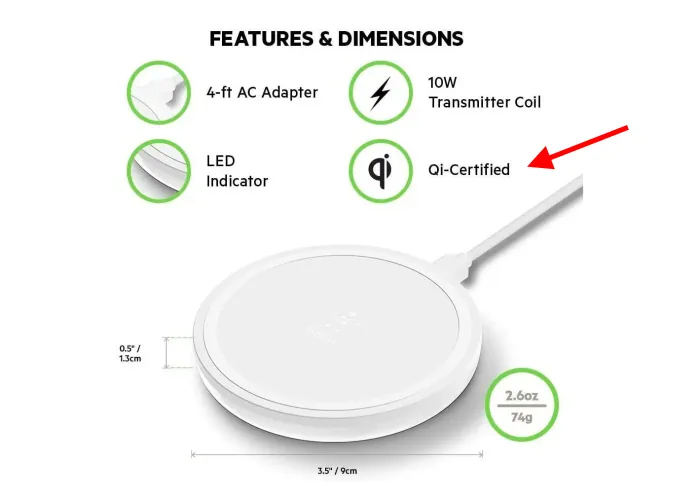
In the realm of wireless charging, Qi (pronounced “chee”) stands as the dominant standard, established by the Wireless Power Consortium back in 2008. Over time, this standard has garnered widespread support and is used by all Apple devices. This means that these iPhone models are designed to work efficiently with Qi-certified wireless chargers. So if the Belkin wireless charger you recently have purchased is not Qi-certified, then your iPhone will not charge no matter how hard you try. You have to use a Qi-certified wireless charger to charge your iPhone wirelessly.
Method 3: Clean Charging Pad
If your charging pad has any dirt, crumbs, or small stuff on it, it might stop your iPhone from charging right. So, use a soft cloth to clean it up. If you need to, make the cloth a little wet, but not too much. Ensure that the charging pad is dry before placing your iPhone on it.
Method 4: Check Charging Position

For your Belkin wireless charger to effectively charge your iPhone, it’s important that you make sure the charging coils are aligned with both devices. This becomes especially vital when trying to connect a newer iPhone model with an older Belkin wireless charging pad. To ensure your iPhone is positioned correctly for charging, you can try the following:
- Rotate your iPhone in a clockwise or anti-clockwise direction on the charging pad until you hear the charging notification.
- Place your iPhone onto the wireless charger from a height not exceeding 1 inch.
Method 5: Remove USB Accessories
Sometimes, connected USB devices or accessories can interfere with the wireless charging functionality or create conflicts that prevent the charging process from being initiated or completed successfully. This could be your USB earphone or USB charger. Please note that it’s not possible to charge your iPhone with a lightning wired charger and wireless charger at the same time. So if you have any connected accessory with your iPhone, you may want to remove that and try again to see if the issue is resolved.
Method 6: Disable Optimized Battery Charging
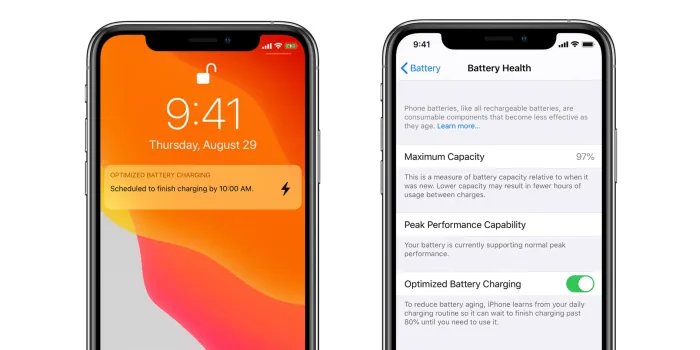
If your iPhone has the Optimized Battery Charging feature activated, wireless charging might not always charge it fully. This functionality is actually beneficial to increase the battery’s lifespan on your smartphone over the years. When you enable this feature, your iPhone will only charge up to 80% either wireless or wired chargers. So if you are noticing that your iPhone suddenly stopped charging via your Belkin Wireless Charger, then the optimized battery charging feature might be turned on. Here is how you can fix that:
- Tap on the “Settings” app on your iPhone’s home screen.
- Scroll down and tap on “Battery” from the Settings menu.
- Under the “Battery” section, tap on “Battery Health.
- Here, you will find the “Optimized Battery Charging” option, disable it.
Method 7: Remove Metal Cases

iPhone comes in all shapes and sizes, and oftentimes, users want to protect their iPhone from any drop or accidental hits using number and silicon covers. Now most smartphone covers are compatible with wireless charging, but certain phone cases, especially thicker ones and metal, might hinder the wireless charging process. To optimize the charging experience, think about removing any protective case from your iPhone before setting it on the wireless charging pad.
Method 8: Try Different Electricity Outlet

Sometimes the cables on your Belkin wireless charger might get loose, or the power socket might not work properly. If the charger doesn’t have a light to show if it’s charging, you might not know there’s a problem right away. In some cases, the electricity outline itself is faulty and not working, or even worse the electricity in your area is cut off temporarily. In such cases, the Belkin charging will not work, so it’s better to try another electricity outlet.
Method 9: Wait For iPhone CoolDown
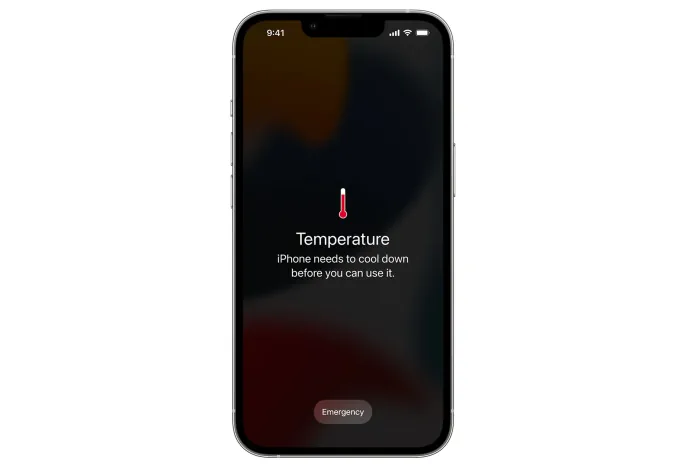
The effectiveness of wireless charging can be affected if your iPhone is experiencing overheating issues. Overheating not only disrupts the charging process but can also potentially harm the device’s internal components and battery health. If you notice that your iPhone feels unusually warm to the touch, it’s better to set it aside to cool down before using the Belkin wireless charger again.
Method 10: Update iPhone
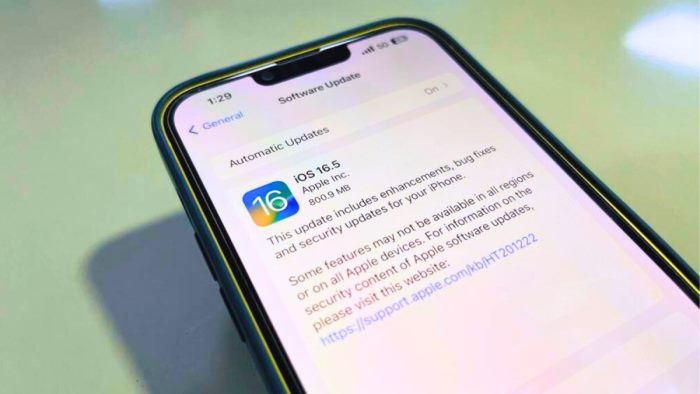
In some cases, the older iOS version including iOS 13 and iOS 14 have problems when it comes to wireless charging. This is a widespread issue which was fixed by Apple developers with their latest iOS 15 update. With each software update, Apple has made sure that they upgrade and improve their wireless charging experience for iPhone users. So if you are in a much older iOS version, then upgrading to the latest iOS 17 version will help fix the issue.
Method 11: Check Hardware Fault
Oftentimes the reason why Belkin Wireless Charger Not Working on iPhone is because of hardware faults either in the Belkin charger or with your iPhone. Some users suggest that dropping your iPhone or the wireless charging dock accidentally may damage the internal components which makes the whole wireless charging setup dysfunctional. So please check whether this is the case by trying to charge with another wireless charger instead.
Method 12: Contact Belkin Support
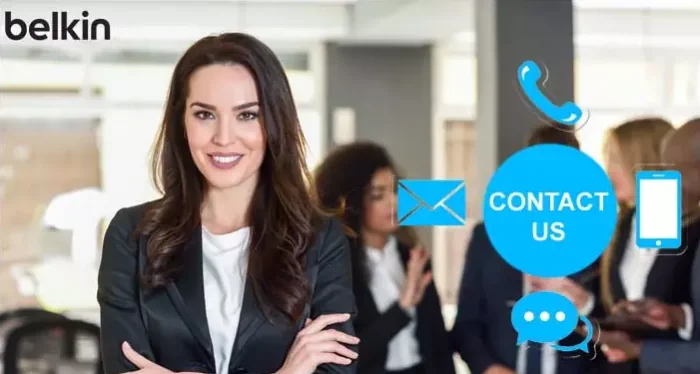
If none of the above methods work for you, then it’s best to connect with Belkin support as they will be able to assist you better. In some cases, the charger itself might be faulty or have compatibility issues, so you can contact Belkin support requesting a replacement or warranty claim, in case of hardware fault.
Conclusion
This brings us to the end of this guide for fixing Belkin Wireless Charger Not Working on iPhone 11, 12, 13, 14 or 15 Series. Wireless charging of smartphones is definitely a useful technology to implement in our day to day lives and it’s great that our latest iPhones have the ability to charge wirelessly. I hope the above troubleshooting methods will help you to fix any wireless charging issue related to Belkin Wireless Chargers and other similar products. And if the above methods do not work in your case, don’t hesitate to reach out to Belkin’s customer support for assistance.
