Manor Lords is a newly released medieval city-builder strategic simulation game that includes in-depth city-building experience, large-scale tactical battles, and complex economic & social simulations. Slavic Magic and Hooded Horse have done a tremendous job with this much-anticipated title that has over three million wishlists. As time goes on, more players are interested in getting into it. But just like other video games, this title also has some bugs and errors. Here we’re talking about the Manor Lords Error 0000000000000000x18c UE4 CRASH.
This specific error notice is ruining the overall gaming experience for plenty of Manor Lords players. Epic Games’ Unreal Engine is known for delivering stunning visuals and 3D computer graphics but it also throws some errors while launching video games typically. For existing Unreal Engine game players, this type of crashing error is quite familiar. We’re expecting that the developers will soon come up with a hotfix but it shouldn’t stop you from trying the game until the patch arrives.
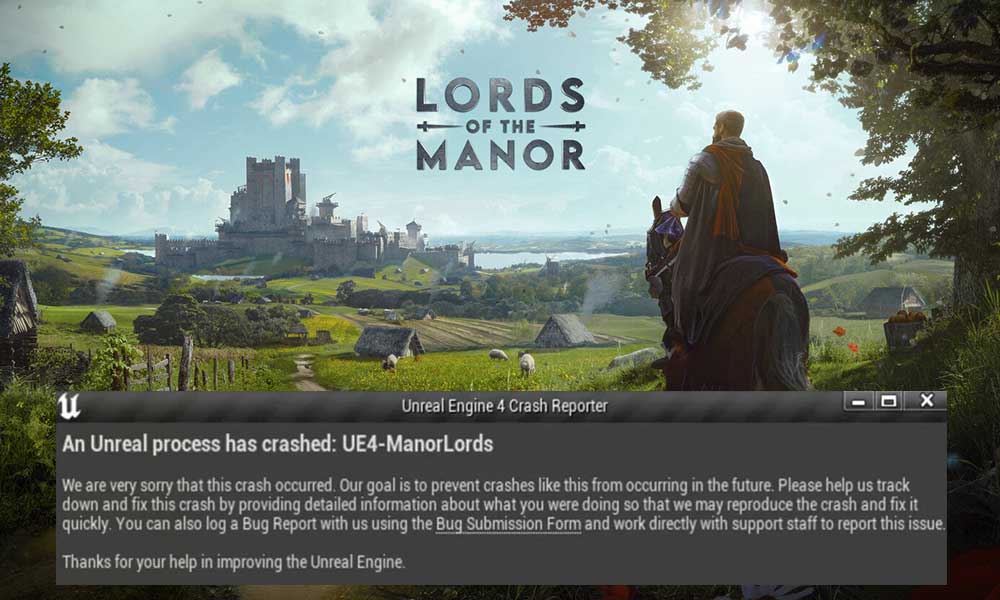
Page Contents
Fix Manor Lords Error 0000000000000000x18c UE4 CRASH
According to multiple reports on the Steam community, this 0000000000000000x18c UE4 CRASH error notice might appear due to some default settings in the configuration file of the game. Conflicts with the installed game files, corrupted game files, lack of system admin access, issues with the game appdata folder in Steamapps, etc can be other possible reasons. So, you can follow the troubleshooting steps below to easily resolve such an error.
1. Run the System Admin Access
You should first run the system admin privilege for the Manor Lords game on your PC by following the steps below. This will allow the User Account Control (UAC) to grant the system admin access properly.
- Head over to the game installation directory on your PC.
- Right-click on the ManorLords.exe app.
- Select Properties > Click on the Compatibility tab.

- Enable the Run this program as an administrator checkbox.
- Click on Apply > Select OK to save changes.
- Once done, you can run the game.
2. Check for Pending Updates
It seems that your video game has become outdated for a while. In that case, an outdated game version may cause multiple issues with the game launching. You can check the steps below to install pending updates of the game.
- Open your Steam client.
- Go to the Library.
- Right-click on Manor Lords.
- Click on Properties.
- Go to the Updates tab.
- Enable the automatic updates option.
- If a new update is available, Steam will automatically install it.
3. Verify and Repair the Game Files
Sometimes corrupted or missing game files installed on the PC can also cause issues with the UE4 crashes while launching the Manor Lords game. You’ll only have to verify and repair the installed game files on the PC by following the steps below.
- Launch the Steam client.
- Click on Library.
- Right-click on Manor Lords from the list of installed games.
- Now, click on Properties > Go to the Local Files tab.

- Click on Verify Integrity of Game Files.
- You’ll have to wait for the process until it gets completed.
- Once done, restart your computer & run the game.
4. Check for Steam Client Updates
Ensure to check for Steam client updates manually by following the steps below on your PC. Sometimes an outdated Steam client version might be problematic to you when it comes to the game launching. Though the Steam client automatically does this process while launching it for the first time after booting the system, you should check for it yourself in a month or so.
- Open the Steam launcher.
- Go to the Steam menu on the top left side.
- Click on Check for Steam client updates.
- Wait for the pending update to get installed.
- Once done, force close & relaunch Steam.
Still the Manor Lords Error 0000000000000000x18c UE4 CRASH appears? Check the next method.
5. Delete the Game Folder in Steamapps
Multiple Manor Lords players have found this method useful. It looks like deleting the Manor Lords folder in the Steamapps directory can be helpful for some players. Check out the steps below to do so:
- Head over to the Steamapps folder on the PC.
C:\Program Files (x86)\Steam\steamapps\common
- Delete the Manor Lords folder in Steamapps.
- Then Delete the Manor Lords folder in the AppData folder.
- Once done, launch the game to check for the issue.
In case, you want to uninstall and reinstall the game, be sure to follow the last method.
6. Tweak the Config File
Another thing you can try tweaking the game config file on the PC by following the steps below. In case, you can’t find the Settings.ini file inside the WindowsNoEditor folder, launch the Manor Lords game at least once. Then you can edit it.
- Head over to the Manor Lords config location on your PC:
Go to AppData\Local\ManorLords\Saved\Config\WindowsNoEditor
- Open the Settings.ini file using Notepad.
- Now, change the ‘ML.aaMode=fsr’ value to ‘ML.aaMode=’ (just remove fsr).
- Save the changes by pressing the Ctrl+S keys.
- Then run Manor Lords to check for the crashing error.
7. Update the Graphics Driver
An outdated or corrupted graphics driver version can cause multiple conflicts with the game running or not launching issues by following the steps below. It’s suggested to check for the graphics driver updates as follows.
Recommended Method:
- Press the Win+X keys to open the Quick Link Menu.
- Click on Device Manager from the list.
- Double-click on Display adapters.
- Right-click on the dedicated graphics card.

- Click on Update driver.
- Choose Search automatically for drivers.
- If the latest update is available, it’ll automatically download & install the latest version.
- Once done, restart the computer to apply changes immediately.
Manual Method:
You can also try manually downloading the latest version of the graphics driver and installing it on the PC via the respective official website of the graphics card. Ensure to download the graphics driver file respective to your graphics card model and manufacturer.
8. Reinstall Manor Lords
If none of the methods worked for you, try uninstalling and reinstalling the Manor Lords game on your PC to ensure there is no issue with the game installation directory. You should always try reinstalling the game to avoid potential game installation conflicts. We know that not everyone is comfortable with uninstalling the game but there is nothing to do if you’ve already followed all methods.
- Launch the Steam client on your PC.
- Now, go to Library > Right-click on Manor Lords.
- Click on Manage > Select Uninstall.
- If prompted, click Uninstall again.
- Follow the on-screen instructions to complete the uninstallation process.
- Once done, restart the PC to apply changes.
- Finally, launch Steam, and Reinstall Manor Lords on a different drive.
That’s it, guys. We assume this guide was useful to you. For further queries, you can comment below.
