DPI is extremely important for gamers. A higher DPI on your mouse means lower latency. This means you can play games more smoothly and have a better experience throughout the gaming session. However, sometimes users are skeptical about the DPI of their mouse.
In this case, they want to test the DPI of the mouse, but unfortunately, there is no straightforward way of doing it within the system. This is where third-party DPI analyzers step in. This article will look at our top picks for the five best DPI analyzers for your mouse sensor activity. Let’s get started!
Page Contents
- What is DPI?
- 1. Mouse Sensitivity Calculator
- 2. DPI Analyzer
- 3. Mouse Sensitivity by NoTalent.org
- 4. Mouse DPI Calculator
- 5. Mouse Sensitivity By Gamingsmart
- How to Change Mouse DPI on Windows
- Frequently Asked Questions
- 1. What is a Mouse DPI Calculator?
- 2. What is the best DPI for gaming?
- 3. How do I choose the right DPI for my mouse?
- 4. Can I change my mouse DPI settings?
- 5. Why is DPI important for gaming?
- 6. Do all mice have adjustable DPI settings?
- 7. Does a higher DPI mean better performance?
- 8. What is the ideal DPI for graphic design or general computer use?
- 9. Can I trust online DPI calculators?
- Final Words
What is DPI?
DPI is an acronym that stands for Dots Per Inch. Simply put, it is a unit of measurement that calculates the sensitivity of your mouse. The higher the DPI of the mouse, the higher the sensitivity, and vice-versa.
Gamers tend to prefer higher DPI as gaming wants you to act as fast as possible. This is especially true with first-hand shooter games. When you have a higher DPI setting on your mouse, your cursor will move faster to reach parts of the screen more quickly.
Similarly, when you have a lower DPI set on your mouse, the sensitivity of it will be reduced, causing the cursor to move slowly. There is a direct connection between the DPI and sensitivity. Higher DPI values amplify sensitivity, while lower values lessen it.
1. Mouse Sensitivity Calculator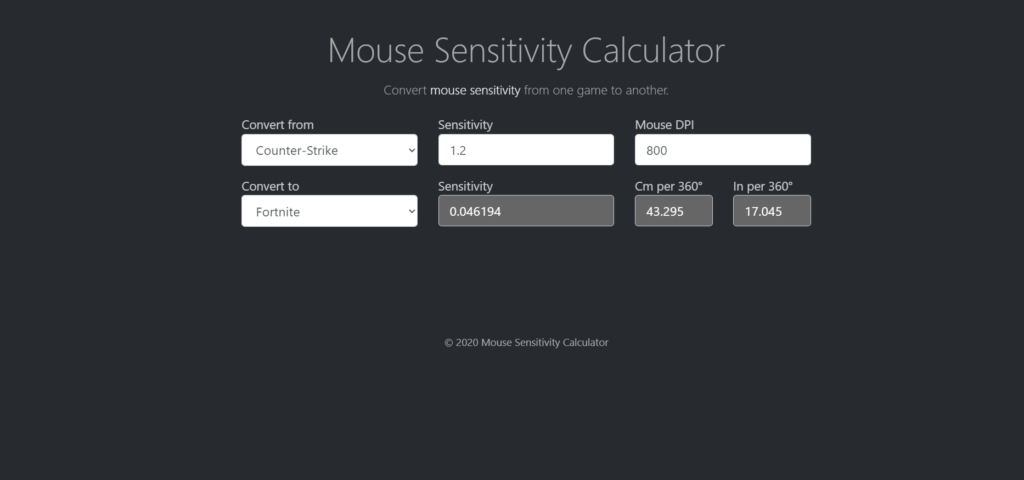
Mouse Sensitivity Calculator is a pretty popular tool that many gamers and users alike love to use. Its primary use is to check the DPI of your mouse. The tool allows you to check the DPI based on different games. It has a large collection of games that you can choose from, both classic and modern ones.
Mouse Sensitivity Calculator is an online tool that means you don’t have to install anything to use it. Simply navigate to the website using a browser, and you should be good to go. Some of the highlighting features of the tool are:
- The DPI or sensitivity calculations are very accurate.
- It has an easy-to-use and user-friendly interface making it easy even for a layman to check the DPI of their mouse.
- You can customize how you want to check the DPI of your mouse based on the game.
- You can also change your DPI based on the configurations.
- Free to use.
2. DPI Analyzer
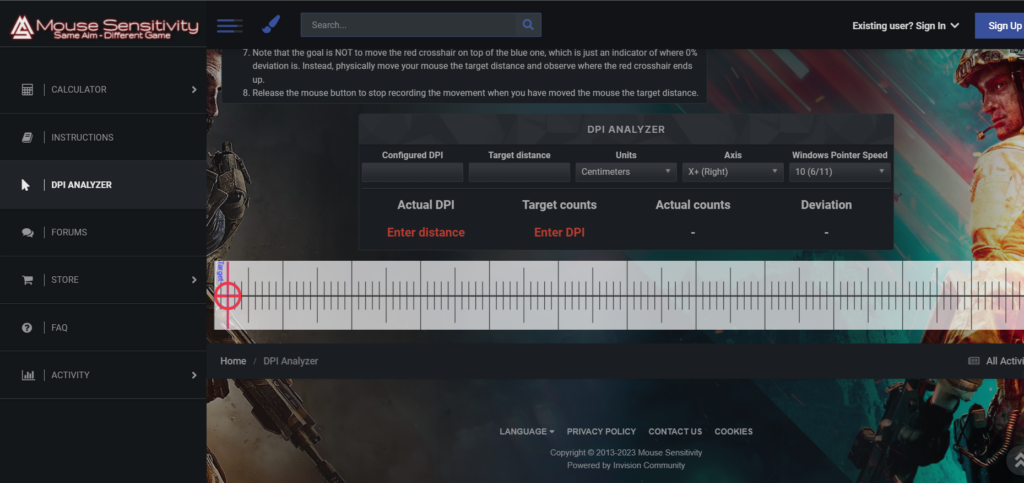
The second one on our list is DPI Analyzer. It helps you seamlessly calculate the DPI of your mouse. As opposed to other DPI checkers and analyzers out there that check the DPI based on the manufacturer’s configurations, DPI Analyzer allows you to check your mouse’s actual sensitivity and DPI.
You have to enter the target distance and DPI level you want with your mouse. You have to do some mouse movement, and the DPI Analyzer will display the DPI stats of your mouse, including the target counts, actual counts, actual DPI, and even the deviation. You can use these stats to better configure your mouse’s DPI. Some of the highlighting features are:
- You can get more information about your mouse’s DPI.
- Tells you the actual DPI and sensitivity of your mouse, not the one set by the manufacturer.
- Easy to use and user-friendly interface.
- You can configure the target distance as you wish.
- A scale to help better analyze the DPI of your mouse.
- Red crosshair is available, so you can even track your mouse’s movements.
- Free to use.
3. Mouse Sensitivity by NoTalent.org
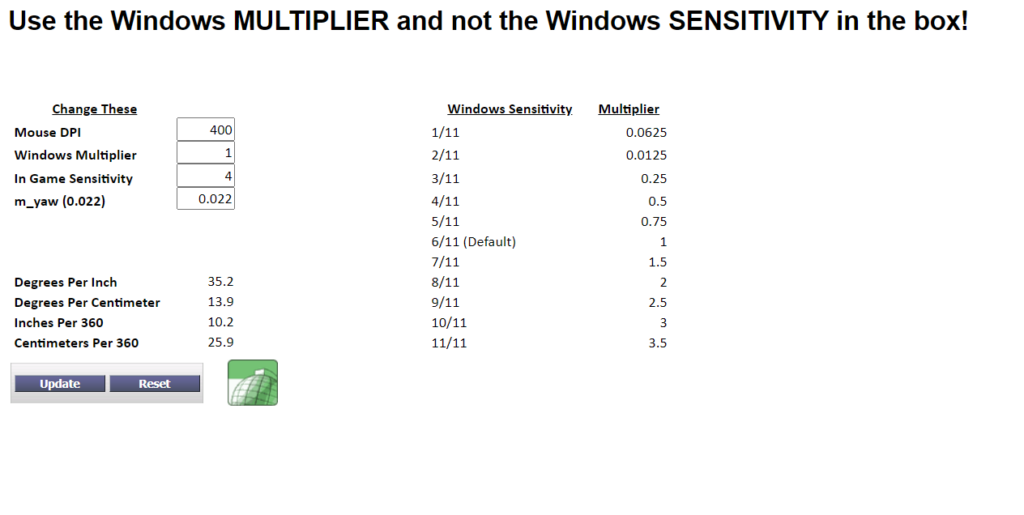
The next one on our list is Mouse Sensitivity by NoTalent.org. This online tool is a reliable DPI and sensitivity calculator for your mouse. It can accurately measure and calculate the DPI of your mouse. Mouse Sensitivity is an online tool, meaning there is no need to install additional software.
One striking feature this tool has is that you can analyze and even convert the mouse DPI for different displays with different resolutions. Also, you can find the DPI for different games and even convert them to other games in seconds.
It is also a very accurate tool, as per our testing. You can get different stats about your mouse’s DPI, including the degrees per inch, degrees per centimeter, inches per 360, and centimeters per 360. You also get Windows sensitivity measures to match with the game. Some of the highlighting features are:
- It is a free-to-use tool for everyone.
- It has accurate DPI stats for users to configure their mice’s DPI better.
- Free to use.
- Easy to use and user-friendly interface.
- Suitable for users with multiple displays who want the best mouse sensitivity.
4. Mouse DPI Calculator
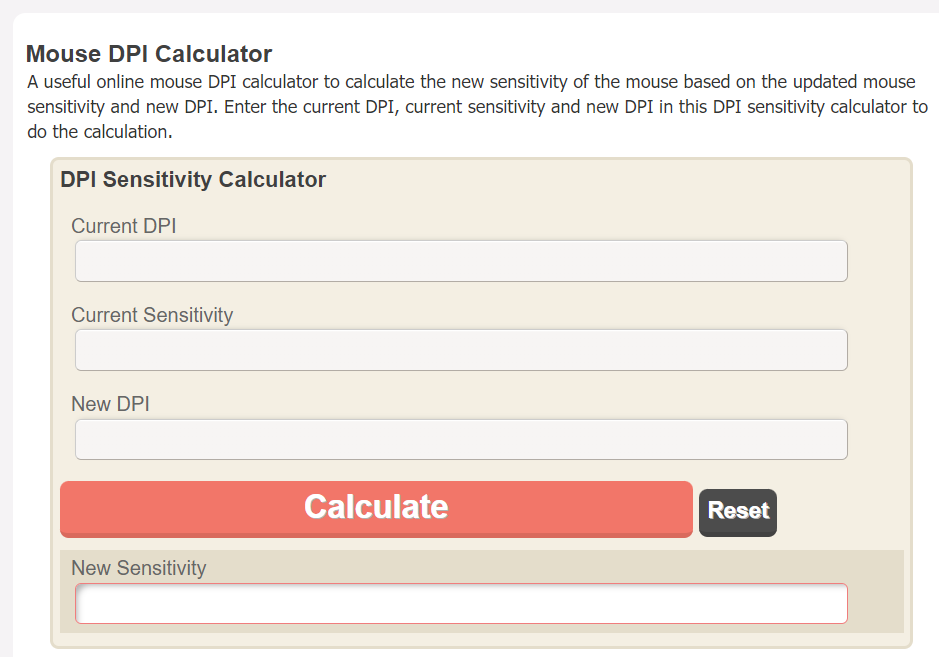 The fourth one on our list is Mouse DPI Calculator. It is a pretty popular tool for calculating the DPI of your mouse. The results from it are very close to accurate, making it an ideal choice for users looking for a DPI analyzer for their mice.
The fourth one on our list is Mouse DPI Calculator. It is a pretty popular tool for calculating the DPI of your mouse. The results from it are very close to accurate, making it an ideal choice for users looking for a DPI analyzer for their mice.
If you want a simple DPI analyzer with no fancy features, this is the one to go for. All you have to do is enter the current DPI of your mouse, the current sensitivity, and the new DPI value. Once you’ve done that, you hit “Calculate”, and you will get your new sensitivity.
- No need to change the DPI settings to check your mouse sensitivity.
- Simple to use, even for a layman.
- Requires minimum information to calculate the mouse sensitivity.
- Free to use.
- Very close to accurate in calculations.
5. Mouse Sensitivity By Gamingsmart
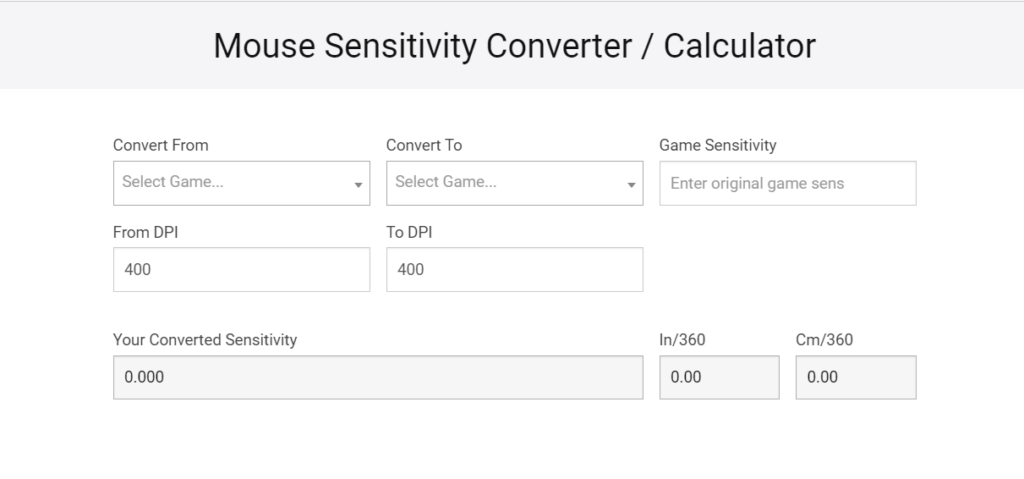 The final one on the list is Mouse Sensitivity By Gamingsmart. It is an easy-to-use DPI analyzer that allows you to calculate the DPI with just a few simple steps. This is also an online tool, so there is no need to install additional software on your PC.
The final one on the list is Mouse Sensitivity By Gamingsmart. It is an easy-to-use DPI analyzer that allows you to calculate the DPI with just a few simple steps. This is also an online tool, so there is no need to install additional software on your PC.
All you need to do is enter a few stats about your mouse’s DPI, and you are good to go. Once you have done that, you will see your mouse’s converted sensitivity, inches per 360, and centimetres per 360. Some of the highlighting features of the tool are:
- Free to use.
- Accurate and to-the-point results.
- The intuitive interface makes it easy to use the tool.
- Convert sensitivity from a wide range of games to another.
How to Change Mouse DPI on Windows
If you want to change the DPI of your mouse, you can do so using the bundled app from the manufacturer. However, if that is not working or there is no such app, you can do the following in Windows to change the DPI of your mouse:
- Press the Windows key + I to open Settings.
- Now, click on Bluetooth and devices from the left menu.
- Click on “Mouse.” Here, you will see all your mouse-related settings.
- Find your mouse in the list and drag the slider next to “Mouse pointer speed” to increase or decrease the sensitivity of the DPI of your mouse.
Frequently Asked Questions
1. What is a Mouse DPI Calculator?
A Mouse DPI Calculator is a utility that assists users in determining their desired DPI setting for a mouse based on factors such as screen resolution and personal preference.
2. What is the best DPI for gaming?
Generally, players tend to use higher DPI when playing games for faster input. However, there is also a community of gamers who prefer lower DPI for more precise aiming and clicks. So, it all depends on what you want.
3. How do I choose the right DPI for my mouse?
To choose the right DPI for your mouse, consider your screen resolution, personal comfort, and the type of games you play. Test different DPI settings and find the one that offers a good balance between speed and accuracy.
4. Can I change my mouse DPI settings?
Yes, most modern mice allow you to alter the DPI through the use of bundled software. It is possible to modify the sensitivity to meet individual preferences.
5. Why is DPI important for gaming?
In video games, the responsiveness of your mouse is directly related to the DPI setting you employ. Selecting the correct DPI level can boost your gaming prowess and precision while targeting enemies.
6. Do all mice have adjustable DPI settings?
DPI adjustment is a convenient feature, although it is not standard on all mice. In contrast to standard office mice, many gaming mice ship with software that allows for customizable DPI.
7. Does a higher DPI mean better performance?
As a general rule, not necessarily. It’s not usually the case, but a higher DPI can make the pointer move faster, which may or may not translate to better performance. How you feel using the mouse and the nature of the tasks at hand will determine the ideal DPI setting.
8. What is the ideal DPI for graphic design or general computer use?
Each user may have a unique optimum DPI for graphic design and general computer use. While many designers prefer to work at a lower DPI for greater precision, some prefer a higher DPI for smoother page transitions. If you want a balance, choose 800 DPI.
9. Can I trust online DPI calculators?
For accurate results, you should use reliable online DPI calculators. Validate the accuracy of the calculator by testing it with a variety of screen resolutions and game settings. You can use the ones mentioned in this article.
Final Words
That’s all there is to it. Use any of the DPI calculators above to test the DPI of your mouse and have a better gaming experience. Which one of these are you going to use? What DPI do you usually play games at? Let us know in the comments section below.
