In this article, we will find out the Best uTorrent Settings For Faster Downloads in the year 2024. In an era where digital content consumption has become an integral part of our daily lives, the need for efficient and speedy downloading has never been greater. Speed is the most critical factor when dealing with torrent files. Since the last few years, the uTorrent has greatly improved, and more settings have been added to alter the download speed. To get the best download speed you should know the basics of torrent files and how it works.
uTorrent is the most popular torrent client which is stable and gives out a reasonable speed that is enough to get your things done. But in most cases, you won’t get the desired speed and it is frustrating. To make uTorrent work better and download things faster, you need to adjust some special settings and make it work more efficiently. You would be amazed to know that you can increase your uTorrent speed by just twerking some settings. While you must have no idea about what could be the best settings for increasing the torrent speed.
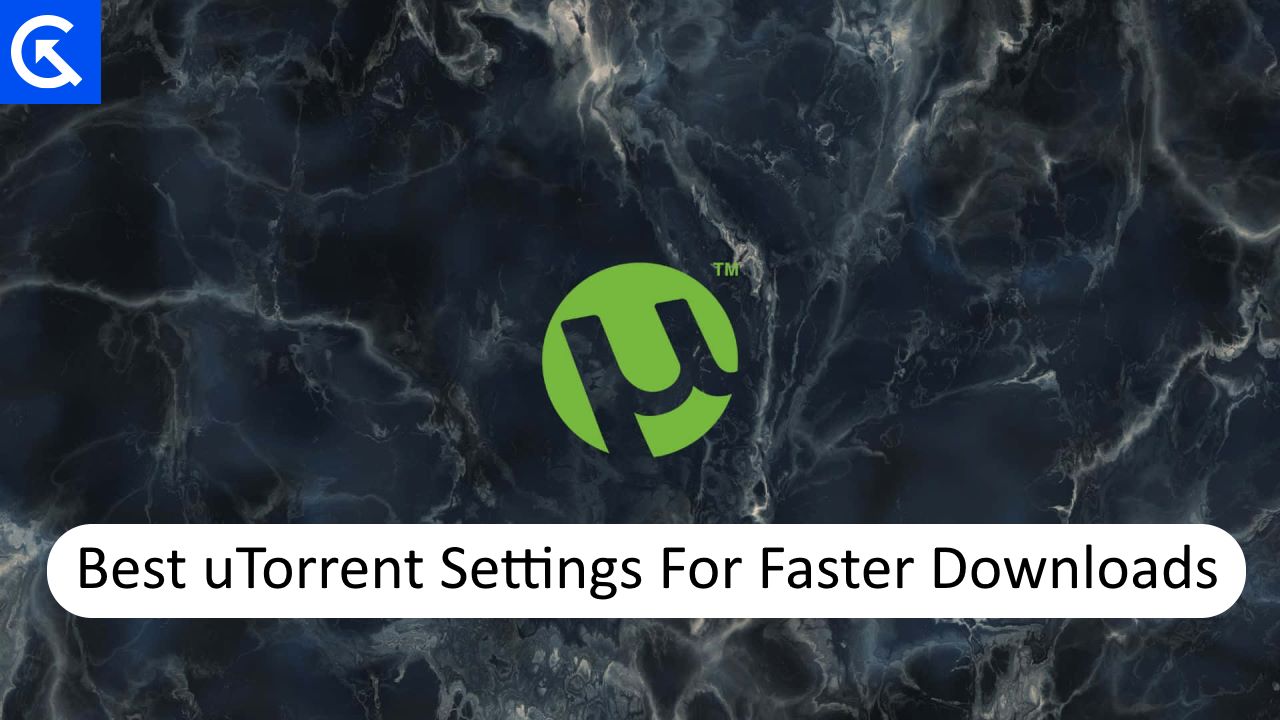
Page Contents
Best uTorrent Settings For Faster Downloads | 2024
Having a faster download speed all depends on your broadband speed but there are some changes in the settings that you can do to increase your download speed. Follow this guide in order to receive a faster download speed in the torrent.
By changing the Setting Preference
You can change the bandwidth settings of your torrent file by going into the Preference settings for faster download speed. Here are the steps you need to follow.
- Open uTorrent on your Windows.
- Now, Press Ctr+P to open Preference. You can also go to the settings and choose option and then Preference.
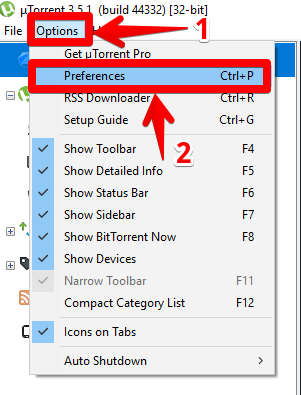
- Now click on bandwidth and set the global upload rate limit to 100 KBps.
- Now, set the global download rate to zero (0 means unlimited).
- Now set the number of connections to 2330.
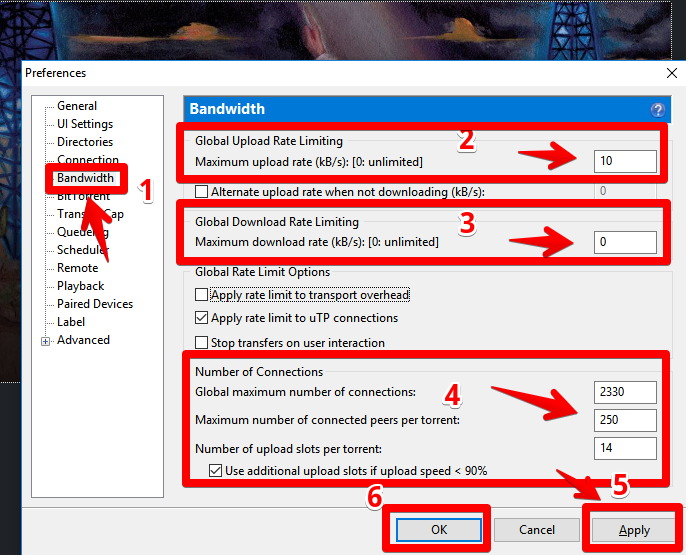
- Set the maximum number of peer connections to 250.
- Set the upload slots per torrent is 14.
- Click Apply, and then click on Okay.
You have to relax as setting the maximum speed to zero doesn’t mean zero, you will get unlimited download speed.
By changing from the Advanced tab configuration
You can change some settings in advanced options to have faster download in the uTorrent. Just follow these steps carefully.
- Open uTorrent on your PC.
- Now, click on the option and then Preferences ( You can also use Ctrl+P).
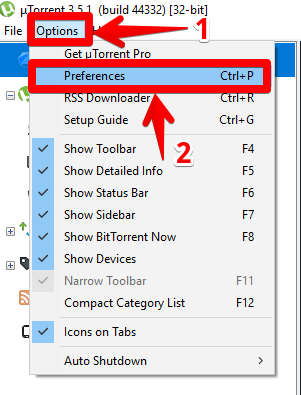
- Click on Advanced. Here you have to click on the “bt.connect_speed” to set the value to “80” and click on “Set”.
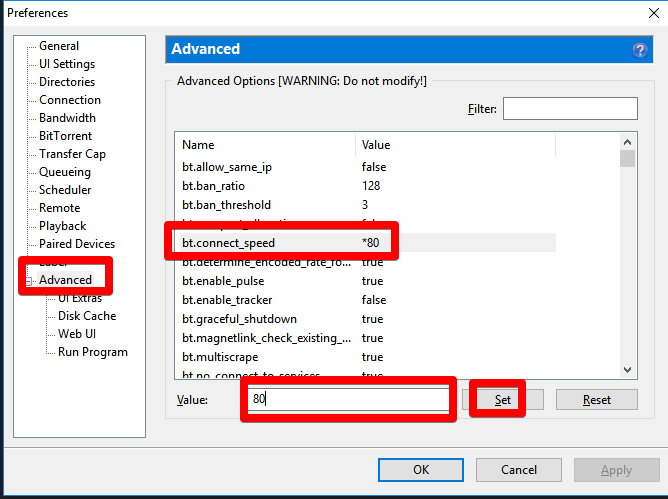
- On the top suitable paste this in the Filter tab, “net.max_halfopen”.
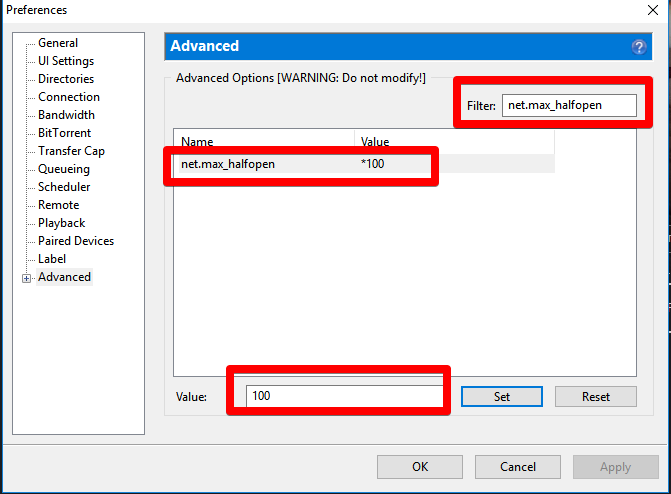
- Now, when you get the option that appears just below change the value to 100 from 500.
- Click on Set and Click on OK.
By Adjusting Queue
You can also get faster downloads by adjusting the Queue of your downloads. To do that, follow these steps carefully.
- Click and open the uTorrent and then click on the option.
- Now, in the preference menu select Queueing.
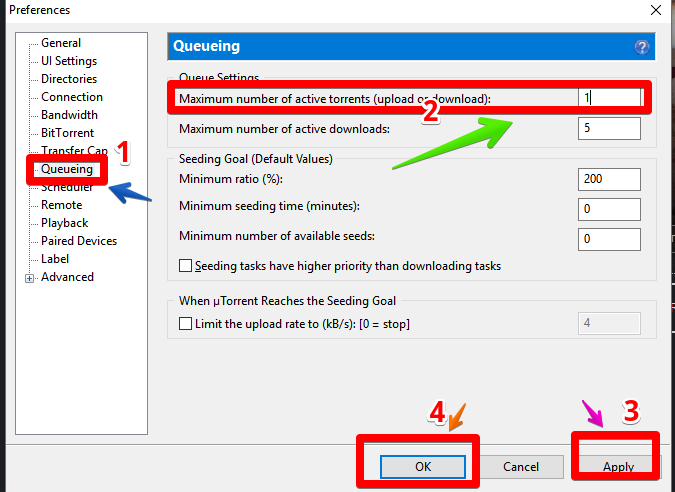
- Now set the maximum number of active downloads to 1.
This will divert all your download speed to the only active torrent.
By Altering the Bandwidth
You can also get faster downloads by altering the Bandwidth settings in the uTorrent. You can set the highest bandwidth to the file that you want to download first while you are downloading multiple Torrent files at once. It is like setting high priority for certain downloads.
- Click and open the uTorrent.
- Now, right-click on the file that you want to download faster.
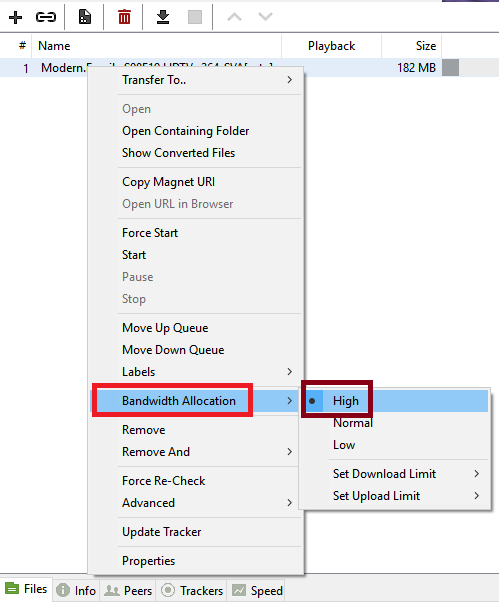
- Click on bandwidth allocation and set the priority to High.
By adding more Trackers
When you are downloading a torrent file by clicking on the magnet link, you get torrent trackers from only one website but uTorrent has a feature to add more torrent trackers to your file which can give you faster download. This will ensure more seeders and peers for your torrent files. To add these trackers to your torrent files follow these steps.
- Click and open the uTorrent.
- Now, double-click on the torrent file and click on the General tab.
- Now in the Tracker field paste the following trackers.
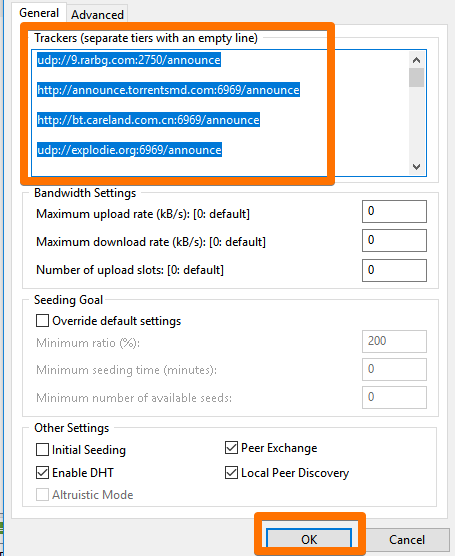
http://9.rarbg.com:2710/announce http://announce.torrentsmd.com:6969/announce http://bt.careland.com.cn:6969/announce http://explodie.org:6969/announce http://mgtracker.org:2710/announce http://tracker.best-torrents.net:6969/announce http://tracker.tfile.me/announce http://tracker.torrenty.org:6969/announce http://tracker1.wasabii.com.tw:6969/announce udp://9.rarbg.com:2710/announce udp://9.rarbg.me:2710/announce udp://tracker.coppersurfer.tk:6969/announce udp://exodus.desync.com:6969/announce udp://open.demonii.com:1337/announce udp://tracker.btzoo.eu:80/announce udp://tracker.istole.it:80/announce udp://tracker.openbittorrent.com:80/announce udp://tracker.prq.to/announce udp://tracker.publicbt.com:80/announce
Once done, you will see a significant increase in your downloades.
By directly connecting to the Seeds
You can also connect directly with the seeders to get faster downloads. There are times when your computer firewall will slow your download speed after inspecting the Torrent file. Follow these options to enable it in your settings.
- Click and open uTorrent.
- Now go to the option and preferences and then click on the connection.
- Click the PnP port mapping and tick right on it.
- Make sure to tick Windows Firewall exceptions as well.
Conclusion
This brings us to the end of this guide Best uTorrent Settings For Faster Downloads | 2024. Downloading files from torrents is a very popular way of utilizing the internet. Make sure to follow all the steps carefully in order to get faster downloads. I am hoping that all these settings are helpful for you.
