Weather forecast is an essential part of our daily lives. Yes, you can tune in to the morning news to get a weather update for the day, but what if you missed it? Well, then you would probably go online and check in one of the weather sites about the forecast for the day and possibly the week too. But weather reports do not always end up being correct. This is because the weather is constantly changing, and you will need something to keep yourself updated at all times.
The best option to keep yourself updated at all times is applications. Certain weather applications run on their own in the background, and whenever there is a change in the weather forecast, the data on the application is updated. But not every weather application in the Microsoft Store is reliable and malware-free. There are many weather applications for Windows 10, which can make it difficult for someone looking for a weather application for the first time. To help with this scenario, we have compiled this guide on the best Microsoft store and desktop applications for Windows 10. So without further ado, let’s get into it.
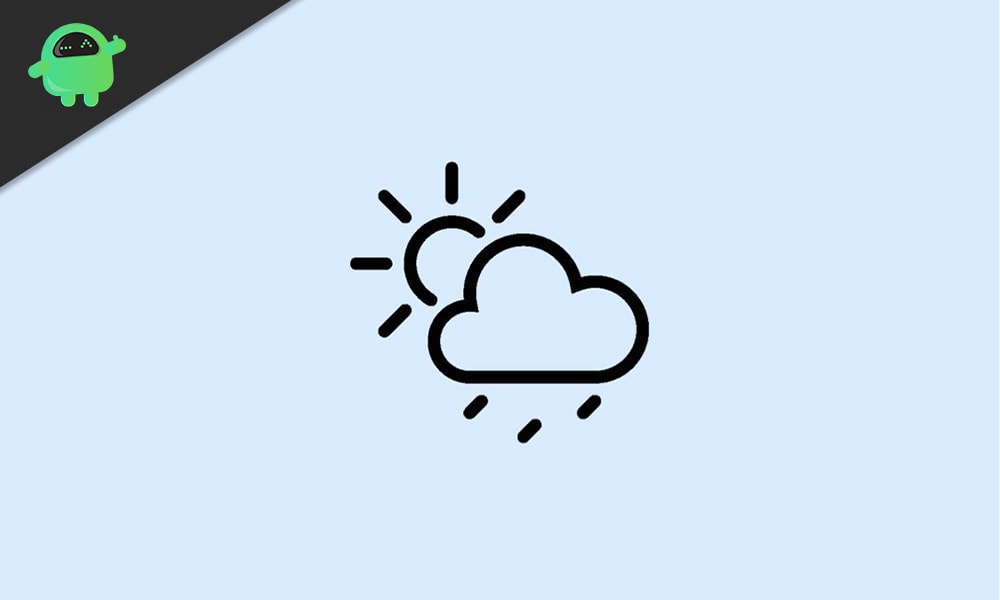
Page Contents
Best Weather Applications for Windows 10:
Microsoft Store applications:
MSN Weather:
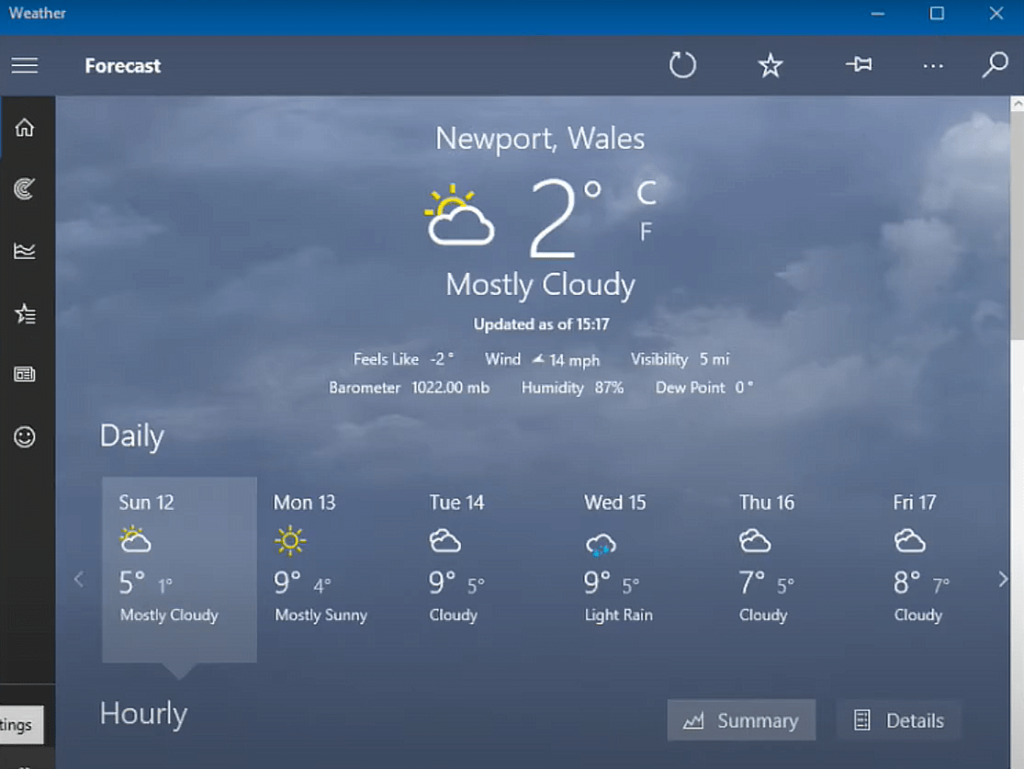
MSN Weather is easily the most popular weather application in the Microsoft store. The reason for that is its simple user-interface that everyone finds easy to understand and follow. The main screen of the application has the local place’s current temperature showing up with a glimpse of the weather report for the next 9 days just below it. Below the 9 days weather update, you will also see the hourly weather report for the day. Here, you can see the status of the weather for the next 24 hours.
You can click on the maps tab in the navigation bar on the left, and you will see a 2hr radar observation animation. You can switch to other maps that include temperature, radar observation, radar forecast, precipitation, satellite, and cloud. The next tab in the navigation bar is the Historical Weather tab. Clicking on it will reveal information about the weather of the last 12 months. It will display data about the weather along with information about rain and snowfall too.
Right below the Historical Weather tab, you also have the Favourites tab. Here, you can add any favourite location of yours from the world map and then you can see updates on that place. You just need to click on your other favourite location, and all the weather information of that location will show up in the application window.
Simple Weather:
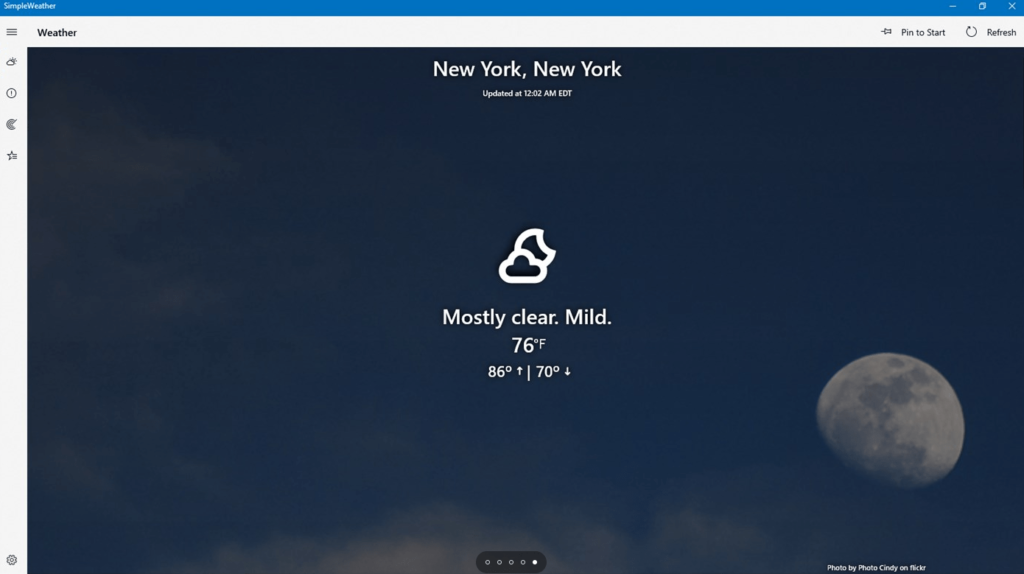
The naming is quite accurate for this weather application, and it is indeed simple. When you first open up the application, it will ask for a location. You can add the local location or any other location of your choice. Then you will see a pop-up asking for your preferred temperature unit, update frequency, and whether or not you want to enable desktop notifications. Finally, you will be on the home page of the application, which will be clean with a minimal interface containing information about the weather, temperature, barometer, and temperature trends.
Clicking on the radar icon on the left navigation bar will display your selected location’s radar map. Below that, you have the Saved locations icon and clicking on that will reveal all your selected locations. If you would like to add another location to the application to monitor weather updates, you can do it by clicking on “Add location” here.
Weather Notify:
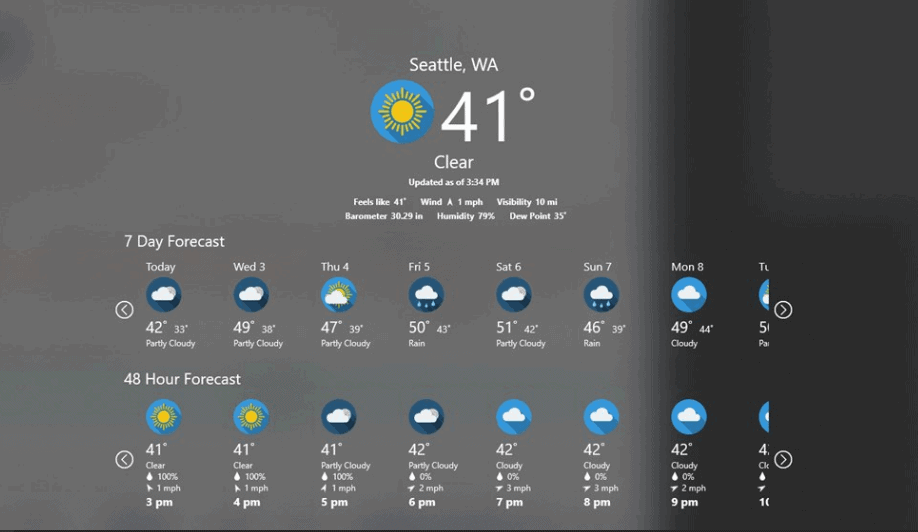
Weather Notify is another application that could easily be the most beautiful one on this list. This is not heavily packed with features like Radar animations or anything like that, but it does what you want from a weather application. When you first open it up, it will automatically detect your location and show the weather report for that location right away. At the top part, it will display the current temperature, Wind Speed, Barometer, Visibility, Humidity, Dew Point, and what the temperature feels like. Below that basic information, you will see a 7-day weather forecast followed by a 48-hour forecast. You can go left and right on both of these hourly and daily timelines.
If you click on Settings, it will show you options to adjust the auto-detect feature, temperature metrics, and the background mode(light or dark). If you change the settings, you will have to restart the application to see the changes.
Desktop applications:
Yes, Microsoft store apps for weather are quite simple and easy to use applications, but they do not provide the same functionality as a desktop application. So we will look at one more application that you should consider if you want more functionality with your Windows 10 weather application. Some desktop applications even come with customization options that let you dock the display to the side or integrate with the taskbar.
WeatherBug:
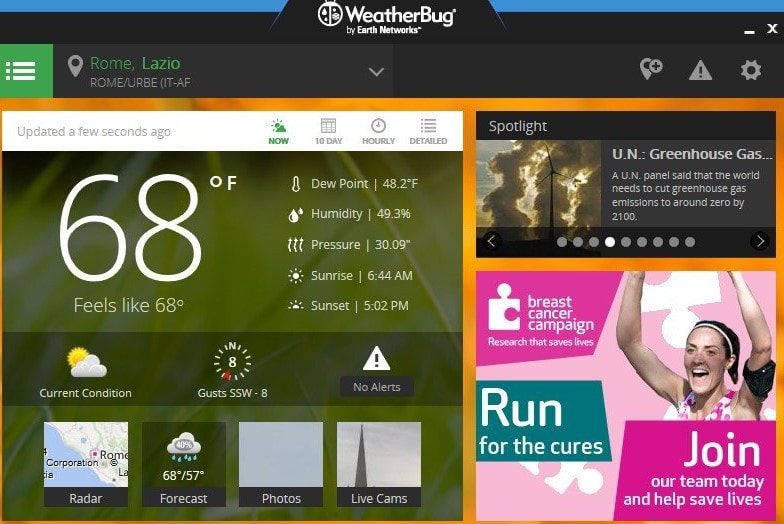
WeatherBug is a popular website when it comes to weather forecasts and reports. If you go to there site on your browser, you will find all the necessary weather information right in one place. However, rather than using a browser, you can even opt for the WeatherBug desktop application. It will give you all the information that you could find on the website on a separate desktop page. But this application does come with ads showing up constantly. So if that is fine with you, this application might be the perfect choice for you considering the amount of information you get from it.
On the main page, you will see the current temperature of your local location and the high and low temperatures of that region. Right along with this, you will see other useful information, which includes Dew point, Humidity, Pressure, Sunrise, sunset, Current weather conditions(cloudy, sunny, etc.), Wind speed and direction, and Weather alerts. You can click on the menu icon on top, and it will take you to other information like a 10-day forecast, hourly forecast for the rest of the day and so on.
If you click on Maps, you will see options for radar, drought, flu maps, and a hurricane tracker. Here, clicking on the radar map will show you the US Radar view, satellite view, humidity, pressure, temperature, and wind speed data maps. Everything on the map will be based on the location that is detected in the WeatherBug application.
There are various other desktop applications too that you can try out and see for yourself. One particular that we would recommend you to check out is the WeatherMate desktop application. For most users, the interface of the WeatherMate application may seem outdated. And that is the reason why we have not included it in this list. However, if you don’t mind a dated interface and you are not satisfied with the service you get from the WeatherBug application, then surely give the WeatherMate application a try.
So these are the best weather applications that you can get for your Windows 10 system. If you have any questions or queries about this article, then comment down below, and we will get back to you. Also, be sure to check out our other articles on iPhone tips and tricks, Android tips and tricks, PC tips and tricks, and much more for more useful information.
